advertisement
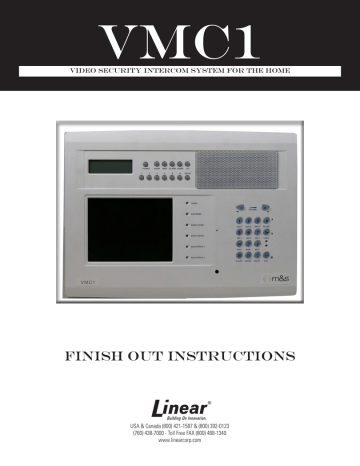
VMC1
Video Security Intercom System for the Home
Finish Out Instructions
USA & Canada (800) 421-1587 & (800) 392-0123
(760) 438-7000 - Toll Free FAX (800) 468-1340 www.linearcorp.com
IMPORTANT SAFETY INSTRUCTIONS
SHOCK HAZARD
This sign alerts user about un-insulated
CAUTION!
This sign warns user about important
“dangerous voltage” that poses risk of electric shock.
operating, maintenance, and servicing instructions for this produc t.
Read Instructions: All safety and operating instructions should be read before installing or operating the
VMC1
Video Intercom system.
Retain Instructions: The safety and operating instructions should be retained for future reference.
Heed Warnings: All warnings on the appliance and in the operating instructions should be adhered to.
Follow Instructions - All operating and use instructions should be followed.
Water and Moisture - The appliance should not be used near water - for example: near bathtub, washbowl, kitchen sink, laundry tub, in a wet basement, or near a swimming pool, and the like. Doing so can create a fire or shock hazards and impair the warranty.
Attachments - Do not use attachments not recommended by the product manufacturer as they may cause hazards.
Ventilation - The appliance should be situated so that its location or position does not interfere with its proper ventilation. For example, the appliance should not be situated on a bed, sofa, rug, or similar surface that may block the ventilation openings: or, placed in a built in installation, such as a bookcase or cabinet that may impede the flow of air to the ventilation openings
Heat -The appliance should be situated away from heat sources such as radiators, heat registers, stoves, or other appliances
(including amplifiers) that produce heat.
Power Sources - The appliance should be connected to a power supply only of the type described in the operating instructions or as marked on the appliance.
Grounding or Polarization - Precautions should be taken so that the grounding or polarization means of an appliance is not
Servicing - The user should not attempt to service the appliance beyond that described in the operating instructions.
All other servicing should be referred to qualified service personnel.
Damage Requiring Service - The appliance should be serviced by qualified service personnel when:
• The power supply cord or the plug has been damaged; or Objects have fallen, or liquid has been spilled into the appliance; or
• The appliance has been exposed to rain; or
• The appliance does not appear to operate normally or exhibits a marked change in performance; or
• The appliance has been dropped, or defeated. the enclosure damaged.
Power Lines - Locate outdoor antennas away from power lines.
Outdoor Antenna Grounding - If an
When the product exhibits a distinct change in performance - this
indicates a
outside antenna is connected to the receiver, be sure the antenna system is grounded so as to provide some protection against voltage surges and built up static charges. Section 810 of the National
need for service.
Replacement Parts: When replacement parts are required, be sure the service technician has used replacement parts specified by the manufacturer or have the same characteristics as the original part.
Electrical Code, ANSI/NFPA No. 70 1984, provides information with respect to proper
Unauthorized substitutions may result in grounding of the mast and supporting structure, grounding of the lead in wire grounding electrode (see figure).
fire, electric shock, or other hazards.
Safety Check - Upon completion of any service or repairs to this product, ask to an antenna discharge unit, size of grounding conductors, location of antenna discharge unit, connection to grounding electrodes, and requirements for the the service technician to perform safety checks to determine that the product is in proper operating condition.
Wall or Ceiling Mounting - The product should be mounted to a wall only as
Object and Liquid Entry - Never push objects of any kind into this product through recommended by the manufacturer.
openings as they may touch dangerous voltage points or short out parts that could result in a fire or electric shock. Never spill liquid of any kind on the product.
Keep this manual in a safe place for future reference. To replace this manual, download available from
Linear Web site:
www.linearcorp.com
2
IMPORTANT SAFETY INSTRUCTIONS
CAUTION!
This sign warns user about important
operating, maintenance, and servicing instructions for this produc t.
IMPORTANT DO’S & DON’TS
✔
DO ensure that all instructions have been followed before power is applied to system. The installation shall be carried out in accordance with all applicable installation rules.
✔
DO use only Cat-5 & RG-6 and specified wires called out in these instructions. The cable is designed and constructed with electrical specifications necessary for proper audio performance.
✔
DO use only a damp cloth to clean the exterior plastics on the VMC1 Master Station and Room Stations.
✔
DO NOT use liquid or aerosols.
✔
DO make gradual bends of the cable where necessary -- no sharper than 1” radius.
✔
DO dress the cables neatly with cable ties or Velcro™ wraps. Use loose or moderate pressure.
✔
DO use cable-pulling lubricant only for cable runs that may otherwise require great force to install. When cable lubricant is used, read the instructions to be sure it is compatible with the cable jacket material (PVC or FEP).
✔
DO avoid stressing cable conductors, limit pulling tension to
25 pounds or less as specified by EIA/TIA-568A standard.
Pull cables gradually and with constant tension, taking care not to crush or pinch bundles.
✔
DO use grommets to protect the cable where passing through metal studs or anything that can possibly damage them.
✔
DO test every installed cable run with a cable tester. “Toning” alone is not acceptable.
✔
DO label every termination point. Use a unique identifier for each cable run. It will make moves, adds, changes, and troubleshooting easier.
✔
DO support horizontal cable bundles using board supports,
J-hooks, or cable trays.
✔
DO have signal cables cross at right angles to power cables to minimize induced interference.
✔
DO always obey all local and national fire and building codes. Be sure to “firestop” all cables that penetrate a firewall. Use plenum-rated cable where mandated.
✔
DO have a licensed electrician to run a 120 VAC line from
A DEDICATED 15-AMP BREAKER to the VMC1 power supply.
✔
DO Use Cat-5 wire for all VMC1 wire runs.
✔
DO label all wire runs. Connecting the wires to the VMC1 master, room station, or door station incorrectly may result in system damage.
✔
DO NOT STAPLE CABLES. Staples cause shorts.
✔
DO NOT SPLICE CABLES. Splices are unreliable and defeat the signal isolation properties of the cable.
✔
DO keep cables at least 18 inches from flourescent light fixtures, Dimmer controls, and all other wiring. This includes
AC wiring, security cable, and other control wires. These can cause a “hum” or “buzzing” sound.
✔
DO keep cables away from objects such as heating and air conditioning ducts, metal construction plates, and anything else with sharp edges that can damage the cables.
✔
DO follow the grounding and bonding requirements established by Electrical Code TIA standard 607, and equipment manufacturer’s specifications.
✔
DO NOT locate the VMC1 Master Station or Room Stations on an exterior wall.
✔
DO NOT locate the VMC1 Master Station or Room Stations in any wall cavity with any other electrical wiring in the cavity.
✔
DO NOT attach non line-level audio devices or non M&S authorized equipment to the system.
✔
DO NOT power up Master Station until all stations are connected.
✔
DO NOT splice or repair cables damaged during wire pulling, install a new cable.
✔
DO NOT coil or bundle the cables. This can cause electronic feedback.
✔
DO NOT over-tighten the screws for the intercom Master
Station to prevent cracking.
✔
DO NOT install any station inside the 120 VAC transformer enclosure.
✔
DO NOT tie cables to electrical conduits or lay cables on electrical fixtures. Keep cables at least 16” away from fluorescent lights, HID light fixtures, or dimmers.
✔
DO NOT allow the cable to be sharply bent or kinked at any time.
✔
DO NOT install cables “taut” anywhere. Good installation should have cables loose, but never sagging.
✔
DO NOT run signal and power cables parallel without adequate separation to minimize interference.
✔
DO NOT exert more than 25 pounds of tension on 4-pair cables.
✔
DO NOT step on Cat-5 cable during installation.
✔
DO NOT overtighten the cable ties, apply cable ties loosely, with random spacing.
✔
DO NOT untwist the wire pairs in Cat-5 cable more than necessary to avoid crosstalk.
Keep this manual in a safe place for future reference. To replace this manual, download available from
Linear Web site:
www.linearcorp.com
3
Introduction
Designed for installation in new home, the VMC1 is a whole-house music and video intercom communications system. It is designed to provide years of enjoyment and service to the homeowner.
Linear audio products are backed with more than 50 years of experience in the design and manufacture of precision acoustical equipment for the home. To ensure that the homeowners receives the highquality music and voice reproduction that the system is designed to deliver, it is important that each step of the installation be done carefully. In the event you need troubleshooting assistance, please call our technical staff at 1-800-421-1587. Prior to installing the VMC1 system, read and observe the Important
Safety Instructions. Our web address is www.linearcorp.com.
Table of Contents
Contents
Introduction . . . . . . . . . . . . . . . . . . . . . . . . . . . . . . . . . . . . . . . . . . . . . . . . . . . . . . . . . . . . . . . . . . . . 4
Table of Contents . . . . . . . . . . . . . . . . . . . . . . . . . . . . . . . . . . . . . . . . . . . . . . . . . . . . . . . . . . . . . . . . 4
Materials Required . . . . . . . . . . . . . . . . . . . . . . . . . . . . . . . . . . . . . . . . . . . . . . . . . . . . . . . . . . . . . . 5
Tools required: . . . . . . . . . . . . . . . . . . . . . . . . . . . . . . . . . . . . . . . . . . . . . . . . . . . . . . . . . . . . . . . . . . 5
Master Station Installation . . . . . . . . . . . . . . . . . . . . . . . . . . . . . . . . . . . . . . . . . . . . . . . . . . . . . . . . . 6
Master Unit . . . . . . . . . . . . . . . . . . . . . . . . . . . . . . . . . . . . . . . . . . . . . . . . . . . . . . . . . . . . . . . . . . . . 6
VMC1RS Room Station . . . . . . . . . . . . . . . . . . . . . . . . . . . . . . . . . . . . . . . . . . . . . . . . . . . . . . . . . . 10
Installation of VMC1RS Room Station . . . . . . . . . . . . . . . . . . . . . . . . . . . . . . . . . . . . . . . . . . . . . . . 11
Door Stations . . . . . . . . . . . . . . . . . . . . . . . . . . . . . . . . . . . . . . . . . . . . . . . . . . . . . . . . . . . . . . . . . . 12
Installation of Door Station . . . . . . . . . . . . . . . . . . . . . . . . . . . . . . . . . . . . . . . . . . . . . . . . . . . . . . . 12
VMC1 Night Stand Station . . . . . . . . . . . . . . . . . . . . . . . . . . . . . . . . . . . . . . . . . . . . . . . . . . . . . . . . 16
Master Station Setup / Programming . . . . . . . . . . . . . . . . . . . . . . . . . . . . . . . . . . . . . . . . . . . . . . . 17
Master Station Programming . . . . . . . . . . . . . . . . . . . . . . . . . . . . . . . . . . . . . . . . . . . . . . . . . . . . . . 18
Other Options Notes . . . . . . . . . . . . . . . . . . . . . . . . . . . . . . . . . . . . . . . . . . . . . . . . . . . . . . . . . . . . 23
System Test Notes . . . . . . . . . . . . . . . . . . . . . . . . . . . . . . . . . . . . . . . . . . . . . . . . . . . . . . . . . . . . . . 24
Setting the Radio . . . . . . . . . . . . . . . . . . . . . . . . . . . . . . . . . . . . . . . . . . . . . . . . . . . . . . . . . . . . . . 25
Room Station Setup / Programming . . . . . . . . . . . . . . . . . . . . . . . . . . . . . . . . . . . . . . . . . . . . . . . . 26
Single Digit Versus Double Digit . . . . . . . . . . . . . . . . . . . . . . . . . . . . . . . . . . . . . . . . . . . . . . . . . . . 26
Single Digit & Double Digit Programming . . . . . . . . . . . . . . . . . . . . . . . . . . . . . . . . . . . . . . . . . . . . 26
Door Station Setup . . . . . . . . . . . . . . . . . . . . . . . . . . . . . . . . . . . . . . . . . . . . . . . . . . . . . . . . . . . . . 27
Changing the Chime . . . . . . . . . . . . . . . . . . . . . . . . . . . . . . . . . . . . . . . . . . . . . . . . . . . . . . . . . . . . 28
Chime Voltage Output Options . . . . . . . . . . . . . . . . . . . . . . . . . . . . . . . . . . . . . . . . . . . . . . . . . . . . 29
Advanced Installation Options . . . . . . . . . . . . . . . . . . . . . . . . . . . . . . . . . . . . . . . . . . . . . . . . . . . . . 29
Limited Warranty . . . . . . . . . . . . . . . . . . . . . . . . . . . . . . . . . . . . . . . . . . . . . . . . . . . . . . . . . . . . . . . 32
4
Tools required:
Required
Phillips screwdriver (#2)
Standard flathead screwdriver
Hammer
Wire stripper/cutter
Level
14/18 Gauge Wire
Materials Required
Recommended
Voltmeter
Punchdown tool
Mounting screws, various sizes
COAX cable
CAT5 cable
H628/H629 (two) Data Hubs
H629 features 8 individual CAT-5 circuits, 110 punchdown connectors
WARNING
ALL AC ELECTRICAL CONNECTIONS TO THE POWER SOURCE TE6D POWER SUPPLY MUST BE MADE BY A LICENSED ELECTRICIAN AND
MUST OBSERVE ALL NATIONAL AND LOCAL ELECTRICAL CODES
5
Master Station Installation
Master Unit
Prepare area and follow these instructions for installation of the Master Unit:
1. Pull the CAT5 and all other cables through the wall mount.
2. Lay the master face down on the bubble wrap provided in the packaging.
3. Fit all the Blue Block connectors to the terminal headers on the rear of the master, grove side down.
4. Terminate all the remaining wiring as directed in the Master Terminations section.
5. If accessible, remove the screw that is temporarily holding the TE6D power supply in place. If this screw is left in place, do not use this location to attach the Master Unit to the Mounting Bracket.
6. Fit the back housing into the wall and secure using the 6G x 1½” screws provided.
7. Hang the master front from the top of the back housing.
8. Push the bottom of the plastic front clipping it into the plastic back
CONNECTING POWER TO THE MASTER UNIT
The Master Station has a dedicated pair of terminals labelled “VDC IN” on the termination PCB for the connection of the power supply. When using DC power supply, be sure the Positive lead of the power supply connects to the 13.8V terminal and the Negative lead of the power supply connects to the 0V terminal.
Figure 1
Figure 2
6
Keep cable pairs twisted to reduce hum
CAT-5 Cable
Before connecting,
Strip each wire back
1/4 Inch Maximum
Strip cable jacket back 2 inches
VMC1 Master Terminations
VDC IN 13.8V
Connect red wire from TE6D Power Supply (
See Figure 4)
0V - Input from TE6D power unit
Connect black wire from TE6D Power Supply
INTERCOM
(Figure 4)
POS
Connects to Corresponding terminal at Room and Door stations
(Green White from terminal block)
NEG
TC
VLC
VLC1
VLC2
VLC3
SHLD
COM1
Connects to Corresponding terminal at Room and Door stations
(Green from terminal block)
Connects to Corresponding terminal at Room and Door stations
(Orange White from terminal block)
Connects to Corresponding terminal at Room stations only
(Orange from terminal block)
Connects to VLC terminal at Door station 1
(Orange from Video Door Station)
Connects to VLC terminal at Door station 2
(Orange from Video Door Station)
Connects to VLC terminal at Door station 3
(Orange from Video Door Station)
Not Connected (except where shielded cable used)
Connects to Corresponding terminal at Room and Door stations
(Blue White from terminal block)
Figure 3
USE TERMINAL BLOCK TO COMBINE CAT-5 CABLES FROM STATIONS
Master Station
FROM
DOOR
STATION
MATCH
WIRE COLORS
ON EACH TERMINAL
FROM
ROOM
STATION
FROM
ROOM
STATION
FROM
ROOM
STATION
FROM
NIGHTSTAND
STATION
8-POSITION
TERMINAL
BLOCK
USE WOOD SCREWS
TO SECURE TERMINAL
BLOCK TO STRUCTURE
GRN/WHT GRN ORG/WHT ORG BLU/WHT BLU BRN/WHT BRN
CAT5 to Master Station
7
Master Station
VMC1 Master Terminations
COM2
MUS1
MUS2
Connects to Corresponding terminal at Room and Door stations
(Blue from terminal block)
Connects to Corresponding terminal at Room stations only
(Brown White from terminal block)
Connects to Corresponding terminal at Room Stations only
(Brown from terminal block)
AUX
Connects to Yellow AUX Activation Wires from Room stations
MUSIC INPUT (See Figure 4)
The VMC1 Master is outfitted with a 3.5mm music input jack on the front that is pre-wired to the music input connector.
LCH
GND
Left channel audio (White Wire)
Audio output GND (Blue Wire)
RCH
Right channel audio (Red Wire)
LOCK OUTPUT (See Figure 5)
LK1
LK2
LK3
Switched negative for door lock 1 relay
Switched negative for door lock 2 relay
Switched negative for door lock 3 relay
COM +
Positive 12V for all three lock relays
(Relay coil resistance should be 240 ohm or greater)
INPUTS / OUTPUTS (See Figure 5)
G/STAT
Connects to optional reed switch for Door Open Status Ground
COM +
Connects to optional reed switch or AUX 1, AUX 2 (12V)
AUXILLIARY SWITCHES (See Figure 5)
AUX1
AUX2
Connects to optional activation Device #1 Ground
Connects to optional activation Device # 2 Ground
Figure 4
8
Master Station
VMC1 Master Terminations
CAM PWR (See Figure 5)
12V & 0V
Regulated 12V output for powering stand-alone cameras (See Figure 5)
CAM 1
VID1
GND
Video Signal from door station 1 camera (coax center or Brown White on CAT5) or other analog NTSC video device
Video GND from camera on Door Station 1 (Coax Ground or Brown on CAT5) or other analog NTSC video device
CAM 2
VID2
GND
Video Signal from door station 2 camera (Coax Center or Brown White on CAT5) or other analog NTSC video device
Video GND from camera on door station 2 (Coax Ground or Brown on CAT5) or analog
NTSC device
CAM 3
VID3
GND
VID3 - Video Signal from door station 3 camera (Coax Center or Brown White on CAT5) or other analog NTSC video device
Video GND from camera on door station 3 (Coax Ground or Brown on CAT5 Brown) or other analog NTSC video device
Figure 5
WARNING
ALL AC ELECTRICAL CONNECTIONS TO THE POWER SOURCE TE6D POWER SUPPLY MUST BE MADE BY A LICENSED ELECTRICIAN AND
MUST OBSERVE ALL NATIONAL AND LOCAL ELECTRICAL CODES
9
VMC1RS Room Station
VMC1 Master Terminations
VIDEO OUT (See Figure 6)
SIG
Video signal for external video displays
GND
Video GND for external video displays
12V
This output can be used to activate a 12V relay(s) which switches 12V DC to external NTSC video display(s)
0V
FM
300
Ω
Provides 0V for the external video display control relay
FM1 & FM2 - FM antenna using 75 balun)
Ω
coaxial cable and connected to master using 75
AM 75
Ω
SIG & GND - AM Loop antenna wired back to master using provided antenna cable
Ω
to 300
Ω
Figure 6
10
VMC1RS Room Station
Installation of VMC1RS Room Station
1. Assemble the PCB, keymat, and plastic insert to the metal plate as shown in Figure 7
2. Pull the CAT5 cable through the hole in the back of the Room Station back box.
3. Secure the Room Station back box in the pre-cut cavity in the wall. Be sure the access hole is off-center to the right.
4. Fit the Blue Block connectors to the PCB and terminate wires from the cable per the Room Station
Terminations chart
5. Secure the metal plate to the back box using the screws provided
6. Fit the trim ring in position if required
7. Clip the plastic front onto the back box
VMC1RS Room Station Terminations
POS
NEG
Green White
Green
TC
VLC
SHLD
COM1
Orange White
Orange
Not Connected (except where shielded cable used)
Blue White
COM2
MUS1
MUS2
AUX
Blue
Brown White
Brown
Connects to YELLOW wire for AUX activation
Figure 7
11
Door Stations
INSTALLATION OF VMC1DS VIDEO DOOR STATION
1. If using the Door Release or Chime Activated CO use a Phillips head screw driver, remove the back plate retaining screw at the top of the back plate. If not skip to step 5.
2. Attach the included three wire (Black, Blue & White) wire harness to the connector in the middle of the unit (See Figure 8 & 8A).
3. Carefully drill a 3.5mm hole in the back plate and pull the three wires through from the inside.
4. Re-attach the back plate to the VMC1VDS.
5. Connect the CAT5 wiring to the screw down terminals as shown on the VMC1VDS Door Station
Terminations chart. If unit is to be directly exposed to inclement weather conditions, the installation of the
VDSWS-T Weather Shield is strongly recommended. Be sure to feed the CAT5 wires through the back of the VDSWS-T prior to connecting to the VMC1VDS screw down terminals.
6. Remove the metal front cover of the VMC1VS, using the included tool, by removing the hex screw at the bottom of the unit.
7. Mount the VMC1DS (and DVSWS-T if appropriate) onto the wall in the selected location. Do not securely attach the unit as it may be necessary to remove the back plate to adjust volume, ring tone and CO operation when the entire VMC1 Security Video Intercom system is configured and tested.
Figure 8
VMC1 input.ai
12
Front View
VMC1VDS Door Station
Camera
POS NEG TC VLC Com1 Com2
Drill 3.5mm hole here
Interior Back Cover VMC1VDS
Door Station Camera
VMC1 input.ai
VMC1VDS Door Station Terminations
6-WAY Screw Down Terminal
Green White
POS
NEG
TC
VLC
COM1
Green
Orange White
Orange
Blue White
COM2
BNC Connector
Center
Ground
Blue
Positive (Coax Cable) or Brown White (Cat5)
Shield (Coax Cable) or Brown (CAT5)
Optional Control Output Wire Harness
(See Figure 8 & 8A)
Black Wire
Switched Negative for Chime Relay
Blue Wire
White Wire
Switched 12V Positive for Chime or Door Strike
Switched Negative for Door Strike relay
Figure 8A
Door Stations
PCB VMC1VDS Interior
Wire Harness
Black Wire
Blue Wire
White Wire
Wire harness clips in here
13
Door Stations
INSTALLATION OF VMC1DS-S/BZ & VMC1VDS-S/BZ DOOR STATIONS
1. Assemble the PCB and plastic insert and fit into the metal plate.
2. Pull the CAT5 cable through the hole in the back of the door station back box.
3. Secure the door station back box into the pre-cut cavity in the wall. Be sure the access hole is off center and to the right. Incorrect installation of this box precludes secure attachment in Step 7. Also, should unit be exposed to harsh weather, install the DSWS Weather Shield for protection.
4. Fit the two (2) position blue connector block onto the PCB at location TB3, grove side down. (
VMC1VDS-S and VMC1VDS-BZ Video Door Stations only)
5. Fit the ten (10) position blue connector block onto the PCB at location TB1, grove side down.
6. Terminate the wires from the cable per the Door Station Terminations Chart.
7. Secure the metal plate to the back box using the screws provided.
8. Fit the trim ring in position if required. This is not required if the weather shield (DSWS) is used.
9. Clip plastic front onto back box.
NOTE: Use of the weather shield (DSWS) is recommended where the station may be exposed to weather. When fitted with the weather shield, the unit has been designed to meet the ANSI/IEC 60529 IP31 Ingress Protection Rating.
VMC1DS-S/BZ Door Station Terminations (See Figure 9)
10-WAY Blue Connector Block
POS
Green White
NEG
TC
Green
Orange White
Orange
VLC
SHLD
COM1
COM2
Not Used
Blue White
Blue
CH
-
+
LK
Switched Negative for Chime Relay
Switched 12V Positive for Chime or Door Strike
Switched Negative for Door Strike Relay
VMC1DS-S/BZ Door Station Terminations
2-WAY Blue Connector Block
V-SIG
Positive (Coax Cable) or Brown White (From Cat-5)
SHLD
Shield (Coax Cable) or Brown (From CAT-5)
NOTE: Shielded COAX cable is recommended over twisted pair CAT5 cable for the video signal. Using the Brown /Brown
White twisted pair from the CAT-5 cable may generate video artifacts from external interferences.
Figure 9
14
1. Camera
2. Speaker
3. Camera Light
4. Doorbell
Video Door Station (VMC1VDS-BZ)
Door Stations
15
VMC1 Night Stand Station
The Night Stand station connects to a wall plate by means of a CAT5 Patch Lead (RJ45 to RJ45)
1. The patch lead should be “straight through” and not “crossover” in that the wire color coding should be the same at both ends of the lead.
2. The wall plate used is to be fitted with a CAT5
IDC Jack marked with T568A color coding.
(Many CAT5 IDC Jacks have both T568A and
T568B color coding and are marked by A or B respectively)
3. The CAT5 cable from the master wires to the
CAT5 IDC connector according to the T568A color coding standard. The pin numbering for the
VMC1TTS Night Stand Station
RJ45 jack on the wall plate and on the Night Stand Station is as per Figure 10.
6
7
8
3
4
5
The following chart provides the pin/wire configuration for the Night Stand station as well as the corresponding T568A and T568B wiring conventions:
Night Stand Station
Pin Function T568-A T568-B
1
2
POS
NEG
GREEN/WHITE
GREEN
ORANGE/WHITE
ORANGE
TC
COM2
COM1
ORANGE/WHITE
BLUE
BLUE/WHITE
GREEN/WHITE
BLUE
BLUE/WHITE
VLC
MUS1
MUS2
ORANGE
BROWN/WHITE
BROWN
GREEN
BROWN/WHITE
BROWN
Figure 10
1 2 3 4 5 6 7 8
16
Master Station Setup / Programming
INITIAL POWER-UP
On power-up the master displays a blue welcome screen showing the applicable software version.
1. Press CLEAR to clear screen
ENTERING PROGRAM MODE
2. Press PRIV and MON buttons simultaneously.
The GENERAL OPTIONS menu is displayed.
NAVIGATING IN PROGRAM MODE
3. Press the UP/DOWN arrow keys to navigate up or down.
4. Press PLUS + or MINUS - to alter value
Use PREV/NEXT MENU to navigate between menus
2
3
1
4
CLEAR
PRIV + MON
FILTER
LOCK
UP/DOWN ARROW
KEYS
__ (lower)
+ (higher)
VOLUME
PLUS + & MINUS -
17
Master Station Programming
GENERAL OPTIONS MENU
Selections Description Factory Default
PREV/NEXT
Menu
Move between Menus
8 WIRE / 6 WIRE
Programs Master Unit for an 8 or
6 Wire operation, depending on installation
BACKLIGHT
SINGLE /
DOUBLE DIGIT
Sets Master Unit keypad backlight intensity
Programs Master Unit for single or double digit room station operation
STATION
NUMBER
Assigns a Room Station number to
Master Unit n/a
8 Wire
ON - M (Medium)
Single
Number #1
Installer/
Consumer
Consumer
Installer
Consumer
Installer
General Options Menu Notes
PREV/NEXT
Menu
Operates for all menus
8 WIRE / 6 WIRE
BACKLIGHT
For 6 wire operation, wire links are required between
COM1 and MUS1 and between COM2 and MUS2 at
Master only.
8 WIRE is the default setting however 6 WIRE can be selected to cater for existing cabling having only 6 conductors
Options are OFF, LOW, MEDIUM (Medium is Default) HIGH
SINGLE /
DOUBLE DIGIT
STATION
NUMBER
Master and Room stations are programmed to same setting.
Double digit setting is required for systems where MORE than 7 stations to call .
SINGLE DIGIT is the DEFAULT & Calls up to 7 individual stations (or 7 groups of stations).
Master can be programmed from 1 to 7 for Single Digit
Double Digit can be programmed from 11 to 17, 21 to 27, 31 to 37
18
Master Station Programming
STATION OPTIONS MENU
Selections Description
PREV/NEXT
ADDITIONAL
DISPLAY /
VIDEO ROOM STN
Not used at this time
Factory
Default
N/A
30 Sec
DISP T-OUT
1/5/10/20/60 Min
Duration of Video Out Feed after doorbell rings
# CAM DOOR STN Shows number of door stations with cameras
# NON-CAM
DOOR STN
Number of NON Camera door stations in system
ADDITIONAL CAM Number of NTSC non door cameras in system
30 seconds
1
0
0
Installer/ Consumer
Consumer
Installer
Consumer
Installer
Installer
Installer
Station Options Notes
ADDITIONAL
DISPLAY /
VIDEO ROOM
STN
Additional Display is Default & used where extra display(s) or monitors are connected via the VIDEO OUT terminals
30 Sec
DISP T-OUT
1/5/10/20/60 Min
Setting changes Video Out - Determines time duration for the Video Out display in seconds when the video from the camera activated by a door chime before switching back to default display
# CAM DOOR STN Sets the number of door stations that have an built-in external camera.
Options are 1, 2 or 3.
If “1 CAM DOOR STN” is selected, door station No.1 (wired to VLC1) is door station with camera.
If “2 CAM DOOR STN” is selected, door stations 1 & 2 (wired to VLC1 and VLC2) are door stations with cameras.
# NON-CAM
DOOR STN
Sets number of door stations with no built-in or associated external camera. Options are
1, 2 or 3.
If “2 NON-CAM DOOR STN” is selected, door stations 2 & 3 (wired to VLC2 and VLC3) are door stations without cameras.
If “3 NON-CAM DOOR STN” is selected, door station No. 3 (wired to VLC3) is door station without a camera.
19
Master Station Programming
AUDIO OPTIONS MENU
Selections Description
PREV/NEXT
Menu
SYSTEM RADIO
VOLUME
0 to 100
SYSTEM AUX
VOLUME 0-100
LOCAL COMMS
VOLUME
0-100
Move between menus
Increase or decrease radio volume throughout system.
Increase or decrease auxiliary music volume throughout system
Increase or decrease intercom volume throughout system
16
16
10
Factory
Default
n/a
Installer/
Consumer
Consumer
Consumer
Consumer
Consumer
Audio Options Notes
SYSTEM RADIO
VOLUME
Levels are best when music is heard at a desired level in room stations with volume controls set for normal conversational levels Adjustments are used to balance the volume levels for radio and auxiliary music so they are at same levels when switching between them.
SYSTEM AUX
VOLUME
LOCAL COMMS
VOLUME
Allows volume level for communication at Master to be pre-set to a desired level. In normal operating mode, adjusting the volume using the volume + and – keys during communication: changes the programmed level is independent of the music level is independent of the communication level
20
Master Station Programming
VIDEO OPTIONS MENU
Selections
Description Factory Default
PREV/NEXT
Menu
CAMERA 1,2,3
BRIGHTNESS 0 to 100
CONTRAST 0 -
100
COLOR 0-100
Move between Menus
Select Camera to adjust
Increase & decrease brightness increase & decrease contrast n/a
1
75
70 increase & decrease camera color 75
Installer/
Consumer
Consumer
Consumer
Consumer
Consumer
Consumer
Video Options Notes
CAMERA #
Initially adjusting Camera 1 also makes identical adjustments for cameras 2 and 3
BRIGHTNESS
CONTRAST
COLOR
Once Camera 2 or 3 is adjusted, the adjustments then become independent of each other
21
Master Station Programming
AUX 1 OPTIONS MENU
Selections
Description
PREV/NEXT
Menu
TIMER/ TOGGLE/
CHIME
1- 99
Seconds or
Minutes
Move between Menus
Sets MODE for AUX Control Output (CO)
Enter number of seconds or minutes for Aux input activate if in Timer or Chime Mode
Selects unit of measure for timed activation
Factory
Default
N/A
Toggle
10
Seconds
Installer/
Consumer
Consumer
Consumer
Consumer
Consumer
AUX 1 Options Notes
TIMER MODE
Programmable from 1 to 99 seconds or 1 to 99 minutes output turns on when AUX button pressed followed by output turns off after programmed duration
TOGGLE MODE
Output turns on and off each time AUX followed by 1 is pressed
CHIME TRIGGER
MODE
Output turns on 2 seconds after the chime is activated for the programmed duration.
Output can activate DVR or other video capture devices when the chime is activated
AUX 2 OPTIONS MENU
Selections
Description Factory Default
PREV/NEXT
Menu
TIMER/ TOGGLE/
CHIME
1- 99
Seconds or
Minutes
Move between Menus N/A
Sets MODE for AUX Control Output (CO) Toggle
Enter number of seconds or minutes for Aux input activate if in Timer or Chime Mode
10
Selects unit of measure for timed activation Seconds
Installer/
Consumer
Consumer
Consumer
Consumer
Consumer
AUX2 Options Notes
As per Aux 1 Options but applicable to Auxiliary Output 2
22
Master Station Programming
OTHER OPTIONS MENU
Selections Description Factory Default Installer/
Consumer
N/A Consumer
PREV/NEXT
Menu
DOOR INPUT
LED N/O OR N/C
CLIENT
SETTINGS
FACTORY
DEFAULT
Move between Menus
Determines condition of Door Form C relay
Saves current settings in Master Station
Press 1 to Save
2 to restore
Restores factory default settings
Press 1 to reset factory default
N/O
N/A
N/A
Installer
Consumer
Installer
Other Options Notes
Door INPUT LED The Door Status Input which activates the Door Status LED on front of the Master can program to
Normally Open (N/O) or
Normally Closed (N/C)
Depending on LED indicator and switch customer prefers
CLIENT
SETTINGS
FACTORY
DEFAULT
Once intercom is set up, settings can be saved by pressing # 1.
If settings are changed, original settings can be restored by pressing
# 2
Default factory settings are reloaded by pressing 1
23
Master Station Programming
OTHER OPTIONS MENU
Selections Description
PREV/NEXT
Menu
KEYPAD TEST
LED TEST
Move between Menus tests keypad
Tests LED
VOLTAGE TEST
Tests Voltage
AUX 1 TEST
Tests AUX 1
AUX 2 TEST
Tests AUX 2
CAMERA 1 TEST Tests camera functions
CAMERA 2 TEST
CAMERA 3 TEST
Factory Default
N/A
N/O
N/A
N/A
N/A
N/A
N/A
N/A
N/A
Installer/
Consumer
Consumer
Installer
Consumer
Installer
Installer
Installer
Installer
Installer
Installer
System Test Notes
This menu is primarily for factory testing however it can be used to self-check various aspects of the system.
KEYPAD TEST
Pressing various keys shows verification on screen. Navigation/Clear keys do not not verify; perform regular function.
LED TEST
Functioning LEDs will flash
VOLTAGE TEST
Test shows if there is a fault with any of Master Voltage Level Control Input/Output terminals including open circuit output or excessive external loading or ‘shorts,. Test applies to VLC, VLC1, VLC2, VLC3, TC and AUX terminals.
AUX 1 TEST
AUX 2 TEST
Test requires Auxiliary Output 1 link to Gate Status input
Test requires Auxiliary Output 2 link to Gate Status input
CAMERA 1 TEST Test displays image from camera or other video device connected to CAM 1 input.
CAMERA 2 TEST Test displays image from camera or other video device connected to CAM 2 input.
CAMERA 3 TEST Test displays image from camera or other video device connected to CAM 3 input.
NOTE: Video fault can be a fault with the camera or connecting cable or a fault with camera input. Swap out devices if one input works but other does not. Shows if fault is w/camera/cable or video input.
24
Master Station Programming
OTHER OPTIONS MENU
Selections Description
PREV/NEXT
Menu
KEYPAD TEST
LED TEST
Move between Menus tests keypad
Tests LED
VOLTAGE TEST
Tests Voltage
AUX 1 TEST
Tests AUX 1
AUX 2 TEST
Tests AUX 2
CAMERA 1 TEST Tests camera functions
CAMERA 2 TEST
CAMERA 3 TEST
Factory Default
N/A
N/O
N/A
N/A
N/A
N/A
N/A
N/A
N/A
Installer/
Consumer
Consumer
Installer
Consumer
Installer
Installer
Installer
Installer
Installer
Installer
Setting the Clock
With Time displayed (Radio OFF):
Button
MEM
UP/DOWN
Function
Press the “Mem” button, causing the minutes to flash
Use the “Up” and “Down” buttons to adjust minutes.
MEM
UP/DOWN
MEM - Press the “Mem” button, causing the hours to flash.
UP/DOWN - Use the “Up” and “Down” buttons to adjust the hours.
MEM
MEM - Press the “Mem” button, to exit “time set” mode
NOTE: Cycle the hours through 12 Hours to change AM/PM
Setting the Radio
Button
MUS
Turn Radio
ON:
FM
Function
Press the MUS button at the Master Station, so the Red LED light turns ON.
Press POWER Button at the Master Station
Press FM to select the required BAND (FM is default setting)
UP/DOWN
Tune to the desired frequency, using the “Up/Down” buttons.
MEM
To allocate a preset memory location press “Mem” button, followed by a preset number, followed by “Mem” button again.
VOLUME
Use the Volume – and + buttons to adjust the volume at each intercom station
NOTE: Radio is only heard at stations set to Music mode (Red LED LIGHT is ON) The overall radio volume for the whole system can be adjusted if required using the Audio Options Menu in program mode
25
Room Station Setup / Programming
ENTERING PROGRAM MODE
To Enter programming mode at Room Stations:
Press PRIV and MON buttons simultaneously.
When all ROOM STATION programming options have been entered,
Press CLEAR to exit PROGRAM mode.
Programming Mode
LED Indication Description
GREEN LED/
SOLID
GREEN LED OFF
Set up for 8 Wire Mode (Default)
Set up for 6 wire - Press House to switch to 8-Wire
NOTE: Master and All room stations must be configured the same. (no mixing eight and six wire)
Installer/
Consumer
Installer
Installer
Single Digit Versus Double Digit
•
Single Digit format utilizes the numeric keys 1 – 7 to address Intercom Stations.
•
For larger installations, Double Digit format is required. In Double Digit format Intercom Stations are addressed as 11 to 17, 21 to 27 and 31 to 37.
Single Digit & Double Digit Programming
LED Indication
Description Installer/
Consumer
RED LED/ 1-7
Slow Flashes
Single Digit format (Default).
Number of flashes represent station number
(1-7). Station 1 Default.
Press 1 to 7 to change station assignment installer
RED LED
2 Quick Flashes
1-3 Flashes followed by
1 to 7
2 Quick Flashes are Double Digit format
First Flash (1-3) is the first digit
Second Flash (1 -7) is the second digit
Press 2 digits to define station assignment
Press AUX to switch to Double Digit installer
NOTE: All Master and Room stations must be configured the same (no mixing 8 and six wire)
NOTE: Stations programmed with the same numeric I.D. consititute a “group”
RomJMP1PCB1.ai
PCB VMC1
26
ENABLE
DISABLE
Door Station Setup
Keypad Backlighting
ON
OFF
Default
Press Door Button to toggle on or off
Installer/
Consumer
Consumer
VOLUME FEEDBACK TONE
When adjusting the volume level on the room stations, a feedback tone will be heard that varies in amplitude
RomJMP1PCB1.ai
to DISABLE. (See Figure 11)
NOTE: Jumper is labeled JMP1 on each room station PCB
DOOR STATION VOLUME ADJUSTMENTS
There are 2 adjustments on the door station which may require fine tuning after installation.
NOTE: A flat bladed screw driver with a blade width of 2 - 2.4mm is required to perform these adjustments. Using the wrong screw driver results in pot damage
Chime Volume
Chime volume is adjusted by means of a miniature trim pot (VR2) situated on the door station circuit board.
Turning this pot will vary the chime volume throughout the system. This pot should be adjusted so the chime volume comes through at an acceptable level at the internal room stations at their default volume setting.
Speaker Volume
Speaker volume at the door station is adjusted by means of a miniature trim pot (VR1) situated on the door station circuit board. Turning this pot will vary the speaker volume. This adjustment is best made while someone is communicating to the door station from one of the internal stations.
Figure 11
PCB VMC1
ENABLE
DISABLE
27
Door Station Setup
Keypad Backlighting
ON
OFF
Default Installer/
Consumer
Press Door Button to toggle on or off Consumer
Figure 12
VOLUME FEEDBACK TONE
When adjusting the volume level on the room stations, a feedback tone will be heard that varies in amplitude as the volume level is adjusted. This feedback tone can be disabled by repositioning a jumper from ENABLE to DISABLE. (See Figure
11)
NOTE: Jumper is labeled JMP1 on each room station PCB
POS
NEG
TC
ULC
SHLD
DOOR STATION VOLUME ADJUSTMENTS
There are 2 adjustments on the door station which may require fine tuning after installation.
NOTE: A flat bladed screw driver with a blade width of 2 - 2.4mm is required to perform these adjustments. Using the wrong screw driver results in pot damage
COM1
COM2
CH-
+
Chime Volume
Chime volume is adjusted by means of a miniature trim pot
(VR2) situated on the door station circuit board. Turning this
LKpot will vary the chime volume throughout the system. This pot should be adjusted so the chime volume comes through at an acceptable level at the internal room stations at their default volume setting.
Speaker Volume
Speaker volume at the door station is adjusted by means of a miniature trim pot (VR1) situated on the door station circuit board. Turning this pot will vary the speaker volume. This adjustment is best made while someone is communicating to the door station from one of the internal stations.
CHANGING THE CHIME
The chime melody can be changed to any one of ten options by means of the two programming switches
(SEL & PROG) situated on the door station circuit board. (Figure 12)
Procedure
1. Press the Program button (PROG) and Red LED lights up
and current chime plays
2. Press the Select button (SEL) –
The next chime option plays.
3. Repeatedly press the Select button until desired melody is heard.
28
Advanced Installation Options
4. Press the Program button to lock in selection – The red LED flashes.
5. Press the Program button again to exit program mode –
Red LED extinguishes.
NOTE: Press Select button after all ten chime options are sampled, it starts over and returns to first chime option.
CHIME VOLTAGE OUTPUT OPTIONS
The CH Terminal provides an output voltage whenever the chime button is pressed. The duration of this output voltage is set by 1of 4 programming options. This is used to activate the Aux device connected to the
Door Station.
Chime Output Options
Option #1
Option #2
Single flash - Voltage present for duration of Bell Press (DEFAULT)
Double flash - Voltage present for duration of Chime
Option #3
Triple flash - Voltage present for 10 seconds from moment of Bell Press
Option #4
Quad flash - Voltage present for 30 seconds from moment of Bell Press
NOTE: The chime output voltage duration can be changed by means of the two programming switches (SEL & PROG) situated on the door station circuit board.
Procedure
1. Press the Program button (PROG)
2. The red LED illuminates and the current chime is played.
3. Press the Program button again to select voltage output option mode – The red LED flashes the current output voltage option. One flash is Option 1 above, two flashes option 2 etc.
4. Press the Select button (SEL) – The next output option is flashed by the red LED.
5. Repeatedly press the Select button until the desired voltage output option is flashed by the red LED.
6. Press the Program button again to lock in selection and exit program mode – The red LED extinguishes.
NOTE: Pressing the Select button after all 4 output options have been sampled, will return to the first output option.
Remote Door Strike/Opening the Door
Optional Equipment:
Linear DRW, DRW power supply (Linear RT11 or RT35) and 12V 2 to 5 Amp relay*.
Feature Description:
When the doorbell is pressed and the call is answered, the answering party can remotely activate the door strike to allow the door to open. The door strike will stay active for 4 seconds and can be re-activated as many times as needed while the communication channel from the door to the station is active. The communication channel will remain active for 20 seconds after the Door button is released.
Installation Instructions:
1. From the Door Station, connect the Blue wire (or LOCK OP COM+ at the Master Unit) to one of the Coil posts on the relay.
2. From the Door Station, connect the White wire (or LOCK OP LKx, where x is 1,2 or 3 corresponding to the door number the strike it to activate, at the Master Unit) to the other Coil post on the relay.
3. From the RT11 or RT35, connect one wire to the Normally Closed post on the Relay.
4. From the RT11 or RT35, connect the other wire to one of the wires on the DRW door strike.
5. From the Relay, connect a wire from the Common post to the remaining wire on the DRW Door Strike.
VMC1 Configuration Instructions: No additional setup required.
Note that this function will only operate from a Room station or the master after that station has responded to a door chime.
This eliminates the possibility of accidentally activating a door strike from a station.
29
Advanced Installation Options
Large / Multi Room Installations
From 8 to 16 Room Stations
Optional Equipment:
Linear H628 (8 Room Station connections)
Feature Description:
When installing a large system with multiple Room stations, use the H628 data hub to simplify the wiring and ensure proper operation of the intercom.
NOTE: With long wire runs there may be insufficient voltage to effectively operate the system.
Do Not exceed the recommended wire lengths as outlined in the Installation Manual. These wire lengths should also include the feed wire lengths from step 1 below.
Installation Instructions:
1. Punch down a single CAT5 cable across 8 of the 110 punch down connectors on the H628 following the color codes on the H628 starting with Blue, Blue/White, Orange, Orange/White until all 8 wires are done.
To insure proper operation, the length of this wire should be kept at a minimum
2. Punch down a second CAT5 cable across the remaining 8 of the 110 punch down connectors on the
H628 following the color codes on the H628 starting with Blue, Blue/White, Orange, Orange/White until all
8 wires are done
3. Terminate all of the CAT5 cables from the Room station to an RJ-45 connector utilizing the standard
CAT5e 568A configuration. (Green/White, Green, Orange/ White, Blue, Blue/White, Orange, Brown/
White, Brown.)
NOTE: If pre-terminated cables are used, confirm that they are CAT5 568A for telephony applications.
If they are 568B, switch the H628 punch down swapping the Green for Orange and Green/White for Orange/White. This makes the H628 ports compatible with the 568B standard. Plug the RJ-45 connectors into the appropriated labeled ports on the H628 Connect the un-terminated CAT5 cables to the Room stations as per the standard Installation Instructions
Linear H628 Data Hub
30
Notes
31
Limited Warranty
2
-Year Limited Warranty
Linear LLC warrants these products to be free of defects for 2 years. The warranty period begins on either (a) the date of purchase or installation date of this product or (b) the date of closing on a new residence in which this product was originally installed. The warranty extends to the original user of the product and to each subsequent owner of the product during the term of the warranty. Linear
LLC will repair or replace, at its option, parts and materials at no charge. Parts supplied under this warranty may be new or rebuilt at the option of Linear LLC.
If during the warranty period the product appears to have a defect, please call our toll free service number (800-421-1587) prior to dismantling. Dismantling the product prior to calling our service number may void the warranty. Before returning any product to Linear LLC, contact your local
dealer or distributor. Linear LLC will return the repaired product freight prepaid within the continen-
tal United States.
There are no obligations or liabilities on the part of Linear LLC for consequential damages arising out of or in connection with use or performance of this product or other indirect damages with respect to loss of property, revenue, or profit, or cost of removal, installation, or reinstallation.
ANY PRODUCT RETURNED TO LINEAR LLC WITHOUT A RPA NUMBER WILL BE REFUSED.
This limited warranty is in lieu of any other warranties, express or implied, including any implied warranty of merchantability or fitness for a particular purpose or otherwise, and of any other obligations or liability on the seller’s part. This limited warranty does not cover damage caused by improper installation, acts of God, criminal acts, the violation of applicable building or electrical codes or the use of non-recommended wire, cable (excluding CAT5 and RG-6) or wall housings.
Under no circumstances shall Linear LLC be liable for consequential, incidental or special damages arising in connection with use, or inability to use this product. In no event shall Linear LLC liability hereunder exceed the cost of the product covered hereby. No person is authorized to assume for us or obligate us for any other liability in connection with the sale of this product. Some states do not allow the exclusion or limitation of consequential, incidental or special damages, so the above limitation or exclusion may not apply to you. This limited warranty gives you specific legal rights, and you may also have other rights, which vary from state to state.
This Linear LLC Warranty is in lieu of all other warranties express or implied.
Copyright © 2012 Linear LLC
USA & Canada (800) 421-1587 & (800) 392-0123
(760) 438-7000 - Toll Free FAX (800) 468-1340 www.linearcorp.com
P1443 X8
advertisement
Related manuals
advertisement
Table of contents
- 4 Introduction
- 4 Table of Contents
- 5 Materials Required
- 5 Tools required
- 6 Master Station Installation
- 6 Master Unit
- 10 VMC1RS Room Station
- 11 Installation of VMC1RS Room Station
- 12 Door Stations
- 12 Installation of Door Station
- 16 VMC1 Night Stand Station
- 17 Master Station Setup / Programming
- 18 Master Station Programming
- 23 Other Options Notes
- 24 System Test Notes
- 25 Setting the Radio
- 26 Room Station Setup / Programming
- 26 Single Digit Versus Double Digit
- 26 Single Digit & Double Digit Programming
- 27 Door Station Setup
- 28 Changing the Chime
- 29 Chime Voltage Output Options
- 29 Advanced Installation Options
- 32 Limited Warranty