- Vehicles & accessories
- Motor vehicle electronics
- Car media receivers
- JVC
- KW-AVX720 - DVD Player With LCD
- Instructions manual
JVC KW-AVX720 - DVD Player With LCD, KW-ADV792, KW-AVX720, KW-ADV792 - Arsenal 2-DIN 7" TouchScreen DVD/MP3/CD Receiv Instructions manual
Add to My manuals
187 Pages
advertisement
▼
Scroll to page 2
of
187
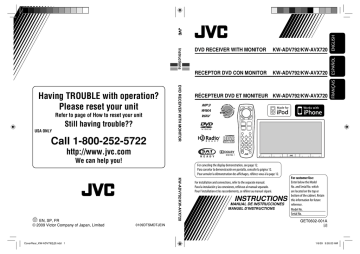
Still having trouble?? USA ONLY Call 1-800-252-5722 RECEPTOR DVD CON MONITOR KW-ADV792/KW-AVX720 DVD RECEIVER WITH MONITOR Refer to page of How to reset your unit KW-ADV792/KW-AVX720 RÉCEPTEUR DVD ET MONITEUR KW-ADV792/KW-AVX720 FRANÇAIS Instructions Having TROUBLE with operation? Please reset your unit DVD RECEIVER WITH MONITOR http://www.jvc.com We can help you! CoverRear_KW-ADV792[J]f.indd 1 KW-ADV792/KW-AVX720 EN, SP, FR © 2009 Victor Company of Japan, Limited For canceling the display demonstration, see page 12. Para cancelar la demonstración en pantalla, consulte la página 12. Pour annuler la démonstration des affichages, référez-vous à la page 12. 0109DTSMDTJEIN For installation and connections, refer to the separate manual. Para la instalación y las conexiones, refiérase al manual separado. Pour l’installation et les raccordements, se référer au manuel séparé. INSTRUCTIONS MANUAL DE INSTRUCCIONES MANUEL D’INSTRUCTIONS For customer Use: Enter below the Model No. and Serial No. which are located on the top or bottom of the cabinet. Retain this information for future reference. Model No. Serial No. GET0602-001A [J] 1/6/09 9:26:03 AM Thank you for purchasing a JVC product. Please read all instructions carefully before operation, to ensure your complete understanding and to obtain the best possible performance from the unit. INFORMATION (For U.S.A.) This equipment has been tested and found to comply with the limits for a Class B digital device, pursuant to Part 15 of the FCC Rules. These limits are designed to provide reasonable protection against harmful interference in a residential installation. This equipment generates, uses, and can radiate radio frequency energy and, if not installed and used in accordance with the instructions, may cause harmful interference to radio communications. However, there is no guarantee that interference will not occur in a particular installation. If this equipment does cause harmful interference to radio or television reception, which can be determined by turning the equipment off and on, the user is encouraged to try to correct the interference by one or more of the following measures: – Reorient or relocate the receiving antenna. – Increase the separation between the equipment and receiver. – Connect the equipment into an outlet on a circuit different from that to which the receiver is connected. – Consult the dealer or an experienced radio/TV technician for help. Caution: Changes or modifications not approved by JVC could void the user’s authority to operate the equipment. IMPORTANT FOR LASER PRODUCTS 1. CLASS 1 LASER PRODUCT 2. CAUTION: Do not open the top cover. There are no user serviceable parts inside the unit; leave all servicing to qualified service personnel. 3. CAUTION: (For U.S.A.) Visible and/or invisible class II laser radiation when open. Do not stare into beam. (For Canada) Visible and/or invisible class 1M laser radiation when open. Do not view directly with optical instruments. 4. REPRODUCTION OF LABEL: CAUTION LABEL, PLACED OUTSIDE THE UNIT. For safety... [European Union only] • Do not raise the volume level too much, as this will block outside sounds, making driving dangerous. • Stop the car before performing any complicated operations. Temperature inside the car... If you have parked the car for a long time in hot or cold weather, wait until the temperature in the car becomes normal before operating the unit. 2 EN02-11_KW-ADV792[J]3.indd 2 12/22/08 9:56:04 AM How to read this manual This product has a fluorescent lamp that contains mercury. Disposal of these materials may be regulated in your community due to environmental considerations. For disposal or recycling information, please contact your local authorities or for USA, the Electronic Industries Alliance: <http://www.eiae.org.> • < > is used to indicate the variable screens/ menus/operations/settings that appear on the touch panel. • [ ] is used to indicate the buttons on the touch panel. page number) is used to indicate the •( reference page number of the related topics/ operations/settings. • Operation index: To locate easily the desired 63) operations/functions. ( • Indication language: English indications are used for the purpose of explanation. You can select the indication language from the <AV Menu>. ( 15) Cautions on the monitor: • The monitor built in this unit has been produced with high precision, but it may have some ineffective dots. This is inevitable and is not malfunction. • Do not expose the monitor to direct sunlight. • Do not operate the touch panel using a ball-point pen or similar tool with the sharp tip. Touch the buttons on the touch panel with your finger directly (if you are wearing a glove, take it off). • When the temperature is very cold or very hot... – Chemical changes occur inside, causing malfunction. – Pictures may not appear clearly or may move slowly. Pictures may not be synchronized with the sound or picture quality may decline in such environments. How to reset your unit • Your preset adjustments will also be erased (except the registered Bluetooth device). ( 27, 38) How to forcibly eject a disc WARNINGS: (To prevent accidents and damage) • DO NOT install any unit or wire any cable in a location where; – it may obstruct the steering wheel and gearshift lever operations. – it may obstruct the operation of safety devices such as air bags. – it may obstruct visibility. • DO NOT operate the unit while driving. If you need to operate the unit while driving, be sure to look around carefully. • The driver must not watch the monitor while driving. Back • You can forcibly eject the loaded disc even if the disc is locked. To lock/unlock the disc, 30. • Be careful not to drop the disc when it ejects. • If this does not work, reset your unit. 3 EN02-11_KW-ADV792[J]3.indd 3 12/22/08 9:56:06 AM Playable disc type Disc type DVD • DTS sound cannot be reproduced. Recording format, file type, etc Playable 1 DVD-Video (Region Code: 1) * DVD-Audio/DVD-ROM DVD Recordable/Rewritable (DVD-R/-RW *2, +R/+RW *3) • DVD Video: UDF bridge • DVD-VR • MPEG1/MPEG2/JPEG/MP3/ WMA/WAV: ISO 9660 level 1, level 2, Romeo, Joliet DVD-Video DVD-VR MPEG1/MPEG2 JPEG MP3/WMA/WAV AAC/DivX/MPEG4/DVD+VR/DVD-RAM Dual Disc DVD side CD/VCD Audio CD/CD Text (CD-DA) Non-DVD side VCD (Video CD) DTS-CD/SVCD (Super Video CD)/CD-ROM/ CD-I (CD-I Ready) CD Recordable/Rewritable CD-DA (CD-R/-RW) VCD (Video CD) • ISO 9660 level 1, level 2, Romeo, MPEG1/MPEG2 Joliet JPEG MP3/WMA/WAV AAC/DivX/MPEG4 1 * If you insert a DVD Video disc of an incorrect Region Code, “Region code error” appears on the screen. *2 DVD-R recorded in multi-border format is also playable (except for dual layer discs). DVD-RW dual layer discs are not playable. *3 It is possible to play back finalized +R/+RW (Video format only) discs. “DVD” is selected as its disc type when a +R/+RW disc is loaded. +RW double layer discs are not playable. Caution for DualDisc playback The Non-DVD side of a “DualDisc” does not comply with the “Compact Disc Digital Audio” standard. Therefore, the use of Non-DVD side of a DualDisc on this product may not be recommended. 4 EN02-11_KW-ADV792[J]f.indd 4 1/12/09 4:14:10 PM How to read this manual .............................. How to reset your unit ................................. How to forcibly eject a disc........................... Playable disc type ........................................ 3 3 3 4 INTRODUCTIONS Basic operations ................................................. • Using the monitor panel/touch panel ......... • Using the remote controller (RM-RK252).... 6 6 9 Preparation .................................................. 12 AV MENU AV Menu operations .................................... 13 OPERATIONS Listening to the radio ................................... 29 Disc operations............................................. 30 • Operation buttons on the screen ................ • Operations using the remote controller (RM-RK252) ................................................ 32 33 USB operations ............................................ 37 EXTERNAL DEVICES Using the Bluetooth® devices....................... 38 • Connecting a new Bluetooth device ........... • Using the Bluetooth cellular phone ............ • Using the Bluetooth audio player ............... 38 39 41 CONTENTS Listening to the CD changer ......................... 41 Listening to the satellite radio ..................... 42 • Tuning in to a channel you want................. 43 Listening to the HD Radio™ Broadcast ......... 44 Listening to the iPod/iPhone ....................... 45 • When connected with the USB cable .......... • When connected with the interface adapter ....................................................... 45 46 Using other external components ................ 47 • AV-INPUT .................................................... • EXT-INPUT .................................................. 47 48 REFERENCES More about this unit .................................... Maintenance ................................................ Troubleshooting........................................... Specifications ............................................... Operation index ........................................... 48 55 56 61 63 5 EN02-11_KW-ADV792[J]3.indd 5 12/22/08 9:56:08 AM Basic operations Using the monitor panel/touch panel Display <AV Menu> screen, ( USB cable from the rear of the unit, ( 13) Display the <Source Menu> screen, ( 37) 7) Display/exit the Short Cut icons, ( 8) SOURCE CD 01 MP3 FLAT 3:00 AM 5 6 0:02:26 Folder Name File Name Track Title Artist Name Disc Title 1 Resets the unit ( 3). 2 • Turns on the power. 3 4 01 • Attenuates the sound (if the power is on). • Turns off the power. (Hold) Changes the display information. *1 • Adjusts the volume. • Bluetooth PHONE : Adjusts the volume of the incoming calls. *2 Remote sensor Touch panel (see the following pages). • Most of the operations are explained using the touch panel unless mentioned otherwise. • The screen will turn off if no operation is done for about 10 seconds (depends on the <Illumination> setting). ( 18) 7 Motion sensor 8 Displays <AV Menu> screen. 9 • Selects the source. *3 TUNER/HD Radio = SAT = DISC (DVD/VCD/CD) = USB/ iPod = CD-CH/iPod/EXT-IN = Bluetooth PHONE = Bluetooth AUDIO = AV-IN = (back to the beginning) • Bluetooth PHONE : Displays the <Dial Menu> screen. (Hold) *4 p • Selects “USB/ iPod” as the source. • Switches the setting between “HEAD MODE” and “iPod MODE” (Hold) *1 – *4 : 7 6 EN02-11_KW-ADV792[J]f.indd 6 1/22/09 10:03:30 AM [Open] : Opens the monitor panel. [Eject] : Ejects the disc. [Close] : Closes the monitor panel. [Tilt +] : Tilts open the monitor panel. [Tilt –] : Tilts close the monitor panel. • Ejects the disc and display <Open/Tilt> screen. (Hold) • Closes the monitor panel when the panel is opened. w Monitor panel *1 Available display information varies among the playback sources. ( 53) *2 This adjustment does not affect the volume level of other sources. *3 Available sources depend on the external components you have connected, media you have attached, and the <Input> settings you have made. ( 17, 18) *4 Only when Bluetooth phone is connected. *5 Shaded items cannot be used. You can also adjust the volume by moving your finger on the touch panel as illustrated. When you drag your finger on the touch panel, it functions in the same way as touching [5 / ∞ / 4 / ¢]. <Source Menu> screen You can also select the source using the touch panel. q • Displays <Open/Tilt> screen. *5 SOURCE TUNER FM1 3:00 1 87. 5 MHz ABC Radio FLAT ST AM BAND Source Menu Exit Touch panel and button illumination Dependable on the <Illumination> setting. ( 18) • Turned off: When no operation is done for about 10 seconds. • Turned on again: – When you touch the touch panel or move your hand nearby. – When you use the remote controller. – When a call/SMS comes in (for Bluetooth cellular phone). – When the signal from the rear view camera comes in • Always turned on: – When <AV Menu> screen is displayed. – When <Source Menu> screen is displayed. – When <Open/Tilt> screen is displayed. – When <Illumination> is set to <Normal>. Caution on volume setting: Digital devices (CD/USB) produce very little noise compared with other sources. Lower the volume before playing these digital sources to avoid damaging the speakers by sudden increase of the output level. Continued on the next page INTRODUCTIONS EN02-11_KW-ADV792[J]f.indd 7 7 1/23/09 9:51:28 AM Short Cut icons You can easily access some frequently used functions by using the Short Cut icons. Available icons vary among the sources. SOURCE TUNER FM1 1 87. 5 MHz Displays <Illumination> menu. ABC Radio FLAT ST ( 18) Changes the sound mode. ( 3:00 19) AM BAND Short Cut window appears. • To exit from the window, press the button again. Turns on or off Track/Chapter Repeat. ( 22) Displays <Aspect> menu. ( 15) SOURCE TUNER FM1 1 Activates <Voice Dialing> function. 87. 5 MHz ( FLAT ST 26) Displays <Redial> menu. ( 3:00 26) AM BAND Displays <Sirius ID> menu. ( 17) Press a Short Cut icon. Displays <Blend Hold> menu. ( Setup Beep Telephone Muting Illumination Motion Sensitiv. Initialize 21) Normal Proximity/Motion Proxi/Motion-LCD Touch Panel Touch Panel - LCD Back The corresponding screen is displayed. 8 EN02-11_KW-ADV792[J]f.indd 8 1/12/09 4:14:15 PM Using the remote controller (RM-RK252) ENGLISH Installing the batteries R03/LR03/AAA Insert the batteries into the remote controller by matching the polarity (+ and –) correctly. Caution: • Danger of explosion if battery is incorrectly replaced. Replace only with the same or equivalent type. • Battery shall not be exposed to excessive heat such as sunshine, fire, or the like. If the effectiveness of the remote controller decreases, replace the batteries. Before using the remote controller: • Aim the remote controller directly at the remote sensor on the unit. • DO NOT expose the remote sensor to bright light (direct sunlight or artificial lighting). The following describes all the available operations for all the sources. • To easily locate the available operations between different type of files, 33, 34. 1 button • Turns the power on if pressed briefly or attenuates the sound when the power is on. • Turns the power off if pressed and held. 2 5/∞ buttons • TUNER: Selects the preset stations. • HD Radio: Selects a multicast channel. • SAT: Selects the categories. Continued on the next page INTRODUCTIONS EN02-11_KW-ADV792[J]3.indd 9 9 12/22/08 9:56:11 AM • DISC/USB: – DVD-Video: Selects the title. – DVD-VR: Selects the program/Playlist. – USB/CD-CH/MP3/WMA/WAV: Selects the folders if included. • iPod: – 5 : Enters the main menu (then 5 / ∞ / 4 / ¢ work as menu selecting buttons.) 5 : Returns to the previous menu. ∞ : Confirms the selection. – ∞ : Pauses or resumes playback. 4 / ¢ buttons • TUNER/HD Radio: – Searches for stations automatically if pressed briefly. – Searches for stations manually if pressed and held. • SAT: – Selects a channel if pressed briefly. – Selects a channel rapidly if pressed and held. • DISC/USB/CD-CH: – Reverse skip/forward skip if pressed briefly. – Reverse search/forward search if pressed and held. • iPod: – Reverse skip/forward skip if pressed briefly. – Reverse search/forward search if pressed and held. • iPod: – Reverse skip/forward skip if pressed briefly. – Reverse search/forward search if pressed and held. In menu selecting mode: – Selects an item if pressed briefly. (Then, press ∞ to confirm the selection.) – Skips 10 items at a time if pressed and held. • Bluetooth AUDIO: – Reverse skip/forward skip if pressed briefly. 3 VOL (volume) + / – buttons • Adjusts the volume level. • Bluetooth PHONE: – Adjusts the volume of the incoming calls. 2nd VOL (volume) buttons • Not applicable for this unit. 4 * ASPECT button • Changes the aspect ratio of the playback pictures. 5 PHONE button Applicable only when a Bluetooth phone is connected. • Displays <Dial Menu> screen. • Displays <Redial> menu if pressed and held. • Answers incoming calls. 6 * SETUP button • Not applicable for this unit. 7 * TOP M (menu) button • DVD-Video: Shows the disc menu. • DVD-VR: Shows the Original Program screen. • VCD: Resumes PBC playback. 8 OSD (on-screen display) button • Shows the on-screen bar. • Does not function as “*.” 9 SHIFT button • Functions with other buttons. p DISP (display) button • Changes the display information. q 1 / ¡ buttons • MP3/WMA/WAV/USB/ iPod: Reverse search/ forward search. 10 EN02-11_KW-ADV792[J]3.indd 10 12/22/08 9:56:11 AM • Selects the source. e 3 (play) / 8 (pause) button • DISC/USB/ iPod: Starts playback/pauses. • Bluetooth PHONE: Answers incoming calls. • Bluetooth AUDIO: Starts playback. r (end call) button • Bluetooth PHONE: Ends the call. BAND button • TUNER/HD Radio/SAT: Selects the bands. 7 (stop) button • DISC/USB/ iPod: Stops playback. • Bluetooth AUDIO: Pauses. t * RETURN button • VCD: Returns to the PBC menu. o DIRECT button • DISC/USB: Enters direct search mode for chapter/title/program/playlist/folder/track when pressed with SHIFT button ( 34). CLR (clear) button • DISC/USB: Erases the misentry when pressed with SHIFT button. w SOURCE button SURROUND button • Not applicable for this unit. * Functions as number buttons when pressed with SHIFT button. – DISC/USB : Enters chapter/title/program/playlist/ folder/track number after entering search mode by pressing SHIFT and DIRECT. ( 34) – TUNER/HD Radio/SAT : (Number 1 to 6) : Enters preset station/channel number. y * MENU button • DVD-Video: Shows the disc menu. • DVD-VR: Shows the Playlist screen. • VCD: Resumes PBC playback. u * % / fi buttons • DVD-Video: Makes selection/settings. • CD-CH: Changes discs in the magazine. This unit is equipped with the steering wheel remote control function. • See the Installation/Connection Manual (separate volume) for connection. • Some of the operations might be different with the steering wheel remote control function. @ / # buttons • DVD-Video: Makes selection/settings. • MPEG Video: Skips back or forward by about 5 minutes. ENT (enter) button • Confirms selection. i DUAL button • Not applicable for this unit. • Does not function as “#.” INTRODUCTIONS 11 EN02-11_KW-ADV792[J]f.indd 11 1/12/09 4:16:55 PM Preparation Canceling the display demonstration and setting the clock ~ Turn on the power. @ Set the clock. Setup Demonstration Wall Paper Color Scroll Dimmer Ÿ Display <AV Menu> screen. Bright Blue Once Auto 6 PM Dimmer Time Set Auto 7 AM Back Setup or BAND ! Display <Setup> screen. Time Set Time Format OSD Clock Clock Adjust Time Zone DST 1 12Hours Off : 00 AM 24Hours 3 : 45 PM Back AV Menu Setup Time Set Time Format OSD Clock Clock Adjust Time Zone DST Back ⁄ Cancel the demonstration. ¤ Finish the procedure. Select [Off]. Setup Back Demonstration Wall Paper Color Scroll Dimmer Dimmer Time Set Metal Blue Once Auto 6 PM Auto 7 AM Back 12 INTRODUCTIONS EN12-19_KW-ADV792[J]f.indd 12 1/13/09 11:24:12 AM You can use the <AV Menu> for most of the operations and settings. The available menu items shown on the touch panel, depends on the selected source. • Non-available items will be shaded. The following steps are one of the fundamental procedures. • You can perform the operations/change the settings by following these steps unless mentioned otherwise. ! Press the desired icon/item to perform the desired operations/settings. Moves to the preceding menu page Indicates the next hierarchy level/setting item exists Setup Demonstration Wall Paper Color Scroll Dimmer Dimmer Time Set ~ Turn on the power. AV Menu operations Bright Blue Once Auto 6 PM Auto 7 AM Back Returns to the previous screen. Ÿ Display <AV Menu> screen. Indicates the remaining time before the current screen exit automatically. Moves to the succeeding menu page • Some of the settings do not open the sub-setting screen, but just selecting an option will change the setting. • To exit from the setting, press [Exit]. or BAND AV Menu Setup : Equalizer : Sound : Mode : List : Bluetooth : 14 – 18 19 20 21 – 23 24 – 25 26 – 28 Continued on the next page AV MENU EN12-19_KW-ADV792[J]3.indd 13 13 12/22/08 9:57:13 AM Initial: Underlined Menu item Demonstration Wall Paper Selectable setting/item ♦ Off ♦ On : Cancels. : Activates the demonstration on the screen. To stop it temporarily, touch the screen. ( 12) You can select the background picture of the screen. ♦ Bright, Future, Horizon, Plain You can select the color of the background picture. ♦ Blue, Light-Blue, Red, Orange, Yellow, Green, Purple, Dark-Blue, Dark-Green, Brown, Light-Brown, Black Scroll ♦ Off ♦ Once ♦ Auto : Cancels. : Scrolls the displayed information once. : Repeats scrolling (at 5-second intervals). • Touching the information bar scrolls the text regardless of the setting. Dimmer ♦ Off ♦ On ♦ Auto ♦ Dimmer Time Set Dimmer Time Set Sets the Dimmer On ( Dimmer Level You can select the brightness for dimmer. ♦ 01 (bright), 02 (middle), 03 (dark) Bright You can adjust the brightness of the screen. ♦ –15 to +15; Initial 00 Picture Adjust *2 You can adjust the following to make the screen clear and legible for watching the playback picture. The setting will be stored—one for “DISC/USB/ iPod” (common) and the other for “AV-IN.” Press [5] or [∞] to adjust. (–15 to +15; Initial 00) Display Color ♦ Bright ♦ Contrast ♦ Color ♦ Tint : : : : Cancels. Activates dimmer. Dims the monitor when you turn on the headlights. *1 Activates the Dimmer Time setting (see below). )/Off ( : : : : ) times. Adjust if the picture is too bright or too dark. Adjust the contrast. Adjust the color of the picture—lighter or darker. Adjust the tint if the human skin color is unnatural. *1 The ILLUMINATION CONTROL lead connection is required. (See the Installation/Connection Manual.) *2 Adjustable only when the source is “ DISC/USB/ iPod” (the media must contain pictures or videos) or “AV-IN.” 14 EN12-19_KW-ADV792[J]f.indd 14 1/6/09 9:32:15 AM Menu item You can change the aspect ratio of the picture. Aspect *3 Selectable setting/item Aspect ratio of the incoming signal 4:3 16:9 Regular: For 4:3 original pictures Full: For 16:9 original pictures Display Panorama: For viewing 4:3 pictures naturally on the wide screen Auto: • For “DISC”: Aspect ratio is automatically selected to match the incoming signals. • For the other video sources: Aspect ratio is fixed to <Regular>. Language *4 Select the indication language shown on the screen. ♦ English, Español, Français, Deutsch, Italiano, Nederlands, Svenska, Dansk, Руccĸий, Português • The characters you can enter for assigning the titles also change according to the language selected. ( 52) Time Set Initial 1:00AM ( Time Format Select either 12-hour system or 24-hour system. ( ♦ 12 Hours, 24 Hours OSD Clock ♦ Off ♦ On 12) 12) : Cancels. : The clock time is displayed on the playback picture. ♦ Off ♦ Auto Time Zone *5, *6 Select your residential area from one of the following time zones for clock adjustment. Alaska, Pacific, Mountain, Central, Eastern, Atlantic, Newfoundland Clock Clock Adjust *5 : Cancels. : The built-in clock is automatically adjusted using the clock time data provided via the satellite radio channel. DST (Daylight Saving Activates this if your residential area is subject to DST. ♦ Off : Cancels. Time) *5, *6 ♦ On : Activates daylight saving time. *3 *4 *5 *6 Not adjustable when no picture is shown. Turn off then on the power so that your setting takes effect. Appears only when SIRIUS Satellite Radio or XM Satellite Radio is connected. Appears only when <Clock Adjust> is set to <Auto>. Continued on the next page AV MENU EN12-19_KW-ADV792[J]3.indd 15 15 12/22/08 9:57:14 AM Menu item Selectable setting/item Menu Language *7 Select the menu language; Initial English ( 54) 7 Select the audio language; Initial English ( 54) Audio Language * Subtitle *7 Select the subtitle language or erase the subtitle <Off>.; Initial Off ( 54) Monitor Type *7 16:9 4:3PS 4:3LB Select the monitor type to watch a wide screen picture on the external monitor. ♦ 16:9 : Select when the aspect ratio of the external monitor is 16:9. ♦ 4:3LB : Select when the aspect ratio of the external (Letterbox)/ monitor is 4:3. 4:3PS (Pan Scan) Select the position of the on-screen bar. ( ♦1 : Higher position. ♦2 : Lower position. File Type *7 Select the playback file type when a disc/USB contains different types of files. You can store this setting separately for each source— “DISC/USB.” ♦ Audio : Plays back audio files. ♦ Still Picture : Plays back JPEG files. ♦ Video : Plays back MPEG1/MPEG2 files. ♦ Audio&Video : Plays back audio files and MPEG1/MPEG2 files. iPod Artwork *8 While playing back a track (in “HEAD MODE”), Artwork recorded for the track is displayed on the monitor. ♦ Off : Cancels. ♦ On : Activates Artwork display. To display the artwork, press DISP repeatedly. • It takes 5 seconds or more to display an Artwork and no operations are available while loading it. Disc OSD Position *7 36) D. (Digital) Audio Output *7 Select the signal format emitted through the DIGITAL OUT (optical) terminal. ( 53) ♦ PCM : Select this when connecting an amplifier or a decoder incompatible with Dolby Digital or MPEG Audio, or when connecting to a recording device. ♦ Dolby D : Select this when connecting an amplifier or a decoder compatible with Dolby Digital. ♦ Stream : Select this when connecting an amplifier or a decoder compatible with Dolby Digital or MPEG Audio. *7 Selectable only for “DISC/USB.” (Playback stops when you change the setting.) *8 Skip the track so that your setting takes effect. 16 EN12-19_KW-ADV792[J]f.indd 16 1/12/09 4:34:31 PM Disc Selectable setting/item Down Mix *9 When playing back a multi-channel disc, this setting affects the signals reproduced through the LINE OUT jacks. ♦ Dolby Surr. : Select this to enjoy multi-channel surround audio by connecting an amplifier compatible with Dolby Surround. ♦ Stereo : Normally select this. D. (Dynamic) Range Compres. (Compression) *9 You can enjoy a powerful sound at a low volume level while playing Dolby Digital software. ♦ Auto : Select to apply the effect to multi-channel encoded software. ♦ On : Select to always use this function. IF Band Width ♦ Auto Tuner ♦ Wide Area Setting ♦ US ♦ Europe ♦ SA : Increases the tuner selectivity to reduce interference noises between adjacent stations. (Stereo effect may be lost.) : Subject to the interference from adjacent stations, but sound quality will not be degraded and the stereo effect will remain. : When using in North/Central/South America. FM/AM intervals are set to 200 kHz/10 kHz. : When using in any other areas. FM/AM intervals are set to 50 kHz (100 kHz during auto search)/9 kHz. : When using in South American countries where FM interval is 100 kHz. AM interval is set to 10 kHz. Sirius ID *10 Your SIRIUS identification number appears on the monitor. AV Input *11 You can determine the use of LINE IN and VIDEO IN jacks. ( 47) ♦ Off : Select when no component is connected (“AV-IN” is skipped while selecting the source). ♦ iPod (Off) : Select when connecting the iPod/iPhone using the USB Audio and Video cable for iPod/iPhone. ( 45) ♦ Audio&Video : Select when connecting an AV component such as a VCR. ♦ Audio : Select when connecting an audio component such as a portable audio player. ♦ Camera *12 : Select when connecting a rear view camera to display the picture (as it is taken). ♦ Navigation : Select when connecting a Navigation System. ( 47) Input Menu item *9 Selectable only for “DISC/USB.” (Playback stops when you change the setting.) *10 Appears only when a SIRIUS Satellite Radio is connected. *11 Not selectable when “AV-IN” is selected as the source. *12 The REVERSE GEAR SIGNAL lead connection is required. See Installation/Connection Manual. The rear view through the camera appears on the screen in <Full> aspect ratio (regardless of the aspect ratio setting) when you shift the gear to the reverse (R) position. When you press DISP on the monitor panel, or when you shift the gear to another position other than the reverse (R) position, the rear view screen is cleared. Continued on the next page AV MENU EN12-19_KW-ADV792[J]f.indd 17 17 1/13/09 9:19:42 AM Input Menu item Selectable setting/item External Input *13, *14 For connecting an external component to the CD changer jack on the rear. ♦ Changer/iPod *15 : CD changer, ( 41), iPod, ( 45). ♦ External : Any other than the above, ( 48). Beep ♦ Off ♦ On : Cancels. : Activates the key-touch tone. Telephone Muting *16 ♦ Off ♦ Muting1, : Cancels. : Select either one which mutes the sounds while using the cellular phone. Muting2 Illumination You can turn off the screen and the light of the buttons on the monitor panel while turning on the unit. ( 7) Others Buttons on the monitor panel Motion Sensitiv. Screen Normal: Always lights. Always lights. Proximity/Motion: Lights up when your hand moves close to the buttons. Always lights. Proxi/Motion-LCD: Lights up when your hand moves close to the buttons. Lights up when your hand moves close to the buttons. Touch Panel: Lights up when your Always lights. finger touches the buttons or touch panel. Touch Panel-LCD: Lights up when your Lights up when your finger touches the finger touches the buttons or touch panel. buttons or touch panel. Change the sensitivity of the sensor for <Illumination> above. ♦ Low, Mid, High Initialize Initialize all settings you have made in <AV Menu>. Press and hold [Enter] to initialize the settings, then reset the unit. ( 3) *13 Not required for Bluetooth, Satellite radio interface, and XMDirect™ Tuner Box. They are automatically detected. *14 Not selectable when the component connected to the CD changer jack is selected as the source. *15 The name of the component detected through the CD changer jack is shown. *16 The TEL MUTING lead connection is required. See Installation/Connection Manual. 18 EN12-19_KW-ADV792[J]f.indd 18 1/12/09 4:34:34 PM 1 2 Selects a preset sound mode suitable to the music genre. ♦ Flat (Initial), Hard Rock, R&B, Pop, Jazz, Dance, Country, Reggae, Classic, User1, User2, User3 Adjust the settings, then store. Equalizer Display <AV Menu> screen. Back Edit or Make adjustments by moving each bar directly. BAND User Store 2 User1 User2 User3 Display <Equalizer> screen. AV Menu Back Ex.: When storing into <User2> Preset equalizing values Flat Back Edit Moves to the other 6 sound modes. Ex.: When <Hard Rock> is selected Storing your own adjustments You can store your adjustments into <User1>, <User2>, and <User3>. 1 Perform steps 1 and 2 above to enter the <Equalizer> screen. 15 kHz 00 00 00 00 00 00 00 Hard Rock +03 +03 +01 00 00 +02 +01 R&B +03 +02 +02 00 +01 +01 +03 Pop 00 +02 00 00 +01 +01 +02 Jazz +03 +02 +01 +01 +01 +03 +02 Dance +04 +02 00 –02 –01 +01 +01 Country +02 +01 00 00 00 +01 +02 Reggae +03 00 00 +01 +02 +02 +03 Classic +02 +03 +01 00 00 +02 00 User1/2/3 00 00 00 00 00 00 00 AV MENU EN12-19_KW-ADV792[J]3.indd 19 6.3 kHz 2.5 kHz 1 kHz 400 Hz Sound mode Equalizer 150 Hz Select a sound mode. 60 Hz 3 19 12/22/08 9:57:18 AM Initial: Underlined Menu item Fader/Balance Selectable setting/item Fader : Adjust the front and rear speaker output balance. • When using a two-speaker system, set the fader level to “0.” ♦ F6 to R6; Initial 0 Balance : Adjust the left and right speaker output balance. ♦ L6 to R6; Initial 0 Press [ 5/∞/2/3 ] to adjust. Fader/Balance Reset Fader 0 Balance 0 Back Volume Adjust *1 Subwoofer Level Adjust and store the auto-adjustment volume level for each source, comparing to the FM volume level. The volume level will automatically increase or decrease when you change the source. • <Fix> appears if “ TUNER/Bluetooth PHONE” is selected as the source. ♦ –12 to +12; Initial 00 Adjust the subwoofer output level. ♦ –06 to +08; Initial 00 High Pass Filter ♦ Through ♦ On Crossover Select the crossover frequency between the front/rear speakers and the subwoofer. ♦ 80Hz, 120Hz, 150Hz Amplifier Gain *2 You can change the maximum volume level of this unit. ♦ Off : Deactivates the built-in amplifier. ♦ Low : VOL 00 to 30 (Select this if the maximum power of the speakers is less than 50 W.) ♦ High : VOL 00 to 50 : Select when the subwoofer is not connected. : Select when the subwoofer is connected. *1 For “DISC/USB”: You can make the adjustments separately depending on the audio format—Dolby digital, MPEG Audio, and the others. *2 The volume level automatically changes to “VOL 30” if you change to <Low> with the volume level set higher than “VOL 30.” 20 EN20-29_KW-ADV792[J]f.indd 20 1/12/09 4:39:08 PM Initial: Underlined Selectable items when the source is: • TUNER : Mono, SSM, Title Entry • HD Radio : Mono, SSM, DX/Local, Blend Hold • DISC, USB, CD-CH, iPod : Repeat, Random • iPod *1 : Repeat, Random, Audiobooks • AV-IN, EXT-IN : Title Entry Menu item 2 Mono * Selectable setting/item When an FM stereo broadcast is hard to receive, activate monaural mode for better reception. The MONO indicator lights up. ♦ ON : Activate monaural mode to improve FM reception, but stereo effect will be lost. The MONO indicator lights up. ♦ OFF : Restore the stereo effect. Only for FM station of the HD Radio. : Activate to improve FM reception, but stereo effect will be lost. The LO indicator lights up. ♦ DX : Restore the stereo effect. ♦ Local SSM (Strongstation Sequential Memory) *3 You can automatically preset 6 stations for each FM band. Mode Mono SSM Title Entry Start Enter • Local FM stations with the strongest signals are searched and stored automatically in the FM band. Back Blend Hold *4 *1 *2 *3 *4 While receiving an HD Radio broadcast, the unit tunes to digital or analog audio automatically due to the receiving condition. You can change the HD Radio reception mode manually. ♦ Analog : Tuning to analog audio only. ♦ Digital : Tuning to digital audio only. ♦ Auto : Switch between digital and analog audio automatically. Not applicable in “iPod MODE.” ( 45) Only works for FM station and FM station of the HD Radio. Also available for AM when an HD Radio tuner box is connected. – Appears only when an HD Radio tuner box is connected. – If no sound can be heard from the selected setting, change the setting to <Analog> or <Digital>. – The setting automatically changes to <Auto> if you tuned in to or change to another station, or if you turned off the power. – This setting cannot take effect for the conventional FM/AM stations. – If the radio station forces the reception mode to digital, the DIGITAL indicator flashes. Continued on the next page AV MENU EN20-29_KW-ADV792[J]f.indd 21 21 1/21/09 2:44:16 PM Menu item Title Entry *5 Selectable setting/item You can assign titles (up to 16 characters) to 30 station frequencies (FM and AM), AV-IN, and EXT-IN. (For available characters, 52.) Press [Enter] to show the <Title Entry> screen. @ ; / Back [Store] [2/3] [BS] [Del] [Cap] [A = 0 = Ä] [Space] Repeat *6 : : : : : : : Confirm the entry. Move the cursor. Erase the character before the cursor. Erase the character on the cursor. Change the letter case (upper/lower). Change the character set. Enter a space. Available items depend on the loaded disc type and playback file. DISC Source Disc/file type DVDVideo Repeat MPEG/ MP3/ DVD-VR WMA/ WAV USB JPEG MPEG/ MP3/ VCD/CD WMA/ WAV CD-CH JPEG CD MP3 iPod — iPod — Chapter Title Program Disc Folder Track One All Off ♦ Chapter ♦ Title ♦ Program ♦ Disc ♦ Folder ♦ Track ♦ One ♦ All ♦ Off : : : : : : : : : Repeats current chapter. Repeats current title. Repeats current program (for DVD-VR, not available during Playlist playback). Repeats all tracks of the current disc. Repeats all tracks of the current folder. Repeats current track. (For VCD: When PBC is not in used.) Functions the same as “Repeat One” of the iPod. Functions the same as “Repeat All” of the iPod. Cancels. *5 Unavailable for AM/FM stations when an HD Radio tuner box is connected. *6 Not applicable in “iPod MODE.” ( 45) 22 EN20-29_KW-ADV792[J]f.indd 22 1/12/09 4:39:11 PM Random *7 Selectable setting/item Available items depend on the loaded disc type and playback file. DISC Source USB CD-CH iPod *8 iPod Disc/file type Random MPEG/MP3/ WMA/WAV VCD/CD MPEG/MP3/ WMA/WAV CD — MP3 — Menu item Folder Disc/USB (All) All Song Album Off ♦ Folder : Randomly plays all tracks of the current folder, then tracks of the next folders. ♦ Disc/USB (All) : Randomly plays all tracks. (For VCD: When PBC is not in used.) ♦ All : Randomly plays all tracks of all loaded discs. ♦ Song : Functions the same as “Shuffle Songs” *9 of the iPod. ♦ Album : Functions the same as “Shuffle Albums” of the iPod. ♦ Off : Cancels. Audiobooks You can select the playback speed of the “Audiobook” sound file in your iPod. ♦ Normal : Plays at normal speed. ♦ Faster : Plays faster. ♦ Slower : Plays slower. 45) *7 Not applicable in “iPod MODE.” ( *8 Not applicable for video file. *9 You can activate <Shuffle Songs> in <Search Mode> menu. ( 25) AV MENU EN20-29_KW-ADV792[J]f.indd 23 23 1/12/09 4:39:11 PM Source TUNER/ HD Radio Operation/setting • Storing a preset station manually 1 Press [BAND], then [ / ] to tune in to the station you want to preset. 2 Select <List> from the <AV Menu>. 3 Press and hold a preset number. List FM1 FM2 FM3 The station selected in step 1 is now stored in preset number 4. Back • Selecting a preset station on the list List FM1 FM2 FM3 Back SAT • Storing a preset channel manually 1 Press [BAND], then [5 CATEGORY / ∞ CATEGORY], then [ channel you want to preset. 2 Select <List> from the <AV Menu>. 3 Press and hold a preset number. / ] to tune in to the List SR1 SR2 SR3 Category Category Name 1 Category Name 2 Category Name 3 Category Name 4 Category Name 5 Category Name 6 The channel selected in step 1 is now stored in preset number 4. Back • Selecting a preset category/channel on the list List C A T C A T C A T C A T C A T C A T Pop Rock Country Hip-Hop R&B/Urban Dance/Electronic SIRIUS HITS 1 STARLITE SIRIUS LOVE MOVIN’ EASY SIRIUS GOLD ’60s VIBRATIONS * Press: Skips the list up or down. Drag: Scrolls the list up or down. Back 24 EN20-29_KW-ADV792[J]f.indd 24 1/12/09 4:39:12 PM DISC/USB Operation/setting Selecting a track on the list If the device contains folders, you can display the Folder/Track (File) Lists, then start playback. 0005/0035 List 0003/0099 Folder 01 Folder 02 Folder 03 Folder 04 Folder 05 Folder 06 Track001.mp3 Track002.mp3 Track003.mp3 Track004.mp3 Track005.mp3 Track006.mp3 Back Bluetooth PHONE 1 Current folder list number/total Source folder list number 2 Current track list number/total track list number of the current folder * Press: Skips the list up or down. Drag: Scrolls the list up or down. Selecting a preset phone number on the list to make a call List Phone Number Back CD-CH Selecting a disc on the list Disc List Disc 01 Disc 04 Disc 02 MP3 Disc Disc 03 Disc 06 If an MP3 disc is selected, Folder/Track List appear. Select a track to start playback. Back To go to the other list iPod Selecting a track/video from <Search Mode> • Not applicable in “iPod MODE.” ( 45) ♦ Music : Playlists, Artists, Albums, Search Mode Music Videos Shuffle Songs Playlists Artists Albums Songs Podcasts Genres Back List Playlists Artists Albums Songs Podcasts Genres 0003/0099 Track 01 Track 02 Track 03 Track 04 Track 05 Track 06 Songs, Podcasts, Genres, Composers, Audiobooks ♦ Videos : Video Playlists, Movies, Music Videos, TV shows, Video Podcasts ♦ Shuffle Songs : Playback starts if this is selected. Current track (video) number/total track (video) number Back AV MENU EN20-29_KW-ADV792[J]3.indd 25 25 12/22/08 9:56:26 AM Select “Bluetooth PHONE” or “Bluetooth AUDIO” as the source for operations. • Firstly, use <Open> or <Search> to register and establish the connection with a device. Menu item Dial Menu *1 Selectable setting/item Select the method to make a call. ♦ Redial : Shows the list of the phone numbers you have dialed. ♦ Received Calls : Shows the list of the received calls. ♦ Phonebook : Shows the phone book of the connected cellular phone. ♦ Missed Calls : Shows the list of the missed calls. ♦ Phone Number : Shows the phone number entry screen. Phone Number Back ♦ Voice Dialing Message *2 [BS] : Erase the character before the cursor. [Del] : Erase the character on the cursor. [Preset] : Goes to Preset List. You can preset the entered number by selecting a preset number. [Dial] : Calls the entered number. : Only when the connected cellular phone has the voice recognition system: = Speak the name you want to call. If <Message Info> is set to <Manual>... ( 28) Access the message list to read messages. ♦ Unread : Messages you have not read. ♦ Read : Messages you have read. ♦ Unsent : Messages you have not sent. ♦ Sent : Messages you have sent. • The number of messages in each history is also shown. *1 Only for the device connected for “ Bluetooth PHONE.” *2 Selectable only when the source is “ Bluetooth PHONE” and the connected cellular phone is compatible with SMS (Short Message Service). 26 EN20-29_KW-ADV792[J]3.indd 26 12/22/08 9:56:27 AM Menu item Preparation: • Operate the Bluetooth device to turn on its Bluetooth function. • Make sure “NEW DEVICE” is selected. If not, press [ 5 ] or [ ∞ ] to select it. Open Selectable setting/item 1 Press <Open> on the <Bluetooth> menu. 2 Enter a PIN (Personal Identification Number) *3. • You can enter any number you like (1-digit to 16-digit number). PIN Code Back You can enter [0] – [9] only. [BS] : Erases the character before the cursor. [Del] : Erases the character on the cursor. [Enter] : Confirms the entry. 3 Operate the Bluetooth device to connect while “Open...” is displayed on the screen. Enter the same PIN code (as entered in the above step) on the device to be connected. Now connection is established and you can use the device through the unit. • The device remains registered even after you disconnect the device. Use <Connect> or activate <Auto Connect> to connect the same device the next time. Search Preparation: • Make sure “NEW DEVICE” is selected. If not, press [ 5 ] or [ ∞ ] to select it. 1 Press <Search> on the <Bluetooth> menu. The unit searches for available devices and displays the list of them. (If no available device is detected, “Device Unfound” appears.) 2 Select a device you want to connect. 3 Enter the specific PIN code of the device to the unit. • Refer to the instructions supplied with the device to check the PIN code. 4 Operate the Bluetooth device to connect while “Connecting...” is displayed on the screen. Now connection is established and you can use the device through the unit. *3 Some devices have their own PIN code. Enter the specified PIN code to the unit. Continued on the next page AV MENU EN20-29_KW-ADV792[J]3.indd 27 27 12/22/08 9:56:27 AM Menu item Selectable setting/item Special Device Only for “NEW DEVICE.” Select a device you want to connect from the list of Bluetooth devices which require some special procedure to establish the Bluetooth connection. Then, use <Open> or <Search> to connect. • Once the connection is established, it is registered in the unit. You can connect the unit and the device by using <Connect> the next time. Only for the registered devices. Select a device from the list of registered devices, establish the connection with it. Disconnect Only for the connected devices. Disconnect the current device before connecting another device. Delete Pairing Only for the registered devices. Press <Yes> to confirm delete the registered devices. Settings Initial: Underlined Auto Connect *4 When the unit is turned on, the connection is established automatically with... ♦ Off : No Bluetooth device. ♦ Last : The last connected Bluetooth device. ♦ Order : The available registered Bluetooth device found first. Auto Answer *5 ♦ Off ♦ On ♦ Reject 5 Message Info * ♦ Auto ♦ Manual : The unit does not answer the calls automatically. Answer the calls manually. : The unit answers the incoming calls automatically. : The unit rejects all incoming calls. : The unit informs you of the arrival of a message by ringing and displaying “Receiving Message.” To read the message, 40. : The unit does not inform you of the arrival of a message. MIC Setting *5 Adjust the volume of the microphone connected to the Bluetooth adapter. ♦ 01/02/03 Version The Bluetooth software and hardware versions are shown. *4 Selectable only for “ Bluetooth PHONE.” *5 Only for the cellular phone connected for “ Bluetooth PHONE.” Not selectable when “NEW DEVICE” is selected. 28 AV MENU EN20-29_KW-ADV792[J]3.indd 28 12/22/08 9:56:28 AM Listening to the radio Preset number SOURCE TUNER Band Sound mode FM1 1 87. 5 MHz Assigned station name ABC Radio FLAT ST ( 3:00 22) • If no name is assigned, “No Name” appears. Tuner indicator AM BAND ~ Press [SOURCE], then press [TUNER]. Ÿ Press [BAND]. ! Press [ ] or [ ] to search for a station—Auto Search. • Manual Search: Hold either [ ]or [ ] until “Manual Search” appears on the screen, then press it repeatedly. • The ST indicator lights up when receiving an FM stereo broadcast with sufficient signal strength. Selecting a preset station Changing the display information • Directly from the touch panel ( 53) SOURCE TUNER FM1 3:00 1 87. 5 MHz ABC Radio FLAT ST • To improve the FM reception, 21. • To automatically preset stations into memory, 21. • To manually preset stations into memory, 24. • To assignning titles to stations, 22. AM BAND You can also select a preset station using the remote 9) and from the Preset List controller ( ( 24). You can display the Preset List by pressing [ holding [5/∞]. ] or OPERATIONS EN20-29_KW-ADV792[J]f.indd 29 29 1/12/09 4:41:30 PM Disc operations The disc type is automatically detected, then playback starts (for some discs, the top menu of the disc appears). If a disc does not have any disc menu, all tracks on it will be played repeatedly until you change the source or eject the disc. If “ ” appears on the screen, the unit cannot accept the operation you have tried to do. • In some cases, without showing “ ,” operations will not be accepted. ~ Open the monitor panel. ! Insert a disc. Label side <Open/Tilt> menu is displayed. • By pressing and holding the button, you can open the monitor panel and eject the disc. Ÿ Open/Tilt Monitor panel closes automatically. If not, press [Close]. Caution: Do not place your finger behind the monitor panel. Prohibiting disc ejection You can lock a disc in the loading slot. When playing back a multi-channel encoded disc, the multi-channel signals are downmixed. • You can fully enjoy multi-channel sound by connecting an amplifier or a decoder compatible 53) with these multi-channel sources. ( • To select the playback mode, 22, 23. • To select tracks on the list, 25. Back To cancel the prohibition, repeat the same procedure to select <EJECT OK?>. • Discs can be forcibly ejected. ( 3) 30 EN30-37_KW-ADV792[J]3.indd 30 12/22/08 9:55:31 AM Changing the display information Each time you press the button, the display changes to show the different information. ( 53) Ex.: While playing a DVD Video SOURCE DVD FLAT CHAP. RPT 3:00 AM 1 Audio format—Dolby Digital, MP3, WMA, WAV 2 Disc type—DVD, DVD-VR, VCD, CD 3 Video format—MPEG, VR-PRG (program), VR- PLAY (playlist), PBC 4 [5 / ∞] 5 6 7 8 9 • DVD Video/DVD-VR: Selects title/program/ playlist. • MPEG/JPEG/MP3/WMA/WAV: – Selects folder – Displays Folder/Track List (Hold) • DVD Video: Title no./Chapter no./Playing time • DVD-VR: Program no. (or Playlist no.)/Chapter no./Playing time • MPEG/MP3/WMA/WAV: Folder no./Track no./ Playing time • JPEG: Folder no./Track no. • VCD/CD: Track no./Playing time [6 ] Starts playback/pauses Indicates the button pressed ( / 8 / 7 ) Sound mode ( 19) Playback mode ( 22, 23) p Disc/track information • DVD Video/DVD-VR: Sampling frequency/Bit rate/Recorded signal channel no. • MPEG/JPEG: Folder name/file name • CD Text: Title/artist name/album name – “No Name” appears for conventional CDs or if not recorded • MP3/WMA/WAV: Current folder name/current file name/tag data (current track title/artist name/album title) if it is recorded q Stops playback w [4 / ¢] • DVD Video/DVD-VR: Selects chapter. • MPEG/JPEG/VCD/CD/MP3/WMA/WAV: Selects track. • DVD Video/DVD-VR/MPEG/VCD/CD/MP3/WMA/ WAV: Reverse/forward search (Hold) OPERATIONS EN30-37_KW-ADV792[J]f.indd 31 31 1/12/09 5:49:32 PM Operation buttons on the screen You can display the following operation buttons while watching the playback pictures on the screen. • If no operation is done after awhile, the operation buttons disappear (except when a disc menu is displayed). A [SOURCE] [5 ∞] [3 / 8] [4 ¢] Touch the screen (center portion). Displays <Source Menu> screen 31 Starts playback/pause • Selects tracks • Reverse/forward search (Hold) [ ] Displays <AV Menu> screen [7] Stops playback • The above buttons also work when they are not shown on the screen (while watching the playback picture). B Touch [KEY]. For DVD/VCD menu operation playback [5 ∞ 2 3] Selects the menu items [ENTER] Confirms the selection [TOP MENU] Displays the disc menu [MENU] Displays the disc menu [RETURN] Returns to the previous menu or displays the menu (only for VCD with PBC) C Touch [KEY]. Touch [KEY]. For entering the numbers [0]–[9]=[ENTER] Enters numbers [Direct/CLR] • Switches between chapter/track entry and title/folder entry • Erases the last entry when you enter a wrong number Ex.: To enter “105,” press [1], [0], [5], then [ENTER] *1 While a disc menu is played back for DVD, [KEY] is automatically displayed. On the disc menu, you can select a menu item directly by touching it on the screen *2 Displays Short Cut icons. ( 8) *3 Playback time. ( 31) To end the operations, touch the screen again. 32 EN30-37_KW-ADV792[J]f.indd 32 1/12/09 5:49:34 PM Operations using the remote controller (RM-RK252) ENGLISH / Button Stop play Stop play Start play/Pause (if pressed during play) • MPEG: Start play/Pause (if pressed during play) • JPEG: • Start play (Slide show: Each file is shown for a few seconds.) • Pause (if pressed during play). • MPEG: Reverse/forward track search *4 (No sound can be heard.) • Reverse/forward chapter search *1 (No sound can be heard.) • Slow motion *2 during pause (No sound can be heard.) – DVD-VR: Reverse slow motion does not work. • MPEG: • Select track • Reverse/fast-forward track search *5 (No sound can be heard.) (Hold) • JPEG: Select file • DVD-Video: Select title (during play or pause) Select folder • DVD-VR: • Select program • Select playlist (during play or pause) • Select chapter (during play or pause) • Reverse/fast-forward chapter search *3 (No sound can be heard.) (Hold) • MPEG: Skip back or forward the scenes by about 5 minutes — Select aspect ratio *1 *2 *3 *4 *5 Select aspect ratio Search speed: Slow motion speed: Search speed: Search speed: Search speed: Using menu driven features... (DVD-Video) Canceling the PBC playback... (VCD) 1 Enter the menu screen. During stop... or 2 Select an item you want to start play. 1 2 Number buttons (0 – 9) • To resume PBC, press TOP M/MENU. Continued on the next page OPERATIONS EN30-37_KW-ADV792[J]f.indd 33 33 1/12/09 5:49:34 PM Button Stop play Stop play Stop play Start play/Pause (if pressed during play) Start play/Pause (if pressed during play) Start play/Pause (if pressed during play) Reverse/forward track search *6 Reverse/forward track search *6 Reverse/forward track search *6 • Forward slow motion *7 during pause. (No sound can be heard.) – Reverse slow motion does not work. • Select track • Reverse/fast-forward track search *8 (No sound can be heard.) (Hold) • Select track • Reverse/fast-forward track search *8 (Hold) • Select track • Reverse/fast-forward track search *8 (Hold) Select folder — Select aspect ratio — — — *6 Search speed: *7 Slow motion speed: *8 Search speed: Searching for an item directly 1 While holding SHIFT, press DIRECT repeatedly to select the desired search mode. DVD-Video: DVD-VR: MPEG: JPEG: MP3/WMA/ WAV: 2 While holding SHIFT, press the number buttons (0 – 9) to enter the desired number. 3 Press ENT (enter) to confirm. • For MPEG/JPEG/MP3/WMA/WAV, track is searched within the same folder. • For DVD-VR, program/playlist search is possible during Original program playback (PG)/Playlist playback (PL). • To erase a misentry, press CLR (clear) while holding SHIFT. • To return to the previous screen, press RETURN. VCD/CD: 34 EN30-37_KW-ADV792[J]f.indd 34 1/21/09 10:33:50 AM Operations using the on-screen bar 1 Display the Original Program screen. Display the Playlist screen. 2 Select an item you want to start play. (DVD/DVD-VR/MPEG/JPEG/VCD) These operations are possible on the monitor using the remote controller. 1 Show the on-screen bar ( Using the list screens... (DVD-VR) 36). (twice) 2 Select an item. 3 Make a selection. Original Program/Playlist screen • Original Program If pop-up menu appears... • To cancel pop-up menu, press RETURN. • For entering time/numbers, see the following. • Playlist Entering time/numbers Press % / fi to change the number, then press @ / # to move to the next entry. • Each time you press % / fi, the number increases/ decreases by one value. • After entering the numbers, press ENT (enter). • It is not required to enter the zero and tailing zeros (the last two digits in the example below). 1 Original Program/Playlist number 2 Recording date 3 Recording source (TV station, the input terminal of 4 5 6 7 8 9 the recording equipment, etc.) Start time of recording Title of the program/playlist * Highlight bar (current selection) Creating date of playlist Total number of chapters included in the playlist Playback time Ex.: Time search DVD: _:_ _:_ _ (Ex.: 1:02:00) Press % once, then # twice to go to the third entry, % twice, then press ENT (enter). Removing the on-screen bar * The title of the original program or playlist may not be displayed depending on the recording equipment. Continued on the next page OPERATIONS EN30-37_KW-ADV792[J]f.indd 35 35 1/12/09 5:49:37 PM On-screen bar Ex.: DVD-Video Information Operation 1 Disc type 2 • DVD-Video: Audio signal format type and channel • VCD: PBC 3 Playback mode *1 DVD-Video: T. RPT: Title repeat C. RPT: Chapter repeat DVD-VR: C. RPT: Chapter repeat PG. RPT: Program repeat MPEG Video: T. RPT: Track repeat F. RPT: Folder repeat A. RND: All (Disc) random F. RND: Folder random JPEG: F. RPT: Folder repeat VCD *2: T. RPT: Track repeat A. RND: All (Disc) random 4 Playback information Current title/chapter Current program/chapter Current playlist/chapter Current track Current folder/track Current folder/file 5 Time indication Elapsed playing time of the disc (For DVD-Video, elapsed playing time of the current title/program/ playlist.) DVD-Video/DVD-VR: Remaining title/program/playlist time VCD: Remaining disc time Elapsed playing time of the current chapter/track *3 Remaining time of the current chapter/track *3 6 Playback status Play Forward/reverse search Forward/reverse slow-motion Pause Stop 7 Operation icons Change time indication (see 5) Time Search (Enter the elapsed playing time of the current title/ program/playlist or of the disc.) Title Search (by its number) Chapter Search (by its number) Track Search (by its number) Repeat play *1 Random play *1 Change the audio language, audio stream, or audio channel Change or turn off the subtitle language Change the view angle *1 For repeat play/random play, *2 While PBC is not in use. *3 Not applicable for DVD-VR. 22, 23. 36 EN30-37_KW-ADV792[J]f.indd 36 1/12/09 5:49:37 PM You can connect a USB mass storage class device such as a USB memory, Digital Audio Player, portable HDD, etc. to the unit. • You can also connect the iPod to the USB terminal of the unit. For details of the operations, 45 – 46. USB operations USB cable from the rear of the unit This unit can play JPEG/MPEG1/MPEG2/MP3/WMA/ WAV files stored in USB mass storage class device. • You can operate the USB device in the same way you operate the files on discs. • All tracks in the USB device will be played repeatedly until you change the source. • Playback starts from where it has been stopped previously when you reconnect the same USB device again. • To select the playback mode, 22, 23. • To select tracks on the list, 25. Changing the display information ( 53) Cautions: • Avoid using the USB device if it might hinder your safety driving. • Do not pull out and attach the USB device repeatedly while “Now Reading” is shown on the screen. • Do not start the car engine if a USB device is connected. • This unit may not be able to play the files depending on the type of USB device. • Operation and power supply may not work as intended for some USB devices. • You cannot connect a computer to the USB input terminal of the unit. • Make sure all important data has been backed up to avoid losing the data. • Do not leave a USB device in the car, expose to direct sunlight, or high temperature to avoid deformation or cause damages to the device. • Some USB devices may not work immediately after you turn on the power. • For more details about USB operations, 50. OPERATIONS EN30-37_KW-ADV792[J]f.indd 37 37 1/12/09 5:49:38 PM Using the Bluetooth® devices For Bluetooth operations, it is required to connect the Bluetooth adapter, KS-BTA200 (not supplied) to the CD changer jack on the rear of this unit. • Refer also to the instructions supplied with the Bluetooth adapter and the Bluetooth device. • Refer to the list (included in the box) to check the countries where you may use the Bluetooth ® function. To use a Bluetooth device through the unit (“ Bluetooth PHONE” and “ Bluetooth AUDIO”) for the first time, you need to establish Bluetooth wireless connection between the unit and the device. • Once the connection is established, it is registered in the unit even if you reset your unit. Up to five devices can be registered in total. • Only one device can be connected at a time for each source (“ Bluetooth PHONE” and “ Bluetooth AUDIO”). Connecting a new Bluetooth device Registration (Pairing) methods Use either of the following items in <Bluetooth> menu to register and establish the connection with a device. • Select “ Bluetooth PHONE” or “ Bluetooth AUDIO” as the source to operate <Bluetooth> menu. Open Make the unit ready to establish a new Bluetooth connection. The connection is established by operating the Bluetooth device. Search Make the unit ready to establish a new Bluetooth connection. The connection is established by operating this unit. • To register a device using <Open> or <Search>, • To connect a special device, 28. • To connect/disconnect/delete a device, 28. 27. Changing the display information ( 53) Bluetooth Information: If you wish to receive more information about Bluetooth, visit the following JVC web site: <http://www.jvc.co.jp/english/car/> (English website only). 38 EN38-49_KW-ADV792[J]3.indd 38 12/22/08 9:56:39 AM Status of the device • Signal strength/Battery remainder (only when the information comes from the device). [5 / ∞]: Selects the other registered device. Connected device name • When a cellular phone with audio function is registered/connected, appears. SOURCE Connected Device Name FLAT 3:00 Activates <Voice Dialing> function. (Hold) Using the Bluetooth cellular phone AM Display <Dial Menu> screen. • Appears on any source information screen when the Bluetooth adapter is connected. Bluetooth icon • Lights up when the Bluetooth adapter is connected. ~ Press [SOURCE], then press [Bluetooth PHONE]. Ÿ Press [ ]. ! Press [Bluetooth]. ⁄ Establish the connection with a device, then make a call (or settings using <Bluetooth> menu). ( 26 – 28) When a call comes in... The source is changed to “ Bluetooth PHONE” automatically. To end the call • Hold the message displayed on the touch panel. • Hold any button on the monitor panel (except or VOL +/–). • You can adjust the microphone volume, 28. Name and phone number (if acquired) When <Auto Answer> is activated... The unit answers the incoming call automatically. ( 28) To make a call, use <Dial Menu>. ( 26) When <Auto Answer> is deactivated... To answer the incoming call • Press the message displayed on the touch panel. • Press any button on the monitor panel (except or VOL +/–). Continued on the next page EXTERNAL DEVICES EN38-49_KW-ADV792[J]3.indd 39 39 12/22/08 9:56:41 AM When an SMS comes in... If the cellular phone is compatible with SMS (Short Message Service), you can read the messages on the screen. • You cannot edit or send a message through the unit. Presetting the phone numbers You can preset up to 6 phone numbers. 1 When <Message Info> is set to <Auto>... The unit rings and the following screen is displayed to inform you of a message arrival. ( 28) Select the phone number you want to preset from <Phonebook>, <Redial>, <Received Calls>, or <Missed Calls>. ( 2 Device Name Receiving Message Jack 26) Select a telephone number to store. Dial Menu Read ? Yes No Back To read the message, press [Yes]. The source is changed to “Bluetooth PHONE.” To read the message later, press [No]. • The message is stored into <Message> = <Unread>. ( 26) When <Message Info> is set to <Manual>... Access the message list to read messages, 28. 3 Select a preset number. Dial Menu Back Now “Tom” is stored into preset no. 1. To stop ringing (canceling the outgoing call) To call a preset number, 25. Hold any button on the monitor panel (except or VOL +/–). 40 EN38-49_KW-ADV792[J]3.indd 40 12/22/08 9:56:41 AM Indicates the button pressed. • It may be different from the operation status. Starts playback/pause SOURCE Connected Device Name FLAT 3:00 Using the Bluetooth audio player AM [4 / ¢]: Reverse/forward search [5 / ∞]: Selects the other registered device. Stops playback ~ Press [SOURCE], then press [Bluetooth AUDIO]. Ÿ Start playback. If playback does not start automatically, operate the Bluetooth audio player to start playback. Listening to the CD changer It is recommended to use a JVC MP3-compatible CD changer with your unit. • You can play only CDs (CD-DA) and MP3 discs. Preparation: Make sure <Changer> is selected for <External Input>. ( 18) Ex.: While playing an MP3 disc • [4 / ¢]: Selects track • [4 / ¢]: Reverse/forward search (Hold) [5 / ∞]: Displays Disc List. DISC 1 SOURCE CD-CH FLAT REPEAT 3:00 AM Current Folder Name Current File Name.mp3 Current Track Title Artist Name Album Title Tag data (if it is recorded) ~ Press [SOURCE], then press [CD-CH]. Ÿ Press [ ]. ! Press [List]. Folder no./Track no./Playing time ⁄ Select a disc to start playing. To select the playback mode, 22, 23. EXTERNAL DEVICES EN38-49_KW-ADV792[J]3.indd 41 41 12/22/08 9:56:42 AM Listening to the satellite radio Before operating, connect either one of the following (not supplied) to the CD changer jack on the rear of this unit. • JVC SIRIUS satellite radio System, SC-C1 and KS-SRA100, PnP, SC-VDOC1 and KS-SRA100, for listening to the SIRIUS Satellite radio. • XM satellite radio System, JVC Smart Digital Adapter–XMDJVC100, CNP2000UC and CNPJVC1 for listening to the XM Satellite radio. GCI (Global Control Information) update • If channels are updated after subscription, updating starts automatically, and no sound can be heard: – For SIRIUS Satellite radio: “Channel is updating XX% completed” appears. – For XM Satellite radio: “UPDATING” appears. • Update takes a few minutes to complete. • Do not press any buttons or perform any operations until updating is completed. For SIRIUS Radio For XM Radio Activate your subscription after connection: 1 Turn on the power. Activate your subscription after connection: • Only Channel 0, 1, and 247 are available before activation. 1 Turn on the power. 2 Select “SAT” for the source. 2 Select “SAT” for the source. The SIRIUS Satellite radio starts updating all the SIRIUS channels. ( “GCI update” above.) • Once completed, SIRIUS Satellite radio tunes in to the preset channel, CH184. 3 Check your SIRIUS ID. ( 17) 4 Contact SIRIUS on the internet at <http:// activate.siriusradio.com/> to activate your subscription, or you can call SIRIUS toll-free at 1-888-539-SIRIUS (7474). “Subscription updated Press Any Key to Continue” appears on the monitor once subscription has been completed. The XMDirect ™ Universal Tuner Box starts updating all the XM channels. “Channel 1” is tuned in automatically. ( “GCI update” above.) 3 Check your XM Satellite radio ID labelled on the casing of the XMDirectTM Universal Tuner Box, or tune in to “Channel 0.” ( 43) 4 Contact XM Satellite radio on the internet at <http://xmradio.com/activation/> to activate your subscription, or you can call 1800-XM-RADIO (1-800-967-2346). Once completed, the unit tunes in to one of the available channels (Channel 4 or higher). 42 EN38-49_KW-ADV792[J]f.indd 42 1/12/09 4:55:21 PM Tuning in to a channel you want SOURCE Band CATEGORY SAT Sound mode Signal Reception indicator Preset number SR1 C A T FLAT LEVEL 3:00 AM 1 01 Channel number Category Name Channel Name Song Title Artist Name Composer Name Only for SIRIUS CATEGORY BAND For SIRIUS Radio For XM Radio ~ Press [SOURCE], then press [SAT]. Ÿ Press [BAND]. ! Press [5 CATEGORY] or [CATEGORY ∞] to ~ Press [SOURCE], then press [SAT]. Ÿ Press [BAND]. ! Press [5 CATEGORY] or [CATEGORY ∞] to select a category. select a category. • To select a channel from all categories, select <All>. • To select a channel from all categories (including non-categorised channels), skip this step. • If you do not select a channel within 15 seconds, the category selected is canceled. You can select a channel from all categories now. ⁄ Press [ ] or [ ] to select a channel to listen to. • Holding either button changes the channel rapidly. • While searching, invalid and unsubscribed channels are skipped. ⁄ Press [ ] or [ ] to make a channel to listen to. • Holding either button changes the channel rapidly. • While searching, invalid and unsubscribed channels are skipped. You can display the Preset List by pressing [ holding [5/∞]. ] or • To store channels in memory, 24. • To select preset category/channel from the list, 24. EXTERNAL DEVICES EN38-49_KW-ADV792[J]f.indd 43 43 1/13/09 8:59:44 AM Listening to the HD Radio™ Broadcast Before operating, connect HD Radio tuner box, KT-HD300 (separately purchased) to the CD changer jack on the rear of the unit. What is HD Radio Technology? HD Radio Technology can deliver high-quality digital sound—AM digital will have FM-like quality (in stereo) and FM digital will have CD-like quality—with static-free and clear reception. Furthermore, stations can offer text and data, such as artist names and song titles. • When the HD Radio tuner box is connected, it can also receive conventional analog broadcasts. • Many HD Radio stations also offer more than one channel of programming. This service is called multicasting. • To find HD Radio stations in your area, visit www.hdradio.com <http://www.hdradio.com/>. Band Preset number SOURCE Flashes first then lights up when a digital audio broadcast is tuned in. CHANNEL HD RADIO Signal Reception indicator HD Radio reception mode HD SEARCH FM1 1 FLAT ST DX HD AUTO WXYZ-HD1 Genre LEVEL Song Title Artist Name Album Title 3:00 AM HD SEARCH 87.5 MHz Station Call Sign and channel number CHANNEL BAND Refer to page 29 for basic radio operations. When receiving HD Radio Multicast channels... ~ Press [5 CHANNEL] or [CHANNEL ∞] to select a desired channel. • “LINKING” appears while linking to a multicast channel. Searching for HD Radio stations only ~ Press [HD SEARCH]. • The HD SEARCH indicator appears. Ÿ Press [ ] or [ ] to search for a station—Auto Search. • To change the HD Radio reception mode, 21. • To improve the reception, 21. 44 EN38-49_KW-ADV792[J]f.indd 44 1/22/09 10:03:56 AM Listening to the iPod/iPhone You can connect the iPod/iPhone using the following cable or adapter: To Cable/adapter Listen to the music Watch the video To operate USB 2.0 cable (accessory of the iPod/iPhone) to the USB cable from the rear of the unit. See “When connected with the USB cable” below. Interface Adapter for iPod, KS-PD100 (not supplied) to the CD changer jack on the rear of the unit. See “When connected with the interface adapter” on page 46. USB Audio and Video cable for iPod/iPhone, KS-U30 (not supplied) to the USB cable from the rear of the unit. See “When connected with the USB cable” below. • Make sure <iPod (Off)> is selected 17. for <AV Input>, When connected with the USB cable There are 2 control modes in ” iPod “ source. • “HEAD MODE” : Control by this unit. • “iPod MODE” : Control by the connected iPod/iPhone. Make sure <iPod (Off)> is selected for <AV Input> when using KS-U30 to connect. ( 17) to switch between “HEAD MODE” and “iPod MODE.” • Press and hold The operation explained below are under “HEAD MODE.” • [5 / ∞]: Moves to the previous/next item of a category *1 • Enters <Search Mode> menu (Hold) *2 ( 25 ) Starts playback/pause SOURCE Indicates the controlling unit for playback HEAD MODE *1 [5 / ∞] may not function depending on how you select the current track/video. *2 Not applicable in “iPod MODE.” iPod FLAT REPEAT 3:00 AM Current Track Title Artist Name Album Title Track no./Playing time • [4 / ¢]: Selects a track/video • [4 / ¢]: Reverse/forward search (Hold) ~ Press [SOURCE], then press [ iPod]. Playback starts automatically. • When you connect the iPod to the USB terminal, “ iPod” is selected as the source and playback starts automatically. Stops playback Ÿ Press [4] or [¢] to select a track/ video. You cannot resume playback for video sources. Continued on the next page EXTERNAL DEVICES EN38-49_KW-ADV792[J]f.indd 45 45 1/12/09 5:47:52 PM The following operations/settings are only available in “HEAD MODE.” • To display the <iPod Artwork>, 16. • To select track/video from <Search Mode>, 25. • To select the playback mode, 22, 23. • To change the play speed of the audio books, 23. When connected with the interface adapter Enters main menu Track no./Playing time SOURCE iPod FLAT REPEAT 3:00 AM Song Name Artist Name Album Title • [4 / ¢]: Selects tracks • [4 / ¢]: Reverse/forward search (Hold) Starts playback/pause Preparation: Make sure <iPod> is selected for <External Input>. ( 18) ~ Press [SOURCE], then press [iPod]. Ÿ Press [4] or [¢] to select a track. Playback starts automatically. Selecting a track from the main menu 1 Press [SEARCH] to enter the main menu. “SEARCH” flashes on the screen during menu operations. • This mode will be canceled if no operations are done for about 5 seconds. 2 Press [4] or [¢] to select the desired item. • Skips 10 items at a time if there are more than 10 items. (Hold) 3 4 Press [3 / 8] to confirm the selection. Repeat steps 2 and 3 to select a track. • When a track is selected finally, playback starts. • To return to the previous menu, press [SEARCH]. To select the playback mode, 22, 23. Changing the display information ( 53) Playlists Ô Artists Ô Albums Ô Songs Ô Genres Ô Composers Ô (back to the beginning) 46 EN38-49_KW-ADV792[J]f.indd 46 1/12/09 5:47:53 PM Using other external components AV-INPUT You can connect an external component to the LINE IN/VIDEO IN jacks. Assigned title ( 22) SOURCE AV-IN FLAT 3:00 AM ~ Press [SOURCE], then press [AV-IN]. Ÿ Turn on the connected component and start playing the source. To display the operation buttons while watching the playback picture, 32. Navigation screen You can also connect a Navigation System to the LINEIN/VIDEO IN jack so that you can watch the navigation screen. Preparation: Make sure <Navigation> is selected for <AV Input>. ( 17) To view the navigation screen Press DISP on the monitor panel repeatedly. ( 53) • The aspect ratio of the navigation screen is fixed to <Full> regardless of the <Aspect> setting. ( 15) When <Navigation> is selected for <AV Input> ( 17) • You can use the source “AV-IN” for listening to an audio source connected to the LINE IN jacks. Continued on the next page EXTERNAL DEVICES EN38-49_KW-ADV792[J]f.indd 47 47 1/12/09 5:47:54 PM EXT-INPUT You can connect an external component to the CD changer jack on the rear using the Line Input Adapter, KS-U57 (not supplied) or AUX Input Adapter, KS-U58 (not supplied). Assigned title ( 22) Preparation: Make sure <External> is selected for <External Input>. ( 18) SOURCE EXT-IN FLAT 3:00 AM ~ Press [SOURCE], then press [EXT-IN]. Ÿ Turn on the connected component and Changing the display information ( 53) start playing the source. More about this unit General Turning on the power • By pressing SOURCE on the monitor panel, you can also turn on the power. If the source is ready, playback starts. Tuner (FM only) Storing stations in memory • When SSM is over, received stations are preset in no. 1 (lowest frequency) to no. 6 (highest frequency). Disc General • In this manual, words “track” and “file” are interchangeably used. • This unit can only play back audio CD (CD-DA) files if different type of audio files (MP3/WMA/WAV) are recorded on the same disc. Inserting a disc • When a disc is inserted upside down or has no playable files, “Cannot play this disc Check the disc” appears on the screen. Eject the disc. Ejecting a disc • If “No Disc“ appears after removing a disc, insert a disc or select another playback source. • If the ejected disc is not removed within 15 seconds, the disc is automatically inserted again into the loading slot to protect it from dust. Playing Recordable/Rewritable discs • This unit can recognize a total of 5 000 files and 250 folders (a maximum of 999 files per folder). • Use only “finalized” discs. • This unit can play back multi-session discs; however, unclosed sessions will be skipped while playing. 48 EN38-49_KW-ADV792[J]3.indd 48 12/22/08 9:56:45 AM Playing DVD-VR • For details about DVD-VR format and playlist, refer to the instructions supplied with the recording equipment. File playback Playing MPEG1/MPEG2 files • This unit can play back MPEG1/MPEG2 files with the extension code <.mpg>, <.mpeg>, or <.mod>*. * <.mod> is an extension code used for the MPEG2 files recorded by JVC Everio camcorders. The MPEG2 files with the <.mod> extension code cannot be played back when stored on a USB mass storage class device. • The stream format should conform to MPEG system/ program stream. The file format should be MP@ML (Main Profile at Main Level)/SP@ML (Simple Profile at Main Level)/ MP@LL (Main Profile at Low Level). • Audio streams should conform to MPEG1 Audio Layer-2 or Dolby Digital. • The maximum bit rate for video signals (average) is 4 Mbps. Playing JPEG files • This unit can play back JPEG files with the extension code <.jpg>, or <.jpeg>. • This unit can play back JPEG files that are at 32 × 32 to 8 192 × 7 680 resolution. It may take time to display the file depending on its resolution. • This unit can play back baseline JPEG files. Progressive JPEG files or lossless JPEG files cannot be played. Playing MP3/WMA/WAV files • This unit can play back files with the extension code <.mp3>, <.wma>, or <.wav> (regardless of the letter case—upper/lower). • This unit can play back the files meeting the conditions below: – Bit rate: MP3/WMA: 32 kbps — 320 kbps – Sampling frequency: 48 kHz, 44.1 kHz, 32 kHz (for MPEG1) 24 kHz, 22.05 kHz, 16 kHz (for MPEG2) 48 kHz, 44.1 kHz, 32 kHz, 22.05 kHz (for WMA) 44.1 kHz (for WAV) • This unit can show ID3 Tag Version 1.0/1.1/2.2/2.3/2.4 (for MP3). • This unit can also show WAV/WMA Tag. • This unit can play back files recorded in VBR (variable bit rate). • Files recorded in VBR have a discrepancy in elapsed time indication. • This unit cannot play back the following files: – MP3 files encoded with MP3i and MP3 PRO format. – MP3 files encoded with Layer 1/2. – WMA files encoded with lossless, professional, and voice format. – WMA files which are not based upon Windows Media® Audio. – WMA files copy-protected with DRM. – Files which have the data such as AIFF, ATRAC3, etc. • This unit can recognize a total of 25 characters for file/folder names. • Some discs or files may not be played back due to their characteristics or recording conditions. Disc/file information shown on the external monitor The following screens appear only on the external monitor. • CD T. RPT Track Information Album Four seasons Artist Robert M. Smith Title Rain TIME 00:14 Track : 6 / 14 Cloudy Fair Fog Hail Indian summer Rain Shower Snow Thunder Typhoon Wind Winter sky Continued on the next page REFERENCES 49 EN38-49_KW-ADV792[J]f.indd 49 1/12/09 5:02:47 PM 1 2 3 4 Selected playback mode Elapsed playing time of the current track Operation status Current track number/total number of tracks on the disc 5 Track information 6 Track list 7 Current track (highlighted bar) • MPEG1/MPEG2/JPEG/MP3/WMA/WAV * If tag data includes “Jacket Picture” (baseline JPEG), it will be displayed. 1 2 3 4 5 6 7 8 9 p Current folder (highlighted bar) Current folder number/total folder number Folder list Selected playback mode Elapsed playing time of the current track (not displayed for JPEG) Operation status Current track number/total number of tracks in the current folder (total number of tracks on the disc) Track information (only for MP3/WMA/WAV) Track list Current track (highlighted) USB • If “No USB Device“ appears after removing a device, reattach a device or select another playback source. • When the USB device has no playable files, or has not been formatted correctly, “Cannot play this device Check the device” appears on the screen. • This unit cannot recognize a USB device whose rating is other than 5 V and exceeds 500 mA. • While playing from a USB device, the playback order may differ from other players. • This unit may be unable to play back some USB devices or some files due to their characteristics or recording conditions. • USB devices equipped with special functions such as data security functions cannot be used with the unit. • Do not use a USB device with two or more partitions. • Depending on the shape of the USB devices and connection ports, some USB devices may not be attached properly or the connection might be loose. • When connecting a USB device, refer also to its instructions. • Connect only one USB device to the unit at a time. Do not use a USB hub. • This unit may not recognize a USB device connected through a USB card reader. • When connecting with a USB cable, use the USB 2.0 cable. • This unit may not play back files in a USB device properly when using a USB extension cord. • This unit cannot assure proper functions or supply power to all types of the devices. • This unit can recognize a total of 5 000 files and 250 folders (a maximum of 999 files per folder). • This unit can recognize a total of 25 characters for file/folder names. • For MPEG1/2 files: The maximum bit rate for video signals (average) is 2 Mbps. Bluetooth operations General • While driving, do not perform complicated operation such as dialing the numbers, using phone book, etc. When you perform these operations, stop your car in a safe place. 50 EN50-55_KW-ADV792[J]f.indd 50 1/12/09 5:03:24 PM Warning messages for Bluetooth operations • Connection Error: The device is registered but the connection has failed. Use <Connect> to connect the device again. ( 28) • Error: Try the operation again. If “Error” appears again, check if the device supports the function you have tried. • Device Unfound: No available Bluetooth device is detected by <Search>. • Loading: The unit is updating the phone book or SMS. • Please Wait...: The unit is preparing to use the Bluetooth function. If the message does not disappear, turn off and turn on the unit, then connect the device again (or reset the unit). • Reset08: Check the connection between the adapter and this unit. Icons for phone types • These icons indicate the phone type set on the device. : Cellular phone : Household phone : Office : General : Other than above CD changer • If you select a folder, which does not include any 25), you will hear a beep. music files, on the list ( Select another folder including music files. Satellite radio operations • To know more about SIRIUS Satellite radio or to sign up, visit <http://www.sirius.com>. • For the latest channel listings and programming information, or to sign up for XM Satellite radio, visit <http://www.xmradio.com>. iPod/iPhone operations • You can control the following types of iPod/iPhone: (A) Connected with the USB cable: – iPod with video (5th Generation) *1, *2, *3 – iPod classic *1, *2 – iPod nano *2, *3 – iPod nano (2nd Generation) *2 – iPod nano (3rd Generation) *1, *2 – iPod nano (4th Generation) *1, *2 – iPod Touch *1, *2 – iPod Touch (2nd Generation) *1, *2 – iPhone/iPhone 3G *1, *2 (B) Connected with the interface adapter: – iPod with Click Wheel (4th Generation) – iPod mini – iPod photo – iPod with video (5th Generation) – iPod classic – iPod nano – iPod nano (2nd Generation) – iPod nano (3rd Generation) – iPod nano (4th Generation) *4 *1 To watch the video with its audio, connect the iPod/ iPhone using USB Audio and Video cable (KS-U30, not supplied). *2 “iPod MODE” is available, 45. *3 To listen to the sound in “iPod MODE,” connect the iPod/iPhone using USB Audio and Video cable (KS-U30, not supplied). *4 It is not possible to charge the battery through this unit. Continued on the next page REFERENCES EN50-55_KW-ADV792[J]f.indd 51 • Some Bluetooth devices may not be connected to this unit depending on the Bluetooth version of the device. • This unit may not work for some Bluetooth devices. • Connecting condition may vary depending on circumstances around you. • When the unit is turned off, the device is disconnected. 51 1/12/09 5:03:26 PM • If the iPod does not play correctly, update your iPod software to the latest version. For details about updating your iPod, visit <http://www.apple.com>. • When you turn on this unit, the iPod is charged through the unit. • The text information may not be displayed correctly. • The text information scrolls on the monitor. This unit can display up to 40 characters when using the interface adapter and up to 128 characters when using the USB 2.0 cable or USB Audio and Video cable (KS-U30). Characters you can enter for titles In addition to the roman alphabet (A – Z, a – z), you can use the following characters to assign titles. ( 22) • When <Руccĸий> is selected for <Language>. 15) ( Upper and lower cases Notice: When operating an iPod/iPhone, some operations may not be performed correctly or as intended. In this case, visit the following JVC web site: <http://www.jvc.co.jp/english/car/> (English website only) For the USB connection: When <iPod Artwork> is set to <On>: Do not press any keys during the first 5 seconds or more of playing back any track containing an Artwork*. It takes 5 seconds or more to display an Artwork and no operations are available while loading it. * The picture displayed on the iPod’s/iPhone’s screen while playing back a track. Numbers and symbols • When any language other than <Руccĸий> is selected for <Language>. ( 15) Upper and lower cases Menu settings • If you change the <Amplifier Gain> setting from <High> to <Low> while the volume level is set higher than “30,” the unit automatically changes the volume level to “VOL 30.” • After you change any of <Menu Language/Audio Language/Subtitle> settings, turn off then on the power, and re-insert the disc (or insert another disc) so that your setting takes effect. • When you select <16:9> for a picture whose aspect ratio is 4:3, the picture slightly changes due to the process for converting the picture width. • Even if <4:3PS> is selected, the screen size may become <4:3LB> for some discs. Numbers and symbols 52 EN50-55_KW-ADV792[J]f.indd 52 1/6/09 9:38:19 AM Sound signals emitted through the rear terminals ENGLISH Through the analog terminals (Speaker out/LINE OUT) 2-channel signal is emitted. When playing multi-channel encoded disc, multi-channel signals are downmixed. • DTS sound cannot be reproduced. Through the DIGITAL OUT terminal Digital signals (Linear PCM, Dolby Digital, MPEG Audio) are emitted. • DTS sound cannot be emitted. • To reproduce the multi-channel sounds such as Dolby Digital and MPEG Audio, connect an amplifier or a decoder compatible with these multi-channel sources to this terminal, and set <D. Audio Output> correctly. ( 16) <D. Audio Output> Playback disc <Stream> <Dolby D> <PCM> 48 kHz, 16/20/24 bits Linear PCM 96 kHz, Linear PCM 48 kHz, 16 bits stereo Linear PCM* 48 kHz, 16 bits stereo Linear PCM DVD 48 kHz, 16 bits stereo with Dolby Digital Dolby Digital bitstream Linear PCM with MPEG Audio MPEG bitstream 48 kHz, 16 bits stereo Linear PCM 44.1 kHz, 16 bits stereo Linear PCM / Audio CD, Video CD 48 kHz, 16 bits stereo Linear PCM 48 kHz, 16 bits stereo with Dolby Digital Dolby Digital bitstream Linear PCM MPEG with MPEG Audio 32/44.1/48 kHz, 16 bits Linear PCM MP3/WMA 32/44.1/48 kHz, 16 bits Linear PCM WAV 44.1 kHz, 16 bits Linear PCM * Digital signals may be emitted at 20 or 24 bits (at their original bit rate) through the DIGITAL OUT terminal if the discs are not copy-protected. Display information • Available display information varies among the playback sources. Each time you press DISP, the display changes to show the various information. *1 When the source is “ iPod,” the Artwork of the song is shown if the song has an Artwork data. ( 16) While MP3/WMA file is played, “Jacket picture” is shown if the file has the tag data including “Jacket picture.” *2 When <Navigation> is selected for <AV Input>. ( 17) Ex.: When the playback source is a DVD video disc Navigation screen *2 Playback picture screen (only for video sources) SOURCE SOURCE DVD DVD FLAT FLAT CHAP. RPT 3:00 AM Source information screen 3:00 AM Playback picture and source information screen *1 REFERENCES EN50-55_KW-ADV792[J]f.indd 53 53 1/21/09 10:34:52 AM Language codes (for DVD language selection) Code Language Code Language Code Language Code Language Code Language AA AB AF AM AR AS AY AZ BA BE BG BH BI BN BO BR CA CO CS CY DZ EL EO ET EU • • • • • • • • • • • • • • Afar Abkhazian Afrikaans Ameharic Arabic Assamese Aymara Azerbaijani Bashkir Byelorussian Bulgarian Bihari Bislama Bengali, Bangla Tibetan Breton Catalan Corsican Czech Welsh Bhutani Greek Esperanto Estonian Basque FA FI FJ FO FY GA GD GL GN GU HA HI HR HU HY IA IE IK IN IS IW JA JI JW KA Persian Finnish Fiji Faroese Frisian Irish Scots Gaelic Galician Guarani Gujarati Hausa Hindi Croatian Hungarian Armenian Interlingua Interlingue Inupiak Indonesian Icelandic Hebrew Japanese Yiddish Javanese Georgian KK KL KM KN KO KS KU KY LA LN LO LT LV MG MI MK ML MN MO MR MS MT MY NA NE Kazakh Greenlandic Cambodian Kannada Korean (KOR) Kashmiri Kurdish Kirghiz Latin Lingala Laothian Lithuanian Latvian, Lettish Malagasy Maori Macedonian Malayalam Mongolian Moldavian Marathi Malay (MAY) Maltese Burmese Nauru Nepali NO OC OM OR PA PL PS QU RM RN RO RW SA SD SG SH SI SK SL SM SN SO SQ SR SS Norwegian Occitan (Afan) Oromo Oriya Panjabi Polish Pashto, Pushto Quechua Rhaeto-Romance Kirundi Rumanian Kinyarwanda Sanskrit Sindhi Sangho Serbo-Croatian Singhalese Slovak Slovenian Samoan Shona Somali Albanian Serbian Siswati ST SU SW TA TE TG TH TI TK TL TN TO TR TS TT TW UK UR UZ VI VO WO XH YO ZU Sesotho Sundanese Swahili Tamil Telugu Tajik Thai Tigrinya Turkmen Tagalog Setswana Tonga Turkish Tsonga Tatar Twi Ukrainian Urdu Uzbek Vietnamese Volapuk Wolof Xhosa Yoruba Zulu Manufactured under license from Dolby Laboratories. Dolby and the double-D symbol are trademarks of Dolby Laboratories. “DVD Logo” is a trademark of DVD Format/Logo Licensing Corporation registered in the US, Japan and other countries. HD Radio ™ and the HD Radio Ready logo are proprietary trademarks of iBiquity Digital Corp. “SIRIUS” and the SIRIUS dog logo are registered trademarks of SIRIUS Satellite Radio Inc. XM and its corresponding logos are registered trademarks of XM Satellite Radio Inc. “SAT Radio,” the SAT Radio logo and all related marks are trademarks of SIRIUS Satellite Radio Inc., and XM Satellite Radio, Inc. Microsoft and Windows Media are either registered trademarks or trademarks of Microsoft Corporation in the United States and/or other countries. The Bluetooth word mark and logos are owned by the Bluetooth SIG, Inc. and any use of such marks by Victor Company of Japan, Limited (JVC) is under license. Other trademarks and trade names are those of their respective owners. “Made for iPod” means that an electronic accessory has been designed to connect specifically to iPod and has been certified by the developer to meet Apple performance standards. “Works with iPhone” means that an electronic accessory has been designed to connect specifically to iPhone and has been certified by the developer to meet Apple performance standards. Apple is not responsible for the operation of this device or its compliance with safety and regulatory standards. iPod is a trademark of Apple Inc., registered in the U.S. and other countries. iPhone is a trademark of Apple Inc. This product incorporates copyright protection technology that is protected by U.S. patents and other intellectual property rights. Use of this copyright protection technology must be authorized by Macrovision, and is intended for home and other limited viewing uses only unless otherwise authorized by Macrovision. Reverse engineering or disassembly is prohibited. 54 EN50-55_KW-ADV792[J]3.indd 54 12/22/08 9:56:59 AM Caution on cleaning the unit Do not use any solvent (for example, thinner, benzine, etc.), detergent, or insecticide. This may damage the monitor or the unit. To keep discs clean A dirty disc may not play correctly. If a disc does become dirty, wipe it with a soft cloth in a straight line from center to edge. • Do not use any solvents (for example, conventional record cleaner, spray, thinner, benzine, etc.) to clean discs. To play new discs Recommended cleaning method: Gently wipe the panel with a soft, dry cloth. Moisture condensation Center holder Moisture may condense on the lens inside the unit in the following cases: • After starting the heater in the car. • If it becomes very humid inside the car. Should this occur, the unit may malfunction. In this case, eject the disc and leave the unit turned on for a few hours until the moisture evaporates. How to handle discs When removing a disc from its case, press down the center holder of the case and lift the disc out, holding it by the edges. • Always hold the disc by the edges. Do not touch its recording surface. When storing a disc in its case, gently insert the disc around the center holder (with the printed surface facing up). • Make sure to store discs in cases after use. New discs may have some rough spots around the inner and outer edges. If such a disc is used, this unit may reject the disc. To remove these rough spots, rub the edges with a pencil or ball-point pen, etc. Do not use the following discs: Single CD —8 cm (3-3/16”) disc Warped disc Sticker and sticker residue Stick-on label Unusual shape C-thru Disc (semitransparent disc) Transparent or semitransparent parts on its recording area REFERENCES EN50-55_KW-ADV792[J]3.indd 55 55 12/22/08 9:57:00 AM Troubleshooting What appears to be trouble is not always serious. Check the following points before calling a service center. • For operations with the external components, refer also to the instructions supplied with the adapters used for the connections (as well as the instructions supplied with the external components). • Messages (enclosed in “ ”) in the tables below are shown in the language selected on <Language>. ( 15) Messages described here are in the language of this manual. TUNER General Symptom Remedy/Cause • No sound comes out of the speakers. • Adjust the volume to the optimum level. • Check the cords and connections. • The screen is not clear and legible. Sunshine from the windshield may cause this symptom. Adjust <Bright>. ( 14) • “Position Error Push Open Key” The monitor panel angle has been forcibly adjusted, or its appears on the screen. adjustment has been interrupted while opening or closing. Press [OPEN/TILT]. • “Mecha Error Push Reset” appears on Reset the unit. ( 3) the screen, and the panel does not move. • “No Signal” appears. • Change the source. • Start the playback on the external component connected to VIDEO IN jack. • Check the cords and connections. • Signal input is too weak. • The buttons on the monitor panel do When the monitor panel is open, only VOL +/– and work. The other buttons do not function. not work. • The unit does not work at all. Reset the unit. ( 3) • The touch panel does not respond • Keep your hands and the touch panel clean and dry. properly. • Eliminate static electricity and do not place magnetic items • <Illumination> function does not near the unit. work properly. • Leave the unit until the temperature becomes stable in the car. • A rubber mat on the floor may cause this symptom. In this case, do not use the rubber mat. • SSM automatic presetting does not Store stations manually. ( 24) work. • Static noise while listening to the Connect the antenna firmly. radio. 56 EN56-63_KW-ADV792[J]3.indd 56 12/22/08 9:55:50 AM Disc in general • • • • • • MPEG1/MPEG2/MP3/WMA/WAV • • • • • Remedy/Cause Eject the disc forcibly. ( 3) Symptom • Disc can be neither recognized nor played back. • Disc cannot be ejected. • Recordable/Rewritable discs cannot be played back. • Tracks on the Recordable/Rewritable discs cannot be skipped. • Playback does not start. Unlock the disc. ( 30) • Insert a finalized disc. • Finalize the discs with the component which you used for recording. • Insert the disc correctly again. • The format of files is not supported by the unit. The playback picture is not clear and Adjust items in <Picture Adjust> menu. ( 14) legible. • Stop playback while driving on rough roads. Sound and pictures are sometimes interrupted or distorted. • Change the disc. No playback picture is shown and Parking brake lead is not connected properly. “Parking Brake” appears on the See Installation/Connection Manual. screen, even when the parking brake is engaged. No picture appears on the external • Connect the video cord correctly. monitor. • Select the correct input on the external monitor. “Eject Error” or “Loading Error” Change the source by pressing SOURCE. appears on the screen. “Region code error” appears on the Region code is not correct. ( 4) screen when you insert a DVD Video. Disc cannot be played back. • Change the disc. • Record the tracks using a compliant application on the appropriate discs. ( 4) • Add appropriate extension codes to the file names. Noise is generated. The track played back is not a playable file format. Skip to another file. Tracks are not played back as you Playback order may differ from the one played back using other have intended them to play. players. Elapsed playing time is not correct. This sometimes occurs during playback. This is caused by how the tracks are recorded. “Not Support” appears on the screen The track is unplayable. and track skips. Continued on the next page REFERENCES EN56-63_KW-ADV792[J]f.indd 57 57 1/12/09 5:26:36 PM Symptom • Noise is generated. USB • Tracks cannot play back as you have intended them to play. • “Now Reading...” keeps flashing on the screen. Bluetooth • “Cannot play this device Check the device” appears on the screen. • Correct characters are not displayed (e.g. album name). • While playing a track, sound is sometimes interrupted. • Bluetooth device does not detect the unit. Remedy/Cause The track played back is not a playable file format. Skip to another file. Playback order may differ from the one played back using other players. • Readout time varies depending on the USB device. • Do not use too many hierarchy and folders. • Turn off the power then on again. No tracks are stored. Copy tracks to the USB device. For available characters, 52. The tracks are not properly copied into the USB device. Copy tracks again, and try again. This unit can be connected with one Bluetooth cellular phone and one Bluetooth audio player at a time. While connected to a device, this unit cannot be detected from another device. Disconnect currently connected device and search again. • The unit does not detect the • Check the Bluetooth setting of the device. Bluetooth device. • Search from the Bluetooth device. • The unit does not make pairing with • Enter the same PIN code for both the unit and target the Bluetooth device. device. If the PIN code of the device is not indicated on its instructions, try “0000” or “1234.” • Select the device name from <Special Device>, then try to connect again. ( 28) • Echo or noise occurs. Adjust the microphone unit (supplied with Bluetooth Adapter) position. • Phone sound quality is poor. • Reduce the distance between the unit and the Bluetooth cellular phone. • Move the car to place where you can get a better signal reception. • The sound is interrupted or skipped • Reduce the distance between the unit and the Bluetooth while using a Bluetooth audio player. audio player. • Disconnect the device connected for “Bluetooth PHONE.” • Turn off, then turn on the unit. • (When the sound is not yet restored,) connect the player again. • “NEW DEVICE” cannot be selected for Bluetooth audio player is already connected. To select “NEW “Bluetooth AUDIO.” DEVICE,” disconnect it. ( 27) • The connected audio player cannot Check whether the connected audio player supports AVRCP be controlled. (Audio Video Remote Control Profile). 58 EN56-63_KW-ADV792[J]3.indd 58 12/22/08 9:55:53 AM • • • • • • Satellite radio Remedy/Cause • • • • • • • Insert a disc into the magazine. Insert the magazine. Current disc does not include playable files. Replace the disc with one including playable files. Connect this unit and the CD changer correctly and press the reset button of the CD changer. “Reset01” – “Reset07” appears on the screen. Press the reset button of the CD changer. The CD changer does not work at all. Reset the unit. ( 3) “CALL 1-888-539-SIRIUS TO SUBSCRIBE” Starts subscribing SIRIUS Satellite radio. ( 42) appears on the screen. “Acquiring Signal” or “NO SIGNAL” appears on Move to an area with stronger signals. the screen. “No Antenna” or “ANTENNA” appears on the Connect the antenna firmly. screen. “No CH” appears on the screen for about 5 No broadcast on the selected channel. seconds, then returns to the previous display Select another channel or continue listening to the previous channel. when listening to the SIRIUS Satellite radio. “CH–––” appears on the screen for about 2 Selected channel is no longer available or is seconds, then returns to the previous channel unauthorized. Select another channel or continue while listening to the XM Satellite radio. listening to the previous channel. “NO NAME” appears on the screen. No text information for the selected channel. “UPDATING” appears on the screen and no The receiver is updating the channel information and sound can be heard. it takes a few minutes to complete. “OFF AIR” appears on the screen while Selected channel is not broadcasting at this time. listening to the XM Satellite radio. Select another channel or continue listening to the previous channel. “LOADING” appears on the screen while The unit is loading the channel information and audio. listening to the XM Satellite radio. Text information is temporarily unavailable. “Reset08” appears on the screen. Reconnect this unit and the Satellite radio correctly and reset the unit. Satellite radio does not work at all. Reconnect the Satellite radio after a few seconds. CD changer Symptom • “No Disc” appears on the screen. • “No Magazine” appears on the screen. • “Cannot play this disc Check the disc” appears on the screen. • “Reset08” appears on the screen. Continued on the next page REFERENCES EN56-63_KW-ADV792[J]f.indd 59 59 1/12/09 5:26:41 PM HD Radio reception iPod /iPhone Symptom Remedy/Cause • Sound quality changes when receiving HD Radio stations. Fix the reception mode either to <Digital> or <Analog>. ( 21) • No sound can be heard. • “Analog” is selected when receiving all digital broadcast of HD Radio station. Select <Digital> or 21) <Auto>. ( • <Digital> is selected when receiving weak digital signals or receiving conventional radio broadcast. Select <Analog> or <Auto>. ( 21) • “Reset08” appears on the screen. Reconnect this unit and the HD Radio tuner box correctly, then reset the unit. • The iPod/iPhone does not turn on or does not work. • • • • Check the connecting cable and its connection. Update the firmware version of the iPod/iPhone. Charge the battery of the iPod/iPhone. Check whether “HEAD MODE” or “iPod MODE” is correctly selected. ( 45) • Reset the iPod/iPhone. • Sound is distorted. Deactivate the equalizer either on this unit or the iPod. • “Disconnect” appears on the screen. Check the connection. • Playback stops. The headphones are disconnected during playback. Restart playback. • “Cannot play this device Check the device” appears on the screen. No tracks are stored. Import tracks to the iPod/iPhone. • No operations are available when playing back Operate the unit after the Artwork is loaded. ( a track containing Artwork. 16) AV-IN • “Reset01” – “Reset07” appears on the screen. Disconnect the adapter from both this unit and iPod. Then, connect them again. • “Reset08” appears on the screen. Check the connection between the adapter and this unit. • The iPod’s controls do not work after disconnecting from this unit. Reset the iPod. • “Restricted Device” appears on the screen. Check whether the connected iPod is compatible with this unit. ( 51) • No picture appears on the screen. • Turn on the video component if it is not on. • Connect the video component correctly. • Playback picture is not clear and legible. Adjust items in <Picture Adjust> menu. ( 14) JVC bears no responsibility for any loss of data in an iPod/iPhone and/or USB mass storage class device while using this unit. 60 EN56-63_KW-ADV792[J]f.indd 60 1/6/09 9:39:38 AM Power Output: Signal-to-Noise Ratio: 20 W RMS × 4 Channels at 4 Ω and ≤ 1% THD+N 80 dBA (reference: 1 W into 4 Ω) AMPLIFIER Load Impedance: Equalizer Control Range: TUNER SECTION FM Tuner: AM Tuner: Signal Detection System: Frequency Response: DVD/CD Audio Output Level: • LINE OUT (REAR) • SUBWOOFER Color System: Video Output (composite): Other Terminals: Input: Frequency Range: Dynamic Range: Signal-to-Noise Ratio: Wow and Flutter: Specifications 4 Ω (4 Ω to 8 Ω allowance) 60 Hz, 150 Hz, 400 Hz, 1 kHz, 2.5 kHz, 6.3 kHz, 15 kHz ±10 dB 2.5 V/20 kΩ load (full scale) 1 kΩ NTSC 1 Vp-p/75 Ω LINE IN, VIDEO IN, Antenna input, USB input, Steering wheel remote input Output: VIDEO OUT Others: CD changer, DIGITAL OUT (optical) FM: with channel interval set to 87.5 MHz to 107.9 MHz 100 kHz or 200 kHz with channel interval set to 50 kHz 87.5 MHz to 108.0 MHz AM: with channel interval set to 10 kHz 530 kHz to 1 710 kHz with channel interval set to 9 kHz: 531 kHz to 1 602 kHz Usable Sensitivity: 9.3 dBf (0.8 μV/75 Ω) 50 dB Quieting Sensitivity: 16.3 dBf (1.8 μV/75 Ω) Alternate Channel Selectivity (400 kHz): 65 dB Frequency Response: 40 Hz to 15 000 Hz Stereo Separation: 40 dB Sensitivity: 20 μV Selectivity: 40 dB Non-contact optical pickup (semiconductor laser) DVD, fs=48 kHz/96 kHz: 16 Hz to 22 000 Hz VCD/CD: 16 Hz to 20 000 Hz 96 dB 98 dB Less than measurable limit Continued on the next page REFERENCES EN56-63_KW-ADV792[J]f.indd 61 61 1/12/09 5:27:42 PM USB GENERAL MONITOR USB Standards: Data Transfer Rate USB 2.0 Full Speed Full Speed: Maximum 12 Mbps Low Speed: Maximum 1.5 Mbps Compatible Device: Mass storage class Compatible File System: FAT 32/16/12 Max. Current: DC 5 V 500 mA Screen Size: 7 inch wide liquid crystal display Number of Pixel: 336 960 pixels: 480 × 3 (horizontal) × 234 (vertical) Drive Method: TFT (Thin Film Transistor) active matrix format Color System: NTSC/PAL Aspect Ratio: 16:9 (wide) Power Requirement: Operating Voltage: DC 14.4 V (11 V to 16 V allowance) Grounding System: Negative ground Allowable Storage Temperature: –10°C to +60°C (14°F to 140°F) Allowable Operating Temperature: 0°C to +40°C (32°F to 104°F) Dimensions (W × H × D): Installation Size (approx.): 182 mm × 111 mm × 161 mm • With trim plate and sleeve (7-3/16” × 4-3/8” × 6-3/8”) attached Panel Size (approx.): 188 mm × 117 mm × 22 mm (7-7/16” × 4-5/8” × 7/8”) Mass (approx.): 3.3 kg (7.3 lbs) (including trim plate and sleeve) Design and specifications are subject to change without notice. If a kit is necessary for your car, consult your telephone directory for the nearest car audio speciality shop. Required space for installation and the monitor ejection Dashboard 111 (4-3/8) 4 (3/16) 20 (13/16) CAUTION: When ejecting the monitor, leave an open space for the monitor to come out. If you do not, the monitor may obstruct the steering wheel and gearshift lever operations, and this may result in a traffic accident. Unit: mm (inch) 161 (6-3/8) 91.3 (3-5/8) 62 EN56-63_KW-ADV792[J]f.indd 62 1/6/09 9:39:40 AM General Reset ..................................................................3, 6 Volume ................................................6, 7, 10, 20 AV Menu ........................................................ 6, 13 Source..................................................6, 7, 11, 32 Short Cut ...................................................6, 8, 32 RM-RK252 ................................... 9 – 11, 33 – 36 Clock .............................................................12, 15 Display demonstration ...........................12, 14 Tuner Listen to the radio (FM/AM) ...............6, 9, 29 Auto/manual search................................10, 29 Select preset station ........................... 9, 24, 29 Store station (automatically/manually) ...................21, 24 Improve FM reception ...................................21 Assign title .........................................................22 Disc Open/close ................................................... 7, 30 Eject ....................................................................3, 7 Lock/unlock disc ..............................................30 Playable disc type ............................................. 4 Display information ........................................31 Repeat/random play ........................22, 23, 36 Select track/folder ................... 11, 25, 31 – 34 Select title/program/ playlist ...................................... 10, 11, 31 – 33 Start/stop/pause/resume playback ......................................... 11, 32 – 34 Search/skip ....................................... 10, 32 – 34 OSD .................................................10, 16, 35, 36 PBC playback ......................................10, 11, 33 USB CD changer Start playback ............................................25, 41 Repeat/random play ...............................22, 23 Operation index Satellite radio Activate subscription .....................................42 Listen to a channel..........................................43 Store channel ....................................................24 Preset channel ..................................................24 HD Radio operation Listen to a channel..........................................44 Change the HD Radio reception mode ...21 Improve reception ..........................................21 Bluetooth Connect/disconnect/delete ..........27, 28, 38 Make a call ..................................................26, 39 Answer/end call ........................................28, 39 Read SMS .....................................................26, 40 Microphone volume.......................................28 Preset phone number....................................25 iPod Connect .......................................................45, 46 Start/pause playback ..............................45, 46 Head Mode/iPod Mode.................................45 Repeat/random play ...............................22, 23 Audiobooks .......................................................23 Select track ..........................................25, 45, 46 External component AV-INPUT ............................................................47 EXT-INPUT ..........................................................48 Attach/detach...................................................37 Start/pause playback ..............................11, 37 Repeat/random play ...............................22, 23 REFERENCES EN56-63_KW-ADV792[J]f.indd 63 63 1/22/09 4:46:31 PM 2 SP02-11_KW-ADV792[J]1.indd 2 1/13/09 12:13:37 PM Back 3 SP02-11_KW-ADV792[J]1.indd 3 1/13/09 12:13:39 PM 1 DVD-Audio/DVD-ROM DVD Grabable/reescribible (DVD-R/-RW *2, +R/+RW *3) • DVD Vídeo: Puente UDF • DVD-VR • MPEG1/MPEG2/JPEG/MP3/ WMA/WAV: ISO 9660 Nivel 1, Nivel 2, Romeo, Joliet Dual Disc DVD-Vídeo DVD-VR MPEG1/MPEG2 JPEG MP3/WMA/WAV AAC/DivX/MPEG4/DVD+VR/DVD-RAM Lado DVD Lado no-DVD CD/VCD CD Grabable/reescribible (CD-R/-RW) • ISO 9660 Nivel 1, Nivel 2, Romeo, Joliet CD-DA VCD (Vídeo CD) MPEG1/MPEG2 JPEG MP3/WMA/WAV AAC/DivX/MPEG4 1 4 SP02-11_KW-ADV792[J]1.indd 4 1/13/09 12:13:40 PM 3 3 3 4 DISPOSITIVOS EXTERNOS Uso de dispositivos Bluetooth® .................... 38 6 6 9 Preparativos ................................................. 12 32 33 CONTENIDO 48 55 56 61 63 5 SP02-11_KW-ADV792[J]1.indd 5 1/23/09 3:25:05 PM 13) Visualiza la pantalla <Source Menu>, ( 37) 7) 8) SOURCE CD 01 MP3 FLAT 3:00 3 4 5 6 AM 01 0:02:26 Folder Name File Name Track Title Artist Name Disc Title 3). 7 6 SP02-11_KW-ADV792[J]1.indd 6 1/22/09 9:53:54 AM TUNER FM1 3:00 1 87. 5 MHz ABC Radio FLAT ST AM BAND Source Menu Exit 18) INTRODUCCIÓN SP02-11_KW-ADV792[J]1.indd 7 q • Visualiza la pantalla <Open/Tilt>. *5 7 23/1/09 10:01:58 am TUNER FM1 1 Visualiza el menú <Illumination>. 87. 5 MHz ( ABC Radio FLAT ST 18) 19) AM BAND SOURCE TUNER FM1 1 15) 87. 5 MHz ( FLAT ST 26) 3:00 AM BAND 17) Setup Beep Telephone Muting Illumination Motion Sensitiv. Initialize 21) Normal Proximity/Motion Proxi/Motion-LCD Touch Panel Touch Panel - LCD Back Se visualiza la pantalla correspondiente. 8 SP02-11_KW-ADV792[J]1.indd 8 1/13/09 12:13:42 PM Uso del control remoto (RM-RK252) R03/LR03/AAA 1 Botón INTRODUCCIÓN SP02-11_KW-ADV792[J]1.indd 9 9 1/13/09 12:13:42 PM 3 Botones VOL (volumen) + / – • MP3/WMA/WAV/USB/ iPod: Búsqueda hacia atrás/búsqueda hacia adelante. 10 SP02-11_KW-ADV792[J]1.indd 10 1/13/09 12:13:43 PM w Botón SOURCE INTRODUCCIÓN SP02-11_KW-ADV792[J]1.indd 11 11 1/13/09 5:05:15 PM Setup Ÿ Visualiza la pantalla <AV Menu>. Demonstration Wall Paper Color Scroll Dimmer Dimmer Time Set Bright Blue Once Auto 6 PM Auto 7 AM Back Setup o BAND ! Visualiza la pantalla <Setup>. Time Set Time Format OSD Clock Clock Adjust Time Zone DST 1 12Hours Off : 00 AM 24Hours 3 : 45 PM Back AV Menu Setup Time Set Time Format OSD Clock Clock Adjust Time Zone DST Back ¤ Finalice el procedimiento. Seleccione [Off]. Setup Demonstration Wall Paper Color Scroll Dimmer Dimmer Time Set Back Metal Blue Once Auto 6 PM Auto 7 AM Back 12 INTRODUCCIÓN SP12-19_KW-ADV792[J]1.indd 12 1/13/09 12:13:56 PM Bright Blue Once Auto 6 PM Auto 7 AM Back Vuelve a la pantalla anterior. Ÿ Visualiza la pantalla <AV Menu>. o BAND AV Menu Setup : Equalizer : Sound : Mode : List : Bluetooth : 14 – 18 19 20 21 – 23 24 – 25 26 – 28 AV MENU SP12-19_KW-ADV792[J]1.indd 13 13 1/13/09 12:13:58 PM Pantalla Demonstration (Modo Demo) ♦ Off ♦ On Wall Paper (Papel Tapiz) Color (Color) Puede seleccionar el color de la imagen de fondo. ♦ Blue, Light-Blue, Red, Orange, Yellow, Green, Purple, Dark-Blue, Dark-Green, Brown, Light-Brown, Black Scroll (Desplazamiento) ♦ Off ♦ Once ♦ Auto Dimmer (Atenuador Ilum.) ♦ Off ♦ On ♦ Auto ♦ Dimmer Dimmer Time Set (Aten. Ilum. Hora) Dimmer Level (Nivel Atenuador) Bright (Brillo) : : : : Time Set : : : : 14 SP12-19_KW-ADV792[J]1.indd 14 1/22/09 9:54:19 AM Aspect (Aspecto) *3 Pantalla Reloj Language (Idioma) *4 *3 *4 *5 *6 AV MENU SP12-19_KW-ADV792[J]1.indd 15 15 1/13/09 12:14:00 PM 4:3LB Disco 4:3PS 54) 54) File Type (Tipo de Archivo) *7 iPod Artwork (Illustrazione) *8 D. (Digital) Audio Output (Sal. de Audio D.) *7 36) 16 SP12-19_KW-ADV792[J]1.indd 16 1/13/09 12:14:00 PM Sintonizador Disco Down Mix (Mezcla) *9 AV MENU SP12-19_KW-ADV792[J]1.indd 17 17 1/13/09 12:14:01 PM External Input (Entrada Externa) *13, *14 Beep (Beep) ♦ Off ♦ On Telephone Muting (Silenc. Teléfono) *16 Illumination (Iluminación) : : : : Otros Botones del panel del monitor Pantalla Normal: Proximity/Motion: Proxi/Motion-LCD: Touch Panel: Touch Panel-LCD: 3) 13 18 SP12-19_KW-ADV792[J]1.indd 18 1/22/09 9:54:21 AM Visualiza la pantalla <AV Menu>. Back 1 2 Edit BAND User Store 2 User1 User2 User3 Visualice la pantalla <Equalizer>. AV Menu Back Flat Back Edit 1 15 kHz 00 00 00 00 00 00 00 Hard Rock +03 +03 +01 00 00 +02 +01 R&B +03 +02 +02 00 +01 +01 +03 Pop 00 +02 00 00 +01 +01 +02 Jazz +03 +02 +01 +01 +01 +03 +02 Dance +04 +02 00 –02 –01 +01 +01 Country +02 +01 00 00 00 +01 +02 Reggae +03 00 00 +01 +02 +02 +03 Classic +02 +03 +01 00 00 +02 00 User1/2/3 00 00 00 00 00 00 00 AV MENU SP12-19_KW-ADV792[J]1.indd 19 6.3 kHz 2.5 kHz 1 kHz 400 Hz Modo de sonido Equalizer 150 Hz 3 19 1/13/09 12:14:03 PM Fader/Balance (Fader/ Balance) Reset Fader 0 Balance 0 Back Volume Adjust (Ajuste Volumen) *1 Subwoofer Level (Subwoofer Nivel) High Pass Filter (Fitro Pasaaltos) Crossover (Cruce) Amplifier Gain (Gncia. Amplific.) *2 20 SP20-29_KW-ADV792[J]1.indd 20 1/13/09 12:14:22 PM Mono (Mono) *2 Inicial: Subrayado Opciones seleccionables cuando la fuente es: • TUNER : Mono, SSM, Title Entry • HD Radio : Mono, SSM, DX/Local, Blend Hold • DISC, USB, CD-CH, iPod : Repeat, Random • iPod *1 : Repeat, Random, Audiobooks • AV-IN, EXT-IN : Title Entry Back Blend Hold (Mantener Mezcla)*4 *1 *2 *3 *4 AV MENU SP20-29_KW-ADV792[J]1.indd 21 21 1/22/09 9:54:34 AM @ ; / Back [Store] [2/3] [BS] [Del] [Cap] [A = 0 = Ä] [Space] Repeat (Repetir) *6 : : : : : : : DVDVídeo MPEG/ MP3/ DVD-VR WMA/ WAV USB JPEG MPEG/ MP3/ VCD/CD WMA/ WAV CD-CH JPEG CD iPod — MP3 iPod — Chapter Title Program Disc Folder Track One All Off ♦ Chapter ♦ Title ♦ Program ♦ Disc ♦ Folder ♦ Track ♦ One ♦ All ♦ Off 22 SP20-29_KW-ADV792[J]1.indd 22 1/13/09 12:14:24 PM Fuente Tipo de disco/ archivo Aleatoria MPEG/MP3/ WMA/WAV USB VCD/CD MPEG/MP3/ WMA/WAV CD-CH CD iPod MP3 iPod *8 — — Random (Aleatoria) *7 Folder Disc/USB (All) All Song Albums Off ♦ Folder 25) AV MENU SP20-29_KW-ADV792[J]1.indd 23 23 1/13/09 12:14:25 PM TUNER/ HD Radio Back Back SAT / List SR1 SR2 SR3 Category Category Name 1 Category Name 2 Category Name 3 Category Name 4 Category Name 5 Category Name 6 Back Pop Rock Country Hip-Hop R&B/Urban Dance/Electronic SIRIUS HITS 1 STARLITE SIRIUS LOVE MOVIN’ EASY SIRIUS GOLD ’60s VIBRATIONS Back 24 SP20-29_KW-ADV792[J]1.indd 24 1/13/09 12:14:25 PM Bluetooth PHONE List Phone Number Back CD-CH Disc 04 Disc 02 MP3 Disc Disc 03 Disc 06 Back Para ir a otra lista iPod Selección de una pista/vídeo desde <Search Mode> • No aplicable en “iPod MODE”. ( 45) ♦ Music : Playlists, Artists, Albums, Search Mode Music Playlists Songs, Podcasts, Genres, Composers, Videos Artists Audiobooks Shuffle Songs Albums ♦ Videos : Video Playlists, Movies, Music Songs Podcasts Videos, TV shows, Video Podcasts Genres ♦ Shuffle Songs : Se iniciará la Back reproducción, si está seleccionado. List Playlists Artists Albums Songs Podcasts Genres 0003/0099 Track 01 Track 02 Track 03 Track 04 Track 05 Track 06 Back AV MENU SP20-29_KW-ADV792[J]1.indd 25 25 1/13/09 12:14:26 PM Back ♦ Voice Dialing Message (Mensaje) *2 26 SP20-29_KW-ADV792[J]1.indd 26 1/13/09 12:14:26 PM Open (Abrir) AV MENU SP20-29_KW-ADV792[J]1.indd 27 27 1/13/09 12:14:26 PM 28 AV MENU SP20-29_KW-ADV792[J]1.indd 28 1/13/09 12:14:27 PM TUNER Banda Modo de sonido FM1 1 87. 5 MHz Nombre asignado a la emisora ( 22) • Si no hay ningún nombre asignado, aparecerá “No Name”. ABC Radio FLAT ST AM BAND 53) SOURCE TUNER FM1 3:00 1 87. 5 MHz ABC Radio FLAT ST AM BAND OPERACIONES SP20-29_KW-ADV792[J]1.indd 29 29 1/13/09 12:14:27 PM ~ Abra el panel del monitor. Ÿ Open/Tilt Back 30 SP30-37_KW-ADV792[J]1.indd 30 1/13/09 12:14:47 PM SOURCE DVD FLAT CHAP. RPT 3:00 AM 1 Formato de audio—Dolby Digital, MP3, WMA, 2 3 4 5 6 7 8 9 OPERACIONES SP30-37_KW-ADV792[J]1.indd 31 31 1/13/09 12:14:49 PM B 32 SP30-37_KW-ADV792[J]1.indd 32 1/22/09 9:54:49 AM Botón 1 2 Botones numéricos (0 – 9) OPERACIONES SP30-37_KW-ADV792[J]1.indd 33 33 1/13/09 12:14:50 PM — — — 34 SP30-37_KW-ADV792[J]1.indd 34 1/13/09 12:14:50 PM 1 Muestre la pantalla Original Program (programa 36). original). (dos veces) 2 3 OPERACIONES SP30-37_KW-ADV792[J]1.indd 35 35 1/13/09 12:14:51 PM 36 SP30-37_KW-ADV792[J]1.indd 36 1/13/09 5:04:48 PM 53) OPERACIONES SP30-37_KW-ADV792[J]1.indd 37 37 1/13/09 5:04:50 PM Uso de dispositivos Bluetooth® Search 27. 53) Información Bluetooth: Si desea obtener más información sobre Bluetooth, visite el siguiente sitio web de JVC: <http://www.jvc.co.jp/english/car/> (Sitio web sólo en inglés). 38 SP38-49_KW-ADV792[J]1.indd 38 1/13/09 12:15:07 PM Connected Device Name FLAT 3:00 SOURCE AM 26 – 28) 28. DISPOSITIVOS EXTERNOS SP38-49_KW-ADV792[J]1.indd 39 39 1/13/09 12:15:09 PM 1 2 Device Name Receiving Message Jack Dial Menu Read ? Yes No Back 3 Back 25. 40 SP38-49_KW-ADV792[J]1.indd 40 1/13/09 12:15:09 PM 3:00 Connected Device Name FLAT AM [5 / ∞]: Visualiza la lista de discos. DISC 1 SOURCE CD-CH FLAT REPEAT 3:00 AM Current Folder Name Current File Name.mp3 Current Track Title Artist Name Album Title ~ Pulse [SOURCE], luego pulse [CD-CH]. Ÿ Pulse [ ]. ! Pulse [List]. DISPOSITIVOS EXTERNOS SP38-49_KW-ADV792[J]1.indd 41 22, 41 1/13/09 12:15:10 PM 17) 42 SP38-49_KW-ADV792[J]1.indd 42 1/13/09 12:15:10 PM SAT SR1 C A T FLAT LEVEL 3:00 AM 1 01 Category Name Channel Name Song Title Artist Name Composer Name Banda CATEGORY ~ Pulse [SOURCE], luego pulse [SAT]. Ÿ Pulse [BAND]. ! Pulse [5 CATEGORY] o [CATEGORY ∞] ⁄ Pulse [ ⁄ Pulse [ DISPOSITIVOS EXTERNOS SP38-49_KW-ADV792[J]1.indd 43 43 1/13/09 12:15:11 PM CHANNEL HD RADIO HD SEARCH FM1 1 FLAT ST DX HD AUTO WXYZ-HD1 Genre LEVEL Song Title Artist Name Album Title 3:00 AM HD SEARCH 87.5 MHz CHANNEL BAND Ÿ Pulse [ 44 SP38-49_KW-ADV792[J]1.indd 44 1/22/09 9:55:04 AM Para SOURCE HEAD MODE iPod FLAT REPEAT 3:00 AM Current Track Title Artist Name Album Title iPod]. DISPOSITIVOS EXTERNOS SP38-49_KW-ADV792[J]1.indd 45 45 1/13/09 12:15:11 PM SOURCE iPod FLAT REPEAT 3:00 AM Song Name Artist Name Album Title ~ Pulse [SOURCE], luego pulse [iPod]. 1 2 18) una pista. 3 4 22, 53) 46 SP38-49_KW-ADV792[J]1.indd 46 1/13/09 12:15:12 PM AV-IN FLAT 3:00 AM 32. 17) 53) DISPOSITIVOS EXTERNOS SP38-49_KW-ADV792[J]1.indd 47 47 1/22/09 9:55:14 AM 22) SOURCE EXT-IN FLAT 3:00 AM 18) 53) 48 SP38-49_KW-ADV792[J]1.indd 48 1/23/09 3:26:11 PM Track Information Album Four seasons Artist Robert M. Smith Title Rain TIME 00:14 Track : 6 / 14 Cloudy Fair Fog Hail Indian summer Rain Shower Snow Thunder Typhoon Wind Winter sky REFERENCIAS SP38-49_KW-ADV792[J]1.indd 49 49 1/13/09 12:15:13 PM • MPEG1/MPEG2/JPEG/MP3/WMA/WAV 50 SP50-55_KW-ADV792[J]1.indd 50 1/13/09 12:35:45 PM REFERENCIAS SP50-55_KW-ADV792[J]1.indd 51 51 1/23/09 3:26:55 PM 52 SP50-55_KW-ADV792[J]1.indd 52 1/13/09 12:15:35 PM A través del terminal DIGITAL OUT <D. Audio Output> 48 kHz, 16/20/24 bit PCM Lineal 96 kHz, PCM Lineal con Dolby Digital con MPEG Audio <Dolby D> <PCM> 48 kHz, 16 bit estéreo PCM Lineal* 48 kHz, 16 bit estéreo PCM Lineal Dolby Digital bitstream 48 kHz, 16 bit estéreo PCM Lineal MPEG bitstream 48 kHz, 16 bit estéreo PCM Lineal 44,1 kHz, 16 bit estéreo PCM Lineal / 48 kHz, 16 bit estéreo PCM Lineal Dolby Digital bitstream 48 kHz, 16 bit estéreo PCM Lineal 32/44,1/48 kHz, 16 bit PCM Lineal 32/44,1/48 kHz, 16 bit PCM Lineal 44,1 kHz, 16 bit PCM Lineal SOURCE DVD DVD FLAT FLAT CHAP. RPT 3:00 3:00 AM AM REFERENCIAS SP50-55_KW-ADV792[J]1.indd 53 53 1/22/09 9:55:26 AM Código AA AB AF AM AR AS AY AZ BA BE BG BH BI BN BO BR CA CO CS CY DZ EL EO ET EU • • • • • • • • • • • • • • Idioma Afar Abkasiano Afrikaans Amearico Arabe Asamés Aimara Azerbayano Baskir Byelorussian Búlgaro Bihari Bislama Bengalí, Bangla Tibetano Bretón Catalán Corso Checo Galés Butaní Griego Esperanto Estonio Vasco Código FA FI FJ FO FY GA GD GL GN GU HA HI HR HU HY IA IE IK IN IS IW JA JI JW KA Código KK KL KM KN KO KS KU KY LA LN LO LT LV MG MI MK ML MN MO MR MS MT MY NA NE Código NO OC OM OR PA PL PS QU RM RN RO RW SA SD SG SH SI SK SL SM SN SO SQ SR SS Idioma Noruego Ocitano (Afan) Oromo Oriya Punjabi Polaco Pashto, Pushto Quechua Retorromano Kirundi Rumano Kinyarwanda Sánscrito Sindhi Sangho Serbocroata Cingalés Eslovaco Esloveno Samoano Shona Somali Albanés Serbio Siswati Código Idioma ST SU SW TA TE TG TH TI TK TL TN TO TR TS TT TW UK UR UZ VI VO WO XH YO ZU Sesotho Sudanés Suahili Tamul Telugu Tajik Tailandés Tigrinya Turcomano Tagalo Setswana Tonga Turco Tsonga Tártaro Twi Ucraniano Urdu Uzbek Vietnamés Volapük Wolof Xhosa Yoruba Zulú 54 SP50-55_KW-ADV792[J]1.indd 54 1/13/09 12:15:36 PM Rótulo autoadhesivo Forma irregular C-thru Disc (disco semitransparente) REFERENCIAS SP50-55_KW-ADV792[J]1.indd 55 55 1/13/09 12:15:37 PM Síntoma • • General • • • TUNER 56 SP56-63_KW-ADV792[J]1.indd 56 1/13/09 12:15:50 PM • • • • • • MPEG1/MPEG2/MP3/WMA/WAV • • • • • 3) REFERENCIAS SP56-63_KW-ADV792[J]1.indd 57 57 1/13/09 12:15:52 PM Síntoma • Se generan ruidos. • USB • • • • • • Bluetooth • • • • • • 58 SP56-63_KW-ADV792[J]1.indd 58 1/13/09 12:15:52 PM Radio satelital REFERENCIAS SP56-63_KW-ADV792[J]1.indd 59 59 1/13/09 12:15:53 PM • • • • Reinicialice el iPod. AV-IN iPod/iPhone Síntoma 14) 60 SP56-63_KW-ADV792[J]1.indd 60 1/13/09 12:15:53 PM AMPLIFICADOR SECCIÓN DEL SINTONIZADOR 4 Ω (tolerancia de 4 Ω a 8 Ω) 60 Hz, 150 Hz, 400 Hz, 1 kHz, 2,5 kHz, 6,3 kHz, 15 kHz ±10 dB 2,5 V/20 kΩ de carga (plena escala) 1 kΩ Sintonizador de FM: Sintonizador de AM: DVD/CD Salida: Otros: FM: REFERENCIAS SP56-63_KW-ADV792[J]1.indd 61 61 1/13/09 12:15:54 PM MONITOR GENERAL USB 111 (4-3/8) 4 (3/16) 161 (6-3/8) 91,3 (3-5/8) 62 SP56-63_KW-ADV792[J]1.indd 62 1/13/09 12:15:54 PM General Componente externo AV-INPUT ............................................................47 EXT-INPUT ..........................................................48 REFERENCIAS SP56-63_KW-ADV792[J]1.indd 63 63 1/23/09 8:55:14 AM FRANÇAIS 2 FR02-11_KW-ADV792[J]1.indd 2 1/23/09 3:38:26 PM FRANÇAIS Attention: Back 3 FR02-11_KW-ADV792[J]1.indd 3 1/13/09 12:21:40 PM Compatible FRANÇAIS DVD Vidéo DVD-VR MPEG1/MPEG2 JPEG MP3/WMA/WAV AAC/DivX/MPEG4/DVD+VR/DVD-RAM Dual Disc CD/VCD CD Audio/CD Text (CD-DA) 4 FR02-11_KW-ADV792[J]1.indd 4 1/13/09 4:21:16 PM TABLE DES MATIERES 3 3 3 4 38 39 41 43 45 FRANÇAIS 46 47 48 48 55 56 61 63 5 FR02-11_KW-ADV792[J]1.indd 5 1/23/09 3:38:28 PM 13) 37) 7) 8) SOURCE FRANÇAIS CD 01 MP3 FLAT 3:00 AM 5 6 0:02:26 Folder Name File Name Track Title Artist Name Disc Title 3 4 01 7 6 FR02-11_KW-ADV792[J]1.indd 6 1/22/09 11:39:18 AM [Open] : [Eject] : [Close] : [Tilt +] : TUNER FM1 3:00 1 87. 5 MHz ABC Radio FLAT ST AM BAND Sortie FRANÇAIS Source Menu 18) INTRODUCTIONS FR02-11_KW-ADV792[J]1.indd 7 7 23/1/09 10:01:07 am SOURCE TUNER FM1 1 87. 5 MHz Affiche le menu <Illumination>. ABC Radio FLAT ST ( 18) BAND FRANÇAIS FM1 1 15) Met en service la fonction <Voice Dialing>. ( 26) SOURCE TUNER 87. 5 MHz FLAT ST 3:00 19) AM Affiche le menu <Redial>. ( 26) AM BAND ( 17) Affiche le menu <Blend Hold>. ( 21) Setup Beep Telephone Muting Illumination Motion Sensitiv. Initialize Normal Proximity/Motion Proxi/Motion-LCD Touch Panel Touch Panel - LCD Back 8 FR02-11_KW-ADV792[J]1.indd 8 1/13/09 12:21:42 PM FRANÇAIS R03/LR03/AAA 1 Touche INTRODUCTIONS FR02-11_KW-ADV792[J]1.indd 9 9 1/13/09 12:21:43 PM FRANÇAIS 3 Touches VOL (volume) + / – 6 * Touche SETUP • Change l’information sur l’affichage. q Touches 1 / ¡ 10 FR02-11_KW-ADV792[J]1.indd 10 1/23/09 3:38:29 PM (terminer un appel) • Bluetooth PHONE : Termine l’appel. Touche BAND • TUNER/HD Radio/SAT: Choisit les bandes. Touche 7 (arrêt) • DISC/USB/ iPod: Arrêt de la lecture. • Bluetooth AUDIO: Pause t * Touche RETURN o Touche DIRECT FRANÇAIS w Touche SOURCE u * Touches % / fi INTRODUCTIONS 11 FR02-11_KW-ADV792[J]1.indd 11 1/13/09 12:21:44 PM @ Réglez l’horloge. Setup Demonstration Wall Paper Color Scroll Dimmer Bright Blue Once Auto 6 PM Dimmer Time Set Auto 7 AM FRANÇAIS Back Setup Time Set Time Format OSD Clock Clock Adjust Time Zone DST 1 12Hours Off : 00 AM 24Hours 3 : 45 PM Back AV Menu Setup Time Set Time Format OSD Clock Clock Adjust Time Zone DST Back Choisissez [Off]. Setup Back Demonstration Wall Paper Color Scroll Dimmer Dimmer Time Set Metal Blue Once Auto 6 PM Auto 7 AM Back 12 INTRODUCTIONS FR12-19_KW-ADV792[J]1.indd 12 1/13/09 12:20:28 PM Bright Blue Once Auto 6 PM Auto 7 AM Back FRANÇAIS AV Menu Setup : Equalizer : Sound : Mode : List : Bluetooth : 14 – 18 19 20 21 – 23 24 – 25 26 – 28 MENU AV FR12-19_KW-ADV792[J]1.indd 13 13 1/13/09 12:20:30 PM Affichage FRANÇAIS Article de menu ♦ Off ♦ On Wall Paper (Papier Peint) ♦ Bright, Future, Horizon, Plain Vous pouvez choisir la couleur de l’image de fond. ♦ Blue, Light-Blue, Red, Orange, Yellow, Green, Purple, Dark-Blue, Dark-Green, Brown, Light-Brown, Black Scroll (Défilement) ♦ Off ♦ Once ♦ Auto Dimmer (Gradateur) ♦ Off ♦ On ♦ Auto Dimmer Time Set (Regl. heure Gra.) 14 FR12-19_KW-ADV792[J]1.indd 14 1/23/09 3:39:29 PM Article de menu Aspect (Format Image)*3 16:9 Affichage Horloge Language (Langue)*4 *3 *4 *5 *6 FRANÇAIS MENU AV FR12-19_KW-ADV792[J]1.indd 15 15 1/13/09 12:20:32 PM Article de menu 4:3LB FRANÇAIS 4:3PS 54) 36) File Type (Type de Fichier) *7 16 FR12-19_KW-ADV792[J]1.indd 16 1/13/09 4:22:07 PM Down Mix (Mixage Demulti.) *9 D. (Dynamic) Range Compres. (Compression) (Compres. P. Dyna) *9 Tuner IF Band Width (Largeur Bande IF) Area Setting (Réglage Zone) FRANÇAIS Article de menu ♦ Off MENU AV FR12-19_KW-ADV792[J]1.indd 17 17 1/22/09 11:39:50 AM Article de menu Beep (Bips) ♦ Off ♦ On Telephone Muting (Sourd. Téléphon.) *16 Illumination (Illuminations) FRANÇAIS Motion Sensitiv. (Sensibi. Motion) Initialize (Initialiser) : : : : Écran Normal: Proximity/Motion: Proxi/Motion-LCD: Touch Panel: Touch Panel-LCD: 18 FR12-19_KW-ADV792[J]1.indd 18 1/22/09 11:39:52 AM Affichez l’écran <AV Menu>. Back Edit BAND User Store 2 User1 User2 User3 FRANÇAIS 1 2 AV Menu Back Flat Back Edit 1 15 kHz 00 00 00 00 00 00 00 Hard Rock +03 +03 +01 00 00 +02 +01 R&B +03 +02 +02 00 +01 +01 +03 Pop 00 +02 00 00 +01 +01 +02 Jazz +03 +02 +01 +01 +01 +03 +02 Dance +04 +02 00 –02 –01 +01 +01 Country +02 +01 00 00 00 +01 +02 Reggae +03 00 00 +01 +02 +02 +03 Classic +02 +03 +01 00 00 +02 00 User1/2/3 00 00 00 00 00 00 00 MENU AV FR12-19_KW-ADV792[J]1.indd 19 6,3 kHz 2,5 kHz 1 kHz 400 Hz Equalizer 150 Hz 3 19 1/13/09 12:20:35 PM Article de menu Fader/Balance (Fader/ Balance) FRANÇAIS Fader/Balance Reset Fader 0 Balance 0 Back Volume Adjust (Réglage Volume) *1 Subwoofer Level (Niveau Woofer) High Pass Filter (Filtre Passe Haut) Crossover (Transition) Amplifier Gain (Gain Amplific.) *2 20 FR20-29_KW-ADV792[J]1.indd 20 1/13/09 12:20:45 PM Réglage initial: Souligné Options sélectionnables quand la source est: • TUNER : Mono, SSM, Title Entry • HD Radio : Mono, SSM, DX/Local, Blend Hold • DISC, USB, CD-CH, iPod : Repeat, Random • iPod *1 : Repeat, Random, Audiobooks • AV-IN, EXT-IN : Title Entry 2 Mono (Mono) * FRANÇAIS Start Enter Back Blend Hold (Fixation Mélange) *4 *1 *2 *3 *4 MENU AV FR20-29_KW-ADV792[J]1.indd 21 21 1/22/09 11:40:13 AM @ ; / FRANÇAIS Back [Store] [2/3] [BS] [Del] [Cap] [A = 0 = Ä] [Space] : : : : : : : MPEG/ MP3/ DVD-VR WMA/ WAV JPEG MPEG/ MP3/ VCD/CD WMA/ WAV JPEG CD MP3 — iPod — Chapter Title Program Disc Folder Track One All Off ♦ Chapter ♦Title ♦ Program ♦ Disc ♦ Folder ♦ Track ♦ One ♦ All ♦ Off 22 FR20-29_KW-ADV792[J]1.indd 22 1/13/09 12:20:47 PM Article de menu DISC MPEG/MP3/ WMA/WAV USB VCD/CD MPEG/MP3/ WMA/WAV CD-CH CD MP3 iPod iPod *8 — — Lecture aléatoire Folder Disc/USB (All) All Song Album Off ♦ Folder FRANÇAIS Random (Aléatoire) *7 25) MENU AV FR20-29_KW-ADV792[J]1.indd 23 23 1/13/09 12:20:47 PM Source TUNER/ HD Radio FRANÇAIS FM1 FM2 FM3 Back Back SAT / List SR1 SR2 SR3 Category Category Name 1 Category Name 2 Category Name 3 Category Name 4 Category Name 5 Category Name 6 Back Pop Rock Country Hip-Hop R&B/Urban Dance/Electronic SIRIUS HITS 1 STARLITE SIRIUS LOVE MOVIN’ EASY SIRIUS GOLD ’60s VIBRATIONS Back 24 FR20-29_KW-ADV792[J]1.indd 24 1/13/09 12:20:48 PM Source DISC/USB Bluetooth PHONE 0003/0099 Track001.mp3 Track002.mp3 Track003.mp3 Track004.mp3 Track005.mp3 Track006.mp3 FRANÇAIS 0005/0035 List Back CD-CH Disc 04 Disc 02 MP3 Disc Disc 03 Disc 06 Back iPod Sélection d’une plage/séquence vidéo à partir de <Search Mode> • Ne s’applique pas au mode “iPod MODE”. ( 45) ♦ Music : Playlists, Artists, Albums, Search Mode Music Playlists Songs, Podcasts, Genres, Composers, Videos Artists Audiobooks Shuffle Songs Albums Songs ♦ Videos : Video Playlists, Movies, Music Podcasts Videos, TV shows, Video Podcasts Genres ♦ Shuffle Songs : La lecture démarre si Back cette option est choisie. List Playlists Artists Albums Songs Podcasts Genres 0003/0099 Track 01 Track 02 Track 03 Track 04 Track 05 Track 06 Back MENU AV FR20-29_KW-ADV792[J]1.indd 25 25 1/13/09 12:20:48 PM Article de menu FRANÇAIS Back ♦ Voice Dialing: Message (Message) *2 26 FR20-29_KW-ADV792[J]1.indd 26 1/13/09 12:20:49 PM FRANÇAIS MENU AV FR20-29_KW-ADV792[J]1.indd 27 27 1/13/09 12:20:49 PM Article de menu FRANÇAIS Delete Pairing (Supprimer Liais.) Settings (Réglages) Auto Connect (Connection Réglage initial: Auto) *4 Souligné Auto Answer (Reponse Auto) *5 ♦ On ♦ Reject Message Info (Info. de Message) *5 ♦ Auto ♦ Manual 28 MENU AV FR20-29_KW-ADV792[J]1.indd 28 1/22/09 11:40:14 AM TUNER FM1 1 ABC Radio FLAT ST ( 3:00 22) FRANÇAIS BAND ( 53) SOURCE TUNER FM1 3:00 1 87. 5 MHz ABC Radio FLAT ST AM BAND FONCTIONNEMENT 29 FR20-29_KW-ADV792[J]1.indd 29 1/13/09 12:20:50 PM FRANÇAIS Ÿ Open/Tilt 22, 23. 25. Back 30 FR30-37_KW-ADV792[J]1.indd 30 1/13/09 12:21:52 PM SOURCE DVD FRANÇAIS FLAT CHAP. RPT 3:00 AM 5 6 7 8 9 FONCTIONNEMENT FR30-37_KW-ADV792[J]1.indd 31 31 1/13/09 12:21:53 PM [SOURCE] [5 ∞] [3 / 8] FRANÇAIS Touchez [KEY]. Touchez [KEY]. Touchez [KEY]. 32 FR30-37_KW-ADV792[J]1.indd 32 1/22/09 11:40:40 AM FRANÇAIS / Touche 1 2 FONCTIONNEMENT FR30-37_KW-ADV792[J]1.indd 33 33 1/22/09 11:40:41 AM FRANÇAIS — — — DVD Vidéo: DVD-VR: MPEG: JPEG: MP3/WMA/ WAV: VCD/CD: 34 FR30-37_KW-ADV792[J]1.indd 34 1/22/09 11:40:42 AM 1 36). 2 3 • Programme original FRANÇAIS FONCTIONNEMENT FR30-37_KW-ADV792[J]1.indd 35 35 1/13/09 12:21:56 PM FRANÇAIS 22, 23. 36 FR30-37_KW-ADV792[J]1.indd 36 1/13/09 4:24:22 PM FRANÇAIS 22, 23. 25. 53) FONCTIONNEMENT FR30-37_KW-ADV792[J]1.indd 37 37 1/13/09 4:24:22 PM FRANÇAIS Search 27. 53) 38 FR38-49_KW-ADV792[J]1.indd 38 1/13/09 12:22:08 PM 3:00 FRANÇAIS Connected Device Name FLAT AM 26 – 28) APPAREILS EXTÉRIEURS 39 FR38-49_KW-ADV792[J]1.indd 39 1/23/09 3:40:42 PM 1 2 FRANÇAIS Device Name Receiving Message Jack Dial Menu Read ? Yes No Back Back 25. 40 FR38-49_KW-ADV792[J]1.indd 40 1/13/09 12:22:10 PM Connected Device Name FLAT AM FRANÇAIS 3:00 DISC 1 SOURCE CD-CH FLAT REPEAT 3:00 AM Current Folder Name Current File Name.mp3 Current Track Title Artist Name Album Title Ÿ Appuyez sur [ ]. ! Appuyez sur [List]. FR38-49_KW-ADV792[J]1.indd 41 22, 23. APPAREILS EXTÉRIEURS 41 1/13/09 12:22:10 PM FRANÇAIS 42 FR38-49_KW-ADV792[J]1.indd 42 1/13/09 12:22:11 PM Bande CATEGORY SAT SR1 C A T FLAT LEVEL 3:00 AM 1 01 Numéro du canal Category Name Channel Name Song Title Artist Name Composer Name [SAT]. Ÿ Appuyez sur [BAND]. ! Appuyez sur [5 CATEGORY] ou ⁄ Appuyez sur [ ⁄ Appuyez sur [ FRANÇAIS CATEGORY BAND APPAREILS EXTÉRIEURS 43 FR38-49_KW-ADV792[J]1.indd 43 1/13/09 12:22:11 PM FRANÇAIS CHANNEL HD RADIO HD SEARCH FM1 1 FLAT ST DX HD AUTO WXYZ-HD1 Genre LEVEL Song Title Artist Name Album Title 3:00 AM HD SEARCH 87.5 MHz CHANNEL BAND Ÿ Appuyez sur [ 21. 44 FR38-49_KW-ADV792[J]1.indd 44 1/22/09 11:41:18 AM Câble/adaptateur FRANÇAIS Pour HEAD MODE iPod FLAT REPEAT 3:00 AM Current Track Title Artist Name Album Title APPAREILS EXTÉRIEURS 45 FR38-49_KW-ADV792[J]1.indd 45 1/22/09 11:41:20 AM SOURCE FRANÇAIS iPod FLAT REPEAT 3:00 AM Song Name Artist Name Album Title 18) 1 2 3 4 22, 23. 53) 46 FR38-49_KW-ADV792[J]1.indd 46 1/22/09 11:41:20 AM AV-IN 3:00 FRANÇAIS FLAT AM 32. 17) 53) 15) APPAREILS EXTÉRIEURS 47 FR38-49_KW-ADV792[J]1.indd 47 1/13/09 4:25:49 PM 22) SOURCE EXT-IN FRANÇAIS FLAT 3:00 AM 18) [EXT-IN]. ( 53) 48 FR38-49_KW-ADV792[J]1.indd 48 1/22/09 11:41:21 AM FRANÇAIS Track Information Album Four seasons Artist Robert M. Smith Title Rain TIME 00:14 Track : 6 / 14 Cloudy Fair Fog Hail Indian summer Rain Shower Snow Thunder Typhoon Wind Winter sky RÉFÉRENCES 49 FR38-49_KW-ADV792[J]1.indd 49 1/13/09 12:22:13 PM 1 2 3 4 FRANÇAIS • MPEG1/MPEG2/JPEG/MP3/WMA/WAV 50 FR50-55_KW-ADV792[J]1.indd 50 1/22/09 2:17:03 PM FRANÇAIS RÉFÉRENCES FR50-55_KW-ADV792[J]1.indd 51 51 1/13/09 12:21:26 PM FRANÇAIS 52 FR50-55_KW-ADV792[J]1.indd 52 1/13/09 12:21:26 PM <D. Audio Output> <Stream> <Dolby D> <PCM> 48 kHz, 16/20/24 bits Linear PCM 96 kHz, Linear PCM FRANÇAIS SOURCE DVD DVD FLAT FLAT CHAP. RPT 3:00 AM 3:00 AM RÉFÉRENCES FR50-55_KW-ADV792[J]1.indd 53 53 1/22/09 2:17:05 PM FRANÇAIS Code Langue Code Langue Code Langue Code Langue Code Langue AA AB AF AM AR AS AY AZ BA BE BG BH BI BN 54 FR50-55_KW-ADV792[J]1.indd 54 1/13/09 12:21:28 PM FRANÇAIS Disque gondolé Forme inhabituelle RÉFÉRENCES FR50-55_KW-ADV792[J]1.indd 55 55 1/13/09 12:21:29 PM TUNER FRANÇAIS Symptôme 56 FR56-63_KW-ADV792[J]1.indd 56 1/13/09 12:22:21 PM • • • • MPEG1/MPEG2/MP3/WMA/WAV • • • • • 3) FRANÇAIS Symptôme RÉFÉRENCES FR56-63_KW-ADV792[J]1.indd 57 57 1/13/09 12:22:23 PM USB Bluetooth FRANÇAIS 58 FR56-63_KW-ADV792[J]1.indd 58 1/13/09 12:22:23 PM • • • FRANÇAIS RÉFÉRENCES FR56-63_KW-ADV792[J]1.indd 59 59 1/23/09 3:46:29 PM FRANÇAIS Symptôme iPod/iPhone Réinitialisez iPod. AV-IN 60 FR56-63_KW-ADV792[J]1.indd 60 1/13/09 12:22:24 PM DVD/CD SECTION DU TUNER AMPLIFICATEUR FRANÇAIS RÉFÉRENCES FR56-63_KW-ADV792[J]1.indd 61 61 1/13/09 12:22:24 PM MONITEUR GÉNÉRALITÉS FRANÇAIS USB Maximum 12 Mbps Maximum 1,5 Mbps 111 (4-3/8) 4 (3/16) 20 (13/16) 161 (6-3/8) 91,3 (3-5/8) 62 FR56-63_KW-ADV792[J]1.indd 62 1/23/09 3:46:31 PM USB FRANÇAIS RÉFÉRENCES FR56-63_KW-ADV792[J]1.indd 63 63 1/23/09 4:49:38 PM
advertisement
Related manuals
advertisement
Table of contents
- 12 Preparation
- 13 AV Menu operations
- 29 Listening to the radio
- 30 Disc operations
- 32 • Operation buttons on the screen
- 37 USB operations
- 38 Using the Bluetooth® devices
- 38 • Connecting a new Bluetooth device
- 39 • Using the Bluetooth cellular phone
- 41 • Using the Bluetooth audio player
- 41 Listening to the CD changer
- 42 Listening to the satellite radio
- 43 • Tuning in to a channel you want
- 44 Listening to the HD Radio™ Broadcast
- 45 Listening to the iPod/iPhone
- 45 • When connected with the USB cable
- 47 Using other external components
- 47 • AV-INPUT
- 48 • EXT-INPUT
- 48 More about this unit
- 55 Maintenance
- 56 Troubleshooting
- 61 Specifications
- 63 Operation index
- 74 Preparativos
- 75 Operaciones de AV Menu
- 91 Para escuchar la radio
- 92 Operaciones de los discos
- 94 • Botones de operación en la pantalla
- 99 Operaciones de USB
- 100 Uso de dispositivos Bluetooth
- 100 Bluetooth
- 101 • Usar el teléfono celular Bluetooth
- 103 • Uso del reproductor de audio Bluetooth
- 103 Escuchando el cambiador de CD
- 104 Para escuchar la radio satelital
- 105 • Sintonice el canal que desee
- 106 Radio
- 107 Escuchando el iPod/iPhone
- 107 • Cuando se conecta con el cable USB
- 108 interfaz
- 109 Uso de otros componentes externos
- 109 • AV-INPUT
- 110 • EXT-INPUT
- 110 Más sobre este receptor
- 117 Mantenimiento
- 118 Localización de averías
- 123 Especificaciones
- 125 Índice de operaciones
- 136 Préparation
- 137 Utilisation du Menu AV
- 153 Écoute de la radio
- 154 Opérations des disques
- 156 • Touches de commande sur l’écran
- 161 Opérations USB
- 162 Utilisation d’appareil Bluetooth
- 162 Bluetooth
- 165 • Utilisation d’un lecteur audio Bluetooth
- 165 Écoute du changeur de CD
- 166 Écoute de la radio satellite
- 167 • Accord d’un canal souhaité
- 168 Écoute d’une émission HD Radio
- 169 Écoute de iPod/iPhone
- 169 • Lors de la connexion avec le câble USB
- 170 d’interface
- 171 Utilisation d’autres appareils extérieurs
- 171 • AV-INPUT
- 172 • EXT-INPUT
- 172 autoradio
- 179 Entretien
- 180 Guide de dépannage
- 185 Spécifications
- 187 Index des opérations