advertisement
▼
Scroll to page 2
of
40
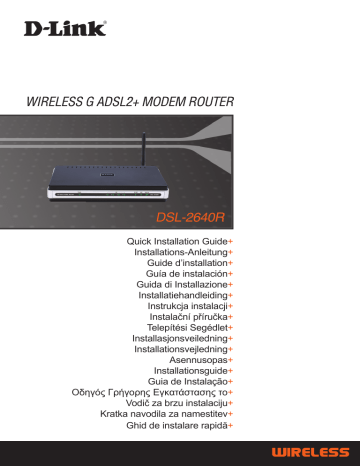
DSL-2640R Quick Installation Guide+ Installations-Anleitung+ Guide d’installation+ Guía de instalación+ Guida di Installazione+ Installatiehandleiding+ Instrukcja instalacji+ Instalační příručka+ Telepítési Segédlet+ Installasjonsveiledning+ Installationsvejledning+ Asennusopas+ Installationsguide+ Guia de Instalação+ Οδηγός Γρήγορης Εγκατάστασης το+ Vodič za brzu instalaciju+ Kratka navodila za namestitev+ Ghid de instalare rapidă+ 1 Quick Installation Guide DSL-2640R Package Contents If any of the items are missing, please contact your reseller. CD-ROM Ethernet (CAT-5e) (D-Link Click’n Connect. Cable Manual and Warranty) Note : Using a power supply with a different voltage rating will damage and void the warranty of this product. Quick Installation 1 Remove the D-Link Click and Connect CD. 2 A. B e sure your Internet connection is active. DO NOT plug the router in yet. B. Insert the D-Link Click’n Connect CD into your computer. 2 3 Click Troubleshooting 1. How do I configure my DSL-2640R router without the CD, or check my Wireless Network Name (SSID) and Wireless Encryption Key? • Connect your PC to the router using an Ethernet cable. • Open a web browser and enter the address http://192.168.1.1 • The default username is ‘admin’. The default password is also ‘admin’. • If you have changed the password and can not remember it, you will need to reset the router to the factory default setting (steps in question 2), which will set the password back to ‘admin’. 2. How do I reset my router to the factory default settings? • Ensure the router is powered on. • Press and hold the reset button on the back of the device for approximately 6-8 seconds. • The process would take about 30 seconds to complete. N ote: Resetting the router to the factory default will erase the current configuration settings. To reconfigure your settings, log into the router as outlined in question 1, then run the Setup Wizard. 3. How do I add a new wireless client or PC if I have forgotten my Wireless Network Name (SSID) or Wireless Encryption Key? • For every PC that needs to connect to the router wirelessly, you will need to ensure you use the same Wireless Network Name (SSID) and encryption key as the DSL router has. • Use the web based user interface (as described in question 1 above) to check or choose your wireless settings. • Make sure you take a note of the settings so that you can enter them into each wirelessly connected PC. D-Link has provided a handy sticker for you to note them down and attach to your router, or other location you find most convenient. 4. What can I do if my router is not working correctly? • The manual contains a full troubleshooting section and can be downloaded from the D-Link website (see below), however there are a few quick steps you can take to try and resolve any issues: • Check the LED’s on the front of the router. The Power, WLAN, DSL and Internet LED should be on. One or more of the LAN LED should flash. • Check that all the cables are firmly connected at both ends. • Power the router off for 20 seconds, and then power it back on. 5. Why can I not get an Internet Connection? • For ADSL ISP users please contact your ISP to make sure the service has been enabled/ connected by your ISP and that your ISP username and password are correct. Technical Support United Kingdom (Mon-Fri) Home Wireless/Broadband 0871 873 3000 (9.00am–06.00pm, Sat 10.00am-02.00pm) Managed, Smart, & Wireless Switches, or Firewalls 0871 873 0909 (09.00am – 05.30pm) (BT 10ppm, other carriers may vary.) Ireland (Mon-Fri) All Products 1890 886 899 (09.00am-06.00pm, Sat 10.00am-02.00pm) €0.05ppm peak, €0.045ppm off peak Times Internet http://www.dlink.co.uk ftp://ftp.dlink.co.uk 3 Important Information Important information regarding your internet subscription Users who subscribe to limited or “pay as you use” broadband internet access. In the WAN configuration settings, there is a parameter called Maximum idle timer. This parameter controls how many seconds of inactivity before dropping connection to the internet. The default setting is “0” which disables this functionality and the internet will be connected all the time. We suggest that you should change the Maximum idle timer to “300” (5 minutes) so that the device will drop the line after 5 minutes of inactivity and keep usage costs down. Users who subscribe to unlimited broadband internet access. You can just leave this parameter unchanged or enable Auto-reconnect to be always on line. Technical Notes: The Maximum idle timer is only relevant if your ISP is using PPPoE connection. 4 5 Installationsanleitung DSL-2640R IP: 192.168.1.1 Benutzername: admin Passwort: admin 1 RJ-11 Kabel 2 6 3 7 Guide d’installation rapide DSL-2640R 1 Retirer le CD D-Link Click’n Connect. 2 8 3 9 DSL-2640R ALL-IN-ONE ADSL2+ MODEM ROUTER 1 2 10 3 clic en 11 Cavo RJ-11 IP: 192.168.1.1 Nome Utente: admin Password: admin 1 Rimuovere il CD D-Link Click’n Connect. 2 12 3 13 Beknopte installatiehandleiding DSL-2640R DSL-2640R ALL-IN-ONE ADSL2+ MODEM ROUTER Installatie-cd CAT5e Ethernet-kabe Voedingsadapter (D-Link Click’n Connect installatiewizard, Gebruikershandleiding, Installatiehandleiding) RJ-11-kabe IP: 192.168.1.1 Gebruikersnaam: admin Wachtwoord: admin Beknopte installatiehandleiding 1 2 14 3 Klik op Technical Support Tech Support for customers within the Netherlands: 0900 501 2007 / www.dlink.nl / €0.15ppm anytime. Tech Support for customers within Belgium: 070 66 06 40 / www.dlink.be / €0.175ppm peak, €0.0875ppm off peak Tech Support for customers within Luxemburg: +32 70 66 06 40 / www.dlink.be 15 DSL-2640R ALL-IN-ONE ADSL2+ MODEM ROUTER Kabel RJ-11 1 2 16 3 17 1 vyjměte CD D-Link Click’n Connect. 2 18 3 Technická podpora Web: http://www.dlink.cz/suppport/ E-mail: [email protected] Telefon: 225 281 553 Telefonická podpora je v provozu: PO- PÁ od 09.00 do 17.00 Land Line 1,78 CZK/min - Mobile 5.40 CZK/min 19 DSL-2640R ALL-IN-ONE ADSL2+ MODEM ROUTER CAT5e Ethernet kábel 1 Távolítsa el a D-Link Click’n Connect CD-t. 2 20 3 21 DSL-2640R ALL-IN-ONE ADSL2+ MODEM ROUTER 1 Ta ut CD-en D-Link Click’n Connect. 2 22 3 Klikk deretter på 23 CAT5e Ethernet-kabel DSL-2640R Installations-cd ALL-IN-ONE ADSL2+ (Installationsguiden til MODEM ROUTER D-Links Click’n Connect, Brugervejledning, Installationsvejledning) IP: 192.168.1.1 Brugernavn: admin Password: admin 1 Tag cd’en med D-Links Click’n Connect ud. 2 24 3 25 Pika-asennusopas DSL-2640R DSL-2640R ALL-IN-ONE ADSL2+ MODEM ROUTER 1 Poista D-Linkin Click’n Connect-CD-levy. 2 26 3 27 Snabbinstallationsguide DSL-2640R DSL-2640R ALL-IN-ONE ADSL2+ MODEM ROUTER Installations-cd (D-Links installationsguide Click’n Connect, Användarmanual, Installationsguide) 1 Ta ut cd:n D-Link Click’n Connect. 2 28 3 29 Cabo Ethernet (CAT5e) CD-ROM (D-Link DSL-2640R ALL-IN-ONE ADSL2+ Click’n Connect, Manual e Garantia) MODEM ROUTER Cabo RJ-11 Nota: 1 2 30 3 Assistência Técnica da D-Link na Internet: http://www.dlink.pt e-mail: [email protected] 31 1 Αφαιρέστε το CD “D-Link Click and Connect”. 2 32 3 33 DSL-2640R CD-ROM ALL-IN-ONE ADSL2+ (D-Link MODEM ROUTER Click’n’Connect. Upute I jamstvo) 1 Uzmite D-Link Click and Connect CD. Strujni adapter RJ-11 kabel 2 A. U vjerite se da je aktivna vaša internet veza. Nemojte još priključivati modem. B. U metnite D-Link Click’n Connect CD u vaše računalo. 34 3 Kliknite CD s priročnikom, DSL-2640R ALL-IN-ONE ADSL2+ programom in gonilniki MODEM ROUTER Pozor : 1 Vzemite CD z D-Link Click’n’Connect programom. RJ-11 kabel 2 36 3 Kliknite Cablu Ethernet (CAT5 UTP) Notă : 1 Scoateţi CD-ul D-Link Click and Connect. 2 38 3
advertisement
Key Features
- Black, Silver
- Fast Ethernet
- DSL WAN
- Ethernet LAN (RJ-45) ports: 4
- Quality of Service (QoS) support