- Computers & electronics
- Computer components
- System components
- Motherboards
- MSI
- MS-7C13
- Owner's manual
advertisement
▼
Scroll to page 2
of
164
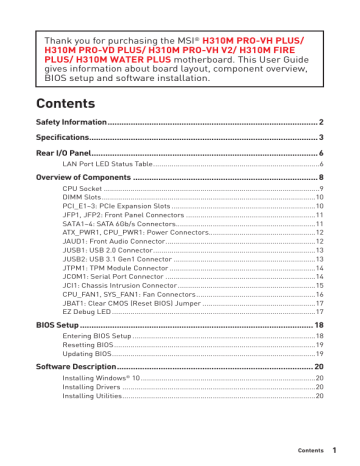
Thank you for purchasing the MSI® H310M PRO-VH PLUS/ H310M PRO-VD PLUS/ H310M PRO-VH V2/ H310M FIRE PLUS/ H310M WATER PLUS motherboard. This User Guide gives information about board layout, component overview, BIOS setup and software installation. Contents Safety Information ........................................................................................... 2 Specifications................................................................................................... 3 Rear I/O Panel.................................................................................................. 6 LAN Port LED Status Table .................................................................................6 Overview of Components ................................................................................ 8 CPU Socket .........................................................................................................9 DIMM Slots ........................................................................................................10 PCI_E1~3: PCIe Expansion Slots ......................................................................10 JFP1, JFP2: Front Panel Connectors ...............................................................11 SATA1~4: SATA 6Gb/s Connectors....................................................................11 ATX_PWR1, CPU_PWR1: Power Connectors....................................................12 JAUD1: Front Audio Connector .........................................................................12 JUSB1: USB 2.0 Connector ...............................................................................13 JUSB2: USB 3.1 Gen1 Connector .....................................................................13 JTPM1: TPM Module Connector .......................................................................14 JCOM1: Serial Port Connector .........................................................................14 JCI1: Chassis Intrusion Connector ...................................................................15 CPU_FAN1, SYS_FAN1: Fan Connectors ..........................................................16 JBAT1: Clear CMOS (Reset BIOS) Jumper .......................................................17 EZ Debug LED ...................................................................................................17 BIOS Setup ..................................................................................................... 18 Entering BIOS Setup .........................................................................................18 Resetting BIOS ..................................................................................................19 Updating BIOS ...................................................................................................19 Software Description ..................................................................................... 20 Installing Windows® 10 .....................................................................................20 Installing Drivers ..............................................................................................20 Installing Utilities ..............................................................................................20 Contents 1 Safety Information y The components included in this package are prone to damage from electrostatic discharge (ESD). Please adhere to the following instructions to ensure successful computer assembly. y Ensure that all components are securely connected. Loose connections may cause the computer to not recognize a component or fail to start. y Hold the motherboard by the edges to avoid touching sensitive components. y It is recommended to wear an electrostatic discharge (ESD) wrist strap when handling the motherboard to prevent electrostatic damage. If an ESD wrist strap is not available, discharge yourself of static electricity by touching another metal object before handling the motherboard. y Store the motherboard in an electrostatic shielding container or on an anti-static pad whenever the motherboard is not installed. y Before turning on the computer, ensure that there are no loose screws or metal components on the motherboard or anywhere within the computer case. y Do not boot the computer before installation is completed. This could cause permanent damage to the components as well as injury to the user. y If you need help during any installation step, please consult a certified computer technician. y Always turn off the power supply and unplug the power cord from the power outlet before installing or removing any computer component. y Keep this user guide for future reference. y Keep this motherboard away from humidity. y Make sure that your electrical outlet provides the same voltage as is indicated on the PSU, before connecting the PSU to the electrical outlet. y Place the power cord such a way that people can not step on it. Do not place anything over the power cord. y All cautions and warnings on the motherboard should be noted. y If any of the following situations arises, get the motherboard checked by service personnel: Liquid has penetrated into the computer. The motherboard has been exposed to moisture. The motherboard does not work well or you can not get it work according to user guide. The motherboard has been dropped and damaged. The motherboard has obvious sign of breakage. y Do not leave this motherboard in an environment above 60°C (140°F), it may damage the motherboard. 2 Safety Information Specifications CPU Chipset Supports 8th Generation Intel® Core™ Processors, Pentium® Gold and Celeron® Processors for Socket LGA1151 Intel® H310 Chipset* * This chipset is ME11 firmware based and doesn’t feature SDA3.0. y 2x DDR4 memory slots, support up to 32GB y Supports DDR4 2666 MHz/ 2400 MHz/ 2133 MHz Memory* Memory y Supports Dual-Channel mode y Supports non-ECC, un-buffered memory y Supports Intel® Extreme Memory Profile (XMP) * Please refer www.msi.com for more information on compatible memory. Expansion Slots y 1x PCIe 3.0 x16 slot y 2x PCIe 2.0 x1 slots y 1x VGA port, supports a maximum resolution of 2048x1536@50Hz, 2048x1280@60Hz, 1920x1200@60Hz Onboard Graphics y 1x DVI-D port, supports a maximum resolution of 1920x1200@60Hz (H310M PRO-VD PLUS/ H310M WATER PLUS) y 1x HDMI™ port, supports a maximum resolution of 4096x2160@30Hz (H310M PRO-VH PLUS/ H310M PRO-VH V2/ H310M FIRE PLUS) Storage Intel® H310 Chipset y 4x SATA 6Gb/s ports Intel® H310 Chipset USB y 4x USB 3.1 Gen1 (SuperSpeed USB) ports (2 Type-A ports on the back panel, 2 ports available through the internal USB connector) y 6x USB 2.0 (High-speed USB) ports (4 ports on the back panel, 2 ports available through the internal USB connector) Audio LAN y Realtek® ALC887 Codec y 7.1-Channel High Definition Audio 1x Realtek RTL8111H Gigabit LAN controller Continued on next page Specifications 3 Continued from previous page y 1x PS/2 keyboard/Mouse combo port y 4x USB 2.0 ports y 1x DVI-D port (H310M PRO-VD PLUS/ H310M WATER PLUS) Back Panel Connectors y 1x VGA port y 1x HDMI™ port (H310M PRO-VH PLUS/ H310M PRO-VH V2/ H310M FIRE PLUS) y 2x USB 3.1 Gen1 Type-A ports y 1x LAN (RJ45) port y 3x audio jacks y 1x 24-pin ATX main power connector y 1x 8-pin ATX 12V power connector y 4x SATA 6Gb/s connectors y 1x USB 3.1 Gen1 connector (supports additional 2 USB 3.1 Gen1 ports) y 1x USB 2.0 connector (supports additional 2 USB 2.0 ports) Internal Connectors y 1x 4-pin CPU fan connector y 1x 4-pin system fan connector y 2x Front panel connectors y 1x Front panel audio connector y 1x Serial port connector y 1x TPM module connector y 1x Chassis Intrusion connector y 1x Clear CMOS jumper y 4x EZ Debug LED I/O Controller Hardware Monitor Form Factor NUVOTON NCT5567 Controller Chip y CPU/System temperature detection y CPU/System fan speed detection y CPU/System fan speed control y m-ATX Form Factor y 8.9 in. x 7.3 in. (22.6 cm x 18.5 cm) y 1x 128 Mb flash BIOS Features y UEFI AMI BIOS y ACPI 6.1, SM BIOS 2.8 y Multi-language Continued on next page 4 Specifications Continued from previous page y Drivers y APP MANAGER y SUPER CHARGER y COMMAND CENTER y LIVE UPDATE 6 y SMART TOOL y RAMDISK Software y FAST BOOT y X-BOOST y DPC LATENCY TUNER y MYSTIC LIGHT (optional) y CPU-Z MSI GAMING y Intel Extreme Tuning Utility y Google Chrome™ ,Google Toolbar, Google Drive y Norton™ Internet Security Solution Package contents Please check the contents of your motherboard package. It should contain: H310M PRO-VH PLUS H310M PRO-VD PLUS H310M FIRE PLUS Motherboard Motherboard Motherboard Motherboard Driver DVD Driver DVD Driver DVD Driver DVD Quick Installation Guide Quick Installation Guide Quick Installation Guide Quick Installation Guide I/O Shielding I/O Shielding I/O Shielding I/O Shielding SATA 6G Cable X2 SATA 6G Cable X2 SATA 6G Cable X2 Case Badge Case Badge Case Badge Case Badge VIP card VIP card VIP card VIP card Important If any of the above items are damaged or missing, please contact your retailer. Package contents 5 Rear I/O Panel H310M PRO-VH PLUS/ H310M PRO-VH V2/ H310M FIRE PLUS Line-in Line-out PS/2 Keyboard/ Mouse VGA USB 2.0 USB 2.0 Mic in Line-in Line-out PS/2 Keyboard/ Mouse VGA USB 2.0 DVI-D USB 2.0 Mic in LAN Port LED Status Table Link/ Activity LED 6 Speed LED Status Description Status Off No link Off Yellow Linked Green Blinking Data activity Rear I/O Panel Audio 7.1-channel Configuration To configure 7.1-channel audio, you have to connect front audio I/O module to JAUD1 connector and follow the below steps. 1. Click on the Realtek Audio Console > Advanced Settings to open the dialog below. 2. Select Mute the rear output device, when a front headphone plugged in. 3. Plug your speakers to audio jacks on rear and front I/O panel. When you plug into a device at an audio jack, a dialogue window will pop up asking you which device is current connected. Rear I/O Panel 7 Overview of Components CPU Socket CPU_PWR1 CPU_FAN1 EZ Debug LED Distance from the center of the CPU to the nearest DIMM slot. ATX_PWR1 50.83 mm PCI_E2 SATA4 PCI_E3 JBAT1 SATA3 JTPM1 JAUD1 JFP2 JCOM1 JFP1 JUSB1 8 Overview of Components JCI1 CPU Socket Please install the CPU into the CPU socket as shown below. 2 1 3 8 7 4 5 6 9 Important y Always unplug the power cord from the power outlet before installing or removing the CPU. y Please retain the CPU protective cap after installing the processor. MSI will deal with Return Merchandise Authorization (RMA) requests if only the motherboard comes with the protective cap on the CPU socket. y When installing a CPU, always remember to install a CPU heatsink. A CPU heatsink is necessary to prevent overheating and maintain system stability. y Confirm that the CPU heatsink has formed a tight seal with the CPU before booting your system. y Overheating can seriously damage the CPU and motherboard. Always make sure the cooling fans work properly to protect the CPU from overheating. Be sure to apply an even layer of thermal paste (or thermal tape) between the CPU and the heatsink to enhance heat dissipation. y Whenever the CPU is not installed, always protect the CPU socket pins by covering the socket with the plastic cap. y If you purchased a separate CPU and heatsink/ cooler, Please refer to the documentation in the heatsink/ cooler package for more details about installation. Overview of Components 9 DIMM Slots Please install the memory module into the DIMM slot as shown below. 2 1 2 3 Important y Due to chipset resource usage, the available capacity of memory will be a little less than the amount of installed. y Please note that the maximum capacity of addressable memory is 4GB or less for 32-bit Windows OS due to the memory address limitation. Therefore, we recommended that you to install 64-bit Windows OS if you want to install more than 4GB memory on the motherboard. Important y If you install a large and heavy graphics card, you need to use a tool such as MSI Gaming Series Graphics Card Bolster to support its weight to prevent deformation of the slot. y When adding or removing expansion cards, always turn off the power supply and unplug the power supply power cable from the power outlet. Read the expansion card’s documentation to check for any necessary additional hardware or software changes. 10 Overview of Components JFP1, JFP2: Front Panel Connectors These connectors connect to the switches and LEDs on the front panel. 2 1 + + JFP1 1 + - HDD LED 1 Power Switch + + - Power LED 10 9 Reserved Reset Switch 2 Power LED + 3 HDD LED - 4 Power LED - 5 Reset Switch 6 Power Switch 7 Reset Switch 8 Power Switch 9 Reserved 10 No Pin Buzzer 1 Speaker - 2 Speaker 3 Buzzer - 4 Speaker + + - JFP2 SATA1~4: SATA 6Gb/s Connectors These connectors are SATA 6Gb/s interface ports. Each connector can connect to one SATA device. SATA2 SATA1 Important y Please do not fold the SATA cable at a 90-degree angle. Data loss may result during transmission otherwise. y SATA cables have identical plugs on either sides of the cable. However, it is recommended that the flat connector be connected to the motherboard for space saving purposes. Overview of Components 11 ATX_PWR1, CPU_PWR1: Power Connectors These connectors allow you to connect an ATX power supply. 12 24 ATX_PWR1 1 8 13 5 CPU_PWR1 4 1 1 +3.3V 13 2 +3.3V 14 +3.3V -12V 3 Ground 15 Ground 4 +5V 16 PS-ON# 5 Ground 17 Ground 6 +5V 18 Ground 7 19 Ground 8 20 Res 9 5VSB 21 +5V 10 +12V 22 +5V 11 +12V 23 +5V 12 +3.3V 24 Ground 1 Ground 5 +12V 2 Ground 6 +12V 3 Ground 7 +12V 4 Ground 8 +12V Important Make sure that all the power cables are securely connected to a proper ATX power supply to ensure stable operation of the motherboard. JAUD1: Front Audio Connector This connector allow you to connect audio jacks on the front panel. 2 1 12 10 9 Overview of Components 1 MIC L 2 3 MIC R 4 Ground NC 5 Head Phone R 6 MIC Detection 7 8 No Pin 9 Head Phone L 10 Head Phone Detection JUSB1: USB 2.0 Connector This connector allows you to connect USB 2.0 ports on the front panel. 2 10 1 9 1 VCC 2 VCC 3 USB0- 4 USB1- 5 USB0+ 6 USB1+ 7 Ground 8 9 No Pin 10 NC Important y Note that the VCC and Ground pins must be connected correctly to avoid possible damage. y In order to recharge your iPad,iPhone and iPod through USB ports, please install MSI® SUPER CHARGER utility. JUSB2: USB 3.1 Gen1 Connector This connector allows you to connect USB 3.1 Gen1 ports on the front panel. 10 1 11 20 1 Power 11 USB2.0+ 2 12 USB2.0- 3 13 Ground 4 Ground 14 USB3_TX_C_DP 5 USB3_TX_C_DN 15 USB3_TX_C_DN 6 USB3_TX_C_DP 16 Ground 7 Ground 17 8 USB2.0- 18 9 USB2.0+ 19 Power 10 NC 20 No Pin Important Note that the Power and Ground pins must be connected correctly to avoid possible damage. Overview of Components 13 JTPM1: TPM Module Connector This connector is for TPM (Trusted Platform Module). Please refer to the TPM security platform manual for more details and usages. 2 1 LPC Clock 2 3V Standby power 3 4 3.3V Power 5 LPC address & data pin0 6 Serial IRQ 7 LPC address & data pin1 8 5V Power 9 LPC address & data pin2 10 No Pin 11 LPC address & data pin3 12 Ground 13 LPC Frame 14 Ground 14 1 13 JCOM1: Serial Port Connector This connector allows you to connect the optional serial port with bracket. 14 2 10 1 9 Overview of Components 1 DCD 2 SIN 3 SOUT 4 DTR 5 Ground 6 DSR 7 RTS 8 CTS 9 RI 10 No Pin JCI1: Chassis Intrusion Connector This connector allows you to connect the chassis intrusion switch cable. Normal (default) Trigger the chassis intrusion event Using chassis intrusion detector 1. Connect the JCI1 connector to the chassis intrusion switch/ sensor on the chassis. 2. Close the chassis cover. 3. Go to BIOS > SETTINGS > Security > Chassis Intrusion Configuration. 4. Set Chassis Intrusion to Enabled. 5. Press F10 to save and exit and then press the Enter key to select Yes. 6. Once the chassis cover is opened again, a warning message will be displayed on screen when the computer is turned on. Resetting the chassis intrusion warning 1. Go to BIOS > SETTINGS > Security > Chassis Intrusion Configuration. 2. Set Chassis Intrusion to Reset. 3. Press F10 to save and exit and then press the Enter key to select Yes. Overview of Components 15 CPU_FAN1, SYS_FAN1: Fan Connectors Fan connectors can be classified as PWM (Pulse Width Modulation) Mode or DC Mode. PWM Mode fan connectors provide constant 12V output and adjust fan speed with speed control signal. DC Mode fan connectors control fan speed by changing voltage. When you plug a 3-pin (Non-PWM) fan to a fan connector in PWM mode, the fan speed will always maintain at 100%, which might create a lot of noise. You can follow the instruction below to adjust the fan connector to PWM or DC Mode. 1 CPU_FAN1 Default DC Mode fan connectors 1 Switching fan mode and adjusting fan speed You can switch between PWM mode and DC mode and adjust fan speed in BIOS > HARDWARE MONITOR. Select PWM mode or DC mode There are gradient points of the fan speed that allow you to adjust fan speed in relation to CPU temperature. Important Make sure fans are working properly after switching the PWM/ DC mode. Pin definition of fan connectors PWM Mode pin definition 16 1 Ground 2 +12V 3 Sense 4 Speed Control Signal Overview of Components DC Mode pin definition 1 Ground 2 Voltage Control 3 Sense 4 NC JBAT1: Clear CMOS (Reset BIOS) Jumper There is CMOS memory onboard that is external powered from a battery located on the motherboard to save system configuration data. If you want to clear the system configuration, set the jumper to clear the CMOS memory. Keep Data (default) Clear CMOS/ Reset BIOS Resetting BIOS to default values 1. Power off the computer and unplug the power cord. 2. Use a jumper cap to short JBAT1 for about 5-10 seconds. 3. Remove the jumper cap from JBAT1. 4. Plug the power cord and power on the computer. EZ Debug LED These LEDs indicate the status of the motherboard. CPU - indicates CPU is not detected or fail. DRAM - indicates DRAM is not detected or fail. VGA - indicates GPU is not detected or fail. BOOT - indicates booting device is not detected or fail. Overview of Components 17 BIOS Setup The default settings offer the optimal performance for system stability in normal conditions. You should always keep the default settings to avoid possible system damage or failure booting unless you are familiar with BIOS. Important y BIOS items are continuously update for better system performance. Therefore, the description may be slightly different from the latest BIOS and should be for reference only. You could also refer to the HELP information panel for BIOS item description. y The pictures in this chapter are for reference only and may vary from the product you purchased. y The BIOS items will vary with the processor. Entering BIOS Setup Press Delete key, when the Press DEL key to enter Setup Menu, F11 to enter Boot Menu message appears on the screen during the boot process. Function key F1: F2: F3: F4: F5: F6: F7: F8: F9: F10: F12: Ctrl+F: General Help Add/ Remove a favorite item Enter Favorites menu Enter CPU Specifications menu Enter Memory-Z menu Load optimized defaults Switch between Advanced mode and EZ mode Load Overclocking Profile Save Overclocking Profile Save Change and Reset* Take a screenshot and save it to USB flash drive (FAT/ FAT32 format only). Enter Search page * When you press F10, a confirmation window appears and it provides the modification information. Select between Yes or No to confirm your choice. 18 BIOS Setup Resetting BIOS You might need to restore the default BIOS setting to solve certain problems. There are several ways to reset BIOS: y Go to BIOS and press F6 to load optimized defaults. y Short the Clear CMOS jumper on the motherboard. Important Be sure the computer is off before clearing CMOS data. Please refer to the Clear CMOS jumper section for resetting BIOS. Updating BIOS Updating BIOS with M-FLASH Before updating: Please download the latest BIOS file that matches your motherboard model from MSI website. And then save the BIOS file into the USB flash drive. Updating BIOS: 1. Press Del key to enter the BIOS Setup during POST. 2. Insert the USB flash drive that contains the update file into the computer. 3. Select the M-FLASH tab and click on Yes to reboot the system and enter the flash mode. 4. Select a BIOS file to perform the BIOS update process. 5. After the flashing process is 100% completed, the system will reboot automatically. Updating the BIOS with Live Update 6 Before updating: Make sure the LAN driver is already installed and the internet connection is set properly. Updating BIOS: 1. Install and launch MSI LIVE UPDATE 6. 2. Select BIOS Update. 3. Click on Scan button. 4. Click on Download icon to download and install the latest BIOS file. 5. Click Next and choose In Windows mode. And then click Next and Start to start updating BIOS. 6. After the flashing process is 100% completed, the system will restart automatically. BIOS Setup 19 Software Description Please download and update the latest utilities and drivers at www.msi.com Installing Windows® 10 1. Power on the computer. 2. Insert the Windows® 10 installation disc/USB into your computer. 3. Press the Restart button on the computer case. 4. Press F11 key during the computer POST (Power-On Self Test) to get into Boot Menu. 5. Select the Windows® 10 installation disc/USB from the Boot Menu. 6. Press any key when screen shows Press any key to boot from CD or DVD... message. 7. Follow the instructions on the screen to install Windows® 10. Installing Drivers 1. Start up your computer in Windows® 10. 2. Insert MSI® Driver Disc into your optical drive. 3. Click the Select to choose what happens with this disc pop-up notification, then select Run DVDSetup.exe to open the installer. If you turn off the AutoPlay feature from the Windows Control Panel, you can still manually execute the DVDSetup.exe from the root path of the MSI Driver Disc. 4. The installer will find and list all necessary drivers in the Drivers/Software tab. 5. Click the Install button in the lower-right corner of the window. 6. The drivers installation will then be in progress, after it has finished it will prompt you to restart. 7. Click OK button to finish. 8. Restart your computer. Installing Utilities Before you install utilities, you must complete drivers installation. 1. Open the installer as described above. 2. Click the Utilities tab. 3. Select the utilities you want to install. 4. Click the Install button in the lower-right corner of the window. 5. The utilities installation will then be in progress, after it has finished it will prompt you to restart. 6. Click OK button to finish. 7. Restart your computer. 20 Software Description 목차 1 안전 지침 2 안전 지침 확장 슬롯 스토리지 y Intel® Extreme Memory Profile (XMP) 지원 USB Audio LAN 사양 3 4 사양 메인보드 H310M PRO-VD PLUS 메인보드 메인보드 중요사항 5 H310M PRO-VH PLUS/ H310M PRO-VH V2/ H310M FIRE PLUS USB 2.0 USB 2.0 USB 2.0 꺼짐 6 설명 DVI-D USB 2.0 꺼짐 녹색 오렌지색 설명 7 ATX_PWR1 50.83 mm PCI_E2 SATA4 PCI_E3 JBAT1 SATA3 JTPM1 JAUD1 JFP2 JCOM1 JFP1 JUSB1 8 JCI1 8 7 4 5 6 9 중요사항 9 2 3 중요사항 중요사항 10 2 1 + + JFP1 1 + - HDD LED 1 Power Switch + + - Power LED 10 9 Reserved Reset Switch 2 Power LED + 3 HDD LED - 4 Power LED - 5 Reset Switch 6 Power Switch 7 Reset Switch 8 Power Switch 9 Reserved 10 No Pin Buzzer 1 Speaker - 2 Speaker 3 Buzzer - 4 Speaker + + - JFP2 중요사항 11 12 24 ATX_PWR1 1 8 13 5 CPU_PWR1 4 1 1 +3.3V 13 2 +3.3V 14 +3.3V -12V 3 Ground 15 Ground 4 +5V 16 PS-ON# 5 Ground 17 Ground 6 +5V 18 Ground 7 Ground 19 Ground 8 20 Res 9 5VSB 21 +5V 10 +12V 22 +5V 11 +12V 23 +5V 12 +3.3V 24 1 Ground 5 +12V 2 Ground 6 +12V 3 7 +12V 4 Ground 8 +12V 중요사항 12 10 9 1 MIC L 2 3 MIC R 4 Ground NC 5 Head Phone R 6 MIC Detection 7 8 No Pin 9 Head Phone L 10 Head Phone Detection 10 1 9 중요사항 1 VCC 2 VCC 3 USB0- 4 USB1- 5 USB0+ 6 USB1+ 7 Ground 8 9 No Pin 10 NC 10 1 11 20 1 Power 11 USB2.0+ 2 12 USB2.0- 3 13 Ground 4 Ground 14 USB3_TX_C_DP 5 USB3_TX_C_DN 15 USB3_TX_C_DN 6 USB3_TX_C_DP 16 Ground 7 17 8 USB2.0- 18 9 USB2.0+ 19 Power 10 NC 20 No Pin 중요사항 13 2 14 1 13 1 LPC Clock 2 3V Standby power 3 4 3.3V Power 5 LPC address & data pin0 6 Serial IRQ 7 LPC address & data pin1 8 5V Power 9 LPC address & data pin2 10 No Pin 11 LPC address & data pin3 12 13 LPC Frame 14 Ground 14 2 10 1 9 1 DCD 2 SIN 3 SOUT 4 DTR 5 Ground 6 DSR 7 RTS 8 CTS 9 RI 10 No Pin 표준 상태 (기본 설정) 15 1 CPU_FAN1 1 중요사항 16 1 Ground 2 +12V 3 Sense 4 Speed Control Signal Ground 2 Voltage Control 3 Sense 4 NC 17 중요사항 18 중요사항 19 20 1 2 Chipset y 1 x slot PCIe 3.0 x16 y 2 x slots PCIe 2.0 x1 y 1 x port VGA, supportant une résolution maximum de 2048x1536@50Hz, 2048x1280@60Hz, 1920x1200@60Hz Stockage Chipset Intel® H310 y 4 x ports SATA 6 Gb/s Chipset Intel® H310 USB Audio LAN 3 Fonctions BIOS y UEFI AMI BIOS y ACPI 6.1, SM BIOS 2.8 y Multilingue Suite du tableau sur la page suivante 4 Suite du tableau de la page précédente y Pilotes y APP MANAGER y SUPER CHARGER y COMMAND CENTER y LIVE UPDATE 6 y SMART TOOL y RAMDISK Logiciel y FAST BOOT y X-BOOST y DPC LATENCY TUNER y MYSTIC LIGHT (optional) y CPU-Z MSI GAMING y Intel Extreme Tuning Utility y Google Chrome™, Google Toolbar et Google Drive y Norton™ Internet Security Solution H310M PRO-VD PLUS H310M FIRE PLUS DVD de pilotes DVD de pilotes DVD de pilotes DVD de pilotes Guide d’installation rapide Guide d’installation rapide Guide d’installation rapide Protection I/O Shielding Protection I/O Shielding Protection I/O Shielding Protection I/O Shielding Câble SATA 6G x 2 Câble SATA 6G x 2 Câble SATA 6G x 2 Câble SATA 6G x 2 Carte VIP Carte VIP Carte VIP Carte VIP 5 VGA USB 2.0 USB 2.0 Clavier/ Souris PS/2 VGA USB 2.0 DVI-D 6 Etat Jaune Clignote Vert Orange 7 CPU_FAN1 EZ Debug LED ATX_PWR1 50.83 mm PCI_E2 SATA4 PCI_E3 JBAT1 SATA3 JTPM1 JAUD1 JFP2 JCOM1 JFP1 JUSB1 8 JCI1 2 1 3 8 7 4 5 6 9 9 2 3 10 2 1 + + JFP1 1 + - HDD LED 1 Power Switch + + - Power LED 10 9 Reserved Reset Switch 2 Power LED + 3 HDD LED - 4 Power LED - 5 Reset Switch 6 Power Switch 7 Reset Switch 8 Power Switch 9 Reserved 10 No Pin Buzzer 1 Speaker - 2 Speaker 3 Buzzer - 4 Speaker + + - JFP2 11 12 24 ATX_PWR1 1 8 13 5 CPU_PWR1 4 1 1 +3.3V 13 2 +3.3V 14 +3.3V -12V 3 Ground 15 Ground 4 +5V 16 PS-ON# 5 Ground 17 Ground 6 +5V 18 Ground 7 Ground 19 Ground 8 20 Res 9 5VSB 21 +5V 10 +12V 22 +5V 11 +12V 23 +5V 12 +3.3V 24 Ground 1 5 +12V 2 Ground 6 +12V 3 7 +12V 4 Ground 8 +12V 2 1 12 10 9 1 MIC L 2 3 MIC R 4 NC 5 Head Phone R 6 MIC Detection 7 8 No Pin 9 Head Phone L 10 Head Phone Detection Ground 2 10 1 9 1 VCC 2 VCC 3 USB0- 4 USB1- 5 USB0+ 6 USB1+ 7 Ground 8 Ground 9 No Pin 10 NC 10 1 11 20 1 Power 11 USB2.0+ 2 12 USB2.0- 3 13 Ground 4 Ground 14 USB3_TX_C_DP 5 USB3_TX_C_DN 15 USB3_TX_C_DN 6 USB3_TX_C_DP 16 Ground 7 Ground 17 8 USB2.0- 18 9 USB2.0+ 19 Power 10 NC 20 No Pin 13 2 14 1 13 1 LPC Clock 2 3V Standby power 3 4 3.3V Power 5 LPC address & data pin0 6 Serial IRQ 7 LPC address & data pin1 8 5V Power 9 LPC address & data pin2 10 No Pin 11 LPC address & data pin3 12 Ground 13 LPC Frame 14 Ground 14 2 10 1 9 1 DCD 2 SIN 3 SOUT 4 DTR 5 Ground 6 DSR 7 RTS 8 CTS 9 RI 10 No Pin 15 CPU_FAN1 1 Important 16 1 Ground 2 +12V 3 Sense 4 Speed Control Signal Ground 2 Voltage Control 3 Sense 4 NC Effacer CMOS/ Réinitialiser BIOS 17 18 19 Installer les pilotes 20 1 2 Chipsatz Onboard-Grafik USB Audio LAN 3 4 y FAST BOOT y X-BOOST y DPC LATENCY TUNER y MYSTIC LIGHT (optional) y CPU-Z MSI GAMING y Intel Extreme Tuning Utility y Google Chrome™, Google Toolbar, Google Drive y Norton™ Internet Security Solution H310M PRO-VD PLUS H310M FIRE PLUS Motherboard Motherboard Motherboard Motherboard SATA 6G Kabel X2 SATA 6G Kabel X2 SATA 6G Kabel X2 SATA 6G Kabel X2 5 VGA USB 2.0 USB 2.0 Mic In PS/2 Tastatur/ Maus VGA USB 2.0 DVI-D USB 2.0 Mic In 6 Aus Aus Gelb Grün Blinkt Datenaktivität Orange Rückseite E/A 7 CPU Sockel CPU_PWR1 CPU_FAN1 EZ Debug LED ATX_PWR1 50,83 mm PCI_E1 SATA2 PCI_E2 SATA4 PCI_E3 JBAT1 SATA3 JTPM1 JAUD1 JFP2 JCOM1 JFP1 JUSB1 8 JCI1 2 1 3 8 7 4 5 6 9 9 2 3 10 2 1 + + JFP1 1 + - HDD LED 1 Power Switch + + - Power LED 10 9 Reserved Reset Switch 2 Power LED + 3 HDD LED - 4 Power LED - 5 Reset Switch 6 Power Switch 7 Reset Switch 8 Power Switch 9 Reserved 10 No Pin Buzzer 1 Speaker - 2 Speaker 3 Buzzer - 4 Speaker + + - JFP2 SATA4 SATA3 11 12 24 ATX_PWR1 1 8 13 5 CPU_PWR1 4 1 1 +3.3V 13 2 +3.3V 14 +3.3V -12V 3 Ground 15 Ground 4 +5V 16 PS-ON# 5 Ground 17 Ground 6 +5V 18 Ground 7 Ground 19 Ground 8 20 Res 9 5VSB 21 +5V 10 +12V 22 +5V 11 +12V 23 +5V 12 +3.3V 24 Ground 1 Ground 5 +12V 2 Ground 6 +12V 3 Ground 7 +12V 4 Ground 8 +12V 2 1 12 10 9 1 MIC L 2 3 MIC R 4 NC 5 Head Phone R 6 MIC Detection 7 8 No Pin 9 Head Phone L 10 Head Phone Detection Ground 2 10 1 9 1 VCC 2 VCC 3 USB0- 4 USB1- 5 USB0+ 6 USB1+ 7 Ground 8 Ground 9 No Pin 10 NC 10 1 11 20 1 Power 11 USB2.0+ 2 12 USB2.0- 3 13 Ground 4 Ground 14 USB3_TX_C_DP 5 USB3_TX_C_DN 15 USB3_TX_C_DN 6 USB3_TX_C_DP 16 Ground 7 Ground 17 8 USB2.0- 18 9 USB2.0+ 19 Power 10 NC 20 No Pin 13 2 14 1 13 1 LPC Clock 2 3V Standby power 3 4 3.3V Power 5 LPC address & data pin0 6 Serial IRQ 7 LPC address & data pin1 8 5V Power 9 LPC address & data pin2 10 No Pin 11 LPC address & data pin3 12 Ground 13 LPC Frame 14 Ground 14 2 10 1 9 1 DCD 2 SIN 3 SOUT 4 DTR 5 6 DSR 7 RTS 8 CTS 9 RI 10 No Pin Normal (Standardwert) 15 1 CPU_FAN1 1 16 2 +12V 4 Speed Control Signal Ground 2 Voltage Control 3 Sense 4 NC 17 Funktionstasten F1: F2: F3: F4: F5: F6: F7: F8: F9: F10: F12: Strg+F: 18 BIOS-Setup BIOS-Setup 19 20 1 2 y 2x слота PCIe 2.0 x1 y 4x порта SATA 6Гб/с USB Аудио LAN 3 y 1x порт DVI-D (H310M PRO-VD PLUS/ H310M WATER PLUS) y 1x порт VGA y 1x порт HDMI™ (H310M PRO-VH PLUS/ H310M PRO-VH V2/ H310M FIRE PLUS) y 2x порта USB 3.1 Gen1 Type-A y 1x порт LAN (RJ45) y 3x аудиоразъема 4 y 4x индикатора отладки EZ NUVOTON NCT5567 y 8.9 x 7.3 дюйма (22.6 x 18.5 см) y 1x 128 Mb flash y UEFI AMI BIOS y ACPI 6.1, SM BIOS 2.8 y RAMDISK y FAST BOOT y X-BOOST y DPC LATENCY TUNER y MYSTIC LIGHT (опционально) y CPU-Z MSI GAMING y Intel Extreme Tuning Utility y Google Chrome™, Google Toolbar, Google Drive y Norton™ Internet Security Solution H310M FIRE PLUS Диск с драйверами Материнская плата Материнская плата Диск с драйверами VIP-карта VIP-карта VIP-карта VIP-карта Внимание! 5 VGA USB 2.0 VGA USB 2.0 DVI-D Выкл. 6 Описание Описание Выкл. 10 Мбит/с подключение Audio 7.1-конфигурация каналов 2. Выберите Mute the rear output device, when a front headphone plugged in. 7 CPU_PWR1 CPU_FAN1 PCI_E2 SATA4 PCI_E3 JBAT1 SATA3 JTPM1 JAUD1 JFP2 JCOM1 JFP1 JUSB1 8 JCI1 8 7 4 5 6 9 Внимание! 9 2 3 Внимание! Внимание! 10 + + - Power LED 2 1 + + JFP1 1 + - HDD LED 10 9 Reserved Reset Switch 1 2 3 HDD LED - 4 Power LED + Power LED - 5 Reset Switch 6 Power Switch 7 Reset Switch 8 Power Switch 9 Reserved 10 No Pin Buzzer 1 Speaker - 2 Speaker 3 Buzzer - 4 Speaker + + - JFP2 Внимание! 11 12 24 ATX_PWR1 1 8 13 5 CPU_PWR1 4 1 1 +3.3V 13 2 +3.3V 14 +3.3V -12V 3 Ground 15 4 +5V 16 PS-ON# 5 Ground 17 6 +5V 18 Ground 7 19 Ground 8 20 Res 9 5VSB 21 +5V 10 +12V 22 +5V 11 +12V 23 +5V 12 +3.3V 24 Ground 1 Ground 5 +12V 2 Ground 6 +12V 3 Ground 7 +12V 4 Ground 8 +12V Внимание! JAUD1: Разъем аудио передней панели 12 10 9 1 MIC L 2 3 MIC R 4 NC 5 Head Phone R 6 MIC Detection 7 8 No Pin 9 Head Phone L 10 Head Phone Detection Ground JUSB1: Разъем USB 2.0 10 1 9 Внимание! 1 VCC 2 VCC 3 USB0- 4 USB1- 5 USB0+ 6 USB1+ 7 Ground 8 Ground 9 No Pin 10 NC JUSB2: Разъем USB 3.1 Gen1 10 1 11 20 1 Power 11 USB2.0+ 2 12 USB2.0- 3 13 Ground 4 Ground 14 USB3_TX_C_DP 5 USB3_TX_C_DN 15 USB3_TX_C_DN 6 USB3_TX_C_DP 16 Ground 7 Ground 17 8 USB2.0- 18 9 USB2.0+ 19 Power 10 NC 20 No Pin Внимание! 13 2 14 1 13 1 LPC Clock 2 3V Standby power 3 4 3.3V Power 5 LPC address & data pin0 6 Serial IRQ 7 LPC address & data pin1 8 5V Power 9 LPC address & data pin2 10 No Pin 11 LPC address & data pin3 12 Ground 13 LPC Frame 14 Ground 14 2 10 1 9 1 DCD 2 SIN 3 SOUT 4 DTR 5 6 DSR 7 RTS 8 CTS 9 RI 10 No Pin JCI1: Разъем датчика открытия корпуса 3. Войдите в BIOS > SETTINGS > Security > Chassis Intrusion Configuration. 4. Установите Chassis Intrusion в Enabled. 1. Войдите в BIOS > SETTINGS > Security > Chassis Intrusion Configuration. 2. Выберите Chassis Intrusion, Reset. 15 1 CPU_FAN1 Внимание! Назначение контактов разъема для подключения вентилятора Назначение контактов разъема для режима PWM 16 1 Ground 2 +12V 3 Sense 4 Speed Control Signal Назначение контактов разъема для режима DC 1 Ground 2 Voltage Control 3 Sense 4 NC DRAM - память DRAM не обнаружена или повреждена. VGA - видеокарта не обнаружена или повреждена. 17 Внимание! Нажмите клавишу Delete, когда появляется сообщение на экране Press DEL key to enter Setup Menu, F11 to enter Boot Menu во время загрузки. 18 Сброс BIOS Внимание! 1. Установите и запустите MSI LIVE UPDATE 6. 2. Выберите BIOS Update. 3. Нажмите на кнопку Scan. 19 2. Нажмите вкладку Utilities. 20 感谢您购买了 MSI® H310M PRO-VH PLUS/ H310M PROVD PLUS/ H310M PRO-VH V2/ H310M FIRE PLUS/ H310M WATER PLUS 主板� 本指南提供了主板布局,组件概述,BIOS 设置以及软件安装� 目录 组件概述........................................................................................................... 8 CPU 底座 .............................................................................................................9 DIMM 插槽 .........................................................................................................10 PCI_E1~3: PCIe 扩展插槽 .................................................................................10 JFP1, JFP2: 前置面板接口 ................................................................................11 SATA1~4: SATA 6Gb/s 接口 ...............................................................................11 ATX_PWR1, CPU_PWR1: 电源接口 ...................................................................12 JAUD1: 前置音频接口 .......................................................................................12 JUSB1: USB 2.0 接口 ........................................................................................13 JUSB2: USB 3.1 Gen1 接口 ...............................................................................13 JTPM1: TPM 模组接口 ......................................................................................14 JCOM1: 串行端头接口 .......................................................................................14 JCI1: 机箱入侵检测接口 ....................................................................................15 CPU_FAN1, SYS_FAN1: 风扇接口 .....................................................................16 JBAT1: 清除 CMOS (重启 BIOS) 跳线 ................................................................17 简易侦错 LED 灯 ...............................................................................................17 BIOS 设置 ....................................................................................................... 18 进� BIOS 设置 ..................................................................................................18 重启 BIOS ..........................................................................................................19 更� BIOS ..........................................................................................................19 软件��......................................................................................................... 20 �装 Windows® 10 .............................................................................................20 �装驱动 ............................................................................................................20 �装工具 ............................................................................................................20 目录 1 安全信息 2 安全信息 规格 CPU 芯片组 支持 LGA1151 封装��代 Intel® Core™ 处理器,Pentium® Gold 和 Celeron® 处理器 Intel® H310 芯片组* y 2 个 DDR4 内存插槽,支持高达 32GB y 支持 DDR4 2666 MHz/ 2400 MHz/ 2133 MHz 内存* 内存 扩展插槽 板载显卡 存储 y 支持 �-ECC,�-缓存内存 y 支持 Intel® 扩展内存配置文件 (XMP) * 请参考 www.msi.com 网站,以了解有关于内存兼容的详细 信息� y 1 个 PCIe 3.0 x16 插槽 y 2 个 PCIe 2.0 x1 插槽 y 1 个 VGA 端口,支持最大分辨率为 2048x1536@50Hz, 2048x1280@60Hz, 1920x1200@60Hz y 1 个 DVI-D 端口,支持最大分辨率为 1920x1200@60Hz (H310M PRO-VD PLUS/ H310M WATER PLUS) y 1 个 HDMI™ 端口,支持最大分辨率为 4096x2160@30Hz (H310M PRO-VH PLUS/ H310M PRO-VH V2/ H310M FIRE PLUS) Intel® H310 芯片组 y 4 个 SATA 6Gb/s 端口 Intel® H310 芯片组 USB 音频 LAN y 4 个 USB 3.1 Gen1 (SuperSpeed USB) 端口 (2 个 Type-A 后置 面板端口,通过内部 USB 接口可使用 2 个端口) y 6 个 USB 2.0 (High-speed USB) 端口 (4 个后置面板端口,通 过内部 USB 接口可使用 2 个端口) y Realtek® ALC887 解码芯片 1 个 Realtek RTL8111H 千兆网络控制器 转下一页 规格 3 接上一页 y 1 个 PS/2 键盘/ 鼠标组合端口 y 4 个 USB 2.0 端口 y 1 个 DVI-D 端口 (H310M PRO-VD PLUS/ H310M WATER PLUS) 后置面板接口 y 1 个 VGA 端口 y 1 个 HDMI™ 端口 (H310M PRO-VH PLUS/ H310M PRO-VH V2/ H310M FIRE PLUS) y 2 个 USB 3.1 Gen1 Type-A 端口 y 1 个 LAN (RJ45) 端口 y 3 个 音频插孔 y 1 个 24-pin ATX 主电源接口 y 1 个 8-pin ATX 12V 电源接口 y 4 个 SATA 6Gb/s 接口 y 1 个 USB 3.1 Gen1 接口 (额�支持 2 个 USB 3.1 Gen1 端口) y 1 个 USB 2.0 接口 (额�支持 2 个 USB 2.0 端口) 内部接口 y 1 个 4-pin CPU 风扇接口 y 1 个 4-pin 系统风扇接口 y 2 个 前置面�接口 y 1 个 TPM 模组接口 4 规格 y 4 个 简易侦错 LED 灯 NUVOTON NCT5567 控制器芯片 y CPU/系统温度检测 y CPU/系统风扇速率检测 y CPU/系统风扇速率控制 y m-ATX 尺寸规格 y 8.9 英寸 x 7.3 英寸 (22.6 厘米 x 18.5 厘米) y 1 个 128 Mb flash y UEFI AMI BIOS y ACPI 6.1, SM BIOS 2.8 y 多国语言 转下一页 接上一页 y APP 管理软件 y 快速充电 y COMMAND CENTER y LIVE UPDATE 6 更新软件 y 智能工具 软件 y DPC 延迟优化器 y 动态RGB LED炫光系统 (选择性�置) y MSI GAMING 版 CPU-Z y 英特尔极限超频工具 y Google 浏览器™,Google 工具栏,Google 云端硬盘 包装内容 请检��的主�包装内容� 它应包��下内容� H310M PRO-VH PLUS 主� ���装�南 I/O 屏� SATA 6G 电缆 X2 机�铭� 产品注册卡 H310M PRO-VD PLUS 主� ���装�南 I/O 屏� SATA 6G 电缆 X2 机�铭� 产品注册卡 主� ���装�南 I/O 屏� SATA 6G 电缆 X2 机�铭� 产品注册卡 H310M FIRE PLUS 主� ���装�南 I/O 屏� SATA 6G 电缆 X2 机�铭� 产品注册卡 注意 包装内容 5 后置 I/O 面板 H310M PRO-VH PLUS/ H310M PRO-VH V2/ H310M FIRE PLUS PS/2 键盘/�标 USB 2.0 USB 2.0 麦克风输入 PS/2 键盘/�标 USB 2.0 DVI-D LAN 端口 LED 状态表 麦克风输入 速度灯号 关 网络未连接 关 传输速率 10 Mbps 橙色 传输速率 1 Gbps 状态 黄色 闪烁 6 USB 2.0 后置 I/O 面板 描述 状态 绿色 描述 传输速率 100 Mbps 若要配置 7.1 声道音频输出,您必须连接前置音频 I/O 模块到 JAUD1 接口,并按照以下 步骤操作� 1. 单击 Realtek Audio Console > Advanced Settings 图标来打开下面的对话框� 2. 选择 Mute the rear output device, when a front headphone plugged in(当前置耳 机插好时,请选择静音后置输出设备� ) 3. 请将扬声器插头插入后置及前置 I/O 面板上的音频插孔� 当您插入设备至音频插孔 时,会弹出对话窗口询问您当前连接的哪一个设备� 后置 I/O 面板 7 ATX_PWR1 50.83 毫米 PCI_E1 SATA2 PCI_E2 SATA4 PCI_E3 JBAT1 SATA3 JTPM1 JAUD1 JFP2 JCOM1 JFP1 JUSB1 8 组件概述 JCI1 将 CPU �装至 CPU �座,请�下图�� 2 1 3 8 7 4 5 6 9 注意 组件概述 9 2 3 注意 PCI_E1~3: PCIe 扩展插槽 PCI_E1: PCIe 3.0 x16 (CPU 通道) PCI_E2: PCIe 2.0 x1 �槽 (PCH 通道) PCI_E3: PCIe 2.0 x1 �槽 (PCH 通道) 注意 10 组件概述 JFP1, JFP2: 前置面板接口 2 1 + + JFP1 1 + - HDD LED 1 Power Switch + + - Power LED 10 9 Reserved Reset Switch 2 Power LED + 3 HDD LED - 4 Power LED - 5 Reset Switch 6 Power Switch 7 Reset Switch 8 Power Switch 9 Reserved 10 No Pin Buzzer 1 Speaker - 2 Speaker 3 Buzzer - 4 Speaker + + - JFP2 SATA1~4: SATA 6Gb/s 接口 注意 组件概述 11 ATX_PWR1, CPU_PWR1: 电源接口 这��口允许�连�一个 ATX 电源供应器� 12 24 ATX_PWR1 1 8 13 5 CPU_PWR1 4 1 1 +3.3V 13 2 +3.3V 14 +3.3V -12V 3 15 Ground 4 +5V 16 PS-ON# 5 Ground 17 Ground 6 +5V 18 Ground 7 Ground 19 Ground 8 20 Res 9 5VSB 21 +5V 10 +12V 22 +5V 11 +12V 23 +5V 12 +3.3V 24 Ground 1 Ground 5 +12V 2 6 +12V 3 Ground 7 +12V 4 Ground 8 +12V 注意 12 组件概述 10 9 1 MIC L 2 3 MIC R 4 Ground NC 5 Head Phone R 6 MIC Detection 7 8 No Pin 9 Head Phone L 10 Head Phone Detection 10 1 9 注意 1 VCC 2 VCC 3 USB0- 4 USB1- 5 USB0+ 6 USB1+ 7 Ground 8 Ground 9 No Pin 10 NC y 为了将�的 iPad,iPhone 和 iPod �过 USB 端口进行�电,请�装 MSI® SUPER CHARGER 实用�序� 10 1 11 20 1 Power 11 USB2.0+ 2 12 USB2.0- 3 13 Ground 4 Ground 14 USB3_TX_C_DP 5 USB3_TX_C_DN 15 USB3_TX_C_DN 6 USB3_TX_C_DP 16 Ground 7 Ground 17 8 USB2.0- 18 9 USB2.0+ 19 Power 10 NC 20 No Pin 注意 组件概述 13 JTPM1: TPM 模组接口 2 14 1 13 1 LPC Clock 2 3V Standby power 3 4 3.3V Power 5 LPC address & data pin0 6 Serial IRQ 7 LPC address & data pin1 8 5V Power 9 LPC address & data pin2 10 No Pin 11 LPC address & data pin3 12 Ground 13 LPC Frame 14 Ground 14 2 10 1 9 组件概述 1 DCD 2 SIN 3 SOUT 4 DTR 5 Ground 6 DSR 7 RTS 8 CTS 9 RI 10 No Pin 正常 (默认) 3. 转到 BIOS > SETTINGS > Security > Chassis Intrusion Configuration� 4. 设置 Chassis Intrusion 为 Enabled� 5. � F10 �存并�出,�后� Enter 键选择 Yes� 1. 转到 BIOS > SETTINGS > Security > Chassis Intrusion Configuration� 2. 设置 Chassis Intrusion 为 Reset� 3. � F10 �存并�出,�后� Enter 键选择 Yes� 组件概述 15 CPU_FAN1, SYS_FAN1: 风扇接口 1 CPU_FAN1 1 注意 16 1 Ground 2 +12V 3 Sense 4 Speed Control Signal 组件概述 Ground 2 Voltage Control 3 Sense 4 NC JBAT1: 清除 CMOS (重启 BIOS) 跳线 清除 CMOS/ 重启 BIOS CPU - 表示 CPU 无法检测或故障� DRAM - 表示 DRAM 无法检测或故障� VGA - 表示 GPU 无法检测或故障� 组件概述 17 BIOS 设置 注意 进� BIOS 设置 在开机程序中,当屏幕上出现 Press DEL key to enter Setup Menu, F11 to enter Boot Menu 信息,按下 Delete 键� 功能键 F1: F2: F3: F4: F5: F6: F7: F8: F9: F10: F12: Ctrl+F: 18 BIOS 设置 重启 BIOS 注意 更� BIOS 使用 M-FLASH 更新 BIOS 更新前: 1. POST 过程中按 Del 键进入 BIOS 设置� 使用 Live Update 6 更新软件更新 BIOS 更新前: 1. 安装并运行 MSI LIVE UPDATE 6 更新软件� 2. 选择 BIOS Update� 3. 点击 Scan 按钮� 4. 点击 Download 图标下载并安装最新的 BIOS 文件� 5. 单击 Next,选择 In Windows mode� 然后再单击 Next 以及 Start 来开始更新 BIOS� 6. 刷新 100% 完成后,系统将自动重启� BIOS 设置 19 软件�� �装 Windows® 10 1. 启动计算机电源� 2. 将 Windows® 10 安装光盘/ USB 插入计算机� 3. 按下计算机上的 Restart 按钮� 6. 当屏幕显示 Press any key to boot from CD or DVD... 信息时按住任意键� 7. 按照屏幕上的指示操作安装 Windows® 10� �装驱动 1. 启动您的计算机进入 Windows® 10� 3. 点击 Select to choose what happens with this disc 弹出式�知,�后选择 Run DVDSetup.exe 来打开安装程序� 如果从 Windows 控制面板关闭 AutoPlay 功能,� 仍�可�从 MSI 驱动�序光盘的根路径手动执行 DVDSetup.exe� 4. 安装程序将在 Drivers/Software 选项卡中查找并列出所有必要的驱动程序� 5. 点击窗口右下角的 Install 按钮� �装工具 4. 点击窗口右下角的 Install 按钮� 20 软件描述 感謝您購買 MSI® H310M PRO-VH PLUS/ H310M PRO-VD PLUS/ H310M PRO-VH V2/ H310M FIRE PLUS/ H310M WATER PLUS 主機板。本用戶指南提供有關電路板佈局,元件 總覽,BIOS 設置和軟體安裝的資訊。 目錄 安全說明........................................................................................................... 2 規格 .................................................................................................................. 3 背板 I/O ............................................................................................................ 6 網路連接埠 LED 燈狀態表...................................................................................6 元件總覽........................................................................................................... 7 CPU 腳座 .............................................................................................................8 記憶體插槽 ..........................................................................................................9 PCI_E1~3: PCIe 擴充插槽 ...................................................................................9 JFP1, JFP2: 系統面板接頭 ................................................................................10 SATA1~4: SATA 6Gb/s 插孔 ...............................................................................10 M2_1: M.2 插槽 (M 鍵).......................................................................................11 ATX_PWR1, CPU_PWR1: 電源接頭 ...................................................................11 JUSB1: USB 2.0 接頭 ........................................................................................12 JUSB2: USB 3.1 Gen1 接頭 ...............................................................................12 JAUD1: 前置音效插孔 .......................................................................................13 JCOM1: 序列埠接頭 ..........................................................................................13 JTPM1: TPM 模組接頭 ......................................................................................13 CPU_FAN1, SYS_FAN1: 風扇電源接頭 .............................................................14 LED 除錯燈號 ....................................................................................................14 JCI1: 機殼開啟接頭 ...........................................................................................15 JBAT1: 清除 CMOS (重置 BIOS) 功能跳線.........................................................15 BIOS 設定 ....................................................................................................... 16 進入 BIOS 設定 ..................................................................................................16 重設 BIOS ..........................................................................................................17 更新 BIOS ..........................................................................................................17 軟體說明......................................................................................................... 18 安裝 Windows® 10 .............................................................................................18 安裝驅動程式 ....................................................................................................18 安裝應用程式 ....................................................................................................18 目錄 1 安全說明 y 本包裝內所含的組件可能因靜電 (ESD) 受到損壞。請務必依循以下指示,以確保能成 功組裝電腦。 y 請確定所有組件均確實連接妥善。如有鬆脫,可能會造成電腦無法識別該組件或無法 啟動電腦。 y 拿取主機板時,請抓主機板的邊緣,以免碰觸到較易損壞的組件。 y 拿取主機板時,建議您戴靜電手環,以免產生靜電損壞主機板。若無靜電手環,請先觸 摸其他金屬物品以讓自身放電,再碰觸主機板。 y 若未安裝主機板,請務必將其存放於靜電屏蔽的容器中或置於防靜電桌墊上。 y 開機之前,請先確認主機板上方或機殼內,無任何鬆脫的螺絲或其他金屬組件。 y 安裝完成再開機,以免損壞組件或傷到使用者。以免損壞組件或傷到使用者。 y 若在安裝步驟中需要任何協助,請與通過認證的電腦工程師連繫。 y 在安裝或移除任何組件前,請務必先將電源供應器關閉,並將電源線由插座拔除。 y 請妥善保存本使用手冊,以便日後參照。 y 務必讓本主機板遠離潮濕與濕氣。 y 將電源供應器連接到插座前,請先確認電源插座供電之伏特數與電源供應器標示的 數值相同。 y 請將電源線纜放置於不會受到踩踏的位置,並請不要將任何物體擺放於電源線纜之 上。 y 請務必留意主機板所發出的任何警語或警示。 y 若發生以下任何情況,請將主機板送交服務人員進行檢查: 液體滲入電腦。 主機板暴露於潮濕環境。 主機板運作異常,或無法依使用手冊讓主機板回復正常運作。 主機板摔落且受損。 主機板出現明顯破損。 y 請勿將本主機板放置於 60°C (140°F) 以上的環境,否則主機板可能損壞。 2 安全說明 規格 支援處理器 晶片組 支援 LGA1151 腳位的第 8 代 Intel® Core™ 處理器,及 Intel® Pentium® Gold 和 Celeron® 處理器 Intel® H310 晶片組 * 此晶片組基於 ME11 韌體,不具備 SDA3.0 功能。 y 2 條 DDR4 插槽,最高可支援 32GB 支援記憶體 擴充插槽 內建顯示卡 儲存 USB 連接埠 音效 網路 y 支援 DDR4 2666/ 2400/ 2133 MHz 記憶體* y 支援雙通道模式 y 支援 non-ECC,未緩衝處理的記憶體 y 支援 Intel® Extreme Memory Profile (XMP) * 有關兼容記憶體的更多信息,請參閱 www.msi.com。 y 1 個 PCIe 3.0 x16 插槽 y 2 個 PCIe 2.0 x1 插槽 y 1 個 VGA 連接埠,支援最高解析度 2048x1536@50Hz, 2048x1280@60Hz, 1920x1200@60Hz* y 1 個 DVI-D 連接埠,支援最高解析度 1920x1200@60Hz (H310M PRO-VD PLUS/ H310M WATER PLUS) y 1 個 HDMI™ 連接埠,支援最高解析度 4096x2160@30Hz (H310M PRO-VH PLUS/ H310M PRO-VH V2/ H310M FIRE PLUS) Intel® H310 晶片組 y 4 個 SATA 6Gb/s 連接埠 Intel® H310 晶片組 y 4 個 USB 3.1 Gen1 (SuperSpeed USB) 連接埠 (2 個 Type-A 連 接埠位於背板,2 個透過板載 USB 接頭提供) y 6 個 USB 2.0 (High-speed USB) 連接埠 (4 個 Type-A 連接埠 位於背板,2 個透過板載 USB 接頭提供) y Realtek® ALC887 �碼晶� y 7.1 聲道高音質音效 1 個 Realtek RTL8111H Gigabit 網路控制器 接下頁 規格 3 承前頁 y 1 個 PS/2 鍵盤/滑鼠連接埠 y 4 個 USB 2.0 連接埠 y 1 個 DVI-D 連接埠 (H310M PRO-VD PLUS/ H310M WATER PLUS) 背板接頭 y 1 個 VGA 連接埠 y 1 個 HDMI™ 連接埠 (H310M PRO-VH PLUS/ H310M PRO-VH V2/ H310M FIRE PLUS) y 2 個 USB 3.1 Gen1 Type-A 連接埠 y 1 個 LAN (RJ45) 連接埠 y 3 個音效接頭 y 1 個 24-pin ATX 主電源接頭 y 1 個 8-pin ATX 12V 電源接頭 y 4 個 SATA 6Gb/s 接頭 y 1 個 USB 3.1 Gen1 接頭 (可另支援 2 個 USB 3.1 Gen1 連接埠) y 1 個 USB 2.0 接頭 (可另支援 2 個 USB 2.0 連接埠) 內建接頭 y 1 個 4-pin CPU 風扇接頭 y 1 個 4-pin 系統風扇接頭 y 2 個系統面板接頭 y 1 個前面板音效接頭 y 1 個序列埠接頭 y 1 個 TPM 模組接頭 y 1 個機殼開啟接頭 y 1 個清除 CMOS 功能跳線 I/O 控制器 硬體監控 尺寸 BIOS 功能 4 規格 y 4 個 EZ Debug LED NUVOTON NCT5567 控制晶片 y CPU/ 系統溫度偵測 y CPU/ 系統風扇速度偵測 y CPU/ 系統風扇速度控制 y m-ATX y 8.9 x 7.3 英吋 (22.6 x 18.5 公分) y 1 個 128 Mb flash y UEFI AMI BIOS y ACPI 6.1 , SM BIOS 2.8 y 多國語 接下頁 y 驅動程式 承前頁 y 軟體管理員 y SUPER CHARGER y COMMAND CENTER y LIVE UPDATE 6 y SMART TOOL 軟體 y RAMDISK 記憶體虛擬磁碟 y FAST BOOT y X-BOOST 效能強化技術 y DPC LATENCY TUNER y MYSTIC LIGHT (選擇性提供) y CPU-Z MSI GAMING y Intel® Extreme Tuning Utility y Google Chrome™、Google 工具列、Google 雲端硬碟 y Norton™ Internet Security Solution 包裝內容 請檢查您的主機板包裝的內容,應包含: H310M PRO-VH PLUS 主機板 驅動程式 DVD I/O 擋板 SATA 6G 連接線 X2 機殼銘版 VIP 卡 H310M PRO-VD PLUS 主機板 驅動程式 DVD I/O 擋板 SATA 6G 連接線 X2 機殼銘版 VIP 卡 主機板 驅動程式 DVD I/O 擋板 SATA 6G 連接線 X2 機殼銘版 VIP 卡 H310M FIRE PLUS 主機板 驅動程式 DVD I/O 擋板 SATA 6G 連接線 X2 機殼銘版 VIP 卡 重要 包裝內容 5 背板 I/O H310M PRO-VH PLUS/ H310M PRO-VH V2/ H310M FIRE PLUS 音源輸入 音源輸出 PS/2 鍵盤/ 滑鼠 USB 2.0 USB 2.0 麥克風輸入 音源輸入 音源輸出 USB 2.0 DVI-D 網路連接埠 LED 燈狀態表 麥克風輸入 連線/ 工作燈號 速度燈號 關閉 未連線 關閉 傳輸速率 10 Mbps 閃爍 資料傳輸中 橘燈 傳輸速率 1 Gbps 狀態 黃燈 6 USB 2.0 背板 I/O 說明 已連線 狀態 綠燈 說明 傳輸速率 100 Mbps 要配置 7.1 聲道音頻,必須將前置音頻 I/O 模組連接到 JAUD1 接頭然後按照以下步驟 操作。 1. 點擊 Realtek Audio Console > Advanced Settings,打開下面的對話框。 2. 選擇 Mute the rear output device, when a front headphone plugged in (插入前置 耳機後,將後置輸出設備靜音) 3. 您可將揚聲器插入後置和前置 I/O 面板上的音效插孔。當您將設備插入音效插孔時, 會跳出一個對話窗,詢問您剛接上的設備為何。 背板 I/O 7 元件總覽 CPU 腳座 CPU_PWR1 CPU 中央點與最 接近的 DIMM 插槽 之距離。 ATX_PWR1 50.83 mm PCI_E2 SATA4 PCI_E3 JBAT1 SATA3 JTPM1 JAUD1 JFP2 JCOM1 JFP1 JUSB1 8 元件總覽 JCI1 CPU �座 請將 CPU 安裝到 CPU 插槽中,如下所示。 2 1 3 8 7 4 5 6 9 重要 y 請務必先將電源線由電源插座移除,再安裝或取下中央處理器。 y CPU 安裝後,仍請將 CPU 腳座的保護蓋留存。日後若需送修主機板,腳座上必須裝有 保護蓋,才符合微星的 Return Merchandise Authorization (RMA) 要求,以保固維修主 機板。 y 安裝 CPU 後,請務必在其上裝散熱器。CPU 須裝有散熱器才能避免過熱,並維持系統 穩定。 y 務必確認 CPU 已與散熱器緊密地結合,再啟動電腦系統。 y 溫度過高會嚴重損壞 CPU 和系統。請確保散熱器正常運作,以免 CPU 過熱。請於 CPU 與散熱器間均勻塗抹散熱膏或貼上耐溫膠帶以加強散熱。 y 若 CPU 未安裝在主機板上,請務必將 CPU 腳座的保護蓋裝回腳座上。 y 如果您選購的是獨立包裝的處理器與散熱器/ 風扇,請參閱散熱器/ 風扇包裝內的文 件,以了解詳細的安裝方式。 元件總覽 9 記憶體插槽 請按照下圖所示將內存模組安裝到 DIMM 插槽中。 2 1 2 3 重要 y 安裝記憶體時,請務必由 DIMMA1 插槽開始安裝。 y 因晶片資源的配置,可用的記憶體容量將略少於您安裝至主機板上的記憶體總容量。 y 請注意:在 32 位元的 Windows 作業系統中,因記憶體位址限制,可設定位址的最大記 憶體模組為 4GB 以下;因此,如果您要在本主機板上安裝 4GB 以上的記憶體,建議安裝 64 位元的 Windows 作業系統。 PCI_E1~3: PCIe 擴充插槽 PCI_E1: PCIe 3.0 x16 (CPU ��) PCI_E2: PCIe 2.0 x1 (PCH ��) PCI_E3: PCIe 2.0 x1 (PCH ��) 重要 y 若您安裝的是較大且重的顯示卡,需要使用 MSI Gaming Series 顯卡支撐架之類的工 具,以支撐其重量並防止插槽變形。 y 新增或移除擴充卡時,請確認已關機並拔除電源線。請詳讀擴充卡說明文件,檢查使用 擴充卡所需變更的軟硬體設定。 10 元件總覽 JFP1, JFP2: 系統面板接頭 這些接頭用於連接前面板的開關和 LED 指示燈。 2 1 + + JFP1 1 + - HDD LED 1 Power Switch + + - Power LED 10 9 Reserved Reset Switch 2 Power LED + 3 HDD LED - 4 Power LED - 5 Reset Switch 6 Power Switch 7 Reset Switch 8 Power Switch 9 Reserved 10 No Pin Buzzer 1 Speaker - 2 Speaker 3 Buzzer - 4 Speaker + + - JFP2 SATA1~4: SATA 6Gb/s 插孔 這些插孔是 SATA 6Gb/s 介面連接埠。每個插孔皆可連接一個 SATA 裝置。 SATA2 SATA1 重要 y SATA 排線不可摺疊超過 90 度,以免傳輸資料時產生錯誤。 y SATA 排線兩端接頭外觀相似,建議將平頭端接到主機板,以節省空間。 元件總覽 11 ATX_PWR1, CPU_PWR1: 電源接頭 這些接頭能讓您連接 ATX 電源供應器。 12 24 ATX_PWR1 1 8 13 5 CPU_PWR1 4 1 重要 1 +3.3V 13 2 +3.3V 14 +3.3V -12V 3 Ground 15 Ground 4 +5V 16 PS-ON# 5 Ground 17 Ground 6 +5V 18 Ground 7 19 Ground 8 20 Res 9 5VSB 21 +5V 10 +12V 22 +5V 11 +12V 23 +5V 12 +3.3V 24 Ground 1 Ground 5 +12V 2 Ground 6 +12V 3 Ground 7 +12V 4 Ground 8 +12V 請確認所有電源排線,皆已穩固連接到適當的 ATX 電源供應器,確保主機板穩定操作。 本插孔用於連接前面板的音訊插孔。 2 1 12 元件總覽 10 9 1 MIC L 2 3 MIC R 4 Ground NC 5 Head Phone R 6 MIC Detection 7 8 No Pin 9 Head Phone L 10 Head Phone Detection 此接頭用於連接前面板的 USB 2.0 連接埠。 2 10 1 9 重要 1 VCC 2 VCC 3 USB0- 4 USB1- 5 USB0+ 6 USB1+ 7 Ground 8 Ground 9 No Pin 10 NC y 請注意,VCC 和接地針腳必須正確連接,以免造成組件受損。 y 如要以 USB 連接埠對 iPad、iPhone 及 iPod 充電,請安裝 MSI® SUPER CHARGER 工 具軟體。 這些接頭用於連接前面板的 USB 3.1 Gen1 連接埠。 10 1 11 20 1 Power 11 USB2.0+ 2 12 USB2.0- 3 13 Ground 4 Ground 14 USB3_TX_C_DP 5 USB3_TX_C_DN 15 USB3_TX_C_DN 6 USB3_TX_C_DP 16 Ground 7 17 8 USB2.0- 18 9 USB2.0+ 19 Power 10 NC 20 No Pin 重要 請注意,電源和接地針腳必須正確連接,以免造成組件受損。 元件總覽 13 JTPM1: TPM 模組接頭 此接頭用於連接可信賴平台模組 (TPM)。請參閱 TPM 安全平台手冊瞭解更多詳情。 2 14 1 13 1 LPC Clock 2 3V Standby power 3 4 3.3V Power 5 LPC address & data pin0 6 Serial IRQ 7 LPC address & data pin1 8 5V Power 9 LPC address & data pin2 10 No Pin 11 LPC address & data pin3 12 Ground 13 LPC Frame 14 JCOM1: 序列埠接頭 此接頭用來連接選擇性配置的序列埠托架。 14 2 10 1 9 元件總覽 1 DCD 2 SIN 3 SOUT 4 DTR 5 Ground 6 DSR 7 RTS 8 CTS 9 RI 10 No Pin JCI1: 機殼開啟接頭 此接頭可連接機殼開啟開關排線。 一般 (預設值) 觸動機殼開啟事件 使用機殼開啟偵測器 1. 連接 JCI1 插孔和機殼上的機殼開啟開關/感測器。 2. 關閉機殼蓋。 3. 前往 BIOS > SETTINGS > Security > Chassis Intrusion Configuration。 4. 將 Chassis Intrusion 設定為 Enabled。 5. 按下 F10 儲存並離開,然後按 Enter 鍵選擇 Yes。 6. 若機殼蓋再次開啟,電腦啟動後畫面上會出現警告訊息。 重設機殼開啟警告 1. 前往 BIOS > SETTINGS > Security > Chassis Intrusion Configuration。 2. 將 Chassis Intrusion 設定為 Reset。 3. 按下 F10 儲存並離開,然後按下 Enter 鍵選擇 Yes。 元件總覽 15 CPU_FAN1, SYS_FAN1: 風扇電源接頭 風扇電源接頭可分為脈寬調變 (PWM) 模式和 DC 模式。PWM 模式風扇插孔提供恆定 12V 輸出,並可透過速度控制訊號調整風扇速度。DC 模式插孔以變更電壓方式控制風扇 速度。若您將 3 針腳(非 PWM)風扇插到 PWM 模式風扇插孔,風扇速度維持在 100%,噪 音會比較明顯。您可以按照以下說明將風扇接頭調整為 PWM 或 DC 模式。 預設 PWM 模式風扇接頭 1 CPU_FAN1 預設 DC 模式風扇接頭 1 切換風扇模式並調整風扇速度 您可以在 PWM 模式和 DC 模式之間切換,前往 BIOS > HARDWARE MONITOR 中調整 風扇速度。 選擇 PWM 模式或 DC 模式 風扇速度的漸變點,允許您根據 CPU 溫度調整風扇速度。 重要 切換 PWM/ DC 模式後,請確保風扇工作正常。 風扇接頭的針腳定義 1 3 16 元件總覽 PWM 模式針腳定義 2 +12V 4 Speed Control Signal DC 模式針腳定義 1 Ground 2 Voltage Control 3 Sense 4 NC JBAT1: 清除 CMOS (重置 BIOS) 功能跳線 主機板內建 CMOS 記憶體,是利用主機板上的外接電池來保留系統設定。CMOS RAM 可 讓系統在每次開機時,自動啟動作業系統。若要清除系統設定,請將跳線設為清除 CMOS 記憶體。 保留資料 (預設值) 清除 CMOS/ 重置 BIOS 重設 BIOS 為預設值 1. 關閉電腦電源並拔除電源線。 2. 使用跳線讓 JBAT1 短路持續約 5-10 秒。 3. 將跳線從 JBAT1 上取下。 4. 插上電源線並開啟電腦電源。 LED 除錯燈號 這些 LED 指示燈顯示主機板的狀態。 CPU - 表示未偵測到 CPU 或已故障。 DRAM - 表示未偵測到記憶體或已故障。 BOOT - 表示未偵測到開機裝置或已故障。 元件總覽 17 BIOS 設定 預設值提供最佳效能,可在一般情況下達到系統穩定度。除非您熟悉 BIOS 設定,否則請 務必使用預設值,以免系統受損或開機失敗。 重要 y BIOS 項目會持續更新達到更優異的系統效能。因此,說明內容可能會與最新的 BIOS 稍微不同,因此僅供參考。您亦可參閱 HELP 取得 BIOS 項目說明。 y 本節的圖片僅供參考,可能與您所購買的產品有所不同。 y BIOS 項目將因處理器而異。 進入 BIOS 設定 開機過程中畫面出現按 DEL 鍵進入設置菜單,按 F11 進入 Boot Menu 訊息,按 Delete 鍵進入設定功能表。 功能鍵 F1: F2: F3: F4: F5: F6: F7: F8: F9: F10: F12: 一般說明 添加/刪除收藏項 進入我的最愛功能表 進入 CPU 規格功能表 進入 Memory-Z 功能表 載入最佳化預設值 在高級模式和 EZ 模式之間切換 載入超頻設定檔 儲存超頻設定檔 儲存變更與重設* 拍攝屏幕截圖並將其保存到 USB 隨身碟(僅 FAT/ FAT32 格式) 。 Ctrl+F: 進入搜索頁面 * 按下 F10 後,會出現確認視窗提供修改資訊。選擇是或否確認。 18 BIOS 設定 重設 BIOS 某些情況下,您可能會需要將 BIOS 復原為出廠預設值,以解決部份特定問題。有多種方 法可重設 BIOS: y 前往 BIOS,然後按 F6 載入最佳化預設值。 y 將主機板上的清除 CMOS 功能跳線短路。 重要 在清除 CMOS 數據之前,請確保計算機已關閉。請參閱清除 CMOS 跳線部分以重置 BIOS。 更新 BIOS 以 M-FLASH 更新 BIOS 更新前: 請從 MSI 網站下載符合您主機板型號的最新 BIOS 檔案。然後將 BIOS 檔案存到 USB 隨身碟。 更新 BIOS: 1. 在 POST 期間按下 Del 鍵,進入 BIOS 設定畫面。 2. 將內含更新檔的 USB 隨身碟插入電腦。 3. 選取 M-FLASH 頁籤,然後按一下是將系統重新啟動,即可進入刷新模式。 4. 選取 BIOS 檔案,進行 BIOS 更新。 5. 更新進度 100% 完成後,系統會自動重新啟動。 以 Live Update 6 更新 BIOS 更新前: 確保已經安裝網路驅動程式,且已正確設定網際網路連線。 更新 BIOS: 1. 安裝並開啟 MSI LIVE UPDATE 6。 2. 選取 BIOS Update (BIOS 更�)。 3. 按一下 Scan (掃描)按鈕。 4. 按一下 Download (下載) 圖示,下載並安裝最新的 BIOS 檔案。 5. 按一下 Next (下一步),然後選擇 In Windows mode。接著按 Next (下一步) 及 Start ( 開始),就會開始更新 BIOS。 6. 更新進度 100% 完成後,系統會自動重新啟動。 BIOS 設定 19 軟體說明 請�過 www.msi.com 下載並更新最新的公用程式和驅動程式 安裝 Windows® 10 1. 啟動電腦。 2. 將 Windows® 10 安裝光碟 / USB 置入電腦。 3. 按電腦機殼上的 重新啟動 按鈕。 4. 在電腦開機自我測試 (POST) 期間,按 F11 鍵進入開機功能表。 5. 在開機功能表中選擇 Windows® 10 安裝光碟 / USB。 6. 畫面顯示 Press any key to boot from CD or DVD... 訊息時按任意鍵。 7. 依照畫面指示,安裝 Windows® 10。 安裝驅動程式 1. 啟動電腦進入 Windows® 10。 2. 將 MSI® 驅動程式光碟置入光碟機。 3. 點擊 選擇�針對此光碟執行的動作 的彈出通知,然後選擇 執行 DVDSetup.exe 以 打開安裝程式。 如果從 Windows 設定面板關閉自動播放功能,仍然可以從 MSI 驅 動程式光碟的根路徑手動執行 DVDSetup.exe。 4. 安裝程式將在 驅動程式 / 應用軟體 頁面中搜索並列出所有必要的驅動程式。 5. 點擊窗口右下角的 安裝 按鈕。 6. 接著會開始進行驅動程式安裝,完成之後會要求您重新啟動電腦。 7. 按一下 確定 按鈕完成。 8. 重新啟動電腦。 安裝應用程式 安裝應用程式前,務必完成驅動程式安裝。 1. 如上所述打開安裝程式。 2. 按一下 應用程式 標籤。 3. 選擇您要安裝的應用程式。 4. 點擊窗口右下角的 安裝 按鈕。 5. 接著會開始進行應用程式安裝,完成之後會要求您重新啟動電腦。 6. 按一下 確定 按鈕完成安裝。 7. 重新啟動電腦。 20 軟體說明 目� 目次 1 2 メモリ ストレージ y Non-ECC, un-bufferedメモリをサポート y Intel® Extreme Memory Profile (XMP)をサポート y DVI-Dポート x1�最大解像度1920x1200@60Hzをサポート (H310M PRO-VD PLUS/ H310M WATER PLUS) y SATA 6Gb/sポート x4 仕様 3 y DVI-Dポート x1 (H310M PRO-VD PLUS/ H310M WATER PLUS) y VGAポート x1 y HDMI™ ポート x1 (H310M PRO-VH PLUS/ H310M PRO-VH V2/ H310M FIRE PLUS) y USB 3.1 Gen1 Type-Aポート x2 y LAN (RJ45)ポート x1 y クリアCMOSジャンパ x1 y EZ Debug LED x4 寸� y 8.9 in. x 7.3 in. (22.6 cm x 18.5 cm) �のページに�く 4 仕様 y UEFI AMI BIOS y ACPI 6.1, SM BIOS 2.8 y ��� y SUPER CHARGER y COMMAND CENTER y LIVE UPDATE 6 y SMART TOOL ソフトウェア y RAMDISK y FAST BOOT y X-BOOST y DPC LATENCY TUNER y MYSTIC LIGHT (オプション) y CPU-Z MSI GAMING y Intel Extreme Tuningユーティリティ y Google Chrome™ ,Google Toolbar, Google Drive y Norton™ Internet Security Solution H310M PRO-VD PLUS �� 5 H310M PRO-VH PLUS/ H310M PRO-VH V2/ H310M FIRE PLUS VGA USB 2.0 USB 2.0 マイク入力 VGA USB 2.0 DVI-D USB 2.0 6 状� ���度 Off Off 10 Mbps 点� オレンジ ⻩� 解� �� 100 Mbps 1 Gbps マイク入力 7 CPU_FAN1 EZ Debug LED ATX_PWR1 50.83 mm PCI_E2 SATA3 JTPM1 JAUD1 JFP2 JCOM1 JFP1 JUSB1 8 JCI1 8 7 4 5 6 9 �� 9 1 3 �� �� 10 2 1 + + JFP1 1 + - HDD LED 1 Power Switch + + - Power LED 10 9 Reserved Reset Switch 2 Power LED + 3 HDD LED - 4 Power LED - 5 Reset Switch 6 Power Switch 7 Reset Switch 8 Power Switch 9 Reserved 10 No Pin Buzzer 1 Speaker - 2 Speaker 3 Buzzer - 4 Speaker + + - JFP2 �� 11 12 24 ATX_PWR1 1 8 13 5 CPU_PWR1 4 1 1 +3.3V 13 2 +3.3V 14 +3.3V -12V 3 Ground 15 Ground 4 +5V 16 PS-ON# 5 Ground 17 Ground 6 +5V 18 Ground 7 Ground 19 Ground 8 20 Res 9 5VSB 21 +5V 10 +12V 22 +5V 11 +12V 23 +5V 12 +3.3V 24 1 Ground 5 +12V 2 Ground 6 +12V 3 Ground 7 +12V 4 Ground 8 +12V �� 12 10 9 1 MIC L 2 3 MIC R 4 Ground NC 5 Head Phone R 6 MIC Detection 7 8 No Pin 9 Head Phone L 10 Head Phone Detection 10 1 9 �� 1 VCC 2 VCC 3 USB0- 4 USB1- 5 USB0+ 6 USB1+ 7 Ground 8 Ground 9 No Pin 10 NC 10 1 11 20 1 Power 11 USB2.0+ 2 12 USB2.0- 3 13 Ground 4 Ground 14 USB3_TX_C_DP 5 USB3_TX_C_DN 15 USB3_TX_C_DN 6 USB3_TX_C_DP 16 Ground 7 Ground 17 8 USB2.0- 18 9 USB2.0+ 19 Power 10 NC 20 No Pin �� 13 2 14 1 13 1 LPC Clock 2 3V Standby power 3 4 3.3V Power 5 LPC address & data pin0 6 Serial IRQ 7 LPC address & data pin1 8 5V Power 9 LPC address & data pin2 10 No Pin 11 LPC address & data pin3 12 Ground 13 LPC Frame 14 Ground 14 2 10 1 9 1 DCD 2 SIN 3 SOUT 4 DTR 5 Ground 6 DSR 7 RTS 8 CTS 9 RI 10 No Pin 3. BIOS > SETTINGS > Security > Chassis Intrusion Configurationに入ります� 4. Chassis IntrusionをEnabledに��します� 1. BIOS > SETTINGS > Security > Chassis Intrusion Configurationに入ります� 2. Chassis IntrusionをResetに��します� 15 1 CPU_FAN1 1 �� 16 1 Ground 2 +12V 3 Sense 4 Speed Control Signal Ground 2 Voltage Control 3 Sense 4 NC EZ Debug LED 17 BIOSの�� �� �動中に� 「Press DEL key to enter Setup Menu, F11 to enter Boot Menu」 というメッセ ージが��されている間に�<Delete>キーを押してください� F5: F6: optimized defaultsをロードする F7: F8: F9: F10: F12: 18 BIOSの設定 �� BIOSの設定 19 20 Regulatory Notices FCC Compliance Statement Note: This equipment has been tested and found to comply with the limits for a Class B digital device, pursuant to part 15 of the FCC Rules. These limits are designed to provide reasonable protection against harmful interference in a residential installation. This equipment generates, uses and can radiate radio frequency energy and, if not installed and used in accordance with the instructions, may cause harmful interference to radio communications. However, there is no guarantee that interference will not occur in a particular installation. If this equipment does cause harmful interference to radio or television reception, which can be determined by turning the equipment off and on, the user is encouraged to try to correct the interference by one or more of the following measures: ∙∙ Reorient or relocate the receiving antenna. ∙∙ Increase the separation between the equipment and receiver. ∙∙ Connect the equipment into an outlet on a circuit different from that to which the receiver is connected. ∙∙ Consult the dealer or an experienced radio/TV technician for help. Caution: Changes or modifications not expressly approved by the party responsible for compliance could void the user’s authority to operate the equipment. Tested to comply with FCC standards FOR HOME OR OFFICE USE This device complies with part 15 of the FCC Rules. Operation is subject to the following two conditions: (1) This device may not cause harmful interference, and (2) this device must accept any interference received, including interference that may cause undesired operation. CE Conformity Products bearing the CE marking comply with one or more of the following EU Directives as may be applicable: RED 2014/53/EU; Low Voltage Directive 2014/35/ EU; EMC Directive 2014/30/EU; RoHS Directive 2011/65/EU. Compliance with these directives is assessed using applicable European Harmonized Standards. The point of contact for regulatory matters is MSI, MSI-NL Eindhoven 5706 5692 ER Son. C-Tick Compliance KC인증서 Battery Information European Union: Batteries, battery packs, and accumulators should not be disposed of as unsorted household waste. Please use the public collection system to return, recycle, or treat them in compliance with the local regulations. Taiwan: 廢電池請回收 For better environmental protection, waste batteries should be collected separately for recycling or special disposal. California, USA: The button cell battery may contain perchlorate material and requires special handling when recycled or disposed of in California. For further information please visit: http://www.dtsc.ca.gov/hazardouswaste/ perchlorate/ CAUTION: There is a risk of explosion, if battery is incorrectly replaced. Replace only with the same or equivalent type recommended by the manufacturer. Chemical Substances Information In compliance with chemical substances regulations, such as the EU REACH Regulation (Regulation EC No. 1907/2006 of the European Parliament and the Council), MSI provides the information of chemical substances in products at: https://storage-asset.msi.com/html/popup/csr/ evmtprtt_pcm.html Regulatory Notices i WEEE (Waste Electrical and Electronic Equipment) Statement ENGLSH To protect the global environment and as an environmentalist, MSI must remind you that... Under the European Union (“EU”) Directive on Waste Electrical and Electronic Equipment, Directive 2002/96/EC, which takes effect on August 13, 2005, products of “electrical and electronic equipment” cannot be discarded as municipal wastes anymore, and manufacturers of covered electronic equipment will be obligated to take back such products at the end of their useful life. MSI will comply with the product take back requirements at the end of life of MSI-branded products that are sold into the EU. You can return these products to local collection points. DEUTSCH Hinweis von MSI zur Erhaltung und Schutz unserer Umwelt Gemäß der Richtlinie 2002/96/EG über Elektro- und Elektronik-Altgeräte dürfen Elektro- und Elektronik-Altgeräte nicht mehr als kommunale Abfälle entsorgt werden. MSI hat europaweit verschiedene Sammel- und Recyclingunternehmen beauftragt, die in die Europäische Union in Verkehr gebrachten Produkte, am Ende seines Lebenszyklus zurückzunehmen. Bitte entsorgen Sie dieses Produkt zum gegebenen Zeitpunkt ausschliesslich an einer lokalen Altgerätesammelstelle in Ihrer Nähe. ii Regulatory Notices ESPAÑOL MSI como empresa comprometida con la protección del medio ambiente, recomienda: Bajo la directiva 2002/96/EC de la Unión Europea en materia de desechos y/o equipos electrónicos, con fecha de rigor desde el 13 de agosto de 2005, los productos clasificados como “eléctricos y equipos electrónicos” no pueden ser depositados en los contenedores habituales de su municipio, los fabricantes de equipos electrónicos, están obligados a hacerse cargo de dichos productos al termino de su período de vida. MSI estará comprometido con los términos de recogida de sus productos vendidos en la Unión Europea al final de su periodo de vida. Usted debe depositar estos productos en el punto limpio establecido por el ayuntamiento de su localidad o entregar a una empresa autorizada para la recogida de estos residuos. NEDERLANDS Om het milieu te beschermen, wil MSI u eraan herinneren dat…. De richtlijn van de Europese Unie (EU) met betrekking tot Vervuiling van Electrische en Electronische producten (2002/96/EC), die op 13 Augustus 2005 in zal gaan kunnen niet meer beschouwd worden als vervuiling. Fabrikanten van dit soort producten worden verplicht om producten retour te nemen aan het eind van hun levenscyclus. MSI zal overeenkomstig de richtlijn handelen voor de producten die de merknaam MSI dragen en verkocht zijn in de EU. Deze goederen kunnen geretourneerd worden op lokale inzamelingspunten. SRPSKI Da bi zaštitili prirodnu sredinu, i kao preduzeće koje vodi računa o okolini i prirodnoj sredini, MSI mora da vas podesti da… Po Direktivi Evropske unije (“EU”) o odbačenoj ekektronskoj i električnoj opremi, Direktiva 2002/96/EC, koja stupa na snagu od 13. Avgusta 2005, proizvodi koji spadaju pod “elektronsku i električnu opremu” ne mogu više biti odbačeni kao običan otpad i proizvođači ove opreme biće prinuđeni da uzmu natrag ove proizvode na kraju njihovog uobičajenog veka trajanja. MSI će poštovati zahtev o preuzimanju ovakvih proizvoda kojima je istekao vek trajanja, koji imaju MSI oznaku i koji su prodati u EU. Ove proizvode možete vratiti na lokalnim mestima za prikupljanje. POLSKI Aby chronić nasze środowisko naturalne oraz jako firma dbająca o ekologię, MSI przypomina, że... Zgodnie z Dyrektywą Unii Europejskiej (“UE”) dotyczącą odpadów produktów elektrycznych i elektronicznych (Dyrektywa 2002/96/EC), która wchodzi w życie 13 sierpnia 2005, tzw. “produkty oraz wyposażenie elektryczne i elektroniczne “ nie mogą być traktowane jako śmieci komunalne, tak więc producenci tych produktów będą zobowiązani do odbierania ich w momencie gdy produkt jest wycofywany z użycia. MSI wypełni wymagania UE, przyjmując produkty (sprzedawane na terenie Unii Europejskiej) wycofywane z użycia. Produkty MSI będzie można zwracać w wyznaczonych punktach zbiorczych. TÜRKÇE Çevreci özelliğiyle bilinen MSI dünyada çevreyi korumak için hatırlatır: Avrupa Birliği (AB) Kararnamesi Elektrik ve Elektronik Malzeme Atığı, 2002/96/EC Kararnamesi altında 13 Ağustos 2005 tarihinden itibaren geçerli olmak üzere, elektrikli ve elektronik malzemeler diğer atıklar gibi çöpe atılamayacak ve bu elektonik cihazların üreticileri, cihazların kullanım süreleri bittikten sonra ürünleri geri toplamakla yükümlü olacaktır. Avrupa Birliği’ne satılan MSI markalı ürünlerin kullanım süreleri bittiğinde MSI ürünlerin geri alınması isteği ile işbirliği içerisinde olacaktır. Ürünlerinizi yerel toplama noktalarına bırakabilirsiniz. ČESKY Záleží nám na ochraně životního prostředí společnost MSI upozorňuje... Podle směrnice Evropské unie (“EU”) o likvidaci elektrických a elektronických výrobků 2002/96/ EC platné od 13. srpna 2005 je zakázáno likvidovat “elektrické a elektronické výrobky” v běžném komunálním odpadu a výrobci elektronických výrobků, na které se tato směrnice vztahuje, budou povinni odebírat takové výrobky zpět po skončení jejich životnosti. Společnost MSI splní požadavky na odebírání výrobků značky MSI, prodávaných v zemích EU, po skončení jejich životnosti. Tyto výrobky můžete odevzdat v místních sběrnách. MAGYAR Annak érdekében, hogy környezetünket megvédjük, illetve környezetvédőként fellépve az MSI emlékezteti Önt, hogy ... Az Európai Unió („EU”) 2005. augusztus 13-án hatályba lépő, az elektromos és elektronikus berendezések hulladékairól szóló 2002/96/ EK irányelve szerint az elektromos és elektronikus berendezések többé nem kezelhetőek lakossági hulladékként, és az ilyen elektronikus berendezések gyártói kötelessé válnak az ilyen termékek visszavételére azok hasznos élettartama végén. Az MSI betartja a termékvisszavétellel kapcsolatos követelményeket az MSI márkanév alatt az EU-n belül értékesített termékek esetében, azok élettartamának végén. Az ilyen termékeket a legközelebbi gyűjtőhelyre viheti. ITALIANO Per proteggere l’ambiente, MSI, da sempre amica della natura, ti ricorda che…. In base alla Direttiva dell’Unione Europea (EU) sullo Smaltimento dei Materiali Elettrici ed Elettronici, Direttiva 2002/96/EC in vigore dal 13 Agosto 2005, prodotti appartenenti alla categoria dei Materiali Elettrici ed Elettronici non possono più essere eliminati come rifiuti municipali: i produttori di detti materiali saranno obbligati a ritirare ogni prodotto alla fine del suo ciclo di vita. MSI si adeguerà a tale Direttiva ritirando tutti i prodotti marchiati MSI che sono stati venduti all’interno dell’Unione Europea alla fine del loro ciclo di vita. È possibile portare i prodotti nel più vicino punto di raccolta 日本JIS C 0950材質宣言 India RoHS This product complies with the “India E-waste (Management and Handling) Rule 2011” and prohibits use of lead, mercury, hexavalent chromium, polybrominated biphenyls or polybrominated diphenyl ethers in concentrations exceeding 0.1 weight % and 0.01 weight % for cadmium, except for the exemptions set in Schedule 2 of the Rule. Türkiye EEE yönetmeliği Türkiye Cumhuriyeti: EEE Yönetmeliğine Uygundur Україна обмеження на наявність небезпечних речовин Обладнання відповідає вимогам Технічного регламенту щодо обмеження використання деяких небезпечних речовин в електричному та електронному обладнані, затвердженого постановою Кабінету Міністрів України від 3 грудня 2008 № 1057. Việt Nam RoHS Kể từ ngày 01/12/2012, tất cả các sản phẩm do công ty MSI sản xuất tuân thủ Thông tư số 30/2011/TT-BCT quy định tạm thời về giới hạn hàm lượng cho phép của một số hóa chất độc hại có trong các sản phẩm điện, điện tử” Regulatory Notices iii 电池** 铅 (Pb) ╳ 汞 (Hg) ○ 镉 (Cd) ○ 有害物质 六价铬 (Cr(VI)) ○ 多溴联苯 (PBB) ○ 多溴二苯醚 (PBDE) ○ ╳ ○ ○ ○ ○ ○ 限用物質含有情況標示聲明書 單元 設備名稱:電腦主機板 鉛 (Pb) 汞 (Hg) 型號(型式):MS-7C13 限用物質及其化學符號 鎘 (Cd) 六價鉻 (Cr+6) 多溴聯苯 (PBB) 多溴二苯醚 (PBDE) 電路板 ○ ○ ○ ○ ○ ○ 電子元件 − ○ ○ ○ ○ ○ 金屬機構件 − ○ ○ ○ ○ ○ 塑膠機構件 ○ ○ ○ ○ ○ ○ 備考1. “超出0.1 wt %” 及 “超出0.01 wt %” 係指限用物質之百分比含量超出百分比含量基準值。 備考2. “○” 係指該項限用物質之百分比含量未超出百分比含量基準值。 備考3. “−” 係指該項限用物質為排除項目。 Environmental Policy ∙∙ The product has been designed to enable proper reuse of parts and recycling and should not be thrown away at its end of life. ∙∙ Users should contact the local authorized point of collection for recycling and disposing of their end-of-life products. ∙∙ Visit the MSI website and locate a nearby distributor for further recycling information. Users may also reach us at gpcontdev@msi. com for information regarding proper Disposal, Take-back, Recycling, and Disassembly of MSI products. Copyright iv Micro-Star Int’l Co.,Ltd. Copyright © 2020 All rights reserved. The MSI logo used is a registered trademark of Micro-Star Int’l Co., Ltd. All other marks and names mentioned may be trademarks of their respective owners. No warranty as to accuracy or completeness is expressed or implied. MSI reserves the right to make changes to this document without prior notice. Regulatory Notices Technical Support If a problem arises with your system and no solution can be obtained from the user guide, please contact your place of purchase or local distributor. Alternatively, please try the following help resources for further guidance. ∙∙ Visit the MSI website for technical guide, BIOS updates, driver updates, and other information: http://www.msi.com ∙∙ Register your product at: http://register. msi.com Revision History Version 1.0, 2018/08, First release. Version 1.1, 2018/10, Update VIP card. Version 1.2, 2020/11, Add KCC
advertisement
Related manuals
Download
PDF
advertisement
Table of contents
- 2 Safety Information
- 3 Specifications
- 6 Rear I/O Panel
- 6 LAN Port LED Status Table
- 8 Overview of Components
- 9 CPU Socket
- 10 DIMM Slots
- 10 PCI_E1~3: PCIe Expansion Slots
- 11 JFP1, JFP2: Front Panel Connectors
- 11 SATA1~4: SATA 6Gb/s Connectors
- 12 ATX_PWR1, CPU_PWR1: Power Connectors
- 12 JAUD1: Front Audio Connector
- 13 JUSB1: USB 2.0 Connector
- 13 JUSB2: USB 3.1 Gen1 Connector
- 14 JTPM1: TPM Module Connector
- 14 JCOM1: Serial Port Connector
- 15 JCI1: Chassis Intrusion Connector
- 16 CPU_FAN1, SYS_FAN1: Fan Connectors
- 17 JBAT1: Clear CMOS (Reset BIOS) Jumper
- 17 EZ Debug LED
- 18 BIOS Setup
- 18 Entering BIOS Setup
- 19 Resetting BIOS
- 19 Updating BIOS
- 20 Software Description
- 20 Installing Drivers
- 20 Installing Utilities
- 42 Informations de sécurité
- 43 Spécifications
- 46 Panneau arrière Entrée/ Sortie
- 49 Socket processeur
- 50 Slots DIMM
- 51 JFP1, JFP2 : Connecteurs de panneau avant
- 51 SATA1~4 : Connecteurs SATA 6 Gb/s
- 52 JAUD1 : Connecteur audio avant
- 53 JUSB1 : Connecteur USB
- 53 JUSB2 : Connecteur USB 3.1 Gen
- 54 JTPM1 : Connecteur de module TPM
- 54 JCOM1 : Connecteur de port série
- 55 JCI1 : Connecteur intrusion châssis
- 56 CPU_FAN1, SYS_FAN1 : Connecteurs pour ventilateurs
- 57 JBAT1 : Cavalier Clear CMOS (Réinitialisation BIOS)
- 57 EZ Debug LED
- 58 Configuration du BIOS
- 59 Réinitialiser le BIOS
- 59 Mettre le BIOS à jour
- 60 Informations sur les logiciels
- 60 Installer les pilotes
- 60 Installer les utilitaires
- 62 Sicherheitshinweis
- 63 Spezifikationen
- 66 Rückseite E/A
- 66 LAN Port LED Zustandstabelle
- 68 Übersicht der Komponenten
- 69 CPU Sockel
- 70 DIMM-Steckplätze
- 70 PCI_E1~3: Erweiterungssteckplätze
- 71 JFP1, JFP2: Frontpanel-Anschlüsse
- 71 SATA1~4: SATA 6Gb/s Anschlüsse
- 72 ATX_PWR1, CPU_PWR1: Stromanschlüsse
- 72 JAUD1: Audioanschluss des Frontpanels
- 73 JUSB1: USB 2.0 Anschluss
- 73 JUSB2: USB 3.1 Gen1 Anschluss
- 74 JTPM1: TPM Anschluss
- 74 JCOM1: Serieller Anschluss
- 75 JCI1: Gehäusekontaktanschluss
- 76 CPU_FAN1, SYS_FAN1: Stromanschlüsse für Lüfter
- 77 JBAT1: Clear CMOS Steckbrücke (Reset BIOS)
- 77 EZ Debug LED
- 78 BIOS-Setup
- 78 Öffnen des BIOS Setups
- 79 Reset des BIOS
- 79 Aktualisierung des BIOS
- 80 Softwarebeschreibung
- 80 Installation von Treibern
- 80 Installation von Utilities
- 76 DIMM
- 76 PCIe
- 79 USB 3.1 Gen
- 83 BIOS)
- 84 BIOS