advertisement
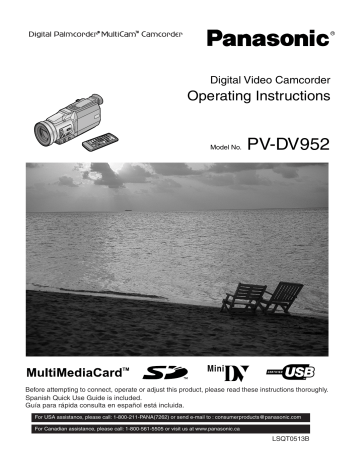
6
1)
2)
3)
PV-DAC11C
CGR-D16
4)
N2QAEC000003 CR2025
5)
VFC3766
6)
K2KC4CB00002
7)
8)
LSFT0259
LSFT0489
Before Using
Standard Accessories
Illustrated on the left are accessories packaged with the Palmcorder.
1) AC Adaptor, DC Cable and AC Cable (
l
12)
≥
Supplies power to the Palmcorder.
CAUTION:
This unit will operate on 110/120/220/240V AC. An AC plug adaptor may be required for voltages other than 120V AC. Please contact either a local or foreign electrical parts distributor for assistance in selecting an alternate AC plug. We recommend using the accessory power plug adaptor (VJSS0070) in an area which has special AC outlets.
2) Battery Pack (
l
12)
≥
Supplies power to the Palmcorder.
3) Remote Controller and Button-Type Battery (
l
10, 11)
4) Lens Cap and Lens Cap Cord (
l
13)
5) A/V Cable (
l
35, 45)
6) SD Memory Card (
l
56)
7) CD-ROM :
USB Driver for Panasonic DVC (
l
49)
G726 Decoder (
l
47, 50)
ArcSoft Software (
l
47, 48)
Microsoft
®
and Windows
®
are registered trademarks of Microsoft in the
United States and other countries.
≥
Macintosh is a registered trademark of Apple Computer, Inc. 2001. ArcSoft, the ArcSoft logo, ArcSoft PhotoImpression 3.0, ArcSoft PhotoBase 3.0,
ArcSoft Panorama Maker 3.0 and ArcSoft PhotoPrinter 2000 Pro are trademarks of ArcSoft, Inc.
≥
All product / brand names are trademarks or registered trademarks of the respective holders.
≥
Intel
®
Pentium
®
is a registered trademark.
≥ i.LINK and “
¥
” are trademarks.
≥
IBM is a registered trademark of IBM Company.
≥
MultiMediaCard is a registered trademark.
≥
SD is a trademark.
8) USB Cable (
l
49)
9) Shoulder Strap (
l
13)
VFA0366
9)
VFC3506
1
2
4
3
PUSH
TO CLOSE
5, 6
5
CAMERA
VCR
CARD P.B.
MODE
ON
OFF
POWER
4
7
Quick Guide
1
Charge the Battery.
(
l
12)
≥
Connect the AC Cable to the AC Adaptor and AC wall outlet.
≥
Attach the Battery to the AC Adaptor. (This will start the charging process.)
≥
When the Charge Lamp [CHARGE] goes off, the Battery is fully charged.
≥
Since the Battery will not be charged when the DC Cable is connected to the AC Adaptor, disconnect it.
3
CAMERA
VCR
CARD P.B.
MODE
ON
OFF
POWER
1
2
Attach the Charged Battery to the Palmcorder.
(
l
12)
≥
Attach the battery after tilting the Viewfinder upward.
2
OPEN/EJECT
3
Turn the Palmcorder on.
(
l
14)
≥
Slide the
1
Switch to [ON]. (The [CAMERA] Lamp lights up.)
4
Insert the Cassette.
(
l
13)
≥
Slide the
2
lever to the right and pull down to open the Cassette compartment cover.
≥
Insert the Cassette.
≥
Press the [PUSH/TO CLOSE]
3
to load the Cassette.
≥
Close the lower compartment Cover.
5
Start recording.
(
l
20)
≥
Press the
≥
Press the
4
Button. (Recording starts.)
4
Button again to pause the recording.
6
To watch the Playback Picture
6
Switch to the VCR Mode, rewind the tape, and play the tape back.
(
l
30)
≥
Slide the
≥
Push the
5
Switch to VCR mode. (The [VCR] Lamp lights up.)
6
Lever towards [
6
]. (Rewind the tape.)
≥
Push the
6
Lever towards [
1
]. (Playback starts.)
≥
Push the
6
Lever towards [
∫
]. (Playback stops.)
7
Turn the Palmcorder off.
(
l
14
)
≥
Set the
7
Switch to [OFF].
7
CAMERA
VCR
CARD P.B.
MODE
ON
OFF
POWER
7
8
1)
2)
12)
13)
14)
15)
16)
17) 18)
3) 4) 5)
6) 7)
TITLE MULTI/P-IN-P
8) 9) 10)
FADE BACKLIGHT STILL
11)
PUSH
19)
FOCUS
20)
AUTO
MANUAL
AE LOCK
OPTICAL IMAGE
STABILIZER
W.B.
MENU
21) 22) 23)
SHUTTER/IRIS/VOL/JOG
PUSH
24) 25)
SEARCH
Controls and Components
1) LCD Monitor (
l
14, 67)
................................................................................................................................
......................................
≥
Due to limitations in LCD production technology, there may be some tiny bright or dark spots on the LCD Monitor screen. However, this is not a malfunction and does not affect the recorded picture.
................................................................................................................................
......................................
2) LCD Monitor Open Button [PUSH OPEN] (
l
14)
3) Microphone (built-in, stereo)
4) Accessory Shoe
≥
Accessories, such as a stereo microphone (not supplied), are attached here.
5) Speaker
6) Title Button [TITLE] (
l
42)
7) Multi-Picture Button [MULTI] (
l
29, 34, 42)
Picture-in-Picture Button [P-IN-P] (
l
29)
8) Fade Button [FADE] (
l
22)
9) Backlight Button [BACKLIGHT] (
l
23)
10) Still Button [STILL] (
l
21)
11) Flash Open Button [PUSH] (
l
27)
12) Built-in Video Flash (
l
27)
13) Flash sensor
14) Focus Ring (
l
24)
15) Lens Hood (
l
67)
16) Lens (LEICA DICOMAR)
≥
LEICA is a registered trademark of Leica microsystems IR GmbH and
DICOMAR is a registered trademark of Leica Camera AG.
17) Tally Lamp (
l
20)
18) Remote Control Sensor (
l
11)
19) Mode Selector Switch [AUTO/MANUAL/AE LOCK]
(
l
20, 24, 25, 26)
20) Optical Image Stabilizer Button [OPTICAL IMAGE STABILIZER]
([EIS]) (
l
22)
21) Focus Button [FOCUS] (
l
24)
22) White Balance Button [W.B.] (
l
26)
23) Menu Button [MENU] (
l
15)
24) Multi-Function Dial [PUSH] (
l
15, 19, 24, 30, 31)
25) Operation Lever
Operates by pushing the lever to each direction.
A
: Reverse Search [
s
] (
l
20)
Rewind/Review [
6
] (
l
30)
Forward Search [
r
] (
l
20)
Fast Forward/Cue [
5
] (
l
30)
Recording Check [
S
] (
l
20)
B
: Playback [
1
] (
l
30, 39, 41)
Pushing it twice activates the Variable Speed Search mode.
C
: Stop [
∫
] (
l
30, 39, 41)
Operates by pressing.
D
: Pause [
;
] (
l
31, 41)
26)
27)
28)
29)
30)
31)
32)
33)
34)
47)
48)
49)
35)
TAPE CARD
36)
STILL
MPEG4
VOICE
CARD MODE
51)
A/V IN/OUT
PHONES
54)
52)
D.STILL PICTURE
S-VIDEO IN/OUT
56)
MIC
53)
TO PC
55)
57)
37)
38)
39)
40)
41)
42)
43)
44)
45)
50)
46)
26) Viewfinder (
l
14, 67)
.........................................................................................................................
≥
Due to limitations in LCD production technology, there may be some tiny bright or dark spots on the Viewfinder screen. However, this is not a malfunction and does not affect the recorded picture.
.........................................................................................................................
27) Eyepiece Corrector Knob (
l
14)
28) Zoom Lever [W/T] (
l
21, 22)
29) PhotoShot Button [PHOTO SHOT] (
l
21, 36, 37)
30) Battery Eject Button [BATT PUSH] (
l
12)
31) Mode Lamps [CAMERA/VCR/CARD P.B.] (
l
14, 20, 30, 39)
32) Battery Holder (
l
12)
33) Recording Start/Stop Button (
l
20)
34) Power Off/On Mode Selector Switch [OFF/ON/MODE] (
l
14, 30, 39)
35) Tape/Card Selector [TAPE/CARD] (
l
36)
36) Card Mode Selector [STILL/MPEG4/VOICE] (
l
36, 37, 38, 39)
37) Sub Rec Button [START/PAUSE]
≥
This functions in the same manner as 33. Use either of these buttons depending on the recording angle.
38) Card Slot Cover (
l
36)
39) Card Slot (
l
36)
40) Card Slot Cover Open Lever [OPEN] (
l
36)
41) Card Access Lamp [ACCESS] (
l
36)
42) Reset Button [RESET] (
l
72)
43) Cassette Compartment Window
44) Grip Belt (
l
13)
45) Shoulder Strap Holder (
l
13)
46) Cassette Holder (
l
13)
47) Upper Cassette Compartment Cover (
l
13)
48) Cassette Eject Lever [OPEN/EJECT] (
l
13)
49) Lower Cassette Compartment Cover (
l
13)
50) Tripod Receptacle
≥
Use for mounting the Palmcorder on an optional tripod.
51) Audio-Video Input/Output Jack [A/V IN/OUT] (
l
35, 45)
Headphone Jack [PHONES] (
l
62)
≥
Connecting an AV Cable to this jack activates the Palmcorder’s built-in speaker, but connecting a headphone, etc. deactivates it.
52) Digital Still Picture Terminal [D.STILL PICTURE]
53) USB Jack [TO PC] (
l
49)
54) S-Video Input/Output Jack [S-VIDEO IN/OUT] (
l
35, 45)
55) DV Input/Output Terminal (i.LINK) [
¥
] (
l
46)
≥
Connect this to the digital video equipment.
≥
“i.LINK” is the name of connectors in accordance with IEEE1394-1995.
“
¥
” is a logo marked on products comforming with the “i.LINK” specifications.
56) Microphone Jack [MIC] (
l
35, 63)
≥
Connect with an external microphone or audio equipment. (When this jack is in use, the built-in microphone does not operate.)
57) White Balance Sensor (
l
68)
9
10
1)
2)
3)
4)
5)
OSD
DATE/
TIME
PHOTO
SHOT
START/
STOP
COUNTER RESET TITLE
ZOOM
T
MULTI/
P-IN-P
¥
REC A.DUB
V
/REW
6
PLAY
1
STILL ADV
E
INDEX
K
PAUSE
;
STILL ADV
D
STOP
∫
INDEX
L
SELECT
VAR.
SEARCH
FF/
W
5
STORE
MENU
OFF/ON
P.B.DIGITAL
W
P.B.
ZOOM
ITEM
SET
11)
12)
13)
14)
15)
OSD
DATE/
TIME
PHOTO
SHOT
START/
STOP
COUNTER RESET TITLE
MULTI/
P-IN-P
¥
REC A.DUB
ZOOM
T
V
/REW
6
PLAY
1
STILL ADV
E
INDEX
K
PAUSE
;
STILL ADV
D
STOP
∫
INDEX
L
SELECT
VAR.
SEARCH
FF/
W
5
STORE
MENU
OFF/ON
P.B.DIGITAL
W
P.B.
ZOOM
ITEM
SET
26)
27)
28)
29)
30)
OSD
DATE/
TIME
PHOTO
SHOT
START/
STOP
COUNTER RESET TITLE
ZOOM
T
MULTI/
P-IN-P
¥
REC A.DUB
V
/REW
6
PLAY
1
FF/
W
5
STILL ADV
E
INDEX
K
PAUSE
;
STILL ADV
D
STOP
∫
INDEX
L
SELECT
VAR.
SEARCH
STORE
MENU
OFF/ON
P.B.DIGITAL
W
P.B.
ZOOM
ITEM
SET
23)
24)
25)
20)
21)
22)
8)
9)
10)
6)
7)
16)
17)
18)
19)
Remote Controller
Using the wireless remote controller that is supplied with the Palmcorder, most of the Palmcorder functions can be operated from a distance.
Remote Controller Buttons
1) Date and Time Button [DATE/TIME] (
l
59)
2) Indication Output Button [OSD] (
l
35)
3) Counter Reset Button [RESET] (
l
68)
4) Indication Shift Button [COUNTER] (
l
59)
5) Multi-Picture/Picture-in-Picture Button [MULTI/P-IN-P]
(
l
29, 34, 40, 42)
6) Recording Button [REC] (
l
45, 46)
7) Audio Dubbing Button [A.DUB] (
l
35)
8) Upward Direction Button [
π
] (for Playback Zoom Function) (
l
33)
9) Left/Right Direction Button [
∑
,
∏
] (for Playback Zoom Function)
(
l
33)
10) Downward Direction Button [
∫
] (for Playback Zoom Function)
(
l
33)
11) Slow Motion/Still Advance Button [
E
,
D
]
(
E
: reverse direction,
D
: normal direction) (
l
31)
12) Index Search Button [
:
,
9
]
(
:
: reverse direction,
9
normal direction) (
l
32)
13) Selection Button [SELECT] (
l
33)
14) Store Button [STORE] (
l
33)
15) Off/On Button [OFF/ON] (
l
33)
16) Zoom/Volume Button [ZOOM/VOL] (
l
21, 22, 30, 33)
17) Variable Speed Search Button [VAR. SEARCH] (
l
30)
18) Playback Zoom Button [P.B. ZOOM] (
l
33)
19) Speed Selection Button [
π
,
∫
] (for variable speed search function)
(
l
30)
The following buttons function in the same manner as the corresponding buttons on the Palmcorder.
20) PhotoShot Button [PHOTO SHOT] (
l
21, 36)
21) Recording Start/Stop Button [START/STOP] (
l
20)
22) Title Button [TITLE] (
l
42)
23) Menu Button [MENU] (
l
15)
24) Item Set Button [SET] (
l
15)
25) Item Select Button [ITEM] (
l
15)
26) Fast-forward/Cue Button [
5
] (
l
30)
27) Play Button [
1
] (
l
30, 31, 39)
28) Rewind/Review Button [
6
] (
l
30)
29) Pause Button [
;
] (
l
31, 39)
30) Stop Button [
∫
] (
l
30, 31, 39)
1
2
3
1
ª
Inserting a Button-type Battery
Before using the remote controller, insert the supplied button-type battery.
1
While pressing the Stopper
1
, pull out the Battery Holder.
2
Insert the button-type battery with the imprint (
r
) facing upward.
3
Insert the Battery Holder into the Remote Controller.
≥
When the button-type battery becomes weak, replace it with a new CR2025 battery. (A battery is normally expected to last about one year. However, it depends on operation frequency.)
≥
Be sure to match the poles properly when inserting the battery.
................................................................................................................................
......................................
Warning
Danger of explosion if battery is incorrectly replaced.
Replace only with the same or equivalent type recommended by the equipment manufacturer. Discard used batteries according to manufacturer’s instructions.
Risk of fire, explosion and burns. Do not recharge, disassemble, heat above 212° F (100° C) or incinerate. Keep the Button-Type battery out of the reach of children. Never put Button-Type battery in mouth. If swallowed, call your doctor.
................................................................................................................................
......................................
Replace battery with Panasonic PART NO. VSBW0004 (CR2025) only.
Use of another battery may present a risk of fire or explosion.
Caution: Battery may explode if mistreated.
Dispose of used battery promptly. Keep away from children.
Do not recharge, disassemble or dispose of in fire.
2
1
15˚
15˚
15˚
15˚
OSD
DATE/
TIME
PHOTO
SHOT
START/
STOP
COUNTER RESET TITLE
ZOOM
T
MULTI/
P-IN-P
¥
REC A.DUB
V
/REW
6
PLAY
1
FF/
W
5
STILL ADV
E
PAUSE
;
STILL ADV
D
INDEX
K
STOP
∫
INDEX
L
SELECT
VAR.
SEARCH
STORE
MENU
OFF/ON
P.B.DIGITAL
W
P.B.
ZOOM
ITEM
SET
1
~~~~~~~~~~~~~~~~~~~~~~~~~
ª
Using the Remote Controller
1
Direct the Remote Controller at the Remote Control Sensor on the Palmcorder and press the desired button.
≥
Distance from the Palmcorder: Within approximately 15 feet (5 meters)
≥
Angle: Approximately 15 degrees in the vertical and horizontal directions from the central axis
≥
The above operating ranges are for indoor use. Outdoors, or under strong light, the equipment may not operate properly even within the above ranges.
≥
Within 3 feet (1 meter) range, you can also use the Remote Controller on the side (the LCD Monitor side) of the Palmcorder.
Selecting Remote Controller Modes
When two Palmcorders are used simultaneously, they can be operated individually by selecting different Remote Controller Modes.
≥
If the Remote Controller Mode on the Palmcorder and Remote Controller do not match, [REMOTE] is displayed.
Setting on the Palmcorder:
Set [REMOTE] on the [OTHER FUNCTIONS] Sub-Menu to the desired
Remote Controller Mode.
Setting on the Remote Controller:
[VCR1]: Press the [
D
] Button and [
∫
] Button simultaneously.
1
[VCR2]: Press the [
E
] Button and [
∫
] Button simultaneously.
2
≥
When the battery in the Remote Controller is replaced, the Mode is automatically reset to [VCR1] Mode.
11
12
1
2
Power Supply
ª
Using the AC Adaptor
1
Slide theViewfinder backward and then tilt it upward.
2
Insert the battery-shaped connector of the DC Cable into the
Battery Holder on the Palmcorder.
3
Connect the DC connector plug to the [DC OUT] Jack on the
AC Adaptor.
4
Connect the AC Adaptor and AC Cable.
≥
Before disconnecting the power supply, set the [OFF/ON/MODE] Switch on the Palmcorder to [OFF].
3
4
1
2
2
PUSH
BATT
ª
Using the Battery
Before use, fully charge the battery.
1
Attach the Battery to AC Adaptor and charge it.
≥
Since the Battery will not be charged when the DC Cable is connected to the AC Adaptor, disconnect it.
≥
The [CHARGE] Lamp lights up, and charging starts.
2
≥
When the [CHARGE] Lamp goes off, charging is completed.
2
Attach the charged Battery to the Palmcorder.
Disconnecting the Power Source
Set the [OFF/ON/MODE] Switch
1
to [OFF] and, while pressing the
[BATT PUSH] Button
2
, slide the Battery or DC Cable upward to disconnect it.
≥
For other notes, see page 60.
CAMERA
VCR
CARD P.B.
1
MODE
ON
OFF
POWER
CGR-D08A/1B
A
CGR-D16A/1B
B
A
CGR-D28A/1B
B
A
CGR-D53A/1K
B
A
B
1 h.
1 h 20 min.
(1 h 5 min.)
2 h.
2 h 35 min.
(2 h 10 min.)
3 h 15 min.
4 h 30 min.
(3 h 40 min.)
5 h 20 min.
8 h 25 min.
(6 h 55 min.)
~~~~~~~~~~~~~~~~~~~~~~~~
Charging Time and Available Recording Time
A
Charging Time
B
Maximum Continuous Recording Time
≥
“1 h 20 min.” indicates 1 hour and 20 minutes.
≥
Battery CGR-D16 is supplied.
≥
The hours shown in the table are approximate hours. The numeric characters in parentheses indicate the recording time when the LCD monitor is used. In actual use, the available recording time may be shorter in some cases.
≥
The hours shown in the table are for continuous recording at a temperature of 68 x
F (20 x
C) and humidity of 60 %. If the Battery is charged at a higher or lower temperature, the charging time may be longer.
1
3
2
Lens Cap and Grip Belt
To protect the Lens surface, attach the Lens Cap. Adjust the length of the
Grip Belt to the size of your hand.
1
Attach the longer loop of the Lens Cap Cord to the Lens
Cap.
2
Attach the shorter loop to the grip belt.
3
Put your hand through the Grip Belt and adjust the length.
≥
The removed Lens Cap can be hooked onto the grip belt
1
. (When you are not recording, be sure to keep the Lens Cap attached to the Lens for protection.)
1
1
~~~~~~~~~~~~~~~~~~~~~~~~~
Attaching the Shoulder Strap
We recommend that you attach the Shoulder Strap before going outdoors to record so as to avoid dropping the Palmcorder.
1
Pass the tip of the Shoulder Strap through the Shoulder
Strap Holder on the Palmcorder and pull the Shoulder Strap.
2
Fold the tip of the Shoulder Strap, pass it through the
Shoulder Strap Length Adjuster, and pull it.
≥
Pull it out more than 1 inch (2 cm)
1
from the Shoulder Strap Length
Adjuster so that it cannot slip off.
2
1
2
3
PUSH
TO CLOSE
R E C
SAVE
1
4
OPEN/EJECT
1
~~~~~~~~~~~~~~~~~~~~~~~~~
Inserting a Cassette
When power is supplied to the Palmcorder, the cassette can be taken out without turning the Palmcorder on.
1
Slide the [OPEN/EJECT] Lever to the right and pull down to open the Cassette Compartment.
2
Insert a Cassette.
3
Close the Cassette Compartment and lock the Cassette
Compartment by pressing the [PUSH TO CLOSE] mark.
4
Close the Lower Cassette Compartment Cover.
≥
For other notes, see page 60.
ª
Accidental Erasure Prevention
Opening the accidental erasure prevention slider
1
on the cassette (by sliding it in the [SAVE] arrow direction) prevents recording. To enable recording, close the accidental erasure protection slider (by sliding it in the
[REC] arrow direction.)
13
1, 2
3
CAMERA
VCR
CARD P.B.
Turning on/off the Palmcorder and selecting
Modes
Turn on the power first and then select Modes.
ª
How to Turn on the Power
1
Set the [OFF/ON/MODE] Switch to [ON] while pressing the center Button
1
.
≥
The [CAMERA] Lamp lights up.
ª
How to Switch Modes
2
Slide the [OFF/ON/MODE] Switch.
≥
With each slide of the Switch, the Mode switches in the order of Camera
Mode, VCR Mode, and Card Playback Mode.
≥
The appropriate Mode Lamp lights up.
ª
How to Turn off the Power
3
Set the [OFF/ON/MODE] Switch to [OFF] while pressing the center Button.
MODE
ON
OFF
POWER
1
14
1
2
180
x
2
3
1
2
1
12:30:45AM
OCT 15 2002
1
MODE
ON
OFF
POWER
2
PUSH
OPEN
3
90
x
LCD/EVF SET
LCD BRIGHTNESS
LOW||||----HIGH
LCD COLOR LEVEL
LOW||||----HIGH
EVF BRIGHTNESS
LOW||||----HIGH
PUSH MENU TO RETURN
~~~~~~~~~~~~~~~~~~~~~~~~
Using the Viewfinder
Before using the Viewfinder, adjust the field of view so that the displays inside the viewfinder become clear and easy to read.
1 Slide the Viewfinder backward and then tilt it upward.
≥
The Viewfinder angle is adjusted upward.
2
Adjust by sliding the Eyepiece Corrector Knob
1
.
Using the LCD Monitor
With the LCD Monitor open, you can also record the picture while watching it.
1
Set the [OFF/ON/MODE] Switch to [ON].
2
Press the [PUSH OPEN] Button and, at the same time, bring out the LCD Monitor about 90
x
in the direction of the arrow.
3
≥
The Viewfinder goes off.
3
Adjust the LCD Monitor angle according to the desired recording angle.
≥
The LCD Monitor can rotate a maximum of 180 x
2
from the vertical position to the upward direction and a maximum of 90 x
3
to the downward direction. Forcefully rotating the LCD monitor beyond these ranges will damage the Palmcorder.
Closing the LCD monitor
Push the LCD Monitor until the [PUSH OPEN] Button is securely locked.
ª
Adjusting Brightness and Color Level
When [LCD/EVF SET] on the [DISPLAY SETUP] Sub-menu is set to [YES], the following items are displayed:
LCD Brightness [LCD BRIGHTNESS]
Adjusts the brightness of the image on the LCD screen.
LCD Color Level [LCD COLOR LEVEL]
Adjusts the color saturation of the image on the LCD screen.
Brightness of the Viewfinder [EVF BRIGHTNESS]
Adjust the brightness of the image in the Viewfinder.
1
Press the [PUSH] Dial and select the item you want to adjust.
2
Rotate the [PUSH] Dial and increase or decrease the number of the vertical bars on the Bar Indication.
≥
The Bar Indication has 8 steps. A larger number of vertical bars indicates stronger brightness or color saturation.
Increasing the Brightness of the Entire LCD Monitor
Set the [LCD MODE] on the [DISPLAY SETUP] Sub-Menu to [BRIGHT].
≥
These adjustments do not affect the recorded images.
≥
For other notes, see page 67.
1
2
3
CAMERA
VCR
CARD P.B.
MODE
ON
OFF
POWER
MENU
1
SHUTTER/IRIS/VOL/JOG
PUSH
1
2, 3, 4, 5
CAMERA FUNCTIONS
1.CAMERA SETUP
2.DIGITAL EFFECT
3.CARD SETUP
4.MULTI-PICTURES
5.RECORDING SETUP
6.DISPLAY SETUP
7.OTHER FUNCTIONS
PUSH MENU TO EXIT
2
VCR FUNCTIONS
1.PLAYBACK FUNCTIONS
2.DIGITAL EFFECT
3.CARD SETUP
4.MULTI-PICTURES
5.RECORDING SETUP
6.AV IN/OUT SETUP
7.DISPLAY SETUP
8.OTHER FUNCTIONS
PUSH MENU TO EXIT
3
CARD FUNCTIONS
1.DELETE CARD FILE
2.CARD EDITING
3.DISPLAY SETUP
4.OTHER FUNCTIONS
PUSH MENU TO EXIT
OSD
DATE/
TIME
PHOTO
SHOT
START/
STOP
COUNTER RESET TITLE
ZOOM
T
MULTI/
P-IN-P
¥
REC A.DUB
V
/REW
6
PLAY
1
STOP
∫
5
STILL ADV
E
PAUSE
;
STILL ADV
D
INDEX
K
INDEX
L
SELECT
VAR.
SEARCH
STORE
MENU
OFF/ON
P.B.DIGITAL
W
P.B.
ZOOM
ITEM
SET
4
6
5
Using the Menu Screen
To facilitate the selection of a desired function or setting, this Palmcorder displays various function settings on menus.
1
Press the [MENU] Button.
≥
When the [CAMERA] Lamp is on, the Camera Function Menu is displayed.
1
≥
When the [VCR] Lamp is on, the VCR Function Menu is displayed.
2
≥
When the [CARD P.B.] Lamp is on, the Card Function Menu is displayed.
3
2
Rotate the [PUSH] Dial to select a desired Sub-Menu.
≥
Rotate the [PUSH] dial to display the items highlighted.
3
Press the [PUSH] Dial to display the selected Sub-Menu.
4
Rotate the [PUSH] Dial to select the item to be set.
5
Press the [PUSH] Dial to set the selected item to a desired
Mode.
≥
With each press of the [PUSH] Dial, the cursor [
1
] brings up a subsequent Mode. Menu items that cannot be used in combination with the selected menu items are displayed in dark blue.
≥
While a Menu is displayed, you cannot begin to record or play back. Menus can be displayed during playback but not during recording.
≥
The above operations can be carried out using the Remote Controller.
(
l
10)
≥
To display the Menu, press the [MENU] Button
4
on the Remote
Controller.
≥
To select items on the Menu, press the [ITEM] Button
5
on the
Remote Controller.
≥
To set the mode for the selected items, press the [SET] Button
6
on the Remote Controller.
To Exit the Menu Screen
Press the [MENU] Button again.
About the Menu Mode Setting
The setting selected on the Menu will be retained even when the Palmcorder is turned off. However, if the Battery or AC Adaptor is disconnected before
Turning the Palmcorder off, the selected setting may not be retained.
15
16
1)
2)
3)
4)
5)
6)
CAMERA SETUP
PROG.AE
OFF 5 7
4 Ω º
PROGRESSIVE AUTO ON OFF
D.ZOOM
CINEMA
REC MODE
OFF 25 120
OFF ON
NORMAL FRAME
RETURN ---- YES
PUSH MENU TO EXIT
7)
8)
DIGITAL EFFECT
EFFECT1 OFF MULTI P-IN-P
WIPE MIX STROBE
MAGICPIX TRAIL
MOSAIC MIRROR
EFFECT2 OFF NEGA SEPIA
MONO SOLARI
RETURN ---- YES
PUSH MENU TO EXIT
9)
10)
11)
12)
CARD SETUP
PICTURE QUALITY
FINE NORMAL ECONOMY
LOW LIGHT SHOT OFF AUTO
CREATE TITLE
---- YES
RETURN ---- YES
PUSH MENU TO EXIT
13)
14)
15)
16)
MULTI-PICTURES
SCAN MODE STROBE MANUAL
SPEED FAST NORMAL SLOW
SWING OFF ON
P-IN-P 1 2 3 4
RETURN ---- YES
PUSH MENU TO EXIT
17)
18)
19)
20)
21)
22)
23)
24)
RECORDING SETUP
REC-SPEED SP LP
AUDIO-REC 12bit
16bit
2HOUR DAY
WIND-CUT
ZOOM MIC
OFF ON
OFF ON
ON AUTO
FLASH
RED EYE REDUCTION OFF ON
FLASH LEVEL s
NORMAL r
RETURN
PUSH
---- YES
MENU TO EXIT
25)
26)
27)
28)
29)
30)
31)
32)
33)
34)
35)
36)
37)
DISPLAY SETUP
DATE/TIME OFF D/T DATE
C.RESET
T.CODE
---- YES
DISPLAY ALL PARTIAL OFF
LCD MODE NORMAL BRIGHT
LCD/EVF SET ---- YES
RETURN
PUSH
---- YES
MENU TO EXIT
OTHER FUNCTIONS
REMOTE VCR1 VCR2 OFF
TALLY LED OFF ON
BEEP
SHUTTER
CLOCK-SET
OFF ON
OFF ON
---- YES
SELF-REC NORMAL MIRROR
VOICE POWER SAVE OFF ON
RETURN ---- YES
PUSH MENU TO EXIT
List of Menus
The illustrations of the Menus are for explanation purposes only, and they are different from the actual Menus.
Camera Mode Main-Menu [CAMERA FUNCTIONS]
[CAMERA SETUP] Sub-Menu
1) Auto Exposure Mode [PROG.AE]
(
l
23)
2) Progressive PhotoShot
TM
Mode [PROGRESSIVE]
(
l
21)
3) Digital Zoom [D.ZOOM]
(
l
22)
4) Cinema-like Format Recording [CINEMA]
(
l
23)
5) Recording Mode [REC MODE]
(
l
21)
6) Returning to the Main-Menu [RETURN]
[DIGITAL EFFECT] Sub-Menu
7) Digital Effects 1 [EFFECT1]
(
l
28)
8) Digital Effects 2 [EFFECT2]
(
l
28)
[CARD SETUP] Sub-Menu
9) Picture Size [PICTURE SIZE]
(
l
36)
10) Picture Quality [PICTURE QUALITY]
(
l
37)
11) Low Light Recording to (to Card) [LOW LIGHT SHOT]
(
l
63)
12) Title Creation [CREATE TITLE]
(
l
42)
[MULTI-PICTURES] Sub-Menu
13) Multi-Picture Mode [SCAN MODE]
(
l
29)
14) Strobe Multi-Picture Speed [SPEED]
(
l
29)
15) Swing Mode [SWING]
(
l
29)
16) Position of Small Picture inside Normal Picture [P-IN-P]
(
l
29)
[RECORDING SETUP] Sub-Menu
17) Recording Speed Mode [REC-SPEED]
(
l
19)
18) Audio Recording Mode [AUDIO-REC]
(
l
19, 35)
19) Index Mode [INDEX]
(
l
32)
20) Wind Noise Reduction [WIND-CUT]
≥
If this function is set to [ON], the sound of wind hitting the microphone can be reduced for recording.
21) Zoom Microphone [ZOOM MIC]
(
l
21)
22) Flash [FLASH]
(
l
27)
23) Red Eye Reduction [RED EYE REDUCTION]
(
l
27)
24) Flash Level [FLASH LEVEL]
(
l
27)
[DISPLAY SETUP] Sub-Menu
25) Date and Time Indication [DATE/TIME]
(
l
59)
26) Counter Display Mode [C.DISPLAY]
(
l
59)
27) Counter Reset [C.RESET]
(
l
68)
≥
Set the counter value to zero. However, it cannot reset the Time Code.
28) Display Mode [DISPLAY]
(
l
59)
29) LCD Brightness [LCD MODE]
(
l
14)
30) LCD and Viewfinder Adjustment [LCD/EVF SET]
(
l
14)
[OTHER FUNCTIONS] Sub-Menu
31) Remote Controller Mode [REMOTE]
(
l
11)
32) Recording Lamp [TALLY LED]
(
l
20)
33) Beep Sound [BEEP]
(
l
60)
34) Shutter Effect [SHUTTER]
(
l
21)
35) Date and Time Setting [CLOCK-SET]
(
l
19)
36) Self-Recording [SELF-REC]
(
l
20)
37) Voice Power Save [VOICE POWER SAVE]
(
l
64)
1)
2)
3)
4)
5)
6)
PLAYBACK FUNCTIONS
BLANK SEARCH ---- YES
RECORD TO CARD ---- YES
INDEX PHOTO SCENE
AUDIO
AUDIO OUT
ST1 ST2 MIX
STEREO L R
RETURN ---- YES
PUSH MENU TO EXIT
7)
8)
DIGITAL EFFECT
EFFECT OFF ON
EFFECT SELECT
OFF MULTI WIPE MIX
STROBE NEGA SEPIA
MONO TRAIL SOLARI
MOSAIC MIRROR
RETURN ---- YES
PUSH MENU TO EXIT
9)
10)
CARD SETUP
PICTURE QUALITY
FINE NORMAL ECONOMY
CREATE TITLE ---- YES
RETURN ---- YES
PUSH MENU TO EXIT
11)
12)
13)
MULTI-PICTURES
SCAN MODE STROBE MANUAL
PHOTO SCENE
SPEED FAST NORMAL SLOW
SWING OFF ON
RETURN ---- YES
PUSH MENU TO EXIT
14)
15)
RECORDING SETUP
REC-SPEED SP LP
AUDIO-REC 12bit 16bit
RETURN ---- YES
PUSH MENU TO EXIT
16)
17)
18)
AV IN/OUT SETUP
AV JACK
IN/OUT OUT/PHONES
A.DUB INPUT
DV OUT
MIC AV IN
OFF ON
RETURN ---- YES
PUSH MENU TO EXIT
19)
DISPLAY SETUP
DATE/TIME OFF D/T DATE
C.DISPLAY LINEAR MEMORY
T.CODE
C.RESET ---- YES
DISPLAY ALL PARTIAL OFF
REC DATA OFF ON
LCD MODE NORMAL BRIGHT
LCD/EVF SET ---- YES
RETURN ---- YES
PUSH MENU TO EXIT
OTHER FUNCTIONS
REMOTE VCR1 VCR2 OFF
CLOCK SET ---- YES
VCR Mode Main-Menu [VCR FUNCTIONS]
[PLAYBACK FUNCTIONS] Sub-Menu
1) Blank Search [BLANK SEARCH]
(
l
31)
2) Recording to Card [RECORD TO CARD]
(
l
37)
3) Index Search Mode [INDEX]
(
l
32)
4) Audio Selector [AUDIO]
(
l
35)
5) Audio Output Mode [AUDIO OUT]
(
l
62)
6) Returning to the Main-Menu [RETURN]
[DIGITAL EFFECT] Sub-Menu
7) Digital Effect On/Off [EFFECT]
(
l
33, 34)
8) Digital Effect Selection [EFFECT SELECT]
(
l
33, 34)
[CARD SETUP] Sub-Menu
9) Picture Quality [PICTURE QUALITY]
(
l
37)
10) Title Creation [CREATE TITLE]
(
l
42)
[MULTI-PICTURES] Sub-Menu
11) Multi-Picture Mode [SCAN MODE]
(
l
34)
12) Strobe Multi-Picture Speed [SPEED]
(
l
34)
13) Swing Mode [SWING]
(
l
34)
[RECORDING SETUP] Sub-Menu
14) Recording Speed Mode [REC-SPEED]
(
l
19, 45, 46)
15) Audio Recording Mode [AUDIO-REC]
(
l
19, 35)
[AV IN/OUT SETUP] Sub-Menu
16) AV Jack [AV JACK]
(
l
35, 45, 62)
17) Audio Dubbing Input [A.DUB INPUT]
(
l
35)
18) AD Conversion Output [DV OUT]
(
l
46)
[DISPLAY SETUP] Sub-Menu
19) Camera Data [REC DATA]
≥
If you set [REC DATA] to [ON], the settings (shutter speed
(
l
24)
, iris
(
l
25)
and white balance settings
(
l
26)
, etc.) used during the recordings are displayed during playback. [---] appears on the display when there is no data.
≥
The settings information may not displayed properly if the camera data of this Palmcorder are played back on other equipment.
The camera data will not be recorded in the following cases:
≥
When the data are recorded from a card to a tape.
≥
When recording proceeds with no input signals supplied.
≥
When recording involves the use of the S-Video or AV Input Jack.
≥
When pictures with no camera data are recorded using the DV
Terminal.
≥
When displaying a list of titles.
All of the other items on the [DISPLAY SETUP] Sub-Menu are the same as those on the [DISPLAY SETUP] Sub-Menu of the [CAMERA FUNCTIONS]
Main-Menu.
[OTHER FUNCTIONS] Sub-Menu
≥
Same as described on page 16.
RETURN ---- YES
PUSH MENU TO EXIT
17
18
1)
2)
3)
DELETE CARD FILE
1.DELETE FILE
BY SELECTION
2.DELETE ALL FILES
3.DELETE TITLE
BY SELECTION
RETURN ---- YES
PUSH MENU TO EXIT
4)
5)
6)
7)
8)
9)
CARD EDITING
RECORD TO TAPE ---- YES
FILE SEARCH ---- YES
FILE LOCK - ---- YES
SLIDE SHOW ---- YES
DPOF SETTING ---- YES
CARD FORMAT ---- YES
RETURN ---- YES
PUSH MENU TO EXIT
DISPLAY SETUP
DATE/TIME OFF D/T DATE
C.DISPLAY LINEAR MEMORY
T.CODE
C.RESET ---- YES
DISPLAY ALL PARTIAL OFF
LCD MODE NORMAL BRIGHT
LCD/EVF SET ---- YES
RETURN ---- YES
PUSH MENU TO EXIT
OTHER FUNCTIONS
REMOTE VCR1 VCR2 OFF
CLOCK-SET ---- YES
VOICE POWER SAVE OFF ON
PUSH MENU TO EXIT
Card Playback Mode Main-Menu [CARD FUNCTIONS]
[DELETE CARD FILE] Sub-Menu
1) Selecting and deleting a File [DELETE FILE BY SELECTION]
(
l
43)
2) Deleting All Files [DELETE ALL FILES]
(
l
43)
3) Selecting and Deleting a Title [DELETE TITLE BY SELECTION]
(
l
43)
[CARD EDITING] Sub-Menu
4) Recording to Cassette [RECORD TO TAPE]
(
l
40)
5) Searching a File [FILE SEARCH]
(
l
40)
6) Setting the Lock [FILE LOCK]
(
l
43)
7) Setting a Slide Show [SLIDE SHOW]
(
l
41)
8) Setting DPOF [DPOF SETTING]
(
l
44)
9) Formatting a Card [CARD FORMAT]
(
l
44)
[DISPLAY SETUP] Sub-Menu
≥
Same as described on page 16.
[OTHER FUNCTIONS] Sub-Menu
≥
Same as described on page 16.
A
10)
11)
12)
13)
14)
FILE SEARCH
DELETE FILE
FILE LOCK
DPOF SETTING
EXIT
Short-Cut Menus of the Card Playback Mode
A
If you use the Short-Cut Menu, the Card Playback Mode Menu can be called up quickly. Press the [PUSH] Dial to display the Short-Cut Menu, and turn the
[PUSH] Dial to select the desired Menu.
10) [FILE SEARCH]:
The [FILE SEARCH] Menu for finding files by number appears.
(
l
40)
11) [DELETE FILE]:
The [DELETE FILE] Menu for deleting the file being displayed appears.
(
l
43)
Use this Menu after the file to be erased appears.
12) [FILE LOCK]:
The [FILE LOCK] Menu to prevent the accidental erasure of files (Lock
Setting) being displayed appears.
(
l
43)
Use this Menu after the file to be locked appears.
13) [DPOF SETTING]:
The [DPOF SETTING] Menu for performing the DPOF settings for the displayed picture appears.
(
l
44)
Use this Menu after the picture whose
DPOF settings are to be performed has appeared.
14) [EXIT]:
For terminating the Short-Cut Menu.
CLOCK-SET
YEAR :2002
MONTH :OCT
DAY :10
HOUR : 2PM
MINUTE:30
PUSH MENU TO RETURN
SHUTTER/IRIS/VOL/JOG
PUSH
1, 2
MENU
1, 3
Setting Date and Time
1
Press the [MENU] Button and rotate the [PUSH] Dial to select
[OTHER FUNCTIONS] >> [CLOCK-SET] >> [YES].
2
Rotate and press the [PUSH] Dial to select
[YEAR]/[MONTH]/[DAY]/[HOUR]/[MINUTE] and set it to a desired value.
≥
Year will cycle in the order shown below.
2000, 2001, ..., 2089, 2000, ...
3
Press the [MENU] Button to finish setting the date and time.
≥
The clock operation starts from [00] second.
≥
The menu will disappear when the button is pressed again.
≥
It is possible that the built-in clock in the Palmcorder may become inaccurate. Please check the time before recording. If the [
0
] Indication is flashing, charge the built-in lithium battery and reset the date and time.
1
~~~~~~~~~~~~~~~~~~~~~~~~~
Internal Lithium Battery Recharge
The internal lithium battery sustains the operation of the clock. When the [
0
]
Indication is lit, the internal lithium battery is near discharge.
1
Connect the AC Adaptor to the Palmcorder with the power turned off and then connect to the AC Jack.
≥
After charging for 4 hours, the built-in lithium battery can power the clock for approximately 3 months.
CAMERA FUNCTIONS
1.CAMERA SETUP
2.DIGITAL EFFECT
3.CARD SETUP
4.MULTI-PICTURES
5.RECORDING SETUP
6.DISPLAY SETUP
7.OTHER FUNCTIONS
PUSH MENU TO EXIT
1
RECORDING SETUP
REC-SPEED SP LP
AUDIO-REC 12bit
INDEX 2HOUR
WIND-CUT
ZOOM MIC
OFF
OFF
FLASH
ON AUTO
RED EYE REDUCTION ON
OFF
FLASH LEVEL NORMAL r
RETURN ---- YES
PUSH MENU TO EXIT
2
RECORDING SETUP
REC-SPEED
AUDIO-REC
SP
12bit
INDEX
WIND-CUT
2HOUR
OFF
16bit
ZOOM MIC
FLASH
OFF
ON AUTO
RED EYE REDUCTION ON
OFF
FLASH LEVEL NORMAL r
RETURN ---- YES
PUSH MENU TO EXIT
~~~~~~~~~~~~~~~~~~~~~~~~~
LP Mode
A desired recording speed can be selected with [REC-SPEED] on the
[RECORDING SETUP] Sub-Menu.
1
If LP Mode is selected, the recording time becomes 1.5 times longer than that of SP Mode.
Although the image quality does not decrease with the LP Mode recording, mosaic-like noise patterns may appear on a playback image, or some normal functions may be restricted.
≥
The contents that are recorded in LP Mode are not completely compatible with other equipment.
≥
Audio Dubbing is not possible with LP Mode.
(
l
35)
~~~~~~~~~~~~~~~~~~~~~~~~~
Audio Recording Mode
The sound quality of the recorded sound can be selected with [AUDIO-REC] on the [RECORDING SETUP] Sub-Menu.
2
High sound-quality recording is possible with “16bit 48kHz 2 track” Mode.
With the “12bit 32kHz 4 track” Mode, the original sound can be recorded on 2 tracks in stereo, while the other 2 tracks can be used for re-recording.
19
advertisement
Related manuals
advertisement
Table of contents
- 5 TABLE OF CONTENTS
- 6 BEFORE USING
- 6 STANDARD ACCESSORIES
- 7 QUICK GUIDE
- 7 TO WATCH THE PLAYBACK PICTURE
- 8 CONTROLS AND COMPONENTS
- 10 REMOTE CONTROLLER
- 12 POWER SUPPLY
- 12 CHARGING TIME AND AVAILABLE RECORDING TIME
- 13 LENS CAP AND GRIP BELT
- 13 ATTACHING THE SHOULDER STAP
- 13 INSERTING A CASSETTE
- 14 TURNING ON/OFF THE PALMCORDER AND SELECTING MODES
- 14 USING THE VIEWFINDER
- 14 USING THE LCD MONITOR
- 15 USING THE MENU SCREEN
- 16 LIST OF MENUS
- 19 SETTING DATE AND TIME
- 19 INTERNAL LITHIUM BATTERY RECHARGE
- 19 LP MODE
- 19 AUDIO RECORDING MODE
- 20 CAMERA MODE
- 20 RECORDING
- 21 PHOTOSHOT RECORDING ON THE DV CASSETTE
- 21 ZOOM IN/OUT FUNCTIONS
- 22 DIGITAL ZOOM FUNCTION
- 22 OPTICAL IMAGE STABILIZER FUNCTION
- 22 FADE IN/OUT FUNCTIONS
- 23 CINEMA FUNCTION
- 23 BACKLIGHT COMPENSATION FUNCTION
- 23 RECORDING IN SPECIAL SITUATIONS
- 24 MANUAL FOCUS ADJUSTMENT
- 24 MANUAL SHUTTER SPEED ADJUSTMENT
- 25 MANUAL IRIS ADJUSTMENT (F NUMBER)
- 25 RECORDING WITH A FIXED BRIGHTNESS (AE LOCK FUNCTION)
- 26 RECORDING IN NATURAL COLORS
- 26 ADJUSTING WHITE BALANCE MANUALLY
- 27 USING THE VIDEO FLASH
- 28 DIGITAL EFFECT FUNCTIONS
- 30 VCR MODE
- 30 PLAYING BACK
- 30 FINDING A SCENE YOU WANT TO PLAY BACK
- 31 SLOW MOTION PLAYBACK
- 31 STILL PLAYBACK/STILL ADVANCE PLAYBACK
- 31 FINDING THE END OF A RECORDING
- 32 INDEX SEARCH FUNCTIONS
- 33 PLAYBACK ZOOM FUNCTION
- 33 PLAYBACK DIGITAL EFFECT FUNCTIONS
- 35 PLAYING BACK ON YOUR TV
- 35 AUDIO DUBBING
- 36 SPECIAL FEATURES
- 36 USING A MEMORY CARD
- 36 RECORDING ON THE MEMORY CARD
- 39 PLAYING BACK FILES FROM THE MEMORY CARD
- 40 COPYING PICTURES ON A MEMORY CARD TO A CASSETTE
- 41 SLIDE SHOW
- 42 CREATING A TITLE
- 42 INSERTING A TITLE
- 43 PROTECTING THE FILES ON A MEMORY CARD FROM ACCIDENTAL ERASURE (FILE LOCK)
- 43 ERASURE (FILE LOCK)
- 43 DELETING THE FILES RECORDED ON A MEMORY CARD
- 44 FORMATTING A MEMORY CARD
- 44 DPOF SETTING
- 45 COPYING YOUR DV CASSETTE TO AN S-VHS OR VHS CASSETTE (DUBBING)
- 45 COPYING AN S-VHS OR VHS CASSETTE TO YOUR DV CASSETTE
- 46 USING YOUR PALMCORDER WITH DIGITAL VIDEO EQUIPMENT (DUBBING)
- 47 USING THE SOFTWARE WITH A COMPUTER
- 48 ARCSOFT SOFTWARE
- 49 USING THE SUPPLIED USB CONNECTION KIT
- 49 INSTALLING USB DRIVER
- 49 CONNECTING COMPUTER AND PALMCORDER
- 50 USING THE G726 DECODER
- 50 INSTALLING THE G726 DECODER
- 51 CHECK IF PALMCORDER IS CORRECTLY RECOGNIZED
- 51 TO DISCONNECT USB CABLE SAFELY
- 52 VERIFYING AND UPDATING DRIVER
- 55 IF YOU NO LONGER NEED SOFTWARE OR DRIVER (UNINSTALL)
- 56 NOTES
- 57 OTHERS
- 57 INDICATIONS
- 59 WARNING/ALARM INDICATIONS
- 60 NOTES & PRECAUTIONS
- 65 CAUTIONS FOR USE
- 68 EXPLANATIONS OF TERMS
- 69 SPECIFICATIONS
- 70 PALMCORDER ACCESSORY SYSTEM
- 71 PALMCORDER ACCESSORY ORDER FORM (FOR USA CUSTOMERS)
- 72 BEFORE REQUESTING SERVICE (PROBLEMS AND SOLUTIONS)
- 74 REQUEST FOR SERVICE NOTICE (USA ONLY)
- 75 LIMITED WARRANTY (FOR USA CUSTOMERS)
- 76 CUSTOMER SERVICES DIRECTORY
- 77 LIMITED WARRANTY (FOR CANADIAN CUSTOMERS)
- 78 INDEX
- 79 SPANISH QUICK USE GUIDE/GUIA ESPANOLA PARA EL USO RAPIDO