SETUP MENU OPTIONS. Oppo BDP-105D, BDP-105
Add to My manuals100 Pages
Oppo BDP-105D is a versatile Blu-ray Disc Player that offers exceptional entertainment and connectivity options. With its advanced features, you can enjoy stunning visuals, immersive audio, and access to a wide range of streaming content. The device supports various disc formats, providing compatibility with a vast library of movies, TV shows, and music. Additionally, its HDMI connectivity and analog audio outputs ensure seamless integration with your home entertainment system.
advertisement
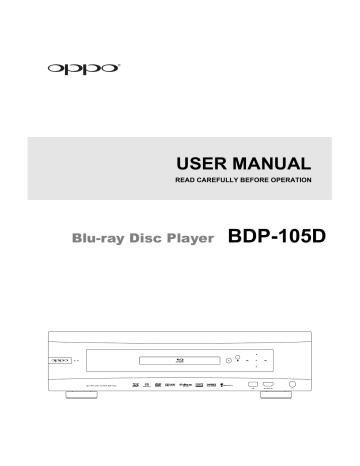
SETUP MENU OPTIONS
The
Setup Menu
of the BDP-105D presents many setup and configuration options. For most users, the default configuration will be sufficient and you will not require any changes to the settings. However, if you need to configure the player to perfectly match your home theater setup and viewing preferences, please refer to the following sections for details about each configuration option.
Using the Setup Menu System
Like many other sections listed in this guide, the player’s
Setup Menu
allows you to make adjustments to match your specific audio/video configuration. When performing menu adjustments, we will use the following terminology to indicate the location of the desired function:
Setup Menu Section > Menu Item > Selection
Setup Menu Section
is the uppermost
Setup Menu
level. Within the BDP-105D, there are six
Setup Menu
sections listed in the left column of the
Setup Menu
:
Playback Setup, Video Setup, Audio Format Setup,
Audio Processing, Device Setup,
and
Network Setup.
Menu Item
is the parameter to be adjusted which appears in the center column of the
Setup Menu
. Once you enter a
Setup Menu Section,
the list of
Menu Items
and their current value are displayed in a box.
Selection
is the actual numeric or descriptive element that represents the change being made to the selected parameter. It is the item located to the right of its corresponding
Menu Item
.
A
Scroll Mark
appears at the top or bottom of the menu when there are more
Menu Items
or
Selections
than what can fit in a screen. You may use the
UP
and
DOWN ARROW
buttons to scroll the display in order to access additional items.
Power On Input
The preceding diagram should give a good description of the various elements and their context. In this screen we could, for example, instruct you to set the
Auto Play Mode
parameter to
Off
in the
Playback Setup
section. To indicate where we were, you would see the following:
Playback Setup > Auto Play Mode > Off
.
50
S E T U P M E N U O P T I O N S
NOTE
It is possible that some setup items may be grayed-out and inaccessible. This can be caused by a disc being played back or having changed a prerequisite setup item. Please stop playback or eject the disc before trying to change these setup items. If you still cannot access the setup item, please check for configuration conflicts and consistency. For example, if
Video
Setup > 3D Output
is set to
Off
, the
3D Setting
menu item will be grayed-out. Setting
3D
Output
to
Forced (or Auto)
will enable the
3D Setting
menu.
To access the player’s
Setup Menu
simply press the
SETUP
button on the remote control. Since some
Setup
Menu
options can become inaccessible when a disc is being played, it is recommended that you operate the
Setup Menu
when playback is fully stopped or when there is no disc in the player.
1. Press the
SETUP
button on the remote control, and the TV screen displays the following:
2. Press the
UP/DOWN ARROW
buttons to select the section. Press the
ENTER
button or the
RIGHT ARROW
button to enter the selected section.
Power On Input
Power On Input
Blu-ray
Blu-ray
3. Press the
UP/DOWN ARROW
buttons to select the setup item to be changed, and press the
ENTER
or
RIGHT ARROW
button to change the setting. When the scroll icon is shown at the top or bottom of the
Setup Menu
, it indicates that there are more menu items that can be accessed by scrolling with the
UP/DOWN ARROW
buttons.
For example, in the
Playback Setup
section, you may use the
UP/DOWN
ARROW
buttons to select the
Auto Play
Mode
setup item, and press the
ENTER
button to change the
Auto Play Mode
setting.
Set the auto play mode for disc
51
S E T U P M E N U O P T I O N S
Power On Input
4. To select a value from the list of available settings, press the
UP/DOWN ARROW
buttons and then press the
ENTER
button to confirm.
For example, to select
Off
for
Auto Play
Mode
, use the
UP/DOWN ARROW
buttons to highlight the
Off
selection and press the
ENTER
button.
5. To exit the
Setup Menu
at any time, press the
SETUP
button on the remote control or select
Exit
from the
Setup Menu
sections.
Settings are permanently saved when the player is turned off using either the front panel power button or the remote control. If the AC power is interrupted before the player enters standby, the settings will not be saved. To ensure that the settings are saved, please turn off the player and turn it back on after you make major changes to the
Setup Menu
options.
52
advertisement
Key Features
- Blu-Ray player Black
- Video formats supported: AVCHD, AVI, MKV, MP4
- Audio formats supported: FLAC, WAV
- Dolby Digital, Dolby Digital Plus, Dolby TrueHD, DTS-HD, DTS-HD Master Audio
- Video upscaling
- 3D
- Ethernet LAN
Related manuals
Frequently Answers and Questions
What is the primary purpose of the HDMI / MHL INPUT port?
How can I connect the BDP-105D to my home network for internet access?
What is the best output resolution for my TV?
advertisement
Table of contents
- 5 IMPORTANT INFORMATION
- 5 Important Safety Instructions
- 6 Precautions
- 6 FCC Statement
- 7 Trademarks
- 7 Compatible Disc Types
- 8 Discs that cannot be played
- 8 Notes about BD-ROM compatibility
- 8 Disc care and handling
- 8 Copyright Protection
- 8 Cinavia Notice
- 9 Gracenote Notice
- 9 Region management information
- 9 Accessories
- 10 INSTALLATION
- 10 Front Panel Controls
- 10 Front Panel Display Windows
- 11 Rear Panel Connectors
- 12 Remote Control
- 12 Remote Control Buttons
- 13 Back Side
- 13 Battery Installation
- 13 Using the Remote Control
- 14 Changing the Remote Code
- 14 Changing the Backlight Method
- 15 Common Connection Methods
- 15 Connecting to an A/V Receiver via HDMI
- 16 Connecting to a TV and A/V Receiver via Dual HDMI
- 17 Connecting to a TV via HDMI
- 18 Connecting to Two TVs via HDMI
- 19 Connecting to a TV via DVI
- 20 Alternate Audio Connections
- 20 Connecting to a Stereo Audio System through RCA-style Cable
- 21 Connecting to a Stereo Audio System through XLR Balanced Cable
- 22 Connecting to an A/V Receiver or Amplifier via Analog Outputs
- 23 Connecting to an A/V Receiver or Amplifier via S/PDIF (Coaxial / Optical)
- 24 HDMI / MHL INPUT to BDP-105D
- 25 Digital Audio Input (Optical, Coaxial, USB) to BDP-105D
- 26 Connecting to the Internet
- 26 Internet connection through Ethernet cable
- 27 Internet connection through wireless adaptor
- 28 Custom Installation
- 28 External IR (Infrared Remote) Installation
- 28 RS232 Control
- 29 Quick Start Guide
- 29 Power On and Play
- 29 Select the Best Output Resolution
- 30 Determine the Display Aspect Ratio
- 31 BASIC OPERATIONS
- 31 Disc Playback
- 31 OPTION Menu
- 32 Fast Playback
- 32 Pause and Frame-by-Frame
- 33 Slow Playback
- 33 Blu-ray Disc Menu Playback
- 33 DVD Menu Playback
- 34 On-Screen Display
- 34 Volume Control
- 35 Audio Language / Track Selection
- 36 Subtitle Selection
- 36 HDMI / MHL INPUT Selection
- 36 Digital Audio Input Selection
- 37 Audio Return Channel (ARC) Selection
- 37 BD-Live
- 38 ADVANCED OPERATIONS
- 38 Output Resolution
- 39 Zooming and Aspect Ratio Control
- 39 Zoom Levels for HDMI Output
- 41 Subtitle Shift
- 41 Repeat Playback
- 42 Repeat a Selected Section
- 42 Shuffle and Random Playback
- 42 Playback by Chapter or Track Number
- 43 Playback from a Specific Location
- 43 DVD and Blu-ray Discs
- 44 CD and SACD Discs
- 45 Memory and Automatic Resume
- 45 Viewing Pictures on DVD-Audio Discs
- 45 Pure Audio Mode
- 47 MEDIA FILE PLAYBACK
- 47 Playback from USB Flash Drive
- 48 In-home Network Media Sharing
- 49 Internet Streaming on HOME Menu
- 50 Playing Music Files
- 51 Playing Movie Files
- 52 Viewing Photo Files
- 53 Adding Background Music
- 54 SETUP MENU OPTIONS
- 54 Using the Setup Menu System
- 57 Playback Setup
- 59 Video Setup
- 63 Picture Adjustment
- 67 HDMI Options
- 69 Audio Format Setup
- 72 Audio Signal Reference Chart
- 73 Recommended Audio Format Options
- 75 Audio Processing Setup
- 75 Speaker Configuration
- 79 Other Audio Processing Settings
- 81 Device Setup
- 85 Network Setup
- 89 REFERENCES
- 89 Useful Notes
- 89 Troubleshooting
- 91 Specifications
- 92 User Manual Updates Online
- 93 Language Code List
- 94 Gracenote Terms of Use
- 95 DARBEEVISION, INC.LICENSE AGREEMENT
- 97 LIMITED WARRANTY
- 97 OPPO Digital, Inc. Limited Two Years Warranty