- Computers & electronics
- Smart wearables
- Activity trackers
- Fitbit
- Fitbit Versa Smart Watch, Peach/Rose Gold Aluminium, One Size (S & L Bands Included)
- User Guide
Troubleshooting. Fitbit Fitbit Versa Smart Watch, Peach/Rose Gold Aluminium, One Size (S & L Bands Included)
Add to My manuals82 Pages
advertisement
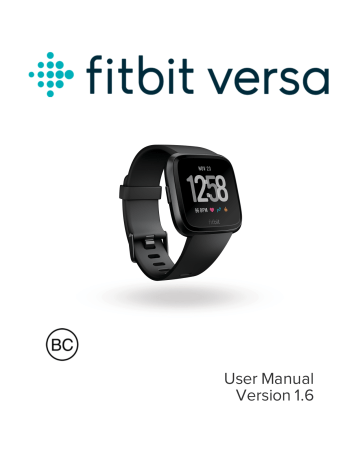
Troubleshooting
If your watch isn't working properly, review our troubleshooting guidance below.
Visit help.fitbit.com
for more information.
Heart-rate signal missing
Versa continuously tracks your heart rate while you're exercising and throughout the day. Occasionally, the heart-rate sensor on your watch may have difficulty finding a good signal. When this happens, you'll see dashed lines where your current heart rate usually appears.
If you're not getting a heart-rate signal, first make sure you're wearing your watch correctly, either by moving it higher or lower on your wrist or by tightening or loosening the band. Versa should be in contact with your skin. After holding your arm still and straight for a short time, you should see your heart rate again.
If the heart rate signal is still missing, open the Settings app ( ) on your watch and make sure Heart Rate is set to On.
GPS signal missing
Environmental factors including tall buildings, dense forest, steep hills, and even thick cloud cover can interfere with your phone's ability to connect to
64
GPS satellites. If your phone is searching for a GPS signal during an exercise, you'll see "connecting" appear at the top of the screen.
For best results, wait for your phone to find the signal before you start your workout.
Can't connect to Wi-Fi
If Versa can't connect to Wi-Fi, first make sure that you're attempting to connect your watch to a compatible network. For best results, use your home or work Wi-Fi network. Versa can't connect to 5GHz Wi-Fi, WPA enterprise, or public networks that require logins, subscriptions, or profiles. For a list of compatible network types, see
"Connect to Wi-Fi" on page 10 .
After verifying the network is compatible, restart your watch and try connecting to
Wi-Fi again. If you see other networks appear in the list of available networks, but not your preferred network, move your watch closer to your router.
If you're trying to download personal music or podcasts, make sure Versa and your computer are connected to the same Wi-Fi network. To do so, review the steps in
"Music and Podcasts" on page 47 . For a stronger Wi-Fi connection, keep your watch
close to your router.
If you're trying to download Pandora stations or Deezer playlists, first make sure your Wi-Fi network is working correctly. Connect another device to your network; if it connects successfully, try again to download your station or playlist. Note that stations and playlists download automatically when the watch is charging and in range of your Wi-Fi network, or tap Force Sync Now in the Fitbit app to add the stations to your watch.
65
For more information about how to troubleshoot Wi-Fi, see help.fitbit.com
.
Unexpected behavior
If your watch experiences any of the following problems, restart it: l l l
Won't sync
Won't respond to taps
Won't track steps or other data
For instructions on how to restart your watch, see
For additional troubleshooting or to contact Customer Support, see help.fitbit.com
.
66
advertisement
Related manuals
advertisement
Table of contents
- 6 Get Started
- 6 What's in the box
- 7 Set up Fitbit Versa
- 7 Charge Versa
- 9 Set up with your phone or tablet
- 9 Set up with your Windows 10 PC
- 10 Connect to Wi-Fi
- 10 See your data in the Fitbit app
- 11 Wear Versa
- 11 Placement for all-day wear vs exercise
- 12 Handedness
- 12 Change the wristband
- 13 Remove a wristband
- 13 Attach a wristband
- 15 Basics
- 15 Navigate Versa
- 15 Basic navigation
- 17 Button Shortcuts
- 19 Adjust settings
- 20 Check battery level
- 21 Set up device lock
- 21 Turn off the screen
- 22 Care for Versa
- 22 Use Versa without your phone
- 23 Apps and Clock Faces
- 23 Open apps
- 23 Organize apps
- 23 Remove apps
- 24 Update apps
- 24 Download additional apps
- 25 Change the clock face
- 26 Notifications
- 26 Set up notifications
- 26 See incoming notifications
- 27 Manage notifications
- 28 Turn off notifications
- 28 Answer or reject phone calls
- 29 Respond to messages
- 30 Timekeeping
- 30 Set a silent alarm
- 31 Dismiss or snooze an alarm
- 31 Time events with the stopwatch
- 32 Set a timer
- 33 Activity and Sleep
- 33 See your stats
- 34 Track a daily activity goal
- 34 Choose a goal
- 34 See goal progress
- 34 Track your hourly activity
- 35 Track your sleep
- 35 Set a sleep goal
- 35 Set a bedtime reminder
- 36 Learn about your sleep habits
- 36 See your heart rate
- 36 Adjust your heart rate setting
- 37 Practice guided breathing
- 39 Fitness and Exercise
- 39 Track your exercise automatically
- 39 Track and analyze exercise with the Exercise app
- 40 GPS requirements
- 40 Track an exercise
- 41 Customize your exercise settings
- 43 Check your workout summary
- 43 Check your heart rate
- 43 Default heart-rate zones
- 45 Custom heart-rate zones
- 45 Work out with Fitbit Coach
- 46 Share your activity
- 46 Track your cardio fitness score
- 47 Music and Podcasts
- 47 Connect Bluetooth headphones or speakers
- 48 Listen to personal music and podcasts
- 48 Add music and podcasts with your Windows 10 PC
- 50 Add music and podcasts with your Mac
- 52 Control music with Versa
- 52 Choose the music source
- 53 Control music
- 53 Use Pandora on Versa (United States only)
- 55 Use Deezer on Versa
- 57 Fitbit Pay
- 57 Use credit and debit cards
- 57 Add credit and debit cards
- 58 Make purchases
- 60 Change your default card
- 61 Weather
- 61 Check the weather
- 61 Add or remove a city
- 62 Restart, Erase, and Update
- 62 Restart Versa
- 62 Erase Versa
- 62 Update Versa
- 64 Troubleshooting
- 64 Heart-rate signal missing
- 64 GPS signal missing
- 65 Can't connect to Wi-Fi
- 66 Unexpected behavior
- 67 General Info and Specifications
- 67 Sensors
- 67 Materials
- 67 Wireless Technology
- 67 Haptic feedback
- 68 Battery
- 68 Memory
- 68 Display
- 68 Wristband size
- 68 Environmental conditions
- 69 Learn more
- 69 Return policy and warranty
- 70 Regulatory and Safety Notices
- 70 USA: Federal Communications Commission (FCC) statement
- 71 Canada: Industry Canada (IC) statement
- 72 European Union (EU)
- 73 Australia/New Zealand
- 73 China
- 74 India
- 75 Indonesia
- 75 Israel
- 75 Japan
- 75 Mexico
- 76 Morocco
- 76 Nigeria
- 76 Oman
- 77 Philippines
- 77 Serbia
- 77 South Korea
- 78 Taiwan
- 80 United Arab Emirates
- 80 Zambia