advertisement
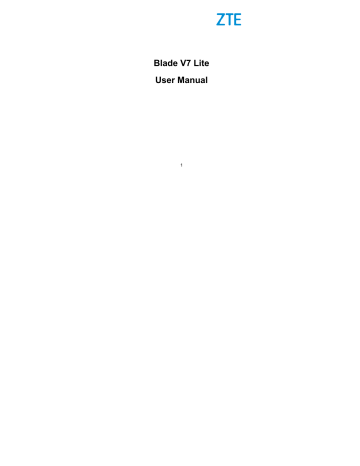
password that you must enter to unlock the screen.
3. For Pattern, PIN, or Password lock, select how you want notifications and their contents to show when the phone is locked. Then touch
DONE
.
NOTE:
Remember the pattern, PIN or password you set. Otherwise, you will have to upgrade the phone software to use the phone. See
Upgrading the Phone Software
on page 153.
Protecting Your Phone With Encryption
You can encrypt all the data on your phone: your accounts, application data, music and other media, downloaded information, and so on. If you do, you must draw an unlock pattern, or enter a numeric PIN or a password each time you power on your phone.
WARNING!
Encryption is irreversible. The only way to revert to an unencrypted phone is to perform a factory data reset, which erases all your data.
Encryption provides additional protection in case your phone is stolen, and may be required or recommended in some organizations. Consult your system administrator before turning it on. In many cases the pattern, PIN or password you set for encryption is controlled by the system administrator.
Before turning on encryption, prepare as follows:
●
Set a lock screen pattern, PIN or password.
32
●
Charge the battery.
●
●
Keep the phone connected to the charger.
Schedule an hour or more for the encryption process: you must not interrupt it or you will lose some or all of your data.
When you're ready to turn on encryption:
1. Touch the key, slide screen to touch
Settings >
Security > Encrypt phone
.
2. Read the information about encryption carefully.
The
ENCRYPT PHONE
button is dimmed if your battery is not charged or your phone's not plugged in.
If you change your mind about encrypting your phone, touch the
Back
key.
WARNING!
If you interrupt the encryption process, you will lose data.
3. Touch .
4. Draw your lock screen pattern or enter your PIN or password, and touch
NEXT
.
5. Touch again.
The encryption process starts. Encryption can take an hour or more, during which time your phone may restart several times.
When encryption is completed, you're prompted to draw the unlock pattern, or enter the PIN or password.
Subsequently, you must draw the unlock pattern, enter the PIN or password each time you power on your phone in order to decrypt it.
33
advertisement
* Your assessment is very important for improving the workof artificial intelligence, which forms the content of this project
Related manuals
advertisement
Table of contents
- 11 Getting Started
- 11 Getting to Know Your Phone
- 13 Knowing the Keys
- 14 Installing the nano-SIM / microSDHC Card
- 16 Charging the Battery
- 18 Extending the Battery Life
- 18 Powering On/Off
- 19 Setting Up for the First Time
- 19 Locking/Unlocking the Screen and Keys
- 20 Using the Touch Screen
- 23 Getting to Know the Home Screen
- 26 Personalizing
- 26 Changing the System Language
- 26 Setting the Date and Time
- 27 Changing Ringtone and Notification Sound
- 27 Turning On/Off System Sounds
- 27 Adjusting Volume
- 28 Switching to Silent Mode
- 29 Applying New Wallpapers
- 30 Changing Screen Brightness
- 30 Setting the Icon Style
- 31 Setting the Home Screen Transition Effect
- 31 Protecting Your Phone With Screen Locks
- 32 Protecting Your Phone With Encryption
- 34 Protecting Your Phone With Screen Pinning
- 36 Knowing the Basics
- 36 Monitoring the Phone Status
- 37 Managing Notifications
- 40 Managing Icons and Widgets
- 42 Organizing With Folders
- 43 Rearranging the Primary App Icons
- 43 Entering Text
- 50 Editing Text
- 51 Opening and Switching Apps
- 52 Connecting to Networks and Devices
- 52 Connecting to Cellular Networks
- 54 Connecting to Wi-Fi
- 58 Connecting to Bluetooth Devices
- 61 Connecting to Your Computer via USB
- 64 Sharing Your Cellular Data Connection
- 67 Connecting to Virtual Private Networks
- 69 Phone Calls
- 69 Placing and Ending Calls
- 70 Answering or Rejecting Calls
- 71 Working With the Call History
- 73 Calling Your Contacts
- 73 Checking Voicemail
- 73 Using Options During a Call
- 74 Managing Multi-party Calls
- 76 Adjusting Your Call Settings
- 81 Contacts
- 81 Checking Contact Details
- 81 Adding a New Contact
- 82 Setting Up Your Own Profile
- 83 Importing, Exporting, and Sharing Contacts
- 85 Working With Favourite Contacts
- 86 Working With Groups
- 87 Searching for a Contact
- 88 Editing Contacts
- 89 Web Accounts
- 89 Adding or Removing Accounts
- 90 Configuring Account Sync
- 92 Email
- 92 Setting Up the First Email Account
- 92 Checking Your Emails
- 93 Responding to an Email
- 94 Writing and Sending an Email
- 95 Adding and Editing Email Accounts
- 96 Changing General Email Settings
- 97 Messaging
- 97 Opening the Messaging Screen
- 97 Sending a Message
- 98 Replying to a Message
- 99 Forwarding a Message
- 99 Copying a Message
- 99 Changing Message Settings
- 100 Calendar
- 100 Viewing Your Calendars and Events
- 101 Creating an Event
- 101 Editing, Deleting or Sharing an Event
- 102 Changing Calendar Settings
- 103 Web Browser
- 103 Opening a Web Page
- 103 Browsing Options
- 104 Opening another Browser Window
- 104 Using Bookmarks
- 105 Changing Browser Settings
- 105 Using Google Chrome
- 107 Camera
- 107 Capturing a Photo
- 109 Recording a Video
- 110 Using Pro Camera Mode
- 111 Customizing Camera/Camcorder Settings
- 114 Gallery
- 114 Opening Gallery
- 114 Working With Albums
- 115 Working With Pictures
- 116 Retouching Your Pictures
- 117 Playing Videos
- 118 Music
- 118 Copying Music Files to Your Phone
- 119 Viewing Your Music Library
- 119 Setting a Song as the Default Ringtone
- 120 Playing Music
- 122 Managing Playlists
- 123 Video Player
- 123 Opening the Video Library
- 123 Playing and Controlling Videos
- 124 Managing Video Files
- 126 FM Radio
- 126 Scanning and Saving Channels
- 126 Listening to FM Radio
- 127 Recording Radio Programs
- 127 Editing a Saved Channel
- 128 Sound Recorder
- 128 Recording a Voice Memo
- 128 Playing a Voice Memo
- 130 More Apps
- 130 Backup & Restore
- 130 Calculator
- 131 Clock
- 132 Downloads
- 132 File Manager
- 133 Mi-Moment
- 133 Mirror Camera
- 133 ZTE Cares
- 134 Google Apps
- 136 Google Play™ Store
- 136 Browsing and Searching for Apps
- 136 Downloading and Installing Apps
- 137 Creating a Google Wallet™ Account
- 138 Managing Your Downloads
- 139 Settings
- 139 Wireless and Networks
- 141 Device
- 145 Personal
- 151 System
- 153 Upgrading the Phone Software
- 154 Troubleshooting
- 159 For Your Safety
- 159 General Safety
- 160 Distraction
- 161 Product Handling
- 165 Electrical Safety
- 166 Radio Frequency Interference
- 167 Explosive Environments