advertisement
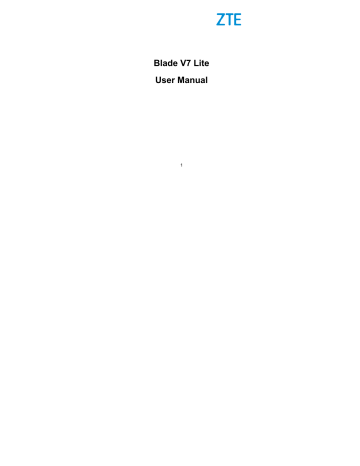
card, after which the files CANNOT be retrieved.
Sharing Your Cellular Data Connection
You can share your phone’s data capabilities through tethering or by activating the Wi-Fi hotspot feature to create a cellular hotspot.
Share Your Cellular Data Connection via USB
You can access the Internet on your computer via the USB tethering feature of your phone. The feature needs data connection on a cellular network and may result in data charges.
NOTE:
You cannot transfer files between your phone and your computer when the phone is USB tethered.
1. Connect your phone to your computer with a USB cable.
2. Touch the key, slide screen to touch
Settings >
More > Tethering & portable hotspot
.
3. Switch on . A new network connection will be created on your computer.
NOTE:
To stop sharing your data connection, switch off
USB tethering
or disconnect the USB cable.
Share Your Cellular Data Connection via
Bluetooth
If your computer can obtain an Internet connection via Bluetooth,
64
you can configure your phone to share its cellular data connection with your computer.
1. Pair your phone with your computer via Bluetooth.
2. Configure your computer to obtain its network connection via
Bluetooth. For more information, please see your computer's documentation.
3. Touch the key, slide screen to touch
Settings >
More > Tethering & portable hotspot
.
4. Switch on . Your computer is now sharing your phone's data connection.
NOTE:
To stop sharing your data connection, switch off
Bluetooth tethering
.
Share Your Cellular Data Connection as a
Wi-Fi Hotspot
You can share your phone’s data connection with other devices by turning your phone into a portable Wi-Fi hotspot. The feature needs data connection on a cellular network and may result in data charges.
NOTE:
When the portable Wi-Fi hotspot feature is enabled, you cannot use your phone’s Wi-Fi capability to access the Internet. You still remain connected to the Internet via your cellular data network.
1. Touch the key, slide screen to touch
Settings >
More > Tethering & portable hotspot > Wi-Fi hotspot
.
65
2. Slide the
Wi-Fi hotspot
switch to the
On
or
Off
position.
After a moment, the phone starts broadcasting its Wi-Fi network name (SSID).
3. On another device, locate your phone via Wi-Fi and connect with it to start using the phone’s cellular data.
NOTE:
To stop sharing your data connection, switch off
Wi-Fi hotspot
.
NOTE:
To get notified when your Wi-Fi hotspot is off which is due to hotspot sleep policy, touch
Keep Wi-Fi Hotspot on
to set the time for sleep policy.
Set Your Wi-Fi Hotspot
You can change the name of your phone's Wi-Fi network (SSID) and secure your portable Wi-Fi hotspot.
1. Touch the key, slide screen to touch
Settings >
More > Tethering & portable hotspot > Wi-Fi hotspot >
Set up Wi-Fi hotspot
.
2. Set your name and security options as follows:
Network name:
Enter or edit a network SSID (name) that other devices see when scanning for Wi-Fi networks.
Security:
Choose a security option,
None
(not recommended) or
WPA2 PSK
(other users can access your Wi-Fi hotspot only if they enter the correct password).
When you select
WPA2 PSK
, touch the
Password
field to edit the security password.
3. Touch to save your settings.
66
advertisement
* Your assessment is very important for improving the workof artificial intelligence, which forms the content of this project
Related manuals
advertisement
Table of contents
- 11 Getting Started
- 11 Getting to Know Your Phone
- 13 Knowing the Keys
- 14 Installing the nano-SIM / microSDHC Card
- 16 Charging the Battery
- 18 Extending the Battery Life
- 18 Powering On/Off
- 19 Setting Up for the First Time
- 19 Locking/Unlocking the Screen and Keys
- 20 Using the Touch Screen
- 23 Getting to Know the Home Screen
- 26 Personalizing
- 26 Changing the System Language
- 26 Setting the Date and Time
- 27 Changing Ringtone and Notification Sound
- 27 Turning On/Off System Sounds
- 27 Adjusting Volume
- 28 Switching to Silent Mode
- 29 Applying New Wallpapers
- 30 Changing Screen Brightness
- 30 Setting the Icon Style
- 31 Setting the Home Screen Transition Effect
- 31 Protecting Your Phone With Screen Locks
- 32 Protecting Your Phone With Encryption
- 34 Protecting Your Phone With Screen Pinning
- 36 Knowing the Basics
- 36 Monitoring the Phone Status
- 37 Managing Notifications
- 40 Managing Icons and Widgets
- 42 Organizing With Folders
- 43 Rearranging the Primary App Icons
- 43 Entering Text
- 50 Editing Text
- 51 Opening and Switching Apps
- 52 Connecting to Networks and Devices
- 52 Connecting to Cellular Networks
- 54 Connecting to Wi-Fi
- 58 Connecting to Bluetooth Devices
- 61 Connecting to Your Computer via USB
- 64 Sharing Your Cellular Data Connection
- 67 Connecting to Virtual Private Networks
- 69 Phone Calls
- 69 Placing and Ending Calls
- 70 Answering or Rejecting Calls
- 71 Working With the Call History
- 73 Calling Your Contacts
- 73 Checking Voicemail
- 73 Using Options During a Call
- 74 Managing Multi-party Calls
- 76 Adjusting Your Call Settings
- 81 Contacts
- 81 Checking Contact Details
- 81 Adding a New Contact
- 82 Setting Up Your Own Profile
- 83 Importing, Exporting, and Sharing Contacts
- 85 Working With Favourite Contacts
- 86 Working With Groups
- 87 Searching for a Contact
- 88 Editing Contacts
- 89 Web Accounts
- 89 Adding or Removing Accounts
- 90 Configuring Account Sync
- 92 Email
- 92 Setting Up the First Email Account
- 92 Checking Your Emails
- 93 Responding to an Email
- 94 Writing and Sending an Email
- 95 Adding and Editing Email Accounts
- 96 Changing General Email Settings
- 97 Messaging
- 97 Opening the Messaging Screen
- 97 Sending a Message
- 98 Replying to a Message
- 99 Forwarding a Message
- 99 Copying a Message
- 99 Changing Message Settings
- 100 Calendar
- 100 Viewing Your Calendars and Events
- 101 Creating an Event
- 101 Editing, Deleting or Sharing an Event
- 102 Changing Calendar Settings
- 103 Web Browser
- 103 Opening a Web Page
- 103 Browsing Options
- 104 Opening another Browser Window
- 104 Using Bookmarks
- 105 Changing Browser Settings
- 105 Using Google Chrome
- 107 Camera
- 107 Capturing a Photo
- 109 Recording a Video
- 110 Using Pro Camera Mode
- 111 Customizing Camera/Camcorder Settings
- 114 Gallery
- 114 Opening Gallery
- 114 Working With Albums
- 115 Working With Pictures
- 116 Retouching Your Pictures
- 117 Playing Videos
- 118 Music
- 118 Copying Music Files to Your Phone
- 119 Viewing Your Music Library
- 119 Setting a Song as the Default Ringtone
- 120 Playing Music
- 122 Managing Playlists
- 123 Video Player
- 123 Opening the Video Library
- 123 Playing and Controlling Videos
- 124 Managing Video Files
- 126 FM Radio
- 126 Scanning and Saving Channels
- 126 Listening to FM Radio
- 127 Recording Radio Programs
- 127 Editing a Saved Channel
- 128 Sound Recorder
- 128 Recording a Voice Memo
- 128 Playing a Voice Memo
- 130 More Apps
- 130 Backup & Restore
- 130 Calculator
- 131 Clock
- 132 Downloads
- 132 File Manager
- 133 Mi-Moment
- 133 Mirror Camera
- 133 ZTE Cares
- 134 Google Apps
- 136 Google Play™ Store
- 136 Browsing and Searching for Apps
- 136 Downloading and Installing Apps
- 137 Creating a Google Wallet™ Account
- 138 Managing Your Downloads
- 139 Settings
- 139 Wireless and Networks
- 141 Device
- 145 Personal
- 151 System
- 153 Upgrading the Phone Software
- 154 Troubleshooting
- 159 For Your Safety
- 159 General Safety
- 160 Distraction
- 161 Product Handling
- 165 Electrical Safety
- 166 Radio Frequency Interference
- 167 Explosive Environments