Programming with SPM. Lucent Technologies MERLIN LEGEND, MERLIN LEGEND Release 6.1
Add to My manuals125 Pages
advertisement
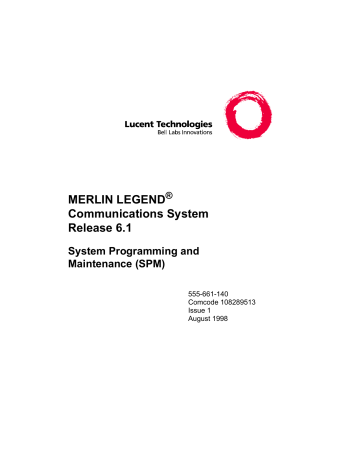
System Programming and Maintenance (SPM) 555-661-140
Programming with SPM
Programming with SPM
Issue 1 Issue 1
Page 1
*
The System Programming and Maintenance (SPM) software package offers an alternate method of programming the MERLIN LEGEND
Communications System using a PC. This method frees the system programming console for other uses and also provides the additional functions listed below:
■
■
■
Backing up system programming information
Restoring system programming information from a backup
Converting system programming information from one release to another (part of the upgrade procedure)
■
■
■
Printing, viewing, and storing reports
Programming the communications system remotely
Programming in surrogate mode
SPM software is available in DOS (which can run as a DOS application or can be installed to run with Windows 95) or UNIX (as part of Intuity
Integrated Solution II
*
, or Integrated Solution III*). A Windows version of
SPM (MERLIN LEGEND Communications System Win SPM) is also available.
No longer orderable.
MERLIN LEGEND Communications System Release 6.1
System Programming and Maintenance (SPM) 555-661-140
Programming with SPM
System Requirements
Issue 1
August 1998
Page 2
NOTE:
DOS SPM and Win SPM software can be used directly from the floppy disk or CD-ROM on your PC. However, if your PC has a hard disk, you should install SPM onto the hard disk.
This book describes the use of SPM on a PC with a DOS operating system only. If you are using Win SPM, refer to the documentation that was provided with the Win SPM application for information. If your system includes the Intuity or IS II/III applications, you have the UNIX
System version of SPM.
For information about accessing SPM from the IS II/III application, refer to the following books:
■
Integrated Solution III System Manager’s Guide, order no.
555-601-010
■
■
■
Integrated Solution III Installation and Maintenance Guide, order no. 555-601-011
Integrated Solution II System Manager’s Guide, order no.
555-600-726
Integrated Solution II Installation and Maintenance Guide, order no. 555-600-720
System Requirements
To use SPM for system programming, you need the SPM diskette and an approved PC with version 3.3 (or later) of MS-DOS
. At a minimum, your PC should support and include the following items:
■
■
■
■
At least 640 kbytes of RAM
A floppy disk drive that will accommodate the SPM diskette
(3.5-inch or 5.25-inch)
A monochrome or color monitor
A serial port that can use either a DB-9 or DB-25 connector
MERLIN LEGEND Communications System Release 6.1
System Programming and Maintenance (SPM) 555-661-140
Programming with SPM
System Requirements
Issue 1
August 1998
Page 3
■
■
For a DB-9 connector, use a 9-pin to 25-pin adapter to attach the
25-pin connector of the RS-232 interface cable.
An RS-232 interface cable of appropriate length for your site connection(s)
Depending on how you connect the PC to the control unit, you also need the following items:
■
Direct local connection, if the PC is within 50 ft. of the control unit.
— Either a 355AF modular adapter (if there is a male connector on the interface cable) or a 355A modular adapter (if there is a female connector on the interface cable)
■
— A four-pair modular cord (D8W)
Direct local connection, if the PC is more than 50 ft. from the control unit.
— 355AF adapter
— EIA crossover cable
— Two Z3A2 Asynchronous Data Units (ADUs)
— ADU crossover cable
— 400B2 power adapter
— 2012D transformer
— BR1A-4P adapter and either a 102 connecting block or 103 connecting block
— 248B adapter
— eight-position wall jacks
— four-pair plug-ended cable
— D8W cords
— D6AP power cord
— EIA-23D cables
MERLIN LEGEND Communications System Release 6.1
System Programming and Maintenance (SPM) 555-661-140
Programming with SPM
Installing the SPM Software
Issue 1
August 1998
Page 4
■
Modem (local or remote) connection
— A modem that supports 1200- or 2400-bps connections
In addition, a parallel printer is useful for reports (the PC needs a parallel port for the connection).
NOTE:
SPM uses Interrupt 4 and I/O address 3F8 for COM1. It uses
Interrupt 3 and I/O address 2F8 for COM2.
Installing the SPM Software
Before you install or run SPM, use diskcopy on a DOS PC (see your operating system guide) to make a backup copy of the SPM diskette and store the original in a safe place. Use the backup copy to run the installation program.
For installing DOS SPM on a PC, follow the appropriate instructions in the next section of this book. For installing DOS SPM on a Windows 95
PC, follow the instructions provided in “DOS Installation with Windows
NOTE:
If your PC does not have a hard disk, you do not need to run the
installation program. Go to “Initializing the SPM Software”.
DOS Installation
Use the following procedure to install SPM on the hard drive of a DOS
PC.
NOTE:
If you are updating SPM, you do not need to remove the current
SPM files. The new files will overwrite your current SPM files.
MERLIN LEGEND Communications System Release 6.1
System Programming and Maintenance (SPM) 555-661-140
Programming with SPM
Installing the SPM Software
Issue 1
August 1998
Page 5
Considerations
Review the following items before you begin the installation procedure.
The installation program automatically performs the following:
■
Checks available space on the hard disk. If space is insufficient, the installation is terminated and an error message is generated.
■
■
■
■
■
■
Checks the autoexec.bat and config.sys files. If either file is write-protected, the installation is terminated and an error message is generated. SPM must make changes to these files.
Saves a copy of autoexec.bat as autoexec.old.
Saves a copy of config.sys as config.old.
If autoexec.bat has not already been configured for SPM, performs the following:
— Adds
F?VSP
to the path statement
— Adds the line
6(7$06B3$7+ &
— Adds the background print command
35,17'351%806!18/
Adds the following line to config.sys if it is not already present
'(9,&( &?$16,6<6
Copies the ansi.sys
file from the floppy disk to c:\.
■
■
■
Creates the directory c:\spm.
Copies the following files from the floppy disk into c:\spm:
— spm.exe
— ams_hlp.eng (English language help file)
— ams_hlp.fre (French language help file)
— ams_hlp.spa (Spanish language help file)
Creates the following directories if they do not already exist:
— c:\spm\backup
MERLIN LEGEND Communications System Release 6.1
System Programming and Maintenance (SPM) 555-661-140
Programming with SPM
Installing the SPM Software
Issue 1
August 1998
Page 6
■
— c:\spm\reports
— c:\spm\tmp
Does one of the following:
— Creates the SPM configuration file c:\spm\ams.cfg, if it does not already exist. In this case, the ams.cfg file consists of only one line, in which the language attribute is specified:
/$1*
if you specified English or did not specify a language with the
LQVWDOO command;
— Modifies the ams.cfg file, if it already exists, by adding or changing the LANG value.
Follow the steps below to install SPM on the PC’s hard disk.
!
Switch to Drive A, if it is not already the current drive.
$
>
appears on the screen.
!
Insert the backup copy of the SPM diskette into Drive A.
!
Type one of the commands shown below and press
1
.
■ install
■ install french
■ install spanish
Because English is the default language, install and install english have the same result. If you do use the language argument
(
HQJOLVK
,
IUHQFK
, or
VSDQLVK
)
, you must type it in lowercase letters as shown. The command install may be uppercase or lowercase.
!
Wait for the message shown below to appear.
SPM HARD DISK INSTALLATION PROGRAM
Strike a key when ready
!
Press any key to begin the installation.
MERLIN LEGEND Communications System Release 6.1
System Programming and Maintenance (SPM) 555-661-140
Programming with SPM
Installing the SPM Software
Issue 1
August 1998
Page 7
When the installation is finished, the following message appears:
SPM HARD DISK INSTALLATION IS NOW COMPLETE
YOU MUST REBOOT YOUR SYSTEM BEFORE USING SPM
!
Remove the SPM diskette from Drive A and reboot your system.
The installation procedure is complete. Go to “Initializing the SPM
Software.”
DOS Installation with Windows 95
Using DOS SPM with Windows 95 improves the interaction of SPM with the operating system as compared to Windows 3.x installation. For example, the interaction with the print driver is improved. If an online printer is not available when you try to print while using SPM, you see a message box explaining the problem. You can correct the problem by bringing the printer on-line and continuing, or you can cancel the print operation. SPM operation is not affected by the error message or the action you take to correct the problem.
Use the following procedure to install SPM. You do not need to remove the current SPM files. The new files automatically overwrite your current
SPM files.
NOTE:
This procedure is for installing the DOS version of SPM to run with
Windows 95. Do not use this procedure if you have the Win SPM application. For Win SPM, refer to the documentation that was provided with the application.
Considerations
Review the following items before you begin the installation procedure.
The installation program automatically performs the following:
MERLIN LEGEND Communications System Release 6.1
System Programming and Maintenance (SPM) 555-661-140
Programming with SPM
Installing the SPM Software
Issue 1
August 1998
Page 8
■
■
■
■
■
■
■
If you typed
LQVWDOO
(the command for DOS installation) instead of
LQVWDO
, checks if your PC has Windows 95 installed. If
Windows 95 is detected, you see an error message that tells you to run the Instal95 program.
Creates the directory c:\spm if it does not already exist.
Checks if the print.exe file is present in any directory listed in the
PATH environment variable.
Runs the DOS SETVER command to set the version table for print.exe to 6.22. This is required to enable print.exe to run on
Windows 95.
Creates an spm.bat file in the directory c:\spm. The spm.bat file contains the ams_path and print statements required to run SPM.
Unzips and copies the remaining files into the directory c:\spm.
Instructs you to refer to this document for details on using the PIF
Editor to configure an SPM PIF file to work with the spm.exe file.
Installation
With Windows 95 running on your PC, follow these steps to install SPM on the PC’s hard disk:
1.
Insert the SPM installation disk in any floppy disk drive (usually the A drive).
2.
Choose one
of the following two methods to install SPM:
Method 1 – Install DOS SPM with French, Spanish, or English
Language: a. Open a DOS Window from Windows Explorer.
b. At the DOS prompt, switch to the drive with the SPM installation disk (usually the A drive).
c. At the DOS prompt, type one of the commands shown below and press
1
.
MERLIN LEGEND Communications System Release 6.1
System Programming and Maintenance (SPM) 555-661-140
Programming with SPM
Installing the SPM Software
■
■
■
LQVWDO
RU
LQVWDOHQJOLVK
LQVWDOIUHQFK
LQVWDOVSDQLVK
Issue 1
August 1998
Page 9
NOTE:
Because English is the factory-set language,
LQVWDO
and
LQVWDO HQJOLVK
have the same result. If you do use the language argument (
HQJOLVK
,
IUHQFK
, or
VSDQLVK
), you must type it in lowercase letters as shown. The command
LQVWDO
may be in uppercase or lowercase letters.
Method 2 – Install DOS SPM with French, Spanish, or English
Language: a. From the Windows Explorer, select the floppy drive that contains the backup copy of the SPM disk.
3.
b. Select and run Instal95 (either by double-clicking on the file name or single-clicking on the file name and using the menu choice
File:Open).
After you start the DOS SPM installation using either method, the following message appears:
4.
5.
SPM WINDOWS 95 HARD DISK INSTALLATION PROGRAM
Press any key to continue.
Press any key to begin the installation.
If your PC does not have a copy of print.exe in any directory listed in your system’s PATH environment, the following message appears:
Copying print.exe to directory c:\spm file(s) copied
WARNING - The application you are adding to the
Windows version table may not have been verified by
Microsoft in this version of Windows. Please contact your software vendor for information on whether this
MERLIN LEGEND Communications System Release 6.1
System Programming and Maintenance (SPM) 555-661-140
Programming with SPM
Installing the SPM Software
Issue 1
August 1998
Page 10
6.
application will operate properly under this version of Windows. If you execute this application by instructing Windows to report a different MS-DOS version number, you may lose or corrupt data, or cause system instabilities. In that circumstance, Microsoft is not responsible for any loss or damage.
Version table successfully updated.
The version change will take effect the next time you restart your system.
***************************************************
SPM Note: The warning message seen above was produced by the SETVER command. This command was used in the
SPM install program to set the proper version of
PRINT.EXE file in the DOS version table. Please note that in Windows 95, running SETVER always produces the warning message seen above, even when the command is run properly.
***************************************************
Press any Key to continue . . .
Press any key to continue installation. When SPM installation is complete the following message appears:
7.
Installation of SPM for DOS on your Windows 95 hard drive is now complete. For easy access to SPM from
Windows 95, configure an SPM.PIF file. See the SPM
Manual for details. Press any key to continue . . .
Press any key.
— If you installed DOS SPM using Method 1 in Step 2, close the
DOS Window by typing exit
at the DOS prompt and pressing
1
. If the window does not close, then the Close on Exit option for the DOS window is not set. In this case, close the window by clicking on the upper right window icon (the box with an
x in it).
— If you installed DOS SPM using Method 2 in Step 2, the DOS window closes automatically.
MERLIN LEGEND Communications System Release 6.1
System Programming and Maintenance (SPM) 555-661-140
Programming with SPM
Installing the SPM Software
8.
9.
Issue 1
August 1998
Page 11
If the print.exe file was copied to your PC in Step 5, you must reboot your PC.
You should now configure a PIF file for SPM. Use the instructions that follow.
Configuring a PIF file for DOS SPM
Refer to the Windows 95 Help topic, “PIF editor,” for details about using the PIF editor to implement an SPM PIF file to work with the spm.exe file.
Configure a PIF file for DOS SPM by doing the following:
1.
In the Windows Explorer, select the SPM application file. Then select the menu item File:Properties. The screen that pops up will have tabs along the top.
2.
3.
4.
In Program Tab:, put the following line in the Working
Directory entry:
&?630
In Program Tab:, put the following line in the Batch File entry:
&?630?630%$7
In Program Tab:, make sure the Close on Exit checkbox is checked.
You can now double-click on either the SPM application icon or the SPM
“Shortcut to MS-DOS” icon to run SPM. When you quit SPM (by pressing the Home key), the window closes automatically.
Hiding the spm.exe and spm.bat Files
If you want to hide the spm.exe and spm.bat files, use the following steps:
1.
In the Windows Explorer, select each file.
MERLIN LEGEND Communications System Release 6.1
System Programming and Maintenance (SPM) 555-661-140
Programming with SPM
Installing the SPM Software
2.
3.
Issue 1
August 1998
Page 12
Click File from the menu bar, then select Properties.
In the Properties dialog box, click on the Hidden checkbox located under the General Tab in the Attributes section.
Initializing the SPM Software
To run correctly, the DOS version of SPM requires certain information
(transmission speed, type of monitor, and so on). You need to supply this information only once, the first time you run SPM.
The information you provide during the initialization process is written to the SPM configuration file (ams.cfg). If you need to change this information at some later time, you can do so in either of the following ways:
■
Use any of the options in Table 1 to change the information in
ams.cfg.
■
Edit the ams.cfg file. (If you are unsure about editing the file, you can remove it. You are prompted to reinitialize the next time you invoke SPM. The file is created at that time.)
NOTE:
The
DEBUG attribute is also specified in ams.cfg as
'(%8* 2
(off), the default setting, or
'(%8*
(on). This attribute is used to enable the Escape-to-Shell feature of SPM, activated by pressing
<
+
. To turn DEBUG on, you must edit the ams.cfg file; it is not part of the initialization process. The DEBUG attribute is for use by qualified service personnel only.
MERLIN LEGEND Communications System Release 6.1
System Programming and Maintenance (SPM) 555-661-140
Programming with SPM
Installing the SPM Software
Table 1. SPM Configuration File (ams.cfg) Options
Issue 1
August 1998
Page 13
Option
VSPFRP
VSPFRP
VSPV
VSPV
VSPFRORU
VSPPRQR
VSPHQJOLVK
VSPIUHQFK
VSPVSDQLVK
Use
Specifies COM1 as the serial communications port used by SPM
Specifies COM2 as the serial communications port used by SPM
Specifies modem speed of 1200 bps
Specifies modem speed of 2400 bps
Specifies color monitor
Specifies monochrome monitor
Specifies English as the PC language
Specifies French as the PC language
Specifies Spanish as the PC language
Follow the steps below to perform the SPM initialization.
!
Type
VSP
and press
1
to display the SPM Welcome screen shown in Step 2.
■
■
Make your entry at the C:> prompt if your PC has a hard disk.
Make your entry at the A:> prompt if you are using the floppy drive.
MERLIN LEGEND Communications System Release 6.1
System Programming and Maintenance (SPM) 555-661-140
Programming with SPM
Installing the SPM Software
!
Press any key.
:HOFRPHWR630
7KH0(5/,1/(*(1'
6\VWHP3URJUDPPLQJ
0DLQWHQDQFH8WLOLW\
3OHDVHSUHVVDQ\NH\
WRFRQWLQXH
9HUVLRQ;;;
X.XX
= current version of SPM
Issue 1
August 1998
Page 14
The screens shown in Steps 3 through 7 appear only if the system has not been initialized. Otherwise, the screen shown in Step 8 appears.
!
Select the serial communications port used for SPM and press
1
.
&2003257
&RPP
&RPP
(QWHUVHOHFWLRQ
Type
Type
1
2 for serial port 1 (COM1).
for serial port 2 (COM2).
!
Select the communications port speed and press
1
.
6SHHG
Type 1 for 1200 bps.
Type
2 for 2400 bps.
(QWHUVHOHFWLRQ
MERLIN LEGEND Communications System Release 6.1
System Programming and Maintenance (SPM) 555-661-140
Programming with SPM
Installing the SPM Software
Issue 1
August 1998
Page 15
!
Respond to the color prompt and press
1
.
&2/25
(QWHUVHOHFWLRQ\Q
Type
Type y n if you have a color monitor.
if you do not have a color monitor.
!
Select a language and press
1
.
/DQJXDJH
(QJOLVK
)UHQFK
6SDQLVK
(QWHUVHOHFWLRQ
Type
1 for English.
Type
2 for French .
Type
3 for Spanish.
The language you select here becomes the SPM (PC) language.
!
Review your selections.
630&21),*85$7,21
&RPP3RUW[
6SHHG[
&RORU[
'HVLUHFKDQJH\Q" x
= the values entered for each
entry in Steps 3 through 6
■
To change any of the information shown, type and press
1
. The screen shown in Step 3 appears. Repeat Steps 3 through 6.
MERLIN LEGEND Communications System Release 6.1
System Programming and Maintenance (SPM) 555-661-140
Programming with SPM
Connecting the PC
Issue 1
August 1998
Page 16
■
To save the information shown, type
-
and press
1
.
— If the PC is connected to the processor, the SPM Main Menu appears as shown in Step 8.
— If the PC is not connected, go to “Connecting the PC.”
!
Press the function key that corresponds to the option you want.
6300DLQ0HQX
0HQX6HOHFW)XQFWLRQ
6\V3URJUDP
%DFNXS
0DLQWHQDQFH
5HVWRUH
%RDUGV
3ULQW2SWV
0RQLWRU
3DVV7KUX
3DVVZRUG
/DQJXDJH
NOTE:
The function keys shown on either side of the display are included
here for quick reference. See “SPM Screens” for details on using
the PC keys in SPM.
Connecting the PC
There are three ways to connect the PC to the control unit. Choose the method below that is most useful for your installation.
■
■
■
MERLIN LEGEND Communications System Release 6.1
System Programming and Maintenance (SPM) 555-661-140
Programming with SPM
Connecting the PC
Direct Local Connection
Issue 1
August 1998
Page 17
For a direct local connection, you must connect the PC to the system programming jack. This is the lower modular RS-232 jack on the processor module, as shown in Figure 1. (The upper jack is reserved for the SMDR printer.)
To connect a PC more than fifty feet from the control unit, see Figure 2.
For direct local connections, the system supports speeds of 1200 and
2400 bps.
NOTE:
You must use a direct local connection to program in surrogate mode.
Serial
Communications
Port
RS-232
355AF
Adapter
System
Programming
Jack
D8W
CAUTION
POWER
ON
OFF
Turn o power insertin before remov g or modu ing
FR
GND
Figure 1.
Direct Local Connection
MERLIN LEGEND Communications System Release 6.1
System Programming and Maintenance (SPM) 555-661-140
Programming with SPM
Connecting the PC
8DW
EIA
Crossover
Cable
355AF
Adapter
Z3A2 ADU
EIA-232-D
D8W
SMDR
Jack
ADMIN
Jack
Processor Module
CAUTIO
N
POWER
ON
OFF
Turn o ing les ff g or
AG INPUT
FR
GND
ADU Crossover Cable
Control Unit
4 Pair Plug
Ended Cable
Building
Wiring
Wall
Jack
Wall
Jack
400B2
Power
Adapter or
D8W
D6AP
2012D-50M
Transformer
AC Outlet
Direct Connection
BR1A-4P Adapter or
102 Connecting Block or
103 Connecting Block
DIW
102 or 103
Connecting Block
D8W
EIA-232-D or
Z3A2 ADU
Cable Joints
Figure 2.
Direct Local Connection, PC More Than 50 ft. Away
Issue 1
August 1998
Page 18
MERLIN LEGEND Communications System Release 6.1
System Programming and Maintenance (SPM) 555-661-140
Programming with SPM
Connecting the PC
Local Modem Connection
Issue 1
August 1998
Page 19
For a local modem connection, you must use a modem (either connected to, or built into, the PC) to access the internal modem in the control unit. Connect the modem to an 012 or 016 module in the control unit, as shown in Figure 3.
The internal modem operates at speeds of 1200 and 2400 bps.
Serial
Communications
Port
RS-232
MODEM
012
Port
CAUTION
POWER
ON
OFF
Turn o power ing les ff g or
AG INPUT
FR
GND
Figure 3.
Local Modem Connection
Remote Modem Connection
For a remote modem connection, you must use a modem (either connected to, or built into, the PC) to access the internal modem in the
control unit. You must also use a dial-up connection, as shown in Figure
4. See “Accessing SPM” for details on accessing SPM with a remote
modem connection.
The internal modem operates at speeds of 1200 and 2400 bps.
MERLIN LEGEND Communications System Release 6.1
System Programming and Maintenance (SPM) 555-661-140
Programming with SPM
Connecting the PC
Issue 1
August 1998
Page 20
Incoming trunk line
Public or private telephone network
Serial
Communications
Port
RS-232
MODEM
CAUTION
POWER
ON
OFF inserti remov ff
befo ng or les re
AG INPUT
FR
GND
Figure 4.
Remote Modem Connection
NOTE:
Remote access (modem connection) has priority over local access
(direct connection), unless a backup or restore procedure is in progress through a direct local connection. If a modem connection is attempted while any other type of on-site programming is in progress (either at the system or at a directly-connected PC), the system sends a message to the on-site programmer. The message indicates that a modem connection is being established and the on-site programming session is terminated.
MERLIN LEGEND Communications System Release 6.1
System Programming and Maintenance (SPM) 555-661-140
Programming with SPM
Accessing SPM
Issue 1
August 1998
Page 21
Accessing SPM
The procedure for accessing SPM depends on whether your PC is connected to the control unit with a modem (either local or remote) or without a modem (direct). This section covers both of these access procedures.
With a Direct Local Connection
To access SPM when your PC is connected directly to the control unit, follow the steps below.
!
Set up the appropriate physical connections between the PC and the control unit.
!
If you installed SPM on the hard disk of the PC, go to Step 5.
!
If the PC does not have a hard disk, insert the SPM diskette into
Drive A.
!
Type
a:
and press
1
.
A:
>
appears on the screen.
!
Type spm and press
1
to display the SPM Welcome screen shown below.
:HOFRPHWR630
7KH0(5/,1/(*(1'
6\VWHP3URJUDPPLQJ
0DLQWHQDQFH8WLOLW\
3OHDVHSUHVVDQ\NH\
WRFRQWLQXH
9HUVLRQ;;;
X.XX
current version of SPM
MERLIN LEGEND Communications System Release 6.1
System Programming and Maintenance (SPM) 555-661-140
Programming with SPM
Accessing SPM
Issue 1
August 1998
!
Press any key to display the SPM Main Menu shown below.
6300DLQ0HQX
0HQX6HOHFW)XQFWLRQ
6\V3URJUDP
%DFNXS
%RDUGV
3ULQW2SWV
0RQLWRU
0DLQWHQDQFH
5HVWRUH
3DVV7KUX
3DVVZRUG
/DQJXDJH
Page 22
NOTE:
The function keys shown on either side of the display are included
here for quick reference. See “SPM Screens” for details on using
the PC keys in SPM.
■
■
If the SPM Main Menu does not appear or if the information on the screen is garbled, press any key again.
If the COM Port (communications port) screen appears instead of the
SPM Main Menu, it indicates that the SPM software has not been
initialized. See “Initializing the SPM Software.”
!
To select an option, press the function key that corresponds to the option you want. For example, to select
/DQJXDJH
press .
With a Local or Remote Modem Connection
The method you use to access SPM by modem depends on whether you are programming on site (locally) or from a remote location.
■
■
If you are on site, the modem must be connected to an 012 or 016 module on the control unit. To establish a connection to the control unit’s internal modem, dial
*10
.
If you are at a remote location, do one of the following:
MERLIN LEGEND Communications System Release 6.1
System Programming and Maintenance (SPM) 555-661-140
Programming with SPM
Accessing SPM
Issue 1
August 1998
Page 23
— Place a call to the system on a Remote Access line, enter the barrier code (if required), and dial the code for the internal modem (
*10
).
— Place a voice call to the system using the line to which the modem is connected and ask the operator to transfer you to the modem (by pressing Transfer, dialing
*10
, then hanging up the telephone). When you hear the modem answer tone, switch to data mode.
Considerations
Review the following items before you begin the modem connection procedure.
Set the Programming Language
If you prefer to program in a language other than the current SPM
language setting, see “Language.”
Modem Connections
You must make a data connection to a modem. The following modem dialing commands are for Hayes
and Hayes-compatible modems.
These may not be the commands your modem uses
refer to the user guide that came with your modem for specific information.
■
■
If the PC is in the same location as the control unit, type
*10
.
If the PC is in a remote location and your system has activated the
Remote Access feature, type the following and press
1
:
— Without barrier codes type:
—
ATDT
; the remote access telephone number; and
W*10
.
For example:
ATDT12015551234 W*10
1
.
— With barrier codes type:
MERLIN LEGEND Communications System Release 6.1
System Programming and Maintenance (SPM) 555-661-140
Programming with SPM
Accessing SPM
Issue 1
August 1998
Page 24
■
■
—
ATDT
; the remote access telephone number; the barrier code preceded by a “W” and
W*10
. The barrier code in the example below is 555555.
For example:
ATDT12015551234
W555555
W*10
1
.
The password prompt appears on the screen when the connection is made. (You may have to press
1
more than once to get the password prompt.)
If the PC is in a remote location and your system has not activated the Remote Access feature, do the following:
— Use the main telephone number to place a voice call to the system on the line to which the modem is connected.
— Instruct the operator to transfer you to the modem (by pressing Transfer, dialing
*10
, then hanging up the telephone).
— To put the modem on line, type
ATH1 and press
1
, then hang up the telephone.
NOTE:
If you enter a telephone number of fewer than 11 digits, you must end it with a pound sign (#).
To access SPM through a local or remote modem connection, follow the steps below.
!
Set up the appropriate physical connections between the PC and
the control unit. See “Connecting the PC.”
MERLIN LEGEND Communications System Release 6.1
System Programming and Maintenance (SPM) 555-661-140
Programming with SPM
Accessing SPM
Issue 1
August 1998
Page 25
!
Type
VSP
and press
1
to display the SPM Welcome screen shown below.
:HOFRPHWR630
7KH0(5/,1/(*(1'
6\VWHP3URJUDPPLQJ
0DLQWHQDQFH8WLOLW\
3OHDVHSUHVVDQ\NH\
WRFRQWLQXH
9HUVLRQ;;;
X.XX
= current version of SPM
If you wish to program in a language other than the current language set
for SPM, see “Set the Programming Language.”
!
Press any key to display a blank screen on which you can enter modem commands. (You may have to press the key several times.)
!
Make a data connection to the modem of the control unit.
See “Modem Connections.” When the connection is made, the
password prompt appears as shown in Step 4.
!
Type the SPM password to display the SPM Main Menu shown in
Step 6.
(QWHU3DVVZRUG
The password does not display as you type it.
MERLIN LEGEND Communications System Release 6.1
System Programming and Maintenance (SPM) 555-661-140
Programming with SPM
Using SPM
Issue 1
August 1998
Page 26
!
To select an option, press the function key that corresponds to the option you want. For example, to select
/DQJXDJH
press .
6300DLQ0HQX
0HQX6HOHFW)XQFWLRQ
6\V3URJUDP 0DLQWHQDQFH
%DFNXS
%RDUGV
3ULQW2SWV
0RQLWRU
5HVWRUH
3DVV7KUX
3DVVZRUG
/DQJXDJH
NOTE:
The function keys shown on either side of the display are included
here for quick reference. See “SPM Screens” for details on using
the PC keys in SPM.
Using SPM
This section describes how to use the SPM screens, SPM Help, and the
SPM options listed below.
■
■
■
■
■
■
■
■
■
Monitor
MERLIN LEGEND Communications System Release 6.1
System Programming and Maintenance (SPM) 555-661-140
Programming with SPM
Using SPM
Issue 1
August 1998
Page 27
■
■
■
NOTE:
Some of the procedures described in this section should be performed by qualified service personnel only.
SPM Screens
SPM screens simulate the system programming console. Each SPM screen includes a 7-line by 24-character console simulation window that corresponds to the display area of the MLX-20L telephone. To the right and left of this console simulation window are columns that list the keys corresponding to similarly-located buttons on the MLX-20L telephone. If you are working with Version 2.0 or higher, the version number appears in the upper left corner of the screen (for example,
9
).
Figure 5 illustrates the SPM display screen.
Figure 5.
SPM Display
MERLIN LEGEND Communications System Release 6.1
System Programming and Maintenance (SPM) 555-661-140
Programming with SPM
Using SPM
Issue 1
August 1998
Page 28
through , and through display on either side of the console simulation window. They represent the function keys to use when you select screen options. When a screen contains several choices, press the function key identified by the label next to your choice. (If you were programming on the console, you would press the telephone button next to your choice.)
Below the console simulation window are 20 simulated line buttons. The
20 line buttons can be selected using the arrow keys to position the cursor on the appropriate button. Using (the Inspect feature), you can determine the status of each line and the features programmed on each line according to the letter that appears next to the line number
(see below).
On the PC screen, the letters
R
and
G
represent the ON state of the red and green LEDs, respectively, that are on the console. For example, if a line, trunk, or pool is assigned to a line button, on the console a green
LED lights next to the button. On the PC screen, the letter
G
(for green) displays next to the button. Similarly, if a line, trunk, or pool is not assigned to a line button, neither
G
nor
R
display next to the button on the PC screen. If a trunk is assigned to a pool, an
R
(for red) displays on the PC screen.
The labels in the column on the right side of the screen show key combinations that correspond to buttons on the MLX-20L telephone.
Table 2 describes the function of PC keys in SPM.
MERLIN LEGEND Communications System Release 6.1
System Programming and Maintenance (SPM) 555-661-140
Programming with SPM
Using SPM
Table 2. Function of PC Keys in SPM
PC Key
7%/%
7%/%
7%/%
P
F
C
7%/%
H
7%/%
U
7%/% n
<%/%
<%/%
<%/%
Console
Home
Conf
n/a
Hold
n/a n/a n/a n/a
Menu
More
Inspct
Drop
n/a
Issue 1
August 1998
Page 29
SPM Function
Quit. Exit from SPM and return to the DOS prompt when you finish with system programming. If you are using a modem, the call is disconnected.
Return to the SPM Main Menu.
Display more menu items (when there is another screen and the
>
symbol appears next to the key).
Show the current information that has been programmed for a feature or button.
Enter a stop in a speed dialing sequence. This combination also deletes an entry in a field on any screen except one in which you are entering a speed dialing sequence.
Flash. Enter a switchhook flash in a speed dialing sequence.
TopSP. Return to the top of the System
Programming menu.
Pause. Enter a pause in a speed dialing sequence.
Convert. Convert a backup file from its original
Release format to a different Release format.
Toggle modem speed between 1200 and 2400 bps.
Help. Display a help screen about SPM operations.
To exit from Help, press .
Reset. Reset the communications port. For example, if the information on the screen is garbled, try exiting from and then re-entering the screen. If the screen remains garbled, use
<
+ to clear the screen and return to the SPM Welcome screen.
Note that using
<
+ drops the modem connection.
Browse. View print reports saved with Print Opts.
Continued on Next Page
MERLIN LEGEND Communications System Release 6.1
System Programming and Maintenance (SPM) 555-661-140
Programming with SPM
Using SPM
Table 2. Function of PC Keys in SPM
— Continued
PC Key
<%/%
1
3
9
%%#
%%
Console
n/a
Enter
Backspace
Delete n/a
Issue 1
August 1998
Page 30
SPM Function
Escape to shell. To use this key sequence, you must set DEBUG=1 in the configuration file ams.cfg. You can then use this key sequence to execute DOS (or
UNIX System) commands. To return to SPM, type
H[LW
.
The
1 key on your PC can be used instead of
when
(QWHU
appears as a choice in the console simulation window.
The
3
key on your PC can be used instead of
(
%DFNVSDFH
) when it appears as a choice in the
% console simulation window.
The
9
key on your PC can be used instead of
%
(
'HOHWH
) when it appears as a choice in the console simulation window.
The up, down, left, and right arrow keys can be used to highlight selections in a menu and to select the 20 line buttons below the console simulation window.
SPM Main Menu Options
The SPM Main Menu provides access to system programming and to
the SPM functions listed in Table 3.
MERLIN LEGEND Communications System Release 6.1
System Programming and Maintenance (SPM) 555-661-140
Programming with SPM
Using SPM
Table 3. SPM Main Menu Options
SPM Menu
Option
6\V3URJUDP
%DFNXS
*
%RDUGV
*
3ULQW2SWV
*
0RQLWRU
0DLQWHQDQFH
5HVWRUH
*
3DVV7KUX
3DVVZRUG
*
/DQJXDJH
Function
To program the system
Issue 1
August 1998
Page 31
To make a backup copy of your system programming and store it on diskette or on hard disk
Shows which modules (port boards) are in each slot of the control unit and allows you to assign boards to slots
Directs reports to the printer or to the PC for storage on diskette or hard disk
Restricted to use by your technical support organization
Restricted to use by your technical support organization and qualified technicians
To restore your system programming from diskette or hard disk
(IS II/III only) To make a remote connection, through the control unit, to an IS II/III PC to administer applications on the IS II/III
PC.
To change the password for remote entry into the system.
To select a language (English, French, or Spanish) for the console simulation window on the PC. (There is also a
Language option available on the System Programming menu that allows you to set the system language.)
* SPM option only. Not available on the MLX-20L system programming console. To be used only by qualified service personnel.
SPM Help
To access the SPM help screens, press
<
+ .
To review the help screens press, and .
MERLIN LEGEND Communications System Release 6.1
System Programming and Maintenance (SPM) 555-661-140
Programming with SPM
Using SPM
To return to the first help screen, press
To exit from SPM help, press .
A typical help screen is shown in Figure 6.
.
Issue 1
August 1998
Page 32
Figure 6.
SPM Help
Backup
The Backup procedure is used by qualified service personnel to create a file of system programming information either in the \spm\backup directory (on the hard drive of the PC) or in the root directory of a diskette (on the floppy disk drive of the PC).
MERLIN LEGEND Communications System Release 6.1
System Programming and Maintenance (SPM) 555-661-140
Programming with SPM
Using SPM
Issue 1
August 1998
Page 33
NOTE:
Back up your system programming information on a regular basis.
A current backup file allows you to quickly and easily restore your system, if the need arises.
Determining the Release Number of a Backup File
If you have a backup diskette but do not know its release number, you may be able to find this information in the backup header. Beginning with later versions of Release 1.1, the backup file contains a backup header
128 bytes long. Approximately 59 of these bytes are currently used.
Bytes 55 through 59 of the header contain the MERLIN Legend
Communication System Release number, as shown in Table 4. (Release
1.0 and early versions of Release 1.1 do not contain this information in readable form.)
Table 4. Backup Header: Release Number
Size
Examples
Release No. Build No.
System Size Mode
2 bytes 12 bytes 1 byte 1 byte
03 00
02 01
32 01 01 - Key
02 - Behind Switch
03 - Hybrid/PBX
The release number is found in the first two bytes (four characters) of the identification number. For example, 0600 = 6.0, 0402 = 4.2.
If the backup file is compressed (Release 1.1 and later), you can read the header but you cannot read the data area following the header. Use
W\SH [ backup filename ] to read the header on a DOS system or FDW
[backup filename ] to read the header on a UNIX System.
MERLIN LEGEND Communications System Release 6.1
System Programming and Maintenance (SPM) 555-661-140
Programming with SPM
Using SPM
Issue 1
August 1998
Page 34
Note that the communication system release number, not the version number of SPM, reflects whether the backup file is compressed or uncompressed. Release 1.0 backups are uncompressed and Release
1.1 and later backups are compressed. Uncompressed files take longer to restore.
Considerations
Review the following items before you begin the backup procedure:
■
The communications system does not have to be idle during backup; however, extension programming is blocked.
■
■
■
■
Any objects that are in a maintenance-busy state are stored in that state. When you restore system programming, these objects are busied out, even if they have since been released from the maintenance-busy state.
If you plan to store your backup file on a diskette, format a DOS diskette. (DOS formatting can be done on either a UNIX System
PC or a DOS PC).
Uncompressed backup files are 100,000 to 210,000 bytes in size; compressed files are about 70,000 to 85,000 bytes.
Maintenance data (error logs and other data used by qualified service technicians) is not saved in the backup file.
Follow the steps below to perform the backup procedure.
!
At the SPM Main Menu, press to select
%DFNXS
.
6300DLQ0HQX
0HQX6HOHFW)XQFWLRQ
6\V3URJUDP 0DLQWHQDQFH
%DFNXS
%RDUGV
3ULQW2SWV
0RQLWRU
5HVWRUH
3DVV7KUX
3DVVZRUG
/DQJXDJH
MERLIN LEGEND Communications System Release 6.1
System Programming and Maintenance (SPM) 555-661-140
Programming with SPM
Using SPM
Issue 1
August 1998
Page 35
!
Follow the instructions for a floppy or a hard disk.
A second window appears which displays the *272)/233< and 0$.(1(:
),/( options and a directory listing for the C:\spm\backup directory.
■
If you are saving the backup file to a floppy disk, go to Step 3.
■
If you are saving the backup file to the hard disk, go to Step 4.
!
Remove the SPM diskette and insert a formatted diskette. Use the arrow keys to highlight
*272)/233<
and press
1
.
0DNHDVHOHFWLRQIRU
WKH%$&.83ILOH
0$.(1(:),/(ZLOO
FUHDWHDQHZILOH
RQVHOHFWHGGHYLFH
*272)/233<
0$.(1(:),/(
EDFNXSDPV
ILOH
ILOH
3UHVV(6&WRDERUW
After you press
1
, the *272)/233< statement shown above changes to *272+$5'',6.
and the directory listing for A:\ is displayed.
Continue with
Step 4.
The screen displays the default name for the backup file (
EDFNXSDPV
).
!
Specify a backup filename.
■
■
To select the default filename, use the arrow keys to highlight
EDFNXSDPV
and press
1
. Go to Step 6.
To enter a different filename, use the arrow keys to select
0$.(1(:
),/(
and press
1
. Go to Step 5.
MERLIN LEGEND Communications System Release 6.1
System Programming and Maintenance (SPM) 555-661-140
Programming with SPM
Using SPM
Issue 1
August 1998
Page 36
!
Type the new filename and press
1
.
3UHVV(6&WR$ERUW
If you are working from the floppy drive,
A: \
appears on the screen.
(QWHUILOHQDPH
GHIDXOWLVEDFNXSDPV
You can specify a drive letter with the filename but no path information.
!
Verify that the filename chosen does not already exist.
The following screen appears only if the filename chosen already exists.
Continue with Step 7 if this screen does not appear.
7KHILOHDOUHDG\H[LVWV
,I\RXFRQWLQXHWKHROG
YHUVLRQZLOOEHGHOHWHG
3UHVV(6&WRDERUW
RUFWRFRQWLQXH
Press
0
to abort the backup. Go to
Step 1 to create a different backup file.
Press
*
to continue. Go to Step 7.
!
Observe the backup status screen.
3UHVV(6&WR$ERUW
(VW%ORFNV[[[[[[[ filename
= the backup filename specified
in Step 5
ILOHQDPH
%$&.83,1352*5(66
5HFHLYHG%ORFN[[
MERLIN LEGEND Communications System Release 6.1
System Programming and Maintenance (SPM) 555-661-140
Programming with SPM
Using SPM
Issue 1
August 1998
Page 37
SPM indicates the status of the backup by displaying the number of the last block received ( xx
). Line 2 of the display screen shows the estimated number of blocks to be sent from the control unit ( xxx-xxxx
).
This line is blank if you are backing up from Release 1.0.
If you abort the backup, the partial backup file is deleted to prevent restoration from a corrupted file and you see the screen shown in Step
8.
When the backup is complete, you see the screen shown in Step 9.
!
To abort the backup press
0
to return to the SPM Main Menu.
3UHVV(6&WR$ERUW
(VW%ORFNV[[[[[[[
ILOHQDPH
%$&.83,1352*5(66
;02'(0$%2578VHU
!
When the backup is complete, press
1
to return to the SPM
Main Menu.
%DFNXSVXFFHVVIXO
3OHDVHSUHVV(QWHU
WRVHHWKH0DLQ0HQX xxx = total number of blocks received
5HFHLYHG[[[%ORFNV
MERLIN LEGEND Communications System Release 6.1
System Programming and Maintenance (SPM) 555-661-140
Programming with SPM
Using SPM
Boards
Issue 1
August 1998
Page 38
The Boards option allows qualified service personnel to add a board to the next available slot. The system must be idle to use this option. This option is not available from the system programming console.
The Boards option is also available in surrogate mode. In surrogate mode, you can assign trunk and extension modules (boards) to slots, even though the boards have not actually been installed. This type of board is referred to as a “phantom” or “null” board.
You cannot use the Boards option to change an actual board type. All boards assigned with the Boards option, including phantom boards, are cleared (unassigned) if you perform a board renumber (
6\VWHP
→
%RDUG
5HQXP
).
NOTE:
You must assign phantom boards to higher slot numbers than those you assign to any real boards. If you assign a phantom board to a lower slot number than a real board, the control unit does not recognize the real board(s) that follow the phantom board.
NOTE:
If you remove a board but do not replace it, and then perform a board renumber, the control unit will not recognize any boards that follow the empty slot. You must reseat all of the boards to fill the empty slot before you perform the board renumber.
The Inspect function ( ) lets you see which modules have been assigned to slots on the control unit. Note that both phantom boards and real boards display if you use the Inspect function. To see only real board assignments, you must print the System Information report:
6\VWHP
→
More
→
3ULQW
→
6\V6HWXS
.
Table 5 shows the type of boards that you can select.
MERLIN LEGEND Communications System Release 6.1
System Programming and Maintenance (SPM) 555-661-140
Programming with SPM
Using SPM
Issue 1
August 1998
Page 39
/65
*/5
/6
*/,'
*/6
/6$
*/$
*/0
$7/
0/;
75237
755
','
( 0
'
%5,
4 loop-start line jacks with 4 touch-tone receivers
4 ground-start/loop-start line jacks with 4 touch-tone receivers
8 loop-start line jacks
8 ground-start/loop-start line jacks with Caller ID capability available on the loop-start lines and 2 touch-tone receivers
8 ground-start/loop-start line jacks
4 loop-start line jacks and 8 ATL analog extension jacks
4 ground-start/loop-start line jacks and 8 ATL analog extension jacks
4 ground-start/loop-start line jacks and 8 MLX extension jacks
(16 endpoints)
8 analog extension jacks
8 MLX-20L extension jacks (16 endpoints)
12 tip/ring extension jacks with 2 touch-tone receivers or 008
OPT jacks
16 tip/ring extension jacks with 4 touch-tone receivers
8 DID trunk jacks with 2 touch-tone receivers
4 E&M tie trunk jacks
1 DS1 jack (24 channels)
8 BRI trunk jacks (16 channels)
Follow the steps below to assign modules.
MERLIN LEGEND Communications System Release 6.1
System Programming and Maintenance (SPM) 555-661-140
Programming with SPM
Using SPM
!
At the SPM Main Menu, press to select
%RDUGV
.
6300DLQ0HQX
0HQX6HOHFW)XQFWLRQ
6\V3URJUDP 0DLQWHQDQFH
%DFNXS
%RDUGV
3ULQW2SWV
0RQLWRU
5HVWRUH
3DVV7KUX
3DVVZRUG
/DQJXDJH
Issue 1
August 1998
Page 40
!
Press the function key that corresponds to the module you want to select.
%RDUGV!
0DNHDVHOHFWLRQ
/6$
75237
','
*/6
([LW
/6
$7/
0/;
*/5
/65
%RDUGV
0DNHDVHOHFWLRQ
( 0755
*/$*/,'
'%5,
*/0
([LW
If the module you want to assign is not shown on the first screen of the
Boards menu, press to display the next menu screen.
!
Type the control unit slot number (01 through 17) in which the module is to be installed.
PRGXOHQDPH
(QWHUVORWQXPEHUV module name = option selected in Step 2
'HOHWH
%DFNVSDFH1H[W
([LW(QWHU
MERLIN LEGEND Communications System Release 6.1
System Programming and Maintenance (SPM) 555-661-140
Programming with SPM
Using SPM
Issue 1
August 1998
Page 41
!
Assign or remove the module from the slot entered in Step 3.
PRGXOHQDPH
(QWHUVORWQXPEHUV module name nn
= option selected in Step 2
= slot entered in Step 3
'HOHWH
%DFNVSDFH1H[W
([LW(QWHU
To remove the module type from the specified slot number, press
(
'HOHWH
).
The Boards menu reappears
.
To assign the module type to the specified slot number and assign that same module type to another slot, press
(
1H[W
).
To assign the module type to the specified slot number and assign a different module type to another slot, press
(
(QWHU
).
To terminate the procedure and assign a different module, press
(
([LW
) and repeat Steps 2 through 4.
(
,QVSHFW
)
.
To view types of modules assigned to all slots, press
!
Save your entry.
Select
([LW
.
The programming session terminates and the system restarts.
Browse
The Browse option allows you to browse through reports saved in the
Reports directory (\spm\reports) on the hard disk of the PC or on a floppy.
MERLIN LEGEND Communications System Release 6.1
System Programming and Maintenance (SPM) 555-661-140
Programming with SPM
Using SPM
Issue 1
August 1998
Page 42
!
At the SPM Main Menu, press to activate the Browse option.
6300DLQ0HQX
0HQX6HOHFW)XQFWLRQ
6\V3URJUDP 0DLQWHQDQFH
%DFNXS
%RDUGV
3ULQW2SWV
0RQLWRU
5HVWRUH
3DVV7KUX
3DVVZRUG
/DQJXDJH
!
Use the arrow keys to highlight the source (hard disk or floppy) from which you want to view the reports and press .
3OHDVHHQWHUILOHQDPH
*272)/233<
),/(1$0(;;;
),/(1$0(<<<
3UHVV(6&WR$ERUW
A list of the current reports appears.
FILENAME.XXX
and
FILENAME.YYY
from the \spm\reports directory of the hard disk.
!
Use the arrow keys to highlight the report you want to view and press .
The report appears.
■
To view the next page of a report, press
■
To view the previous page of a report, press
.
.
MERLIN LEGEND Communications System Release 6.1
System Programming and Maintenance (SPM) 555-661-140
Programming with SPM
Using SPM
Issue 1
August 1998
Page 43
■
■
To return to the beginning of a report, press .
To exit from the Browse option and return to the SPM Main Menu, press
0
.
Convert
The Convert option (which can be used remotely) simplifies upgrading from an earlier release to a later release of the communications system.
(See “Upgrading the Communications System.”) This procedure should
be done only by qualified service personnel.
Convert uses two files: the existing backup file (the “convert from” file) and the converted file (the “convert to” file), which is created when you run the Convert option. The converted file contains system programming information in an uncompressed form. The “convert from” file is unchanged. Because uncompressed files take longer to process than compressed files, you may want to restore this uncompressed backup to the old control unit and then create a new backup. This new backup is in compressed form and does not have to be converted. For more
information about compressed and uncompressed files see “Backup.”
To convert system programming to Release 6.0 format, Version 6.15 of
SPM is required. This version can be easily identified by the version number,
V6
, in the upper left corner of the screen.
Help screens are available to guide you through the Convert procedure.
Before you use the Convert option, you must complete the following tasks:
■
■
If your PC has a hard disk, install the appropriate version of the
SPM software. See “Upgrading the System.”
Back up system programming. See “Backup.”
■
Make sure you know the name of the backup file that you have created.
MERLIN LEGEND Communications System Release 6.1
System Programming and Maintenance (SPM) 555-661-140
Programming with SPM
Using SPM
Issue 1
August 1998
Page 44
NOTE:
Once the actual file conversion begins, you cannot stop the process; pressing
0
has no effect.
If multiple MERLIN LEGEND Systems are connected in a private network, when converting to Release 6.1 convert the hub switch first.
This provides a working network in the event that all switches in the private network are not converted at the same time.
Follow the steps below to perform the conversion.
!
At the SPM Main Menu, press
7
+
F
to begin the conversion.
6300DLQ0HQX
0HQX6HOHFW)XQFWLRQ
6\V3URJUDP 0DLQWHQDQFH
%DFNXS
%RDUGV
3ULQW2SWV
0RQLWRU
5HVWRUH
3DVV7KUX
3DVVZRUG
/DQJXDJH
!
Follow the instructions for a floppy or a hard disk.
A second window appears which displays the
*272)/233<
option and a directory listing for the C:\spm\backup directory.
■
■
If the backup file is stored on a floppy disk, go to Step 3.
If the backup file is stored on a hard disk, go to Step 4.
MERLIN LEGEND Communications System Release 6.1
System Programming and Maintenance (SPM) 555-661-140
Programming with SPM
Using SPM
Issue 1
August 1998
Page 45
!
Use the arrow keys to highlight
GOTO FLOPPY
and press
1
.
3OHDVHVHOHFWILOHQDPH
WRFRQYHUWIURP
WKHQSUHVV(QWHU
*272)/233<
),/(1$0(;;;
),/(1$0(<<<
3UHVV(6&WRDERUW
FILENAME.XXX
and FILENAME.YYY are from the \spm\backup directory.
After you press
1
, the *272)/233< statement shown above changes to *272+$5'',6.
and a directory listing from the root directory of the floppy disk appears. Go to Step 4.
3OHDVHVHOHFWILOHQDPH
WRFRQYHUWIURP
WKHQSUHVV(QWHU
*272+$5'',6.
),/(1$0(;;;
),/(1$0(<<<
3UHVV(6&WRDERUW
FILENAME.XXX
and FILENAME.YYY
are from the root directory of the disk in Drive A.
!
Use the arrow keys to highlight the name of the backup file to be converted and press
1
.
■
If the backup file you select is a 6.1 backup, it can not be converted and the following message appears:
)LOHKDVDOUHDG\EHHQFRQYHUWHG
3UHVV(QWHUWRFRQWLQXH
MERLIN LEGEND Communications System Release 6.1
System Programming and Maintenance (SPM) 555-661-140
Programming with SPM
Using SPM
Issue 1
August 1998
Page 46
■
Press
1
to select another filename, or press
0
to abort the convert procedure.
If the backup file you select can be converted, go to Step 6.
!
Observe the updated file selection screen and press
1
.
3OHDVHVHOHFWILOHQDPH
WRFRQYHUWIURP
WKHQSUHVV(QWHU
FILENAME.XXX
=the backup filename selected in Step 4
N = drive
1),/(1$0(;;;
3UHVV(6&WRDERUW
!
Observe the CONVERT TO screen. Select the CONVERT TO release then press
1
.
The example screen below appears when converting from Release 1.0 or 1.1. The actual CONVERT TO releases displayed will be dependent upon the release of the backup file that was selected in Step 4.
3OHDVHHQWHU\RXU
&219(5772UHOHDVH
DQGSUHVV(17(5
All characters must be entered as they appear on the screen, including the decimal point.
(QWHUQXPEHU[[
NOTE:
If the CONVERT TO screen is not displayed, an invalid CONVERT
FROM filename was specified. Quit SPM and restart the procedure.
!
Follow the instructions for a floppy or a hard disk.
MERLIN LEGEND Communications System Release 6.1
System Programming and Maintenance (SPM) 555-661-140
Programming with SPM
Using SPM
Issue 1
August 1998
Page 47
■
■
If the CONVERT TO file will be saved to a floppy disk, go to Step
8.
If the CONVERT TO file will be saved to the hard disk, go to Step
9.
!
Use the arrow keys to highlight
*272)/233<
and press
1
.
3OHDVHVHOHFWILOHQDPH
WRFRQYHUWWRRUVHOHFW
1(:),/(WRFUHDWHDQHZ
ILOHRQVHOHFWHGGULYH
(QWHU)LOHQDPH
*272)/233<
0$.(1(:),/(
),/(1$0(;;;
),/(1$0(<<<
After you press
1
, the
*272)/233<
statement shown above changes to
*272+$5'',6.
and the directory listing from the root directory of the disk in Drive A appears. Continue with Step 9.
3OHDVHVHOHFWILOHQDPH
WRFRQYHUWWRRUVHOHFW
1(:),/(WRFUHDWHDQHZ
ILOHRQVHOHFWHGGULYH
(QWHU)LOHQDPH
*272+$5'',6.
0$.(1(:),/(
FILENAME.XXX
FILENAME.YYY
3UHVV(6&WRDERUW
!
Specify a filename for the converted file.
■
Highlight the name of the file you want to convert to, press
1
, and go to Step 11.
■
To enter a different filename, use the arrow keys to select
0$.(1(:
),/(
and press
1
.
MERLIN LEGEND Communications System Release 6.1
System Programming and Maintenance (SPM) 555-661-140
Programming with SPM
Using SPM
!
Enter the new filename and press
1
.
3OHDVHVHOHFWILOHQDPH
WRFRQYHUWWRRUVHOHFW
1(:),/(WRFUHDWHDQHZ
ILOHRQVHOHFWHGGULYH
(QWHU)LOHQDPH
A:\filename.new
GHIDXOWLV5(6725(1(:
Issue 1
August 1998
Page 48
The converted file cannot have the same name as the file from whch you converted. If you specify the same filename, the following screen appears:
,I\RXFRQWLQXHWKHROG
YHUVLRQZLOOEHGHOHWHG
SUHVV(6&WRDERUW
RU F WRFRQWLQXH
Press
1
and repeat this step.
!
Check the updated file screen and press
1
.
3OHDVHVHOHFWILOHQDPH
WRFRQYHUWWRRUVHOHFW
1(:),/(WRFUHDWHDQHZ
ILOHRQVHOHFWHGGULYH
(QWHU)LOHQDPH
N: FILENAME.NEW
GHIDXOWLV5(6725(1(:
FILENAME.NEW
Step 9 or 10
N = drive
= name entered in
MERLIN LEGEND Communications System Release 6.1
System Programming and Maintenance (SPM) 555-661-140
Programming with SPM
Using SPM
Issue 1
August 1998
Page 49
Observe the conversion progress screen.
&219(56,21,1352*5(66
&RQYHUWLQJ)URP
N: FILENAME.XXX
&RQYHUWLQJ7R
N: FILENAME.NEW
FILENAME.XXX
= name entered at Step 4
FILENAME.NEW
= name entered at
Step 9 or 10
N = drive
When the conversion completes, the screen shown in Step 12 appears.
!
Press any key to return to the SPM Main Menu.
&RQYHUVLRQVXFFHVVIXO
3OHDVHSUHVVDQ\NH\
WRFRQWLQXH
Language
A language attribute in the SPM configuration file \spm\ams.cfg (DOS version) or /usr/ams/ams.cfg (UNIX System version) specifies whether
SPM menus, pop-up windows, and other messages are presented in
English, French, or Spanish. A second language selection option affects messages from the control unit to SPM and controls the display on the console simulation window for the duration of the session. These two language options operate independently of each other.
MERLIN LEGEND Communications System Release 6.1
System Programming and Maintenance (SPM) 555-661-140
Programming with SPM
Using SPM
Issue 1
August 1998
Page 50
The following discussion refers to the language specified in the SPM configuration file as the PC language and the language used by the control unit as the console window language.
PC Language
During SPM installation, you select a language that is recorded in the
SPM configuration file. Any time thereafter, SPM can be started with the
O option to specify a different language, using one of the following command lines:
■
■
■ spm -l english spm -l french spm -l spanish
Note that the option is a lowercase letter L and not the number 1.
Use of the O option changes the language attribute in the ams.cfg file.
The language specified becomes the new PC language, used whenever
SPM is started without the O option.
Console Window Language
By default, the language used in the console simulation window is the language specified in the ams.cfg file; however, you can select a different language for this window for the duration of the current session.
To select a different language, follow the steps below.
MERLIN LEGEND Communications System Release 6.1
System Programming and Maintenance (SPM) 555-661-140
Programming with SPM
Using SPM
!
At the SPM Main Menu press
%
to select
/DQJXDJH
.
6300DLQ0HQX
0HQX6HOHFW)XQFWLRQ
6\V3URJUDP 0DLQWHQDQFH
%DFNXS
%RDUGV
3ULQW2SWV
0RQLWRU
5HVWRUH
3DVV7KUX
3DVVZRUG
/DQJXDJH
Issue 1
August 1998
Page 51
!
Press the function key that corresponds to your language selection.
'LVSOD\/DQJXDJH
0DNHD6HOHFWLRQ
(QJOLVK
)UHQFK
6SDQLVK
([LW
The Display Language screen reappears, with the language you selected.
!
Press to return to the SPM Main Menu or select another language.
Maintenance
!
CAUTION:
This option is for use by qualified technicians only.
Maintenance procedures are provided in the documentation
for qualified technicians. See “Related Documents.”
MERLIN LEGEND Communications System Release 6.1
System Programming and Maintenance (SPM) 555-661-140
Programming with SPM
Using SPM
Issue 1
August 1998
Page 52
!
CAUTION:
This is a password-protected option and is for use by your technical support organization only.
Pass-Thru
The Pass-Thru option allows qualified service personnel to administer IS
II/III
*
applications on a remote PC. It permits you to establish a remote connection with the control unit to which the IS II/III PC is directly connected. Figure 7 illustrates the relationship of the SPM PC, the communications system control unit, and the IS II/III PC.
IS II/III PC
Direct
Connection
CAUTION
POWER
ON
OFF
Turn o power insertin before remov modu g or les
FR FR
GND GND
Control Unit
Remote
Connection
SPM PC
Figure 7.
Pass-Thru
A Pass-Thru request must be initiated at a DOS PC; it is not available from a UNIX System PC; that is, Pass-Thru cannot be established between two IS II/III PCs. The local admin PC must be in an idle state.
* No longer orderable.
MERLIN LEGEND Communications System Release 6.1
System Programming and Maintenance (SPM) 555-661-140
Programming with SPM
Using SPM
Issue 1
August 1998
Page 53
A Pass-Thru request to a locally-connected IS II/III system causes the modem to fall back to 1200 bps if the speed is set to 2400 bps and the modem call to the control unit is at 1200 bps. If necessary, the communications system adjusts its speed to that of the local SPM PC.
Once the Pass-Thru connection is established, you can program in any of the following IS II/III applications from your SPM PC:
■
AUDIX Voice Power™
*
■
■
■
Call Accounting System
†
Fax Attendant System
(IS III only)
*
CONVERSANT Intro
(IS III only)
*
NOTE:
You cannot program the SPM application on the IS II/III PC because the remote call (from your SPM PC) uses the IS II/III PC’s
COM1 port; therefore, the system programming jack cannot be used for system programming. For the same reason, a user at the
IS II/III PC end of the connection cannot use SPM while your
Pass-Thru is in effect. If use of SPM is attempted, the user at the IS
II/III end sees the following message:
35((037,1352*5(66
3OHDVHWU\DJDLQ
To initiate Pass-Thru, establish a modem connection between the SPM
PC and the control unit.
If the IS II/III PC does not respond to the Pass-Thru request from the control unit (for example, because the PC is turned off), you see the following message:
3DVVWKUXIDLOHG
3OHDVHWU\DJDLQ
* No longer orderable.
† Orderable only as an upgrade to existing CAS installations.
MERLIN LEGEND Communications System Release 6.1
System Programming and Maintenance (SPM) 555-661-140
Programming with SPM
Using SPM
Issue 1
August 1998
Page 54
If the connection between the control unit and the IS II/III PC fails, the connection between the control unit and the SPM PC is dropped. You see the following message:
3DVVWKURXJK6HVVLRQ
XQH[SHFWHGO\WHUPLQDWHG
3OHDVHSUHVV(QWHU
WRFRQWLQXH
When you press
1
you return to the SPM Main Menu.
Follow the steps below to initiate the Pass-Thru.
!
At the SPM Main Menu press to select
3DVV7KUX
.
6300DLQ0HQX
0HQX6HOHFW)XQFWLRQ
6\V3URJUDP
%DFNXS
0DLQWHQDQFH
5HVWRUH
%RDUGV
3ULQW2SWV
0RQLWRU
3DVV7KUX
3DVVZRUG
/DQJXDJH
The display area changes to 24-lines by 80-characters, which is much larger than the display area on the console simulation window (7-lines by 24-characters).
!
Type your login name and press
1
.
:HOFRPHWR
,6,,,,,
ORJLQ
MERLIN LEGEND Communications System Release 6.1
System Programming and Maintenance (SPM) 555-661-140
Programming with SPM
Using SPM
!
Type the IS II/III password and press
1
.
3DVVZRUG
Issue 1
August 1998
Page 55
!
Type
DPV
for the terminal emulation type and press
1
.
8QL[GLVNXVDJH
LQIRUPDWLRQ
7HUP
■
■
If you are working with IS II, the IS II main menu appears.
If you are working with IS III, the system prompts you for your login registration. After you enter your login and press
1
, the
IS III main menu appears.
!
To exit from IS II/III programming, press (
([LW
).
The system prompts you for confirmation that you want to exit. After confirmation the following message appears.
5HWXUQLQJWR630
Password
The Password option is used by qualified service personnel to change the modem connection password. A password is always required to establish a connection with the built-in modem. The password always consists of seven characters. You can perform remote system programming only if you enter the password correctly. A default password is set at the factory. You must obtain this password from your system consultant (SC).
Follow the steps below to change the modem connection password.
MERLIN LEGEND Communications System Release 6.1
System Programming and Maintenance (SPM) 555-661-140
Programming with SPM
Using SPM
!
At the SPM Main Menu, press to select
3DVVZRUG
.
6300DLQ0HQX
0HQX6HOHFW)XQFWLRQ
6\V3URJUDP 0DLQWHQDQFH
%DFNXS
%RDUGV
3ULQW2SWV
0RQLWRU
5HVWRUH
3DVV7KUX
3DVVZRUG
/DQJXDJH
!
Type the old (current) password. Do not press
1
.
3DVVZRUG
(QWHU2OG3DVVZRUG
Issue 1
August 1998
Page 56
If you type the old password incorrectly, the bottom of the screen displays the message
1RW(TXDO
. Repeat Step 2. If you fail to enter the password correctly after three attempts, the bottom of the screen displays the message
2OG3DVVZRUG LQ8VH and the procedure terminates.
Press
1
to return to the SPM Main Menu.
MERLIN LEGEND Communications System Release 6.1
System Programming and Maintenance (SPM) 555-661-140
Programming with SPM
Using SPM
Issue 1
August 1998
Page 57
!
Type the new password (any five characters). Do not press
1
.
3DVVZRUG
(QWHU1HZ3DVVZRUG
The password does not appear on the screen as you type it.
!
Security Alert:
Always use the longest length password allowed on the system.
Passwords should consist of a random, non-repetitive, hard-to-guess sequence of digits.
!
Type the new password again. Do not press
1
.
3DVVZRUG
(QWHU1HZ3DVVZRUGDJDLQ
1HZ3DVVZRUGLQXVH
!
Press to return to the SPM Main Menu.
MERLIN LEGEND Communications System Release 6.1
System Programming and Maintenance (SPM) 555-661-140
Programming with SPM
Using SPM
Print Options
Issue 1
August 1998
Page 58
The Print Opts option allows qualified service personnel to direct the output of system programming reports either to the PC (where you can save them, browse through them, or print them with the system programming Print option) or to the SMDR printer.
Follow the procedure below to direct the output of the system programming reports.
!
At the SPM Main Menu press to select
3ULQW2SWV
.
6300DLQ0HQX
0HQX6HOHFW)XQFWLRQ
6\V3URJUDP
%DFNXS
0DLQWHQDQFH
5HVWRUH
%RDUGV
3ULQW2SWV
0RQLWRU
3DVV7KUX
3DVVZRUG
/DQJXDJH
!
Select the target device for the reports.
3ULQWHU2SWLRQV
0DNHDVHOHFWLRQ
60'53RUW
3&3RUW
([LW
!
Press to return to the SPM Main Menu.
MERLIN LEGEND Communications System Release 6.1
System Programming and Maintenance (SPM) 555-661-140
Programming with SPM
Using SPM
Issue 1
August 1998
Page 59
SMDR Port Output
See “Printing System Reports” in Chapter 3 of
System Programming
for more information about the print procedure using the system console and the SMDR port.
PC Port Output
See “Printing Reports” for more information about the print procedure
using SPM and the PC port.
Restore
The Restore option allows qualified service personnel to load system programming from either a diskette or from the hard disk into the processor module memory.
This procedure is used either to program a new system if a disk was created through surrogate mode programming, or to restore information
(using a backup disk) lost through system failure. It is also part of the upgrade procedure.
Considerations
Review the following items before you begin the restore procedure.
■
■
■
■
■
The system will be forced idle during a restore procedure.
You must have a backup file containing system programming
before you use this procedure. See “Backup.”
Features that were not programmed when the backup file was created are reset to factory defaults.
The data restored reflects the number of extensions and lines available on the system at the time the backup was created. The remaining extensions and lines are set to the default values that are initialized during a Restart (cold start).
Restore is terminated under the following conditions:
MERLIN LEGEND Communications System Release 6.1
System Programming and Maintenance (SPM) 555-661-140
Programming with SPM
Using SPM
Issue 1
August 1998
Page 60
■
— If fewer boards are listed on the disk than on the control unit
— If any real board is out of sequence with the boards listed on the disk
— If phantom boards are not listed last
— If the operating mode of the system being restored is
Hybrid/PBX, but the control unit processor module has been modified to operate only in Key mode
A successful restore is followed automatically by a Restart (cold start)
!
WARNING:
An unsuccessful or terminated restore results in a System Erase
(frigid start). All calls are dropped. The system configuration is erased. All system programming is lost and the system returns to the factory settings. If the restore is being done remotely, the connection is dropped immediately. If this happens, attempt to reconnect to the control unit and immediately perform another restore. If this is not successful, programming must be restored on site.
Follow the steps below to perform a restore.
!
At the SPM Main Menu, press to select
5HVWRUH
.
6300DLQ0HQX
0HQX6HOHFW)XQFWLRQ
6\V3URJUDP
%DFNXS
0DLQWHQDQFH
5HVWRUH
%RDUGV
3ULQW2SWV
0RQLWRU
3DVV7KUX
3DVVZRUG
/DQJXDJH
MERLIN LEGEND Communications System Release 6.1
System Programming and Maintenance (SPM) 555-661-140
Programming with SPM
Using SPM
!
Follow the instructions for a floppy or a hard disk.
Issue 1
August 1998
Page 61
A second window appears which displays the
*272)/233< option and a directory listing for C:\spm\backup.
■
If you are performing a Restore with a file saved on a floppy disk, go to Step 3.
■
If you are performing a Restore with a file saved on the hard disk, go to Step 4.
!
Use the arrow keys to highlight
*272)/233<
and press
1
.
0DNHDVHOHFWLRQIRU
WKH5(6725(ILOH
,IXSJUDGLQJFRQYHUW
ILOHVEHIRUHUHVWRULQJ
*272)/233<
EDFNXSDPV
ILOH
ILOH
3UHVV(6&WR$ERUW
After you press
1
, the
*272)/233<
statement shown above changes to
*272+$5'',6.
. Go to Step 5.
!
Specify the filename to restore from.
■
To select the default backup filename, use the arrow keys to highlight EDFNXSDPV and press
1
.
■
If you used a different backup filename, use the arrow keys to select one of the other filenames and press
1
.
MERLIN LEGEND Communications System Release 6.1
System Programming and Maintenance (SPM) 555-661-140
Programming with SPM
Using SPM
Issue 1
August 1998
Page 62
If the file you select is not in the same format as the communications system, the screen below appears. Press
1
to return to the SPM Main Menu. See “Convert” for details
about converting a backup file.
)LOHPXVWEHFRQYHUWHG
EHIRUHUHVWRULQJ
3OHDVHSUHVV(QWHU
WRVHHWKHPDLQPHQX
!
Observe the restore progress screen.
3UHVV&75/)WR$ERUW
(VWWRWDOWLPH[[PLQ xx = approximate number of minutes filename = name entered in Step 5 xxxx = number of blocks filename
5(6725(,1352*5(66
%ORFNV6HQW5HPDLQLQJ
xxxx xxxx
To abort the restore press
<
+ . You return to the SPM Main Menu.
!
When the restore completes, press
1
to return to the SPM
Main Menu.
5HVWRUHVXFFHVVIXO
3OHDVHSUHVV(QWHU
WRVHHWKH0DLQ0HQX xxxx = number of blocks sent
6HQW
xxxx
%ORFNV
MERLIN LEGEND Communications System Release 6.1
System Programming and Maintenance (SPM) 555-661-140
Programming with SPM
System Programming
Issue 1
August 1998
Page 63
System Programming
A primary function of SPM is to provide a method for programming the communications system. The Sys Program option gives you access to all of the system programming features available from the system programming console.
Basic Programming Information
To begin programming, you must perform one of the following to display the System Programming menu on the console or PC:
On the console:
On the PC:
Menu
→
6\V3URJUDP
→
([LW
Type
VSP
→
1
→
Press any key
→ →
In most cases, you can press
([LW
or to exit from a screen without making any changes. Exceptions to this are noted as part of a procedure. When you complete a procedure and press
([LW
( ), you usually move up one screen in the menu hierarchy. Occasionally, when you press
([LW
( ), you return to the previous screen. In a few cases, pressing
([LW brings you back to the System Programming menu where you can select another option to program or exit from system programming.
To complete a procedure and save the information you have programmed, press
(QWHU
( ).
If you are programming a group of sequentially numbered extensions or trunks, you may have the option of pressing
1H[W
( ). This saves your entry and automatically provides the number of the next extension or trunk in the sequence, thus saving you a couple of steps. If
1H[W
displays on the screen, you can use it with the current option.
In most cases, you will be at an intermediate step in the procedure you have just completed. At that point, you can select one of the options
MERLIN LEGEND Communications System Release 6.1
System Programming and Maintenance (SPM) 555-661-140
Programming with SPM
System Programming
Issue 1
August 1998
Page 64 shown on the screen and continue programming, or you can press
([LW
( ) again. This usually takes you back to the System Programming menu. If not, you again can continue programming on the current screen or press
([LW
( ) again.
Idle States
A few of the programming procedures can be started only when the entire system or some part of it, such as a trunk or an extension, is idle
(not in use). Some procedures require that the trunk or extension be idle only at the instant of programming. Other procedures, which take longer, require the system, trunk, or extension to be forced into remaining idle until programming is completed. These procedures wait for the system, trunk, or extension to become idle and then prevent the initiation of any new calls. This condition is called forced idle.
NOTE:
If a procedure requires an idle condition, perform the programming outside of normal business hours.
If a procedure requires that the system be in an idle state and the system is busy when you begin, you see the screen shown below.
6\VWHP%XV\3OV:DLW
'LDO&RGHQQQQ
6ORW3RUWVVSS
([LW
The screen changes to the appropriate programming screen when the system is no longer busy.
MERLIN LEGEND Communications System Release 6.1
System Programming and Maintenance (SPM) 555-661-140
Programming with SPM
System Programming
Issue 1
August 1998
Page 65
System Forced Idle
When the entire system is forced idle, no calls can be made or received.
The procedures listed below can be performed only when the entire system (every line and every extension) is idle:
■
■
Select system mode
Identify system operator positions
■
■
■
■
■
■
Renumber boards
Renumber system
Identify telephones with voice signal pairs for the Voice Announce to Busy feature
Identify telephones that need the Simultaneous Voice and Data feature
Restore system programming information
Identify the Music On Hold jack
When the system is forced idle, the following occurs: multiline telephone users hear a reminder tone that indicates the telephone cannot be used; display telephone users see the message
:DLW6\VWHP%XV\
; single-line telephone users do not hear a dial tone.
Line or Trunk Idle
Since these procedures require the line or trunk to be idle only at the instant of programming, the line or trunk is not forced idle. The following procedures can be performed only when the line or trunk being programmed is idle:
■
■
■
■
Identify loudspeaker paging line jack
Assign trunks to pools
Specify incoming or outgoing DID- or tie-trunk type
Specify tie-trunk direction
MERLIN LEGEND Communications System Release 6.1
System Programming and Maintenance (SPM) 555-661-140
Programming with SPM
System Programming
■
Specify tie-trunk E&M signal
Issue 1
August 1998
Page 66
Extension Forced Idle
When an extension or data terminal is forced idle, no calls can be made or received on that extension or data terminal. The following procedures can be performed only when the extension or data terminal being programmed is idle:
■
■
Assign call restrictions
Assign pool dial-out restrictions
■
■
■
■
Copy extension assignments
Assign lines, trunks, or pools to extensions
Assign labels to a personal directory
Use centralized telephone programming
When the extension is forced idle, the following occurs: multiline telephone users hear a reminder tone that indicates the telephone cannot be used; display telephone users see the message
:DLW6\VWHP
%XV\
; single-line telephone users do not hear a dial tone.
Forced Idle Reminder Tone
The forced idle reminder tone is a high-low “door-phone” tone
400 ms of 667 Hz tone followed by 400 ms of 571 Hz tone. The tone is provided under the following circumstances:
■
■
At the extension, to remind the user that the system or the extension is in the forced idle state
At the programming console or at a PC running SPM, to remind the system manager that the system (or at least one extension) is in the forced idle state because of administrative activity
MERLIN LEGEND Communications System Release 6.1
System Programming and Maintenance (SPM) 555-661-140
Programming with SPM
System Programming
Issue 1
August 1998
Page 67
In Release 1.1 and higher of the communications system, forced idle reminder tones occur every 20 seconds. You can adjust the volume of these tones with the volume control on the system console.
Accessing System Programming
Follow the steps below to access system programming.
!
At the SPM Main Menu press to select
6\V3URJUDP
.Press the
6300DLQ0HQX
0HQX6HOHFW)XQFWLRQ
6\V3URJUDP
%DFNXS
0DLQWHQDQFH
5HVWRUH
%RDUGV
3ULQW2SWV
0RQLWRU
3DVV7KUX
3DVVZRUG
/DQJXDJH
function key next to the option you want.
6\VWHP3URJUDPPLQJ!
0DNHDVHOHFWLRQ
6\VWHP
6\V5HQXPEHU
([WHQVLRQV
2SWLRQV
2SHUDWRU
/LQHV7UXQNV
([LW
7DEOHV
$X[(TXLS
1LJKW6UYFH
6\VWHP3URJUDPPLQJ
0DNHDVHOHFWLRQ
/DEHOLQJ/DQJXDJH
'DWD
3ULQW
&QWU3UJ
([LW
If the option you want does not appear on the first screen of the System
Programming menu, press to display the second screen of the menu.
MERLIN LEGEND Communications System Release 6.1
System Programming and Maintenance (SPM) 555-661-140
Programming with SPM
System Programming
Printing Reports
Issue 1
August 1998
Page 68
Use the following procedure to print system reports using SPM at the
PC. The SPM
3ULQW2SWV
must be set to
3&3RUW
details about setting the printer output port.
!
At the second page of the System Programming menu, press to select
3ULQW
.
6\VWHP3URJUDPPLQJ!
0DNHDVHOHFWLRQ
/DEHOLQJ
'DWD
3ULQW
&QWU3UJ
([LW
!
Press the function key that corresponds to the report to be printed.
3ULQW(QJOLVK!
0DNHDVHOHFWLRQ
$OO
6\V6HWXS
'LDO3ODQ
/DEHOV
([LW
7UXQN,QIR
7,QIR
3UL,QIR
5PRWH$FFHVV
2SHU,QIR
!
Use one of the methods shown after this procedure to print the report(s).
3OHDVHHQWHUILOHQDPH
WRVWRUHSULQW
GHIDXOWLVSULQWDPV
/37
*272)/233<
0$.(1(:),/(
35,17$06
3UHVV(VFWR$ERUW
MERLIN LEGEND Communications System Release 6.1
System Programming and Maintenance (SPM) 555-661-140
Programming with SPM
System Programming
!
Observe the print status screen.
3ULQWLQ3URJUHVV
Issue 1
August 1998
Page 69
([LW
You can press to interrupt printing and return to the SPM Main
Menu.
Print Hard Copy
To print a hard copy of the report, use the arrow keys to highlight
/37
: and press
1
.
Print to Hard Disk
To print the reports to the hard disk if the print file does not exist, use the arrow keys to highlight 0$.(1(:),/( and press
1
.
■
To save to the default print filename ( SULQWDPV ), press
1
.
■
To save to the filename of your choice, type [ filename ] and press
1
.
To print the reports to the hard disk if the print file already exists, use the arrow keys to highlight the [ filename ] and press
1
.
Print to Floppy Disk
Use the arrow keys to highlight
*272)/233<
:
and press
1
. Use one of the methods shown below.
MERLIN LEGEND Communications System Release 6.1
System Programming and Maintenance (SPM) 555-661-140
Programming with SPM
Upgrading the System
Issue 1
August 1998
Page 70
■
■
To print the reports to a floppy disk if the print file does not exist, use the arrow keys to highlight
0$.(1(:),/(
and press
1
.
— To save to the default print filename (
SULQWDPV
), press
1
.
— To save to the filename of your choice, type [ press
1
.
filename ] and
To print the reports to a floppy disk if the print file already exists, use the arrow keys to highlight the [ filename ] and press
1
.
Upgrading the System
!
The following procedures are to be used by qualified technicians or service personnel only. Installation or maintenance of this product by anyone other than qualified personnel may damage or impair the product; your limited warranty does not cover such damage. For details, see your limited warranty in the Customer Support Information in the back of this book.
Hazardous electrical voltages are present inside this product.
This section describes upgrading your communications system to
Release 6.1. You can use this procedure to perform the following upgrades:
■
■
From Release 1.0 to Release 6.1
From Release 1.1 to Release 6.1
■
■
■
■
■
From Release 2.0 to Release 6.1
From Release 2.1 to Release 6.1
From Release 3.0 to Release 6.1
From Release 3.1 to Release 6.1
From Release 4.0 to Release 6.1
MERLIN LEGEND Communications System Release 6.1
System Programming and Maintenance (SPM) 555-661-140
Programming with SPM
Upgrading the System
Issue 1
August 1998
Page 71
■
■
■
■
From Release 4.1 to Release 6.1
From Release 4.2 to Release 6.1
From Release 5.0 to Release 6.1
From Release 6.0 to Release 6.1
MERLIN II Communications System programming cannot be upgraded to this communications system. The new communications system must be completely reprogrammed.
Before You Begin
Before you begin the upgrade to Release 6.1, you will need the items listed below.
■
Any version of SPM to backup system programming information.
■
SPM Version 6.25 or later to convert and restore system programming information.
NOTE:
If SPM is already installed, the :HOFRPHWR630 screen that appears when you start SPM identifies the version on both the last line of the console simulation window and in the upper left corner of the screen. If you are working with Version 6.25,
9 appears in the upper left-hand corner of the screen and 9HUVLRQ appears on the last line of the console simulation window.
NOTE:
The version of SPM packaged with Intuity does not support conversion. The most current version of SPM is available for download from NSAC.
■
■
A processor module with a PCMCIA memory card slot (if one is not already installed in the system).
An R6.1 Forced Installation PCMCIA Memory Card.
MERLIN LEGEND Communications System Release 6.1
System Programming and Maintenance (SPM) 555-661-140
Programming with SPM
Upgrading the System
Issue 1
August 1998
Page 72
NOTE:
If a new processor module is installed as part of the upgrade procedure, the system software is already installed. The R6.1
Forced Installation memory card is only required if upgrading a system and the processor module is not replaced.
Inter-Release Compatibility
Table 6.
It is important to understand compatibility between files created on each of the different versions of SPM, not only for upgrading but also for programming.
Table 6 summarizes programming compatibility. (It is assumed that the majority of the programming is done in surrogate mode and backed up on disk).
Programming Compatibility
SPM Program Restore
Version Backup from
1.1
2.0/2.1
3.0
1.13
1.16
1.0
1.0
yes yes no no yes no no no
2.09
2.16
3.18
1.0
1.0
1.0
yes yes yes yes yes* yes yes* yes yes*
3.1
no no no no no no yes* yes*
4.15
4.25
5.15
6.15
1.0
1.0
1.0
1.0
yes yes yes yes yes yes* yes yes* yes yes* yes yes* yes* yes* yes* yes* yes* yes* yes* yes*
6.25
1.0
yes yes yes* yes* yes*
4.0
no no no no no yes* yes* yes* yes* yes*
4.1/4.2
5.0
no no no no no no yes* yes* yes* yes* no no no no no no no yes* yes* yes*
6.0
6.1
no no no no no no no no no no no no no no no no yes* no yes* yes*
Continued on next page
MERLIN LEGEND Communications System Release 6.1
System Programming and Maintenance (SPM) 555-661-140
Programming with SPM
Upgrading the System
Table 6. Programming Compatibility (Continued)
Issue 1
August 1998
Page 73
2.16
3.18
4.15
4.25
5.15
6.15
6.25
SPM Program Restore
Version Backup from
1.1
2.0/2.1
3.0
1.16
1.1
no yes no no
2.09
2.16
3.18
1.1
1.1
1.1
no no no yes yes yes yes* yes* yes*
3.1
no no no no no yes* yes*
4.15
4.25
1.1
1.1
no no yes yes yes* yes* yes* yes* yes* yes*
5.15
6.15
6.25
2.09
1.1
1.1
1.1
no no no
2.0 no yes yes yes no yes* yes* yes* yes yes* yes* yes* no yes* yes* yes* no
2.0 no
2.0
2.0
2.0
2.0
2.0
2.0
no no no no no no no no no no no no no yes yes yes yes* yes* yes* yes* no yes* yes* yes* yes* yes* yes* no yes* yes* yes* yes* yes* yes*
4.0
yes* no no no yes* yes* yes* yes* yes* no no no no yes* yes* yes* yes*
4.1/4.2
5.0
yes* no no no no yes* yes* yes* yes* no no no no no yes* yes* yes* yes* no no no no no yes* yes* yes* no no no no no no yes* yes*
6.0
6.1
no no no no no no no no no no yes* no no no no no yes* yes* no no no no no no no no no no no no yes* no yes* yes*
Continued on next page
MERLIN LEGEND Communications System Release 6.1
System Programming and Maintenance (SPM) 555-661-140
Programming with SPM
Upgrading the System
Table 6. Programming Compatibility
–
Continued
4.25
5.15
6.15
6.25
4.15
4.25
5.15
6.15
6.25
3.18
4.15
4.25
5.15
6.15
6.25
3.18
4.15
SPM Program Restore
Version Backup from
1.1
2.0/2.1
3.0
2.16
2.1
no no no no
3.18
4.15
2.1
2.1
no no no no no no yes* yes*
4.25
5.15
6.15
6.25
2.1
2.1
2.1
2.1
no no no no no no no no no no no no yes* yes* yes* yes*
3.0
3.0
3.0
3.0
3.0
3.0
3.1
3.1
no no no no no no no no no no no no no no no no no no no no no no no no no no no no no no no no
4.0
4.0
4.0
4.0
4.0
3.1
3.1
3.1
3.1
no no no no no no no no no no no no no no no no no no no no no no no no no no no no no no no no no no no no
3.1
no no no yes no no no no no yes* yes* yes* yes* yes* yes* no no no no no yes yes yes no
Issue 1
August 1998
Page 74
4.1/4.2
5.0
no yes* yes* yes* yes* no no yes* no no no yes* yes* yes* yes* no yes* yes* yes* no yes* yes* yes* yes* no no yes* yes* yes* no no no no no no no yes* yes* yes* no yes* yes* yes* no no yes* yes* yes*
4.0
yes* yes* yes* yes* yes* no yes
* no no yes* yes* yes* yes* yes* no yes* yes* yes* yes* yes yes* yes yes yes
6.0
6.1
no no no no no no no no no no yes* no yes* yes* no no no no no no no no yes* no yes* yes* no no no no no no no no yes* no yes* yes* no no no no no no yes* no yes* yes*
Continued on next page
MERLIN LEGEND Communications System Release 6.1
System Programming and Maintenance (SPM) 555-661-140
Programming with SPM
Upgrading the System
Table 6. Programming Compatibility (Continued)
SPM Program Restore
Version Backup from
1.1
2.0/2.1
3.0
4.25
4.1/4.2
no no no no
5.15
6.15
4.1/4.2
4.1/4.2
no no no no no no no no
6.25
5.15
6.15
6.25
4.1/4.2
5.0
5.0
5.0
no no no no no no no no no no no no no no no no
6.15
6.25
6.25
6.0
6.0
6.1
no no no no no no no no no no no no
3.1
no no no no no no no no no no
4.0
no no no no no no no no no no
Issue 1
August 1998
Page 75
4.1/4.2
5.0
no no no no yes yes yes yes no no yes yes yes no no yes* yes* yes* no no
6.0
6.1
no no no no yes* no yes* yes* no no yes* no yes* yes* yes no yes yes* no yes
* The backup file must be converted before it is restored.
NOTE:
The default barrier code and any programmed barrier codes from
Release 2.1 and earlier are carried over to Release 3.0 and later with no change and the barrier code length is four (4). It is the responsibility of the system manager to change the barrier code length and the barrier codes if so desired.
Upgrade Procedure
NOTE:
The system upgrade procedure must follow the order of the steps shown below.
!
Back up your system programming.
MERLIN LEGEND Communications System Release 6.1
System Programming and Maintenance (SPM) 555-661-140
Programming with SPM
Upgrading the System
Issue 1
August 1998
Page 76
This step creates a file containing system programming information.
See “Backup”. Any version of SPM may be used to back up system
programming.
!
Install SPM.
You must have Version 6.25 of SPM to upgrade the system to Release
6.1. If Version 6.25 of SPM is already installed on your system, proceed to
Step 3
.
If Version 6.25 of SPM is not already installed on your system, install (or
upgrade to) Version 6.25 of SPM. See “Installing the SPM Software”.
!
Convert your backup file.
This step converts the backup file created in
Step 1
determine if the backup file needs to be converted to Release 6.1 format.
■
■
If not required, continue with the next step.
If required, convert the backup file. See “Convert”, then continue
with the next step.
!
Turn off AC power switches on the control unit in the following order:
1.
Basic carrier
2.
Expansion carrier 1, if present
3.
Expansion carrier 2, if present
!
If the system already has a processor module with a PCMCIA memory card slot installed, proceed to Step 6 . Otherwise, continue with this step to replace the processor module.
1.
Unplug the interface cords from the SPM and SMDR printer ports on the processor module.
MERLIN LEGEND Communications System Release 6.1
System Programming and Maintenance (SPM) 555-661-140
Programming with SPM
Upgrading the System
Issue 1
August 1998
Page 77
2.
3.
Remove the processor module from Slot 0.
Install the new processor module in Slot 0.
4.
Plug the interface cords into the SPM and SMDR printer ports on the processor module.
!
If a new processor module was installed in Step 5 , proceed to Step
7 . Otherwise, insert the R6.1 forced installation memory card into the PCMCIA memory card slot on the processor module.
NOTE:
Using the forced installation memory card will cause a frigid start.
!
Turn on the AC power switches on the control unit in the following order:
1.
Expansion carrier 2, if present
2.
Expansion carrier 1, if present
3.
Basic carrier
!
Restore your system programming.
The system is forced idle and cannot be used during this procedure.
!
Program new features.
If you wish to use the factory settings for the new features available with
Release 6.1, skip this step.
NOTE:
When upgrading from a networked Release 6.0 system, the non-local dial plan extension ranges must be programmed to suit the customer’s configuration.
MERLIN LEGEND Communications System Release 6.1
System Programming and Maintenance (SPM) 555-661-140
Programming with SPM
Upgrading the System
Issue 1
August 1998
Page 78
See the following tables, which follow this list:
■
Table 7. Lists the features added with Release 1.1 of the
communications system.
■
■
Table 8. Lists the features added with Release 2.0 or 2.1 of the
communications system.
Table 9. Lists the features added with Release 3.0 of the
communications system.
■
— When you upgrade from Release 2.0 or 2.1 to Release 3.0, you must program these features as the last step of the upgrade procedure.
— When you upgrade from Release 1.1 to Release 3.0, you
must program the features listed in Table 8, then the
— When you upgrade from Release 1.0 to Release 3.0, you
must first program the features listed in Table 7, then the
features listed in Table 8, then the features listed in Table 9.
Table 10. Lists the features added with Release 3.1 of the
communications system.
— When you upgrade from Release 3.0 to Release 3.1, you must program these features as the last step of the upgrade procedure.
— When you upgrade from Release 2.0 or 2.1 to Release 3.1,
you must program the features listed in Table 9, then the features listed in Table 10.
— When you upgrade from Release 1.1 to Release 3.1, you
must program the features listed in Table 8, then the
features listed in Table 9, then the features listed in Table
— When you upgrade from Release 1.0 to Release 3.1, you
must first program the features listed in Table 7, then the
MERLIN LEGEND Communications System Release 6.1
System Programming and Maintenance (SPM) 555-661-140
Programming with SPM
Upgrading the System
Issue 1
August 1998
Page 79
■
■
Table 11. Lists the features added with Release 4.0 of the
communications system.
— When you upgrade from Release 3.1 to Release 4.0, you must program these features as the last step of the upgrade procedure.
— When you upgrade from Release 3.0 to Release 4.0, you
must program the features listed in Table 10, then the
— When you upgrade from Release 2.0 or 2.1 to Release 4.0,
you must program the features listed in Table 9, then the
features listed in Table 10, then the features listed in Table
— When you upgrade from Release 1.1 to Release 4.0, you
must program the features listed in Table 8, then the
features listed in Table 9, then the features listed in Table
10, then the features listed in Table 11.
— When you upgrade from Release 1.0 to Release 4.0, you
must first program the features listed in Table 7, then the
Table 12. Lists the features added with Release 4.1 of the
communications system.
— When you upgrade from Release 4.0 to Release 4.1, you
must program the features listed in Table 12.
— When you upgrade from Release 3.1 to Release 4.1, you
must program the features listed in Table 11, then the
— When you upgrade from Release 3.0 to Release 4.1, you
must program the features listed in Table 10, then the
features listed in Table 11, then the features listed in Table
MERLIN LEGEND Communications System Release 6.1
System Programming and Maintenance (SPM) 555-661-140
Programming with SPM
Upgrading the System
Issue 1
August 1998
Page 80
■
— When you upgrade from Release 2.0 or 2.1 to Release 4.1,
you must program the features listed in Table 9, then the
features listed in Table 10, then the features listed in Table
11, then the features listed in Table 12.
— When you upgrade from Release 1.1 to Release 4.1, you
must program the features listed in Table 8, then the
features listed in Table 9, then the features listed in Table
10, then the features listed in Table 11, then the features
— When you upgrade from Release 1.0 to Release 4.1, you
must first program the features listed in Table 7, then you
must program the features listed in Table 8, then the
features listed in Table 9, then the features listed in Table
10, then the features listed in Table 11, then the features
Table 13. Lists the features added with Release 4.2 of the
communications system.
— When you upgrade from Release 4.1 to Release 4.2, you
must program the features listed in Table 13.
— When you upgrade from Release 4.0 to Release 4.2, you
must program the features listed in Table 12, then the
features listed in Table 13, then the features listed in Table
— When you upgrade from Release 3.1 to Release 4.2, you
must program the features listed in Table 11, then the
features listed in Table 12, then the features listed in Table
— When you upgrade from Release 3.0 to Release 4.2, you
must program the features listed in Table 10, then the
features listed in Table 11, then the features listed in Table
12, then the features listed in Table 13.
MERLIN LEGEND Communications System Release 6.1
System Programming and Maintenance (SPM) 555-661-140
Programming with SPM
Upgrading the System
Issue 1
August 1998
Page 81
■
— When you upgrade from Release 2.0 or 2.1 to Release 4.2,
you must program the features listed in Table 9, then the
features listed in Table 10, then the features listed in Table
11, then the features listed in Table 12, then the features
— When you upgrade from Release 1.1 to Release 4.2, you
must program the features listed in Table 8, then the
features listed in Table 9, then the features listed in Table
10, then the features listed in Table 11, then the features
listed in Table 12, then the features listed in Table 13.
— When you upgrade from Release 1.0 to Release 4.2, you
must first program the features listed in Table 7, then you
must program the features listed in Table 8, then the
features listed in Table 9, then the features listed in Table
10, then the features listed in Table 11, then the features
listed in Table 12, then the features listed in Table 13.
Table 14. Lists the features added with Release 5.0 of the
communications system.
— When you upgrade from Release 4.2 to Release 5.0, you
must program the features listed in Table 14.
— When you upgrade from Release 4.1 to Release 5.0, you
must program the features listed in Table 13, then the
— When you upgrade from Release 4.0 to Release 5.0, you
must program the features listed in Table 12, then the
features listed in Table 13, then the features listed in Table
— When you upgrade from Release 3.1 to Release 5.0, you
must program the features listed in Table 11, then the
features listed in Table 12, then the features listed in Table
13, then the features listed in Table 14.
MERLIN LEGEND Communications System Release 6.1
System Programming and Maintenance (SPM) 555-661-140
Programming with SPM
Upgrading the System
Issue 1
August 1998
Page 82
■
— When you upgrade from Release 3.0 to Release 5.0, you
must program the features listed in Table 10, then the
features listed in Table 11, then the features listed in Table
12, then the features listed in Table 13, then the features
— When you upgrade from Release 2.0 or 2.1 to Release 5.0,
you must program the features listed in Table 9, then the
features listed in Table 10, then the features listed in Table
11, then the features listed in Table 12, then the features
listed in Table 13, then the features listed in Table 14.
— When you upgrade from Release 1.1 to Release 5.0, you
must program the features listed in Table 8, then the
features listed in Table 9, then the features listed in Table
10, then the features listed in Table 11, then the features
listed in Table 12, then the features listed in Table 13, then
the features listed in Table 14.
— When you upgrade from Release 1.0 to Release 5.0, you
must first program the features listed in Table 7, then you
must program the features listed in Table 8, then the
features listed in Table 9, then the features listed in Table
10, then the features listed in Table 11, then the features
listed in Table 12, then the features listed in Table 13, then
the features listed in Table 14.
Table 15. Lists the features added with Release 6.0 of the
communications system.
— When you upgrade from Release 5.0 to Release 6.0, you
must program the features listed in Table 15.
— When you upgrade from Release 4.2 to Release 6.0, you
must program the features listed in Table 14, then the
— When you upgrade from Release 4.1 to Release 6.0, you
must program the features listed in Table 13, then the
features listed in Table 14, then the features listed in Table
MERLIN LEGEND Communications System Release 6.1
System Programming and Maintenance (SPM) 555-661-140
Programming with SPM
Upgrading the System
Issue 1
August 1998
Page 83
— When you upgrade from Release 4.0 to Release 6.0, you
must program the features listed in Table 12, then the
features listed in Table 13, then the features listed in Table
14, then the features listed in Table 15.
— When you upgrade from Release 3.1 to Release 6.0, you
must program the features listed in Table 11, then the
features listed in Table 12, then the features listed in Table
13, then the features listed in Table 14, then the features
— When you upgrade from Release 3.0 to Release 6.0, you
must program the features listed in Table 10, then the
features listed in Table 11, then the features listed in Table
12, then the features listed in Table 13, then the features
listed in Table 14, then the features listed in Table 15.
— When you upgrade from Release 2.0 or 2.1 to Release 6.0,
you must program the features listed in Table 9, then the
features listed in Table 10, then the features listed in Table
11, then the features listed in Table 12, then the features
listed in Table 13, then the features listed in Table 14, then
the features listed in Table 15.
— When you upgrade from Release 1.1 to Release 6.0, you
must program the features listed in Table 8, then the
features listed in Table 9, then the features listed in Table
10, then the features listed in Table 11, then the features
listed in Table 12, then the features listed in Table 13, then
the features listed in Table 14, then the features listed in
— When you upgrade from Release 1.0 to Release 6.0, you
must program the features listed in Table 7, then the
in Table 11, then the features listed in Table 12, then the
features listed in Table 13, then the features listed in Table
14, then the features listed in Table 15
MERLIN LEGEND Communications System Release 6.1
System Programming and Maintenance (SPM) 555-661-140
Programming with SPM
Upgrading the System
Issue 1
August 1998
Page 84
■
Table 16. Lists the features added with Release 6.1 of the
communications system.
— When you upgrade from Release 6.0 to Release 6.1, you
must program the features listed in Table 16.
— When you upgrade from Release 5.0 to Release 6.1, you
must program the features listed in Table 15, then the
— When you upgrade from Release 4.2 to Release 6.1, you
must program the features listed in Table 14, then the
features listed in Table 15, then the features listed in Table
— When you upgrade from Release 4.1 to Release 6.1, you
must program the features listed in Table 13, then the
features listed in Table 14, then the features listed in Table
15, then the features listed in Table 16.
— When you upgrade from Release 4.0 to Release 6.1, you
must program the features listed in Table 12, then the
features listed in Table 13, then the features listed in Table
14, then the features listed in Table 15, then the features
— When you upgrade from Release 3.1 to Release 6.1, you
must program the features listed in Table 11, then the
features listed in Table 12, then the features listed in Table
13, then the features listed in Table 14, then the features
listed in Table 15, then the features listed in Table 16.
— When you upgrade from Release 3.0 to Release 6.1, you
must program the features listed in Table 10, then the
features listed in Table 11, then the features listed in Table
12, then the features listed in Table 13, then the features
listed in Table 14, then the features listed in Table 15, then
the features listed in Table 16.
— When you upgrade from Release 2.0 or 2.1 to Release 6.1,
you must program the features listed in Table 9, then the
features listed in Table 10, then the features listed in Table
MERLIN LEGEND Communications System Release 6.1
System Programming and Maintenance (SPM) 555-661-140
Programming with SPM
Upgrading the System
Table 7.
Issue 1
August 1998
Page 85
11, then the features listed in Table 12, then the features
listed in Table 13, then the features listed in Table 14, then
the features listed in Table 15, then the features listed in
— When you upgrade from Release 1.1 to Release 6.1, you
must program the features listed in Table 8, then the
features listed in Table 9, then the features listed in Table
10, then the features listed in Table 11, then the features
listed in Table 12, then the features listed in Table 13, then
the features listed in Table 14, then the features listed in
Table 15, then the features listed in Table 16.
— When you upgrade from Release 1.0 to Release 6.1, you
must program the features listed in Table 7, then the
in Table 11, then the features listed in Table 12, then the
features listed in Table 13, then the features listed in Table
14, then the features listed in Table 15, then the features
Programming Needed after Upgrade to Release 1.1
Feature Sequence
System language
6\V3URJUDP
→
More
→
/DQJXDJH
→
6\VWHP/DQJ
Extension language
6\V3URJUDP
→
More
→
/DQJXDJH
→
([WHQVLRQV
SMDR language
Printer language
6\V3URJUDP
→
More
→
/DQJXDJH
→
60'5
6\V3URJUDP
→
More
→
/DQJXDJH
→
3ULQWHU
MERLIN LEGEND Communications System Release 6.1
System Programming and Maintenance (SPM) 555-661-140
Programming with SPM
Upgrading the System
Table 8. Programming Needed after Upgrade to Release 2.0
Issue 1
August 1998
Page 86
Feature Sequence
Primary Rate
Interface (PRI)
DID Emulation on T1
Night Service
Calling Group
6\V3URJUDP
→
/LQHV7UXQNV
→
/6*6'6
→
7\SH
→
35,
6\V3URJUDP
→
/LQHV7UXQNV
→
/6*6'6
→
)UDPH)RUPDW
6\V3URJUDP
→
/LQHV7UXQNV
→
/6*6'6
→
6XSSUHVVLRQ
6\V3URJUDP
→
/LQHV7UXQNV
→
35,
→
3KRQH1XPEHU
6\V3URJUDP
→
/LQHV7UXQNV
→
35,
→
%&KDQQO*US
6\V3URJUDP
→
/LQHV7UXQNV
→
35,
→
1XPEU7R6HQG
6\V3URJUDP
→
/LQHV7UXQNV
→
35,
→
7HVW7HO1XP
6\V3URJUDP
→
/LQHV7UXQNV
→
35,
→
3URWRFRO
6\V3URJUDP
→
/LQHV7UXQNV
→
35,
→
'LDO3ODQ5WJ
6\V3URJUDP
→
/LQHV7UXQNV
→
35,
→
2XWJRLQJ7EO
6\V3URJUDP
→
7DEOHV
→
$56
6\V3URJUDP
→
/LQHV7UXQNV
→
/6*6'6
→
7\SH
→
More
→
','$OO','
6\V3URJUDP
*URXS
→
1LJKW6UYFH
→
*URXS$VVLJQ
→
&DOOLQJ
Coverage VMS Off
6\V3URJUDP
→
More
→
&QWU3UJ
→
3URJUDP([W
Data Status
6\V3URJUDP
→
More
→
&QWU3UJ
→
3URJUDP([W
Extension Copy
Posted Message
6\V3URJUDP
→
More
→
&QWU3UJ
→
&RS\([W
6\V3URJUDP
→
More
→
&QWU3UJ
→
3URJUDP([W button on analog multiline and
MLX-10 non-display telephones (for use with Do Not Disturb)
MERLIN LEGEND Communications System Release 6.1
System Programming and Maintenance (SPM) 555-661-140
Programming with SPM
Upgrading the System
Table 9. Programming Needed after Upgrade to Release 3.0
Issue 1
August 1998
Page 87
Feature
Automatic Backup
Incoming Call Line
Identification Delay
Remote Access
Barrier Codes
Authorization Codes
Sequence
6\V3URJUDP
→
6\VWHP
→
%DFN5HVWRUH
→
$XWR%DFNXS
/LQHV7UXQNV
→
More
→
/6,''HOD\
→
Drop
→
Dial trunk no.
→
(QWHU
/LQHV7UXQNV
,QIR
→
5HPRWH$FFVV
→
%DUULHU&RGH
→
&RGH
→
&RGH/HQJWK
/LQHV7UXQNV
,QIR
→
5HPRWH$FFVV
→
%DUULHU&RGH
→
&RGH
→
&RGH(QWU\
([WHQVLRQV
→
More
→
$XWK&RGH
Table 10. Programming Needed after Upgrade to Release 3.1
Feature
Trunk-to-Trunk
Transfer
Second Dial Tone
Timer
Sequence
([WHQVLRQV
→
More
→
More
→
7UN7UDQVIHU
→
Toggle LED
On/Off or Dial ext. no.
→
(QWHU
→
([LW
→
([LW
2SWLRQV
→
More
→
6HF'7
→ dial second dial tone timer value
→
(QWHU
MERLIN LEGEND Communications System Release 6.1
System Programming and Maintenance (SPM) 555-661-140
Programming with SPM
Upgrading the System
Table 11. Programming Needed after Upgrade to Release 4.0
Issue 1
August 1998
Page 88
Feature
Delayed Call
Forwarding
Group Calling
Overflow and
Thresholds
Voice Announce on a
QCC
2B Data
Basic Rate Interface
(BRI)
Sequence
([WHQVLRQV
→
More
→
'HOD\)UZG
→
Dial ext. no.
→
(QWHU
→
Dial no. of delay rings
→
(QWHU
([WHQVLRQV
→
More
→
*US&DOOLQJ
→
2YHUIORZ
→
Dial calling group ext. no.
→
(QWHU
→
Dial ext. no.
→
(QWHU
→
1XPEHU%DVHG2YHUIORZ
→
Drop
→
Dial no. of calls
→
(QWHU
→
7LPH%DVHG2YHUIORZ
→
Drop
→
Dial no. of seconds
→
(QWHU
2SHUDWRU
→
or
'LVDEOHG
4XHXHG&DOO
→
(QWHU
→
More
→
9RLFH$QQF
→
(QDEOHG
'DWD
→
%'DWD
→
Dial adjunct ext. no.
→
(QWHU
/LQHV7UXQNV
→
More
→
%5,
→
63,''1
→
Dial line/trunk no.
→
(QWHU
→
Drop
→
Dial SPID
→
(QWHU
→
Drop
→
Dial
DN
→
(QWHU
/LQHV7UXQNV
→
More
→
%5,
→
7LPHUV
→
Select timer
→
Drop
→
Dial no. of seconds or ms
→
(QWHU
Clock Synchronization
/LQHV7UXQNV
→
More
→
&ORFN6\QF
→
3ULPDU\
→
Drop
→
Dial slot no.
→
(QWHU
→
Dial port no. OR Select source of
Ringing Frequency
(016 module) synchronization
→
(QWHU
→
6HFRQGDU\
→
Dial slot no.
→
(QWHU
→
Dial port no. OR Select source of synchronization
→
(QWHU
→
7HUWLDU\
→ dial slot no.
→
(QWHU
→
Dial port no. OR Select source of synchronization
→
(QWHU
2SWLRQV
+] or
→
More
+]
→
5LQJLQJ)UHT
→
(QWHU
→ dial slot no.
→
Select
MERLIN LEGEND Communications System Release 6.1
System Programming and Maintenance (SPM) 555-661-140
Programming with SPM
Upgrading the System
Table 12. Programming Needed after Upgrade to Release 4.1
Issue 1
August 1998
Page 89
Feature
Group Coverage Ring
Delay
Primary Cover Ring
Delay
Secondary Cover Ring
Delay
Night Service Group
Line Assignment
Night Service
Coverage Control
Board Renumber
Sequence
6\V3URJUDP
'HOD\
→
([WHQVLRQV
→
More
→
More
→
&RYHU
→
*URXS&RYHU
→ sender’s extension
→ number of rings
→
(QWHU
6\V3URJUDP
'HOD\
→
([WHQVLRQV
→
More
→
More
→
&RYHU rings
→
3ULPDU\
→ sender’s extension
→ number of
→
(QWHU
6\V3URJUDP
'HOD\
→
([WHQVLRQV
→
More
→
More
→
&RYHU
→
6HFRQGU\
→ sender’s extension
→ number of rings
→
(QWHU
6\V3URJUDP
→
1LJKW6UYFH
→
*URXS$VVLJQ
→
/LQHV
→
Night Service attendant position number
→
(QWHU
→ line number
→
(QWHU
6\V3URJUDP
'LVDEOH
→
1LJKW6UYFH
→
&RYHU&RQWUO
→
(QDEOH or
→
(QWHU
6\VWHP
→
%RDUG5HQXP
→
<HV
(When an 012 module is replaced by an 016 module)
Continued on next page
MERLIN LEGEND Communications System Release 6.1
System Programming and Maintenance (SPM) 555-661-140
Programming with SPM
Upgrading the System
Issue 1
August 1998
Page 90
Table 12. Programming Needed after Upgrade to Release 4.1 – Continued
Feature
Switched 56 Data
Sequence
To select T1- All Tie: Switched 56 Data:
/LQHV7UXQNV
→
/6*6'6
→
Dial slot no.
→
(QWHU
→
7\SH
→
7
→
(QWHU
→
$OO
7,(
→
(QWHU
→
6
→
(QWHU
→
Dial channel no.
→
(QWHU
→
([LW
→
([LW
→
([LW
→
Exit
To select T1- Tie: Switched 56 Data:
/LQHV7UXQNV
→
/6*6'6
→
Dial slot no.
→
(QWHU
→
7\SH
→
7
→
(QWHU
→
7,(
→
(QWHU
→
6
→
(QWHU
→
Dial channel no.
→
(QWHU
→
([LW
→
([LW
→
([LW
→
([LW
To select T1-All :Switched 56 Data:
/LQHV7UXQNV
→
/6*6'6
→
Dial slot no.
→
(QWHU
→
7\SH
→
7
→
(QWHU
→
More
→
$//6
'DWD
→
$QV6XSY
(QWHU
→
Select
'LUHFWLRQ
,
,QW\SH
,
'LVFRQQHFW
,
,QPRGH
, or
2XWPRGH
,
2XWW\SH
→
Program options
→
(QWHU
→
([LW
→
([LW
→
([LW
→
([LW
,
To select T1:Switched 56 Data:
/LQHV7UXQNV
→
/6*6'6
→
Dial slot no.
→
(QWHU
→
7\SH
→
7
→
(QWHU
→
More
→
6
'DWD
→
'LUHFWLRQ
,QPRGH
(QWHU
→
Dial channel no.
→
(QWHU
→
Select
,
,QW\SH
,
2XWW\SH
,
$QV6XSY
,
'LVFRQQHFW
,
, or
2XWPRGH options
→
Program
→
(QWHU
→
([LW
→
([LW
→
([LW
→
([LW
Continued on next page
MERLIN LEGEND Communications System Release 6.1
System Programming and Maintenance (SPM) 555-661-140
Programming with SPM
Upgrading the System
Issue 1
August 1998
Page 91
Table 12.
P rogramming Needed after Upgrade to Release 4.1 – Continued
Switched 56 Data
Network Dial Plan
Routing
To specify Expected Digits:
/LQHV7UXQNV
5RXWLQJ digits
→
MORE
→
T1 Data NW
→
6'LDO3ODQ
→
([SHFWHG'LJLWV
→
Drop
→
Dial expected
→
(QWHU
→
([LW
→
([LW
→
([LW
To specify Delete Digits:
/LQHV7UXQNV
5RXWLQJ
→
MORE
→
T1 Data NW
→
6'LDO3ODQ digits
→
'HOHWH'LJLWV
→
Drop
→
Dial delete
→
(QWHU
→
([LW
→
([LW
→
([LW
To specify Add Digits:
/LQHV7UXQNV
5RXWLQJ
→
MORE
→
T1 Data NW
→
6'LDO3ODQ digits
→
$GG'LJLWV
→
Drop
→
Dial add
→
(QWHU
→
([LW
→
([LW
→
([LW
Table 13. Programming Needed after Upgrade to Release 4.2
Feature
SMDR Talk Time
PRI Switch Types
Sequence
→
(QWHU
→
→
60'5
([LW
→
→
7DON7LPH
([LW
→
(QDEOH
RU
'LVDEOH
To select the Nortel DMS-250 for MCI services:
→
→
Slot Number
([LW
→
/LQHV7UXQNV
(QWHU '06
→
35,
→
(QWHU
6ZLWFK7\SH
To select the Digital Switch Corporation DEX600E for MCI services:
→
→
Slot Number
([LW
→
/LQHV7UXQNV
(QWHU '(;(
→
35,
→
(QWHU
6ZLWFK7\SH
To select the Nortel DMS-100 for local exchange carrier services:
→
→
Slot Number
([LW
→
/LQHV7UXQNV
(QWHU '06
→
35,
→
(QWHU
6ZLWFK7\SH
Continued on next page
MERLIN LEGEND Communications System Release 6.1
System Programming and Maintenance (SPM) 555-661-140
Programming with SPM
Upgrading the System
Issue 1
August 1998
Page 92
Table 13. Programming Needed after Upgrade to Release 4.2 – Continued
PRI Network Service To select MCI Toll services for a DMS-250 or DEX600E switch type:
6\V3URJUDP
→
([LW
→
/LQHV7UXQNV
→
35,
→
%&KDQQO*US
→
1HWZRUN6HUY
→
B-Channel group number
→
(QWHU
→
0&,7ROO
0&, or
0&, (QWHU
→
0&,35,60 or
0&,91(7 or
To select local exchange carrier services for a DMS-100 switch type:
6\V3URJUDP
→
([LW
→
/LQHV7UXQNV
→
35,
→
%&KDQQO*US
→
1HWZRUN6HUY
→
B-Channel group number
→
(QWHU
'06,1:$76
'067LH7UN
→
→
'06/RFDO
(QWHU
→
'063ULYDWH or
'06287:$76 or
'06); or or
PRI Dial Plan Routing
To specify MCI Toll Dial Plan Routing services for a
DMS-250 or DEX600E switch type:
→
6HUYLFH
→
→
([LW
→
/LQHV7UXQNV
Entry number
(QWHU
→
35,
→
'LDO3ODQ5WJ
0&,7ROO
→
0&,
35,60 or
0&,91(7 or
0&, or
0&,
→
(QWHU
PRI Call-by-Call
Services Table
To specify local exchange carrier Dial Plan Routing services for a DMS-100 switch type:
→
6HUYLFH
→
([LW
→
/LQHV7UXQNV
Entry number
(QWHU
→
35,
→
'LDO3ODQ5WJ
'06/RFDO
→
'063ULYDWH or
'06,1:$76 or
'06287:$76 or
'06); or
'067LH7UN
→
Enter
To select MCI Toll Call-by-Call Services for a
DMS-250 or DEX600E switch type:
6\V3URJUDP
→
([LW
→
/LQHV7UXQNV
→
35,
→
&%& 6HUYLFH
→
1HWZRUN6HUY
→
List
→
2XWJRLQJ7EO number
→
(QWHU
→
0&,7ROO
→
0&,35,60 or
0&,
91(7
→
(QWHU
To specify local exchange carrier Dial Plan Routing services for a DMS-100 switch type:
6\V3URJUDP
→
([LW
→
/LQHV7UXQNV
→
35,
→
2XWJRLQJ7EO
→
&%& 6HUYLFH
→
1HWZRUN6HUY
→
List number
→
(QWHU
→
'06/RFDO
'06); or
→
'063ULYDWH
'067LH7UN
→
(QWHU or
'06287:$76 or
MERLIN LEGEND Communications System Release 6.1
System Programming and Maintenance (SPM) 555-661-140
Programming with SPM
Upgrading the System
Table 14. Programming Needed after Upgrade to Release 5.0
Issue 1
August 1998
Page 93
Feature
CTI Link
Sequence
Busy out the board first:*
Menu
→
0DLQWHQDQFH
→
6ORW
→
Dial the slot no.
→
(QWHU
→
%XV\2XW
→
<HV
* This is a Maintenance step. Start the procedure from the main menu, not the System Programming screen.
Program the CTI Link (Note: The switch must be in
Hybrid/PBX mode):
$X[(TXLS
→
&7,/LQN
→
Dial extension number
→
(QWHU
→
([LW
→
([LW
Restore the slot:*
Menu
→
0DLQWHQDQFH
→
6ORW
→
Dial the slot no.
→
(QWHU
→
5HVWRUH
→
<HV
* This is a Maintenance step. Start the procedure from the main menu, not the System Programming screen.
NOTE:
If the MLX module containing the CTI Link is the first module, use the
SPM program to busy-out the slot.
Calling Group Alarm
([WHQVLRQV
→
More
→
*US&DOOLQJ
→
4XHXH$ODUP
→
Dial
Thresholds calling group ext. no.
→
(QWHU
→
$ODUP7KUHVKROG
$ODUP7KUHVKROG or
$ODUP7KUHVKROG
Drop
or
→
Dial no. of calls
→
(QWHU
→
([LW
→
([LW
HotLine
Calling Group Hunt
Type
Group Calling Delay
Primary
Announcement
([WHQVLRQV extension
→
→
More
(QWHU
→
→
More
([LW
→
→
+RW/LQH
([LW
→
Enter HotLine
([WHQVLRQV
→
More
→
*US&DOOLQJ
→
+XQW7\SH
→
Dial calling group ext. no.
,GOH
→
(QWHU
→
([LW
→
→
(QWHU
([LW
→
&LUFXODU
([LW
,
/LQHDU
, or
0RVW
([WHQVLRQV
→
More
→
*US&DOOLQJ
→
'HOD\$QQFH
→
Dial calling group ext. no.
→
(QWHU
→
3ULPDU\$QQRXQFHPHQW
→
Enter Exstenion number of Announcent device
→
(QWHU
(to program another Announcement device) or end procedure)
→
([LW
([LW
(to
Continued on next page
MERLIN LEGEND Communications System Release 6.1
System Programming and Maintenance (SPM) 555-661-140
Programming with SPM
Upgrading the System
Issue 1
August 1998
Page 94
Table 14. Programming Needed after Upgrade to Release 5.0
–
Continued
Feature
Group Calling Delay
Secondary
Announcement
Group Calling
Announcement
Interval
Group Calling Repeat
Announcement
Sequence
([WHQVLRQV
→
More
→
*US&DOOLQJ
→
'HOD\$QQFH
→
Dial calling group ext. no.
→
(QWHU
→
6HFRQGDU\$QQRXQFHPHQW
→
Enter Exstenion number of Announcent device
→
(QWHU
→
([LW
→
([LW
([WHQVLRQV
→
More
→
*US&DOOLQJ
→
'HOD\$QQFH
→
Dial calling group ext. no.
→
(QWHU
→
$QQRXQFHPHQW
,QWHUYDO
→
Enter Announcent Interval in seconds
→
(QWHU
→
([LW
→
([LW
([WHQVLRQV
→
More
→
*US&DOOLQJ
→
'HOD\$QQFH
→
Dial calling group ext. no.
→
(QWHU
→
5HSHDW
$QQRXQFHPHQW
→
<HV
or
1R
→
(QWHU
→
([LW
→
([LW
Table 15. Programming Needed after Upgrade to Release 6.0
Feature Sequence
UDP Routing Patterns
6\V3URJUDP
→
Number (1-20)
7DEOHV
(QWHU
→
→
8'35RXWLQJ
→
Enter Pattern
Enter Route Number (1-4)
→
(QWHU
→
3RRO
→
Enter pool dialout code
6\V3URJUDP
→
Number (1-20)
7DEOHV
(QWHU
→
→
8'35RXWLQJ
→
Enter Pattern
Enter Route Number (1-4)
→
(QWHU
→
)5/
→
Enter restriction level (0-6)
6\V3URJUDP
→
Number (1-20)
7DEOHV
(QWHU
→
→
8'35RXWLQJ
→
Enter Pattern
Enter Route Number (1-4)
→
(QWHU
→
$EVRUE
→
Enter number absorption digits (0-11)
6\V3URJUDP
→
Number (1-20)
7DEOHV
(QWHU
→
→
8'35RXWLQJ
→
Enter Pattern
Enter Route Number (1-4)
→
(QWHU
→
'LJLWV
→
Enter other digits
Continued on next page
MERLIN LEGEND Communications System Release 6.1
System Programming and Maintenance (SPM) 555-661-140
Programming with SPM
Upgrading the System
Feature
Issue 1
August 1998
Page 95
Sequence
6\V3URJUDP
→
Number (1-20)
7DEOHV
(QWHU
→
8'35RXWLQJ
→
Enter Pattern
Enter Route Number (1-4)
→
(QWHU
→
'DWD
9RLFH'DWD
→
Select
9RLFH2QO\
,
'DWD2QO\
, or
6\V3URJUDP
'LVSOD\3UH
&DOOLQJ 1DPH
→
([WHQVLRQV
Dial ext. no.
→
More
(QWHU
→
,
&DOOLQJ1XP
, or
%RWK
More
Select
→
6\V3URJUDP
→
6\V5HQXPEHU
→
1RQ/RFDO8'3
→
Enter starting number
→
(QWHU
→
Enter ending number
6\V3URJUDP
6Z1XP6LQJOH
→
/LQHV7UXQNV
→
More
Enter trunk number
→
8'3
→
(QWHU
→
Enter switch number
→
(QWHU
6\V3URJUDP
6Z1XP%ORFN
→
/LQHV7UXQNV
→
More
Enter starting number
→
8'3
→
(QWHU
→
Enter ending trunk
→
(QWHU
→
Enter switch number
→
(QWHU
6\V3URJUDP
60'5
→
/RJ LQFRPLQJ
→
/LQHV7UXQNV
Enter trunk number
→
More
(QWHU
→
→
8'3
→
Select
,
/RJRXWJRLQJ
,
/RJERWK
, or
/RJQRQH
6\V3URJUDP
1HWZRUN6HUY
→
/LQHV7UXQNV
(QWHU
Select
(OHF7DQG1WZN
→
35,
/HJHQG8'3
→
%&KDQQO*US
→
6\V3URJUDP
,QFRPLQJ5WJ
→
/LQHV7UXQNV
(QWHU
→
35,
→
%&KDQQO*US
5RXWH'LUHFWO\WR8'3
→
(QWHU
6\V3URJUDP
/HJHQG1WZN
→
/LQHV7UXQNV
or
/HJHQG3%;
)
→
35,
→
(QWHU
6ZLWFK7\SH
(Select
MERLIN LEGEND Communications System Release 6.1
System Programming and Maintenance (SPM) 555-661-140
Programming with SPM
Surrogate Mode Programming
Table 16. Programming Needed after Upgrade to Release 6.1
Issue 1
August 1998
Page 96
Feature Sequence
Service Observing To assign a Service Observer to a Service Observing group:
([WHQVLRQV
→
Dial group no.
More
→
→
(QWHU
More
→
→
6HUYLFH2EV
→
Observer
Dial ext. no. of Service
→
Observer
→
(QWHU or
'HOHWH
→
([LW
→
([LW
To enable or disable Warning Tone on a per group basis:
([WHQVLRQV
Dial group no.
→
(QWHU
→
<HV
or
1R
→
(QWHU
→
([LW
→
([LW
→
More
→
More
→
6HUYLFH2EV
→
:DUQLQJ
→
SMDR Log UDP
Calls
Non-Local Dial Plan
Extension Ranges
To assign a member extension to a Service Observing group:
([WHQVLRQV
→
Dial group no.
'HOHWH
→
([LW
More
→
→
→
([LW
More
→
→
→
([LW
6HUYLFH2EV
Dial ext. no.
→
0HPEHUV
(QWHU or
→
2SWLRQV
/RJ 1RQH
→
60'5
→
([LW
8'3
→
/RJ,QFRPLQJ2XWJRLQJ
or
6\V5HQXPEHU in range
→
→
1RQ/RFDO8'3
(QWHU
→
Dial no. of first extension
Dial no. of last extension in range
→
(QWHU
→
Dial max. no. of digits user can enter to reach an extension in the range
→
(QWHU
→
Dial pattern no. for extension range
→
(QWHU
→
([LW
→
([LW
Surrogate Mode Programming
Surrogate mode allows qualified service personnel to perform system programming at an off-site service location. The actual communications system hardware does not have to be installed—the programmer needs only a direct connection from the PC to the processor module. By following a customer’s set of completed planning forms, the system can be programmed as if the appropriate modules, trunks, and telephones have been installed. When system programming is completed, a system backup is performed to save the information on disk. This backup disk is
MERLIN LEGEND Communications System Release 6.1
System Programming and Maintenance (SPM) 555-661-140
Programming with SPM
Surrogate Mode Programming
Issue 1
August 1998
Page 97 then taken to the new installation site and used with the Restore option to provide complete system programming for a new communications system.
You do not “select” surrogate mode programming
you enter it automatically under the following conditions:
■
■
The PC is connected to the lower RS-232 port on a control unit
(direct local connection).
Only the processor and power modules are connected.
Once you enter surrogate mode programming, you must follow the sequence of procedures shown below.
■
At the service location, perform the following:
1. System Erase
■
2. Program the Boards
3. System Programming
4. Backup
At the installation site, perform a Restore.
While you are in surrogate mode, the Pass-Thru and Password options are not available.
NOTE:
Surrogate mode is available only through the local programming port. You cannot access surrogate features through the system programming console.
MERLIN LEGEND Communications System Release 6.1
System Programming and Maintenance (SPM) 555-661-140
Programming with SPM
Surrogate Mode Programming
Issue 1
August 1998
Page 98
advertisement
Related manuals
advertisement
Table of contents
- 4 Table of Contents
- 14 About This Book
- 14 Intended Audience
- 15 Terms and Conventions Used
- 16 Typographical Conventions
- 16 Product Safety Labels
- 17 Security
- 18 Related Documents
- 19 How to Comment on This Document
- 20 Programming with SPM
- 21 System Requirements
- 23 Installing the SPM Software
- 23 DOS Installation
- 24 Considerations
- 26 DOS Installation with Windows 95
- 26 Considerations
- 27 Installation
- 30 Configuring a PIF file for DOS SPM
- 30 Hiding the spm.exe and spm.bat Files
- 31 Initializing the SPM Software
- 35 Connecting the PC
- 36 Direct Local Connection
- 38 Local Modem Connection
- 38 Remote Modem Connection
- 40 Accessing SPM
- 40 With a Direct Local Connection
- 41 With a Local or Remote Modem Connection
- 42 Considerations
- 42 Set the Programming Language
- 42 Modem Connections
- 45 Using SPM
- 46 SPM Screens
- 49 SPM Main Menu Options
- 50 SPM Help
- 51 Backup
- 52 Determining the Release Number of a Backup File
- 53 Considerations
- 57 Boards
- 60 Browse
- 62 Convert
- 68 Language
- 69 PC Language
- 69 Console Window Language
- 70 Maintenance
- 71 Pass-Thru
- 74 Password
- 77 Print Options
- 78 SMDR Port Output
- 78 PC Port Output
- 78 Restore
- 78 Considerations
- 82 System Programming
- 82 Basic Programming Information
- 83 Idle States
- 84 System Forced Idle
- 84 Line or Trunk Idle
- 85 Extension Forced Idle
- 85 Forced Idle Reminder Tone
- 86 Accessing System Programming
- 87 Printing Reports
- 88 Print Hard Copy
- 88 Print to Hard Disk
- 88 Print to Floppy Disk
- 89 Upgrading the System
- 90 Before You Begin
- 91 Inter-Release Compatibility
- 94 Upgrade Procedure
- 115 Surrogate Mode Programming
- 118 Index