- Computers & electronics
- Print & Scan
- Scanner Transparancy Adapters
- Minolta
- Dimage Scan Elite II
- User manual
Scanner color profiles. Minolta DIMAGE SCAN ELITE, Dimage Scan Elite II
Add to My manuals24 Pages
Minolta DIMAGE SCAN ELITE is a versatile film scanner that offers high-resolution scanning of 35mm film strips and mounted slides, as well as the option to use the APS Adapter AD-10 (sold separately) for scanning APS film. With its USB and IEEE 1394 (FireWire) connectivity, it easily connects to your computer for quick and easy image transfer.
advertisement
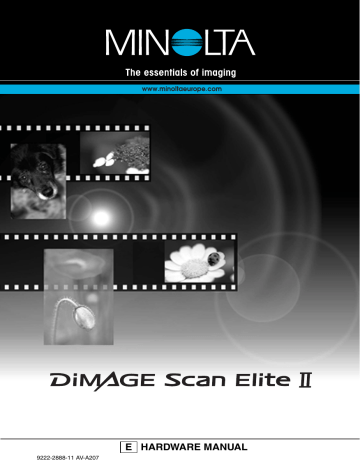
S
CANNER NOTES
Scanner color profiles
When the DiMAGE Scan Utility is installed, the scanner profiles listed below are automatically installed in the color folder in Windows, and in the ColorSync profile folder in Macintosh. These profiles have been included for advanced color matching with profile-to-profile conversions in sophisticated image-processing or DTP applications. When using these profiles, the color reproduced may not be the same as the color matching system in the utility software.
MLTAF2920.icc - used with positive film at any color depth other than 16-bit linear.
MLTAF2920p.icc - used with positive film with 16-bit linear color depth.
Scanner resolution
The maximum resolution for the DiMAGE Scan Elite II is 2820 dpi. The input resolution that can be entered in the DiMAGE Scan Utility is from 176 dpi to the maximum resolution of 2820 dpi for both 35mm and APS film.
Disconnecting the scanner
The easiest and safest way to disconnect the scanner from the computer is to turn off both devices as well as any peripheral devices and remove the cable. However, the following procedures can be used depending on the cable and operating system employed.
Never disconnect the scanner when the indicator lamp is blinking.
Disconnecting the USB cable
Quit the DiMAGE Scan Utility. Confirm that the scanner indicator lamp is not blinking. Turn the scanner off and then disconnect the cable.
Disconnecting the IEEE cable with 2000 professional, XP, and Macintosh
Quit the DiMAGE Scan Utility. Confirm that the scanner indicator lamp is not blinking. Turn the scanner off and then disconnect the cable.
16
Disconnecting the IEEE cable with Windows ME
To disconnect the scanner, quit the DiMAGE Scan Utility. Left click on the unplug-oreject-hardware icon located on the task bar. A small window will open indicating the device to be stopped.
Click on the small window to stop the device. The safe-to-removehardware window will open. Click
OK. Turn the scanner off and then disconnect the cable.
When more than one external device are connected to the computer, repeat the procedure above except right click on the unplug-or-ejecthardware icon. This will open the unplug-oreject-hardware window after clicking on the small window indicating the unplug operation.
On the unplug-or-eject-hardware window, the hardware devices to be stopped will be displayed. Highlight the device by clicking on it then click the stop button.
A confirmation screen will appear to indicate the devices to be stopped. Click the OK button to stop the device.
A third and final screen will appear to indicate the scanner can be safely disconnected from the computer; click OK. Turn the scanner off and then disconnect the cable.
17
advertisement
Related manuals
advertisement
Table of contents
- 6 System requirements
- 7 Names of parts
- 8 Scanner setup
- 8 Before connecting the scanner to the computer
- 8 Connecting the USB cable
- 9 Connecting the IEEE 1394 (FireWire) cable
- 9 Connecting the AC adapter
- 9 Turning on the scanner
- 10 Loading the film holders
- 10 Handling film
- 10 Where is the emulsion?
- 10 Loading 35mm film strips
- 11 Loading mounted slides
- 11 Loading a film holder into the scanner
- 12 Using the APS Adapter AD-10 (sold separately)
- 13 Film format and type settings
- 13 Ejecting a film holder
- 14 Scanner notes
- 14 Adobe Photoshop Elements
- 14 Easy Scan Utility
- 14 About the DiMAGE Scan Utility
- 15 Digital ICE3 system requirements
- 16 Scanner color profiles
- 16 Scanner resolution
- 16 Disconnecting the scanner
- 18 Job file lists
- 20 Troubleshooting
- 21 Checking software installation - Windows
- 22 Technical support
- 22 Warranty and product registration
- 23 Technical specifications