- Computers & electronics
- Print & Scan
- Scanner Transparancy Adapters
- Minolta
- Dimage Scan Elite II
- User manual
Checking software installation - Windows. Minolta DIMAGE SCAN ELITE, Dimage Scan Elite II
Add to My manuals24 Pages
Minolta DIMAGE SCAN ELITE is a versatile film scanner that offers high-resolution scanning of 35mm film strips and mounted slides, as well as the option to use the APS Adapter AD-10 (sold separately) for scanning APS film. With its USB and IEEE 1394 (FireWire) connectivity, it easily connects to your computer for quick and easy image transfer.
advertisement
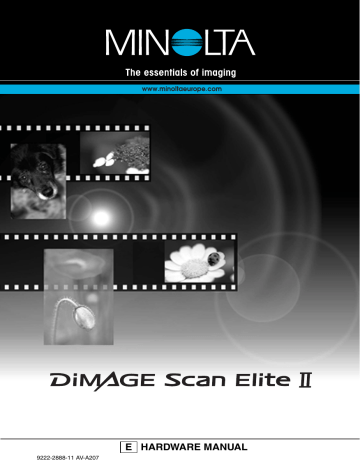
Checking software installation – Windows
If the scanner was connected to the computer before the DiMAGE Scan Utility was installed, the computer may not recognize the scanner unit. Windows 2000 Professional, and XP users should log on with the administrator privilege. With Windows 2000 Professional and XP, the “Digital signatures not found” message may appear when the computer first detects the scanner. The additional message “Installing hardware...Window log test is not passed” may appear when Windows
XP is launched. Simply click the OK (2000) or continue button (XP).
1. Turn off the computer and disconnect the scanner. Restart the computer.
2.
Windows 98, 2000, Me:
right click on the My-computer icon. Select “properties” from the drop-down menu.
Windows XP:
from the start menu go to the control panel. Click on the performance and maintenance category. Click the system button to open the system properties window.
3.
Windows 2000 and XP:
select the hardware tab in the properties window and click the
Windows 98 and Me:
device-manager button.
click the device-manager tab in the properties window.
4. The driver file should be located in the imaging-device location of the device manager. Click on the location to display the files. When using a USB interface, DS_Elite2 should be listed as the imaging device. When using an IEEE interface, MINOLTA DS_Elite2 IEEE 1394 SBP2 Device should be listed as the imaging device.
If these files are not located in the imaging-device location, open the other-devices location of the device manager. If DS_Elite2 or MINOLTA DS_Elite2 IEEE 1394 SBP2 Device is listed, follow steps 5 through 9 to delete and reinstall the correct driver.
5. Click on the driver to select it for deletion.
6.
Windows 2000 and XP:
click on the action button to display the drop-down menu. Select
Windows 98 and Me:
uninstall. A confirmation screen will appear. Clicking the yes button will remove the driver from the system.
click the remove button. A confirmation screen will appear. Clicking the yes button will remove the driver from the system.
7. Restart the computer.
8. Install the DiMAGE Scan Utility software; refer to the software manual.
9. Turn off the computer and reconnect the scanner.
21
advertisement
Related manuals
advertisement
Table of contents
- 6 System requirements
- 7 Names of parts
- 8 Scanner setup
- 8 Before connecting the scanner to the computer
- 8 Connecting the USB cable
- 9 Connecting the IEEE 1394 (FireWire) cable
- 9 Connecting the AC adapter
- 9 Turning on the scanner
- 10 Loading the film holders
- 10 Handling film
- 10 Where is the emulsion?
- 10 Loading 35mm film strips
- 11 Loading mounted slides
- 11 Loading a film holder into the scanner
- 12 Using the APS Adapter AD-10 (sold separately)
- 13 Film format and type settings
- 13 Ejecting a film holder
- 14 Scanner notes
- 14 Adobe Photoshop Elements
- 14 Easy Scan Utility
- 14 About the DiMAGE Scan Utility
- 15 Digital ICE3 system requirements
- 16 Scanner color profiles
- 16 Scanner resolution
- 16 Disconnecting the scanner
- 18 Job file lists
- 20 Troubleshooting
- 21 Checking software installation - Windows
- 22 Technical support
- 22 Warranty and product registration
- 23 Technical specifications