- Computers & electronics
- Print & Scan
- Scanner Transparancy Adapters
- Minolta
- Dimage Scan Elite II
- User manual
Troubleshooting. Minolta DIMAGE SCAN ELITE, Dimage Scan Elite II
Add to My manuals24 Pages
Minolta DIMAGE SCAN ELITE is a versatile film scanner that offers high-resolution scanning of 35mm film strips and mounted slides, as well as the option to use the APS Adapter AD-10 (sold separately) for scanning APS film. With its USB and IEEE 1394 (FireWire) connectivity, it easily connects to your computer for quick and easy image transfer.
advertisement
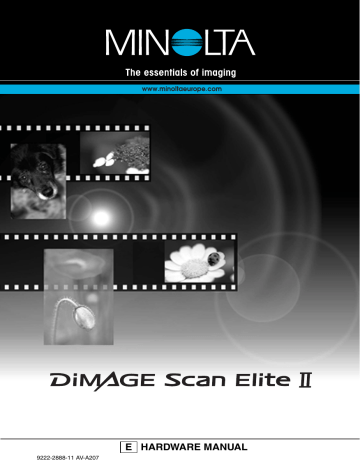
T
ROUBLESHOOTING
This section covers minor problems with scanner operation. For major problems or damage, or if a problem continues to reoccur frequently, contact your dealer or a Minolta service facility.
SYMPTOM or MESSAGE
When starting up the utility software,
Error=4 – could-not-confirm-scanner-connection message appears.
When starting up the utility software,
Error=42 – close-scanner-door message appears.
• The utility software freezes.
• The scanning time increases.
SOLUTION
Confirm the cable is securely connected between the computer and scanner. Turn the scanner off and on.
Click OK to continue.
Close the scanner door. Click OK to continue.
Turn off the scanner. Shut down the image-processing application and increase its memory allocation. Restart the computer and scanner.
Unusual image color when scanning color negative film.
Confirm color negative film is selected in the main window, and rescan the image, or color balance the image using the DiMAGE Scan’s image-processing tools. If the problem is not solved, reinstall the DiMAGE Scan Utility.
The scanned image is not sharp.
Cannot-verify-home-position message appears during scanning.
Cannot scan APS film, and initial loading failed. The error-during-film-transportation or error-during-rewind message appears.
The scanner indicator lamp blinks rapidly.
The set-holder message appears.
The holder-does-not-match-selected-film message appears.
The film-not-found-in-APS-holder message appears.
Select an autofocus option in the preference box, or use point AF or manual focus.
The film holder was hindered during the scan. Turn off the scanner, and restart the computer.
Press the eject button on the scanner, and remove the
APS adapter after rewinding is completed. Reinsert the holder into the scanner and make the scan again.
The scanner door was opened during setup. Close the door, and shut down and restart the scanner and
DiMAGE Scan Utility.
Reload the holder into the scanner.
Set the correct film format in the DiMAGE Scan Utility or insert the correct holder into the scanner.
Insert an APS cassette into the APS adapter.
The insufficient-memory message appears.
The DiMAGE Scan preview image displays unusual color reproduction.
Increase the memory requirements for the host application. If multiple images have been scanned, close and relaunch the host application.
Remove the film holder and close the scanner door.
Press shift+control+I (Windows) or command+control+I
(Macintosh) to initialize the scanner.
20
advertisement
Related manuals
advertisement
Table of contents
- 6 System requirements
- 7 Names of parts
- 8 Scanner setup
- 8 Before connecting the scanner to the computer
- 8 Connecting the USB cable
- 9 Connecting the IEEE 1394 (FireWire) cable
- 9 Connecting the AC adapter
- 9 Turning on the scanner
- 10 Loading the film holders
- 10 Handling film
- 10 Where is the emulsion?
- 10 Loading 35mm film strips
- 11 Loading mounted slides
- 11 Loading a film holder into the scanner
- 12 Using the APS Adapter AD-10 (sold separately)
- 13 Film format and type settings
- 13 Ejecting a film holder
- 14 Scanner notes
- 14 Adobe Photoshop Elements
- 14 Easy Scan Utility
- 14 About the DiMAGE Scan Utility
- 15 Digital ICE3 system requirements
- 16 Scanner color profiles
- 16 Scanner resolution
- 16 Disconnecting the scanner
- 18 Job file lists
- 20 Troubleshooting
- 21 Checking software installation - Windows
- 22 Technical support
- 22 Warranty and product registration
- 23 Technical specifications