Apps, updates and backups. Nokia 5.3 CHARCOAL, SIM FREE 5 3 CHARCOAL, 6830AA003627
Add to My manuals51 Pages
advertisement
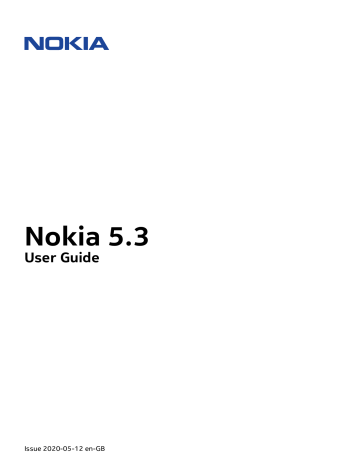
Nokia 5.3 User Guide
10 Apps, updates and backups
GET APPS FROM GOOGLE PLAY
You need to have a Google account added to your phone to use Google Play services. Charges may apply to some of the content available in Google Play. To add a payment method, tap
Play Store >
�
> Payment methods . Always make sure you have permission from the bill payer when buying content from Google Play.
Add a Google account to your phone
1. Tap Settings > Accounts > Add account > Google . If asked, confirm your device lock method.
2. Type in your Google account credentials and tap Next , or, to create a new account, tap
Create account .
3. Follow the instructions on your phone.
Download apps
1. Tap Play Store .
2. Tap the search bar to look for apps, or select apps from your recommendations.
3. In the app description, tap Install to download and install the app.
To see your apps, go to the home screen and swipe up from the bottom of the screen.
FREE UP SPACE ON YOUR PHONE
If your phone memory is getting full, move files to a memory card or delete unnecessary files.
Transfer files to a memory card
To move photos from your phone memory to a memory card, tap Files > Images . Press and hold the photo you want to move, and tap
�
> Move to... > SD card .
To move documents and files, tap Files > Documents & Other . Tap
� next to the file name, and tap Move to SD card .
© 2020 HMD Global Oy. All rights reserved.
34
Nokia 5.3 User Guide
UPDATE YOUR PHONE SOFTWARE
Stay in step with the beat – update your phone software and apps wirelessly to get new and enhanced features for your phone. Updating the software may also improve your phone performance.
Install available updates
Tap Settings > System > Advanced > System update > Check for update to check if updates are available.
When your phone notifies you that an update is available, just follow the instructions shown on the screen. If your phone is low on memory, you may need to move your photos and other stuff to the memory card.
Warning:
If you install a software update, you cannot use the device, even to make emergency calls, until the installation is completed and the device is restarted.
Before starting the update, connect a charger or make sure the device battery has enough power, and connect to Wi-Fi, as the update packages may use up a lot of mobile data.
BACK UP YOUR DATA
To ensure your data is safe, use the backup feature in your phone. Your device data (such as
Wi-Fi passwords and call history) and app data (such as settings and files stored by apps) will be backed up remotely.
Switch on automatic backup
Tap Settings > System > Backup , and switch backup on.
RESTORE ORIGINAL SETTINGS AND REMOVE PRIVATE CONTENT FROM YOUR
PHONE
Accidents can happen – if your phone is not working properly, you can restore its settings. Or, if you buy a new phone, or otherwise want to dispose of or recycle your phone, here’s how you can remove your personal info and content. Note that it is your responsibility to remove all private content.
Reset your phone
1. Tap Settings > System > Advanced > Reset options > Erase all data (factory reset) .
2. Follow the instructions shown on your phone.
© 2020 HMD Global Oy. All rights reserved.
35
advertisement
Related manuals
advertisement
Table of contents
- 2 About this user guide
- 3 Table of Contents
- 6 Get started
- 6 Keep your phone up to date
- 6 Keys and parts
- 7 Insert the SIM and memory cards
- 9 Charge your phone
- 9 Switch on and set up your phone
- 10 Dual SIM settings
- 11 Lock or unlock your phone
- 11 Use the touch screen
- 15 Basics
- 15 Personalise your phone
- 15 Notifications
- 16 Control volume
- 17 Automatic text correction
- 17 The Google Assistant
- 18 Battery life
- 19 Accessibility
- 19 FM Radio
- 20 Connect with your friends and family
- 20 Calls
- 20 Contacts
- 20 Send messages
- 21 Email
- 22 Camera
- 22 Camera basics
- 22 Videos
- 23 Use your camera like a pro
- 24 Your photos and videos
- 25 Internet and connections
- 25 Activate Wi-Fi
- 25 Browse the internet
- 26 Bluetooth®
- 28 NFC
- 29 VPN
- 30 Organise your day
- 30 Date and time
- 30 Alarm clock
- 30 Calendar
- 32 Maps
- 32 Find places and get directions
- 32 Download and update maps
- 33 Use location services
- 34 Apps, updates and backups
- 34 Get apps from Google Play
- 34 Free up space on your phone
- 35 Update your phone software
- 35 Back up your data
- 35 Restore original settings and remove private content from your phone
- 36 Protect your phone
- 36 Protect your phone with a screen lock
- 36 Protect your phone with your fingerprint
- 37 Protect your phone with your face
- 37 Change your SIM PIN
- 38 Access codes
- 40 Product and safety information
- 40 For your safety
- 42 Network services and costs
- 43 Emergency calls
- 43 Take care of your device
- 44 Recycle
- 45 Crossed-out wheelie bin symbol
- 45 Battery and charger information
- 46 Small children
- 46 Medical devices
- 46 Implanted medical devices
- 47 Hearing
- 47 Protect your device from harmful content
- 47 Vehicles
- 48 Potentially explosive environments
- 48 Certification information (SAR)
- 49 About Digital Rights Management
- 49 Copyrights and other notices