advertisement
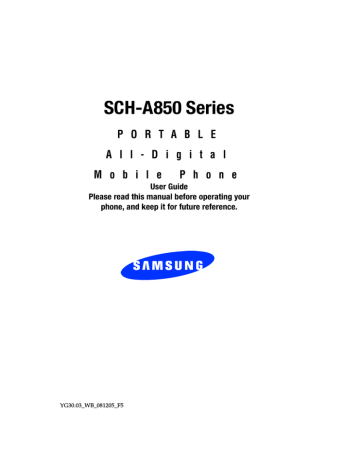
5. Press to pick up a waiting call. Press again to switch back to the other call.
Navigation Key
Use the directional keys on the navigation key to browse menus, sub menus, and lists. Each key also acts as a shortcut to launch applications. The down navigation key is user-definable.
Speakerphone Key
Use the speakerphone key (located on the right side of your phone) to switch from using the earpiece to the speakerphone before or during a call. Use the volume keys (located on the left side of your phone) to adjust the volume. Press the speakerphone key to enable and disable the speakerphone option.
Understanding the Display Screen
The bottom line of the display is reserved for icons that indicate speakerphone, messaging and the top line is reserved for icons that indicate network status, battery power, signal strength, and more. The following table lists some display icons and their descriptions.
Display icons
Signal Strength: Always appears when your phone is on and indicates the current signal strength. More lines indicate a stronger signal.
16
Understanding the Display Screen
Roaming Indicator: Your phone is outside your home area. While roaming, another wireless provider may be handling your call. The service rate for the call may be higher than those made from within your home area.
Please refer to Verizon Wireless for roaming rates.
Digital : IS95-2G Protocol: Indicates your phone is using the IS95-2G protocol. This protocol is not capable of high speed data.
1X Protocol : Indicates your phone is using the 1X protocol.
Note: 1X protocol is available only in the Verizon Wireless network.
SSL : Indicates the secure socket layer is active transmits your communications over the internet in an encrypted format.
Voice Privacy : When enabled (Enhanced), turns on advanced voice encryption.
No service indicator: Your phone cannot find a signal because you’re outside a service area. You cannot make or receive calls. Wait for a signal or move to an open area to find a signal. This indicator always appears when you first turn on your phone and disappears once service is located.
Voice Call: Indicates a call in progress.
Data Call: Indicates a call in progress.
E911: Global Positioning Service (GPS) for 911 is set to
On for emergency calls only.
Section 2: Understanding Your Phone 17
18
Location On : Global Positioning Service is set to On for location and 911 calls.
Battery Level : More bars indicate a greater charge.
When the battery is low, an empty battery icon flashes and the phone sounds an alert, which indicates your phone is about to shut down.
TTY : Indicates that TTY is enabled.
All Sounds Off : The ringer is silenced for all alerts, incoming calls, and incoming messages. The phone alerts you by vibration.
Alarm Only: Your phone will only ring when the set alarm sounds.
Vibrate On : Your phone vibrates upon receiving a call.
Speakerphone: Your phone switches to speakerphone instead of earpiece.
Missed Calls : Your phone displays this icon when calls are missed.
Message : You’ve received a new text message. You’re also notified of a new message by animations and sound.
You have one or more unread voicemail messages in your voicemail box. (Only applicable on Verizon Wireless
Network.)
Calendar Appointment : Your phone displays this icon when you have a calendar appointment scheduled.
Voicemail : You’ve received a voicemail message.,
Auto Answer: Automatic answer is enabled. Your phone automatically picks up any calls after the designated time.
advertisement
Related manuals
advertisement
Table of contents
- 10 Turning Your Phone On and Off
- 10 Turning Your Phone On
- 10 Turn Your Phone Off
- 10 Setting Up Your Voicemail
- 10 Voicemail Setup
- 11 Listen to Voicemail
- 11 Understanding this User Manual
- 11 Notes and tips
- 14 Features of Your Phone
- 15 Front Views of Your Phone
- 15 Open View
- 15 Features
- 17 Closed View
- 17 Features
- 18 Command Keys
- 18 Left Soft Key
- 18 Right Soft Key
- 19 Clear Key
- 19 End Key
- 19 Send Key
- 20 Navigation Key
- 20 Speakerphone Key
- 20 Understanding the Display Screen
- 20 Display icons
- 23 Dialogue Boxes
- 23 Battery
- 24 Remove the battery
- 24 Charge the Battery
- 25 Use the Travel Charger
- 25 Battery Indicator
- 28 Making a Call
- 28 Making Calls Using Contacts
- 28 Answering a Call
- 29 Answering Call-Waiting Calls
- 29 Call History
- 29 Viewing Call Information
- 30 Call History Icons
- 31 Making Calls Using Call History
- 31 Creating Contacts Using Call History
- 31 Delete Call History Entries
- 32 Delete All Call History Entries
- 32 Roaming
- 32 What is Roaming?
- 33 Roaming Options
- 33 TTY
- 34 Voice Signal
- 34 Voice Services Settings
- 35 Launch V.Command
- 35 Voice Memo
- 35 Recording Memos
- 36 Renaming Recordings
- 36 TTS
- 37 Voice Settings
- 38 Adapting Voice Signal
- 39 Tips for adapting Digit Dial
- 39 Digit Dial Adaptation
- 40 Reset Digit Dial Adaptation
- 41 Voice Signal Options
- 41 Call Digit Dialing
- 41 Using Voice Dial
- 42 Dialing a Name
- 44 Dialing a Number
- 45 Voice Memo
- 45 Calendar
- 45 Looking Up Contact Information
- 46 To look up information for a specific contact:
- 47 Using Choice Lists
- 47 To change the way VoiceSignal uses choice lists:
- 48 Call Name Dialing
- 49 Contacts
- 50 Status
- 50 Missed Calls
- 52 Menu Navigation
- 52 Return to the Previous Menu
- 52 Navigate Using Shortcuts
- 52 Navigation Key Shortcuts
- 53 The In-Use Option
- 54 Menu Outline
- 54 CONTACTS
- 54 GET IT NOW
- 55 MESSAGING
- 55 RECENT CALLS
- 56 SETTINGS & TOOLS
- 60 Changing the Text Entry Mode
- 61 Using Word Mode
- 61 Entering Upper and Lower Case
- 62 Entering Symbols
- 63 Entering Numbers
- 66 Opening Contacts Menu
- 66 Contacts Icons
- 67 Adding a Contact
- 67 Method 1
- 68 Method 2
- 69 Adding Pauses
- 69 Contacts Groups
- 70 View Groups
- 70 Move an Entry to Another Group
- 71 Create a New Group
- 71 Send a Text Message to Members of a Group
- 72 Send a PIX Msg to Members of a Group
- 73 Finding a Contacts Entry
- 73 Editing an Existing Contact List Entry
- 74 Deleting a Contact Entry
- 74 Storing Numbers After a Call
- 75 Store a number in standby mode
- 75 Speed Dialing
- 75 1-touch dialing
- 75 2-touch dialing
- 76 3-touch dialing
- 76 Assign a speed dial location
- 76 Finding My Phone Number
- 80 Types of Messages
- 80 Message Folders
- 80 Sending PIX Messages
- 82 Receiving a PIX Message
- 82 Receive Messages While in a Call
- 83 View a PIX Msg Later
- 83 Inbox
- 84 Sent
- 84 Review Messages in the Sent Folder
- 85 Drafts
- 86 Create a Draft Text Message
- 86 View and Edit Draft Messages
- 87 Retrieving New Messages
- 88 Retrieving a Text Message
- 88 Voicemail
- 89 Receive Voicemail Messages
- 89 View Voicemail Messages in the Inbox Folder
- 89 Creating and Sending New Messages
- 89 Creating and Sending Text messages
- 90 Creating and Sending PIX Messages
- 92 Mobile IM
- 92 Using Mobile IM
- 94 Display Settings
- 95 Banner
- 95 Backlight
- 96 Contrast
- 96 Wallpaper
- 96 Choose the Wallpaper
- 97 Display Themes
- 97 Power On/Off Animation
- 97 Choose Power On or Power Off Animation
- 98 Short Cut Key
- 98 Security Settings
- 99 Lock Phone
- 100 Change Lock
- 100 Emergency #
- 101 Call Emergency Numbers in Lock Mode
- 101 Voice Privacy
- 102 Restriction
- 102 Location Settings
- 103 Device Info
- 103 Language
- 104 Changing Message Settings
- 105 Entry Mode
- 106 Callback #
- 106 Auto Erase
- 106 Voice Mail #
- 107 Call Settings
- 107 Answer Options
- 107 Call Answer
- 108 Auto Retry
- 109 Data Settings
- 109 Ringer Settings
- 110 Resetting Your Phone
- 112 Get It Now
- 112 Get Tunes & Tones
- 113 Get PIX
- 113 Take PIX
- 114 PIX Gallery
- 115 PIX Place
- 116 PIX Services
- 116 Get Fun & Games
- 116 Get News & Info
- 117 Get Going
- 118 How Keys Work
- 122 Calendar
- 122 Add a new event
- 123 View an event
- 124 Alarm Clock
- 124 Set An Alarm
- 125 Disable an alarm before it sounds
- 126 Snooze
- 126 World Clock
- 127 Notepad
- 128 Review, Add, Edit, and Erase Memos
- 128 Calculator
- 129 Voice Services
- 132 Mobile Web
- 132 Launch Mobile Web
- 133 Exit Mobile Web
- 133 Navigate the Web
- 133 Mobile Web Soft Keys
- 134 How Mobile Web keys work
- 135 Links
- 135 Place a Call While Using Mobile Web
- 138 Health and Safety Information
- 138 Exposure to Radio Frequency (RF) Signals
- 138 Certification Information (SAR)
- 140 Consumer Information on Wireless Phones
- 140 What kinds of phones are the subject of this update?
- 141 Do wireless phones pose a health hazard?
- 142 What is FDA's role concerning the safety of wireless phones?
- 143 What are the results of the research done already?
- 144 What research is needed to decide whether RF exposure from wireless phones poses a health risk?
- 145 What is FDA doing to find out more about the possible health effects of wireless phone RF?
- 146 What steps can I take to reduce my exposure to radio frequency energy from my wireless phone?
- 146 What about children using wireless phones?
- 147 Do hands-free kits for wireless phones reduce risks from exposure to RF emissions?
- 148 Do wireless phone accessories that claim to shield the head from RF radiation work?
- 148 What about wireless phone interference with medical equipment?
- 150 Road Safety
- 152 Operating Environment
- 153 Using Your Phone Near Other Electronic Devices
- 153 Pacemakers
- 153 Persons with pacemakers:
- 153 Hearing Aids
- 155 Other Medical Devices
- 155 Vehicles
- 155 Posted Facilities
- 155 Potentially Explosive Environments
- 156 Emergency Calls
- 157 Restricting Children's access to your Phone
- 157 FCC Notice and Cautions
- 157 FCC Notice
- 158 Cautions
- 158 Other Important Safety Information
- 159 Product Performance
- 159 Getting the Most Out of Your Signal Reception
- 159 Understanding the Power Save Feature
- 159 Understanding How Your Phone Operates
- 160 Maintaining Your Phone's Peak Performance
- 160 Availability of Various Features/Ring Tones
- 160 Battery Standby and Talk Time
- 161 Battery Precautions
- 163 Care and Maintenance
- 166 Standard Limited Warranty