advertisement
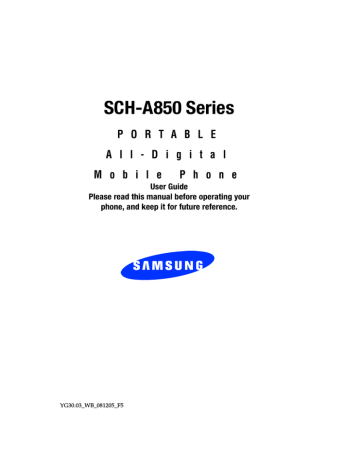
Short Cut Key
Shortcut List allows you to select from up to eleven applications that appear in the display when you press the up navigation key in standby mode.
1. In standby mode, press the Menu, use the right navigation key to highlight Settings & Tools. Press
System. The System sub menus listed in the display. Press Short Cut Key. The sub menus listed appear in the display.
2. A list of sub menus appears in the display, use the navigation key to highlight the desired sub menu, then press . The shortcut is added to the list.
Security Settings
The Security sub menu allows you to lock your phone, set up emergency numbers, enable or disable voice privacy, set restrictions, and other security options.
1. In standby mode, press the Menu, use the right navigation key to highlight Settings & Tools. Press
System.
2. Use the navigation key to highlight Security, press .
3. Enter the lock code (factory settings are the last four digits of your telephone number). The following options display:
• Common Code : Common code On uses a common password for both device and location lock code. Common code Off uses separate passwords for both device and location.
• Call Restrictions: Allows you to restrict the Outgoing,
Incoming, or Contacts list for your phone.
94
Security Settings
•
•
•
Lock Mode : Allows you to lock the Device or Location .
Edit Code : Allows you to change the Lock Code for the
Device or Phone .
Reset Phone: All settings (except Contacts) are reset to factory default settings.
Lock Phone
Lock Phone restricts the use of your phone with the exception of outgoing calls to 911 and the three userprogrammed emergency numbers. Lock Phone allows you to answer calls, but to place calls (except to emergency numbers) you have to unlock the phone.
1. In standby mode, press the Menu, use the right navigation key to highlight Settings & Tools. Press
System. The System sub menus listed in the display. Press Security. You’re prompted to enter the lock code. The default lock code is the last four digits of your telephone number.
2. Enter the Lock Code. Several security sub menus appear in the display.
highlight Device or Location. Press the key. The following options display.
•
•
•
Unlock : If locked, unlocks the device or phone, depending on your selection.
Lock : Your phone returns to standby mode. The the Lock Code is required immediately to access any functions.
On Power Up : The Lock Code is required whenever you power up the phone.
Section 8: Changing Your Settings 95
4. Press to perform the function for the highlighted option.
Change Lock
The default lock code is the last four digits of your phone number. Change Lock allows you to change this code to a lock code of your preference.
1. In standby mode, press the Menu, use the right navigation key to highlight Settings & Tools. Press
System. The System sub menus listed in the display. Press Security. You’re prompted to enter the lock code. The default lock code is the last four digits of your telephone number.
and Location. Use the navigation keys to highlight your choice and press .
3. At the “Enter New Lock Code” prompt, enter the new lock code. You’re prompted to confirm the new lock code.
4. “Device or Location Lock Code Changed” message appears in the display confirming that your lock code has been changed.
Note: Your phone does not allow you to view the lock code for obvious security reasons. If you change the lock code, be sure to write down or memorize the new code.
Emergency #
Note: Emergency number 911 is hard-coded into your phone. You can dial this number any time, even when the phone is locked or restricted. If you
96
advertisement
Related manuals
advertisement
Table of contents
- 10 Turning Your Phone On and Off
- 10 Turning Your Phone On
- 10 Turn Your Phone Off
- 10 Setting Up Your Voicemail
- 10 Voicemail Setup
- 11 Listen to Voicemail
- 11 Understanding this User Manual
- 11 Notes and tips
- 14 Features of Your Phone
- 15 Front Views of Your Phone
- 15 Open View
- 15 Features
- 17 Closed View
- 17 Features
- 18 Command Keys
- 18 Left Soft Key
- 18 Right Soft Key
- 19 Clear Key
- 19 End Key
- 19 Send Key
- 20 Navigation Key
- 20 Speakerphone Key
- 20 Understanding the Display Screen
- 20 Display icons
- 23 Dialogue Boxes
- 23 Battery
- 24 Remove the battery
- 24 Charge the Battery
- 25 Use the Travel Charger
- 25 Battery Indicator
- 28 Making a Call
- 28 Making Calls Using Contacts
- 28 Answering a Call
- 29 Answering Call-Waiting Calls
- 29 Call History
- 29 Viewing Call Information
- 30 Call History Icons
- 31 Making Calls Using Call History
- 31 Creating Contacts Using Call History
- 31 Delete Call History Entries
- 32 Delete All Call History Entries
- 32 Roaming
- 32 What is Roaming?
- 33 Roaming Options
- 33 TTY
- 34 Voice Signal
- 34 Voice Services Settings
- 35 Launch V.Command
- 35 Voice Memo
- 35 Recording Memos
- 36 Renaming Recordings
- 36 TTS
- 37 Voice Settings
- 38 Adapting Voice Signal
- 39 Tips for adapting Digit Dial
- 39 Digit Dial Adaptation
- 40 Reset Digit Dial Adaptation
- 41 Voice Signal Options
- 41 Call Digit Dialing
- 41 Using Voice Dial
- 42 Dialing a Name
- 44 Dialing a Number
- 45 Voice Memo
- 45 Calendar
- 45 Looking Up Contact Information
- 46 To look up information for a specific contact:
- 47 Using Choice Lists
- 47 To change the way VoiceSignal uses choice lists:
- 48 Call Name Dialing
- 49 Contacts
- 50 Status
- 50 Missed Calls
- 52 Menu Navigation
- 52 Return to the Previous Menu
- 52 Navigate Using Shortcuts
- 52 Navigation Key Shortcuts
- 53 The In-Use Option
- 54 Menu Outline
- 54 CONTACTS
- 54 GET IT NOW
- 55 MESSAGING
- 55 RECENT CALLS
- 56 SETTINGS & TOOLS
- 60 Changing the Text Entry Mode
- 61 Using Word Mode
- 61 Entering Upper and Lower Case
- 62 Entering Symbols
- 63 Entering Numbers
- 66 Opening Contacts Menu
- 66 Contacts Icons
- 67 Adding a Contact
- 67 Method 1
- 68 Method 2
- 69 Adding Pauses
- 69 Contacts Groups
- 70 View Groups
- 70 Move an Entry to Another Group
- 71 Create a New Group
- 71 Send a Text Message to Members of a Group
- 72 Send a PIX Msg to Members of a Group
- 73 Finding a Contacts Entry
- 73 Editing an Existing Contact List Entry
- 74 Deleting a Contact Entry
- 74 Storing Numbers After a Call
- 75 Store a number in standby mode
- 75 Speed Dialing
- 75 1-touch dialing
- 75 2-touch dialing
- 76 3-touch dialing
- 76 Assign a speed dial location
- 76 Finding My Phone Number
- 80 Types of Messages
- 80 Message Folders
- 80 Sending PIX Messages
- 82 Receiving a PIX Message
- 82 Receive Messages While in a Call
- 83 View a PIX Msg Later
- 83 Inbox
- 84 Sent
- 84 Review Messages in the Sent Folder
- 85 Drafts
- 86 Create a Draft Text Message
- 86 View and Edit Draft Messages
- 87 Retrieving New Messages
- 88 Retrieving a Text Message
- 88 Voicemail
- 89 Receive Voicemail Messages
- 89 View Voicemail Messages in the Inbox Folder
- 89 Creating and Sending New Messages
- 89 Creating and Sending Text messages
- 90 Creating and Sending PIX Messages
- 92 Mobile IM
- 92 Using Mobile IM
- 94 Display Settings
- 95 Banner
- 95 Backlight
- 96 Contrast
- 96 Wallpaper
- 96 Choose the Wallpaper
- 97 Display Themes
- 97 Power On/Off Animation
- 97 Choose Power On or Power Off Animation
- 98 Short Cut Key
- 98 Security Settings
- 99 Lock Phone
- 100 Change Lock
- 100 Emergency #
- 101 Call Emergency Numbers in Lock Mode
- 101 Voice Privacy
- 102 Restriction
- 102 Location Settings
- 103 Device Info
- 103 Language
- 104 Changing Message Settings
- 105 Entry Mode
- 106 Callback #
- 106 Auto Erase
- 106 Voice Mail #
- 107 Call Settings
- 107 Answer Options
- 107 Call Answer
- 108 Auto Retry
- 109 Data Settings
- 109 Ringer Settings
- 110 Resetting Your Phone
- 112 Get It Now
- 112 Get Tunes & Tones
- 113 Get PIX
- 113 Take PIX
- 114 PIX Gallery
- 115 PIX Place
- 116 PIX Services
- 116 Get Fun & Games
- 116 Get News & Info
- 117 Get Going
- 118 How Keys Work
- 122 Calendar
- 122 Add a new event
- 123 View an event
- 124 Alarm Clock
- 124 Set An Alarm
- 125 Disable an alarm before it sounds
- 126 Snooze
- 126 World Clock
- 127 Notepad
- 128 Review, Add, Edit, and Erase Memos
- 128 Calculator
- 129 Voice Services
- 132 Mobile Web
- 132 Launch Mobile Web
- 133 Exit Mobile Web
- 133 Navigate the Web
- 133 Mobile Web Soft Keys
- 134 How Mobile Web keys work
- 135 Links
- 135 Place a Call While Using Mobile Web
- 138 Health and Safety Information
- 138 Exposure to Radio Frequency (RF) Signals
- 138 Certification Information (SAR)
- 140 Consumer Information on Wireless Phones
- 140 What kinds of phones are the subject of this update?
- 141 Do wireless phones pose a health hazard?
- 142 What is FDA's role concerning the safety of wireless phones?
- 143 What are the results of the research done already?
- 144 What research is needed to decide whether RF exposure from wireless phones poses a health risk?
- 145 What is FDA doing to find out more about the possible health effects of wireless phone RF?
- 146 What steps can I take to reduce my exposure to radio frequency energy from my wireless phone?
- 146 What about children using wireless phones?
- 147 Do hands-free kits for wireless phones reduce risks from exposure to RF emissions?
- 148 Do wireless phone accessories that claim to shield the head from RF radiation work?
- 148 What about wireless phone interference with medical equipment?
- 150 Road Safety
- 152 Operating Environment
- 153 Using Your Phone Near Other Electronic Devices
- 153 Pacemakers
- 153 Persons with pacemakers:
- 153 Hearing Aids
- 155 Other Medical Devices
- 155 Vehicles
- 155 Posted Facilities
- 155 Potentially Explosive Environments
- 156 Emergency Calls
- 157 Restricting Children's access to your Phone
- 157 FCC Notice and Cautions
- 157 FCC Notice
- 158 Cautions
- 158 Other Important Safety Information
- 159 Product Performance
- 159 Getting the Most Out of Your Signal Reception
- 159 Understanding the Power Save Feature
- 159 Understanding How Your Phone Operates
- 160 Maintaining Your Phone's Peak Performance
- 160 Availability of Various Features/Ring Tones
- 160 Battery Standby and Talk Time
- 161 Battery Precautions
- 163 Care and Maintenance
- 166 Standard Limited Warranty