advertisement
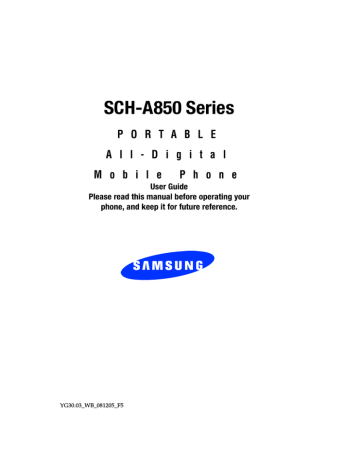
Voice Signal Options
Voice Signal Options
The following options are used by the Voice Signal speech recognition on your phone.
Call Digit Dialing
Digit Dial allows you to dial any phone number by simply speaking the digits into the phone. No training is necessary, and Digit Dial is programmed to understand natural speech.
1. Press and hold for two seconds.
2. After a brief pause, a list of optional commands appears in the display and the audio prompt “Say a command” plays through the earpiece.
Speak clearly and say the command that you want to use. If, after a few seconds, the device has not recognized a command, it prompts you to repeat the command. If, after a few more seconds, it still has not recognized a command, it tells you "Sorry, no match found," and cancels voice recognition.
Using Voice Dial
Use the Voice Dial command to dial any number stored in your contact list by saying the name of the contact (Name
Section 3: Call Functions 37
Dialing). You can also use Voice Dial to dial any valid telephone number, even numbers not stored in your contact list, by speaking the individual digits in the number (Digit Dialing).
Dialing a Name
To dial a name using Voice Dial:
1. Press and hold for two seconds to start VoiceSignal.
2. Say "Voice Dial."
3. VoiceSignal prompts you to "Say the name or number."
38
4. Speak clearly and say the name of a person in your contact list, first name followed by last name. For example, say "John Smith."
5. If VoiceSignal recognizes the name and there is one number stored with that name, VoiceSignal repeats the name and dials the number. If VoiceSignal is not sure which name you said, it displays a choice list of up to three names and prompts you with "Did you say?" followed by the first name on the list.
Voice Signal Options
6. Say "Yes" to confirm the name or "No" to hear the next name, or use the keypad to select the correct name from the list.
7. If the recognized name has multiple numbers stored for it
(e.g., Mobile, Work, Home, etc.), VoiceSignal displays the possible choices and prompts you with "Which number?"
8. Indicate which number to call by saying one of the choices. For example, say "Mobile." VoiceSignal repeats what you said and then dials the number.
Section 3: Call Functions 39
Note: If there is more than one Mobile number listed for an entry both
Mobile 1 and Mobile 2 display.
Dialing a Number
To dial a number using Voice Dial:
1. Press and hold for two seconds to start VoiceSignal.
2. Say "Voice Dial." VoiceSignal prompts you to "Say the name or number."
40
3. Speak clearly and say a valid telephone number. For example, say "781 970 5200."
Voice Signal Options
4. If it recognizes the number, VoiceSignal repeats it and dials the number. If VoiceSignal is not sure it has recognized the number, it displays a choice list of up to three numbers and prompts you with "Did you say?" followed by the first number on the list.
5. Say "Yes" to confirm the number or "No" to hear the next one, or use the keypad to select the correct number from the list. (See the section "Using Choice Lists" for more information.)
Voice Memo
Voice Memo accesses the voice memo feature of your
phone. See "Voice Memo" on page 31.
Calendar
Calendar accesses the Calendar feature of your phone.
Looking Up Contact Information
Use the Contacts command to retrieve contact information for any name stored in your contact list by
Section 3: Call Functions 41
saying the name. Contacts displays contact information on the screen but does not dial any phone numbers for the contact.
To look up information for a specific contact:
1. Start VoiceSignal.
2. Say "Contacts." VoiceSignal prompts you to "Say the name."
42
3. Speak clearly and say the name of a person in your contact list, first name followed by last name. For example, say "John Smith."
If VoiceSignal recognizes the name, it displays the contact information stored for that name. If it is not sure which name you said, VoiceSignal displays a choice list of up to three names and prompts you with "Did you say?" followed by the first name on the list.
4. Say "Yes" to confirm the name or "No" to hear the next name, or use the keypad to select the correct name from the list. (See the section, "Using Choice Lists" for more information.)
Voice Signal Options
VoiceSignal displays the contact information stored for the name you selected.
Using Choice Lists
VoiceSignal uses choice lists when it is not confident it has correctly recognized a name or number. In this case, it can display a list of up to three possible choices, and prompt you to confirm the correct one.
You can change the way that VoiceSignal uses choice lists with name dialing, digit dialing, and contacts. For each feature, you can choose to always see a choice list
(even if there is only one choice), or never see a choice list (even if there are multiple choices). If you leave the setting at "Automatic," VoiceSignal displays a choice list only when it is not confident it has correctly recognized the name or number.
To change the way VoiceSignal uses choice lists:
1. Start VoiceSignal.
2. Press Settings, and then select Choice Lists.
3. Select Name Dialing, Digit Dialing, or Contacts.
4. Click the button for the choice list you want:
Section 3: Call Functions 43
• Automatic - VoiceSignal displays a choice list only when it is not sure if it has correctly recognized the name or number.
• Always On - VoiceSignal always displays a choice list, even when there is only one choice.
• Always Off - VoiceSignal never displays a choice list.
5. Press OK to accept the new setting.
Call Name Dialing
To use Name Dial, you’ll need to have entries stored in
your Contacts list. See page 63 for information on
creating a Contacts list.
1. Press and hold for two seconds.
2. After a brief pause, a list of optional commands appears in the display and the audio prompt “Say a command” plays through the speakerphone--if it is enabled.
Note: To activate the speakerphone option, press the located on the side of your phone. You must enable the speakerphone option before you access the VoiceSignal options.
44
Voice Signal Options
3. Say “Voice Dial” at a distance of 3-12 inches from the phone in a natural voice.
4. “Say the Name or Number” plays through the earpiece.
5. To use Name Dialing, say the name of the contact that you want to dial.
6. The name that you said is repeated through the earpiece and your phone dials the number.
7. If VoiceSignal is not sure of the number that you said, a list of possible matches appears in the display.
8. You’re asked to confirm the correct number as Voice
Signal displays the results. Say “Yes” or “No” to confirm or reject the number when prompted.
9. The location is repeated through the earpiece and your phone dials the number.
Contacts
To perform a name lookup, you’ll need to have some entries in your Contacts list.
1. Press and hold for two seconds.
2. A list of commands appears in the display and the audio prompt “Say a command” plays through the earpiece.
3. Say “Contacts” at a distance of 3-12 inches from the microphone. “Say the name” plays through the earpiece.
4. Say the name exactly as it is displayed in your Contacts list, first name followed by last name.
5. The contact name appears in the display with other information that you’ve entered for that contact.
Section 3: Call Functions 45
Status
Status lets you say a single command "Status" to check your phone's network coverage, signal strength, battery,
GPS setting, and master volume.
Missed Calls
Missed Calls lets you say a single command "Missed
Calls"and view your missed calls log.
46
Section 4: Menu Navigation
Topics Covered
• Menu Navigation
• Menu Outline
This section explains the menu navigation for your phone. It also includes an outline of all the available menus associated with your phone.
Section 4: Menu Navigation 47
advertisement
Related manuals
advertisement
Table of contents
- 10 Turning Your Phone On and Off
- 10 Turning Your Phone On
- 10 Turn Your Phone Off
- 10 Setting Up Your Voicemail
- 10 Voicemail Setup
- 11 Listen to Voicemail
- 11 Understanding this User Manual
- 11 Notes and tips
- 14 Features of Your Phone
- 15 Front Views of Your Phone
- 15 Open View
- 15 Features
- 17 Closed View
- 17 Features
- 18 Command Keys
- 18 Left Soft Key
- 18 Right Soft Key
- 19 Clear Key
- 19 End Key
- 19 Send Key
- 20 Navigation Key
- 20 Speakerphone Key
- 20 Understanding the Display Screen
- 20 Display icons
- 23 Dialogue Boxes
- 23 Battery
- 24 Remove the battery
- 24 Charge the Battery
- 25 Use the Travel Charger
- 25 Battery Indicator
- 28 Making a Call
- 28 Making Calls Using Contacts
- 28 Answering a Call
- 29 Answering Call-Waiting Calls
- 29 Call History
- 29 Viewing Call Information
- 30 Call History Icons
- 31 Making Calls Using Call History
- 31 Creating Contacts Using Call History
- 31 Delete Call History Entries
- 32 Delete All Call History Entries
- 32 Roaming
- 32 What is Roaming?
- 33 Roaming Options
- 33 TTY
- 34 Voice Signal
- 34 Voice Services Settings
- 35 Launch V.Command
- 35 Voice Memo
- 35 Recording Memos
- 36 Renaming Recordings
- 36 TTS
- 37 Voice Settings
- 38 Adapting Voice Signal
- 39 Tips for adapting Digit Dial
- 39 Digit Dial Adaptation
- 40 Reset Digit Dial Adaptation
- 41 Voice Signal Options
- 41 Call Digit Dialing
- 41 Using Voice Dial
- 42 Dialing a Name
- 44 Dialing a Number
- 45 Voice Memo
- 45 Calendar
- 45 Looking Up Contact Information
- 46 To look up information for a specific contact:
- 47 Using Choice Lists
- 47 To change the way VoiceSignal uses choice lists:
- 48 Call Name Dialing
- 49 Contacts
- 50 Status
- 50 Missed Calls
- 52 Menu Navigation
- 52 Return to the Previous Menu
- 52 Navigate Using Shortcuts
- 52 Navigation Key Shortcuts
- 53 The In-Use Option
- 54 Menu Outline
- 54 CONTACTS
- 54 GET IT NOW
- 55 MESSAGING
- 55 RECENT CALLS
- 56 SETTINGS & TOOLS
- 60 Changing the Text Entry Mode
- 61 Using Word Mode
- 61 Entering Upper and Lower Case
- 62 Entering Symbols
- 63 Entering Numbers
- 66 Opening Contacts Menu
- 66 Contacts Icons
- 67 Adding a Contact
- 67 Method 1
- 68 Method 2
- 69 Adding Pauses
- 69 Contacts Groups
- 70 View Groups
- 70 Move an Entry to Another Group
- 71 Create a New Group
- 71 Send a Text Message to Members of a Group
- 72 Send a PIX Msg to Members of a Group
- 73 Finding a Contacts Entry
- 73 Editing an Existing Contact List Entry
- 74 Deleting a Contact Entry
- 74 Storing Numbers After a Call
- 75 Store a number in standby mode
- 75 Speed Dialing
- 75 1-touch dialing
- 75 2-touch dialing
- 76 3-touch dialing
- 76 Assign a speed dial location
- 76 Finding My Phone Number
- 80 Types of Messages
- 80 Message Folders
- 80 Sending PIX Messages
- 82 Receiving a PIX Message
- 82 Receive Messages While in a Call
- 83 View a PIX Msg Later
- 83 Inbox
- 84 Sent
- 84 Review Messages in the Sent Folder
- 85 Drafts
- 86 Create a Draft Text Message
- 86 View and Edit Draft Messages
- 87 Retrieving New Messages
- 88 Retrieving a Text Message
- 88 Voicemail
- 89 Receive Voicemail Messages
- 89 View Voicemail Messages in the Inbox Folder
- 89 Creating and Sending New Messages
- 89 Creating and Sending Text messages
- 90 Creating and Sending PIX Messages
- 92 Mobile IM
- 92 Using Mobile IM
- 94 Display Settings
- 95 Banner
- 95 Backlight
- 96 Contrast
- 96 Wallpaper
- 96 Choose the Wallpaper
- 97 Display Themes
- 97 Power On/Off Animation
- 97 Choose Power On or Power Off Animation
- 98 Short Cut Key
- 98 Security Settings
- 99 Lock Phone
- 100 Change Lock
- 100 Emergency #
- 101 Call Emergency Numbers in Lock Mode
- 101 Voice Privacy
- 102 Restriction
- 102 Location Settings
- 103 Device Info
- 103 Language
- 104 Changing Message Settings
- 105 Entry Mode
- 106 Callback #
- 106 Auto Erase
- 106 Voice Mail #
- 107 Call Settings
- 107 Answer Options
- 107 Call Answer
- 108 Auto Retry
- 109 Data Settings
- 109 Ringer Settings
- 110 Resetting Your Phone
- 112 Get It Now
- 112 Get Tunes & Tones
- 113 Get PIX
- 113 Take PIX
- 114 PIX Gallery
- 115 PIX Place
- 116 PIX Services
- 116 Get Fun & Games
- 116 Get News & Info
- 117 Get Going
- 118 How Keys Work
- 122 Calendar
- 122 Add a new event
- 123 View an event
- 124 Alarm Clock
- 124 Set An Alarm
- 125 Disable an alarm before it sounds
- 126 Snooze
- 126 World Clock
- 127 Notepad
- 128 Review, Add, Edit, and Erase Memos
- 128 Calculator
- 129 Voice Services
- 132 Mobile Web
- 132 Launch Mobile Web
- 133 Exit Mobile Web
- 133 Navigate the Web
- 133 Mobile Web Soft Keys
- 134 How Mobile Web keys work
- 135 Links
- 135 Place a Call While Using Mobile Web
- 138 Health and Safety Information
- 138 Exposure to Radio Frequency (RF) Signals
- 138 Certification Information (SAR)
- 140 Consumer Information on Wireless Phones
- 140 What kinds of phones are the subject of this update?
- 141 Do wireless phones pose a health hazard?
- 142 What is FDA's role concerning the safety of wireless phones?
- 143 What are the results of the research done already?
- 144 What research is needed to decide whether RF exposure from wireless phones poses a health risk?
- 145 What is FDA doing to find out more about the possible health effects of wireless phone RF?
- 146 What steps can I take to reduce my exposure to radio frequency energy from my wireless phone?
- 146 What about children using wireless phones?
- 147 Do hands-free kits for wireless phones reduce risks from exposure to RF emissions?
- 148 Do wireless phone accessories that claim to shield the head from RF radiation work?
- 148 What about wireless phone interference with medical equipment?
- 150 Road Safety
- 152 Operating Environment
- 153 Using Your Phone Near Other Electronic Devices
- 153 Pacemakers
- 153 Persons with pacemakers:
- 153 Hearing Aids
- 155 Other Medical Devices
- 155 Vehicles
- 155 Posted Facilities
- 155 Potentially Explosive Environments
- 156 Emergency Calls
- 157 Restricting Children's access to your Phone
- 157 FCC Notice and Cautions
- 157 FCC Notice
- 158 Cautions
- 158 Other Important Safety Information
- 159 Product Performance
- 159 Getting the Most Out of Your Signal Reception
- 159 Understanding the Power Save Feature
- 159 Understanding How Your Phone Operates
- 160 Maintaining Your Phone's Peak Performance
- 160 Availability of Various Features/Ring Tones
- 160 Battery Standby and Talk Time
- 161 Battery Precautions
- 163 Care and Maintenance
- 166 Standard Limited Warranty