advertisement
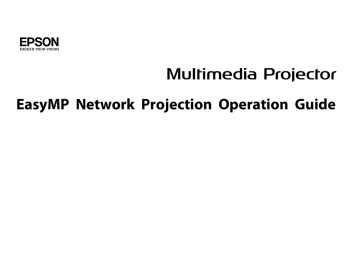
Appendix
Set options
You can make option settings such as the processing method when EasyMP
Network Projection starts.
Access Set options from the main screen of EasyMP Network Projection.
a Click Set options on the EasyMP Network Projection main screen.
General settings tab
The Set options screen is displayed.
b Set each of the items.
Confirm the details of the set items in the following sections. When you have made all the necessary settings, click OK to close the Set options screen.
a
You can also access Set options by clicking on the toolbar. When you access Set options from toolbar, the General settings tab is not displayed.
Use full-screen video transfer
Encrypt communications
Display Connection
Mode Selection window on startup
Plays back a movie file at full screen. If the projector does not support movie sending, this function cannot be set.
Select to encrypt and transmit data. Even if data is intercepted, it cannot be decrypted.
When using Quick Connection Mode, make sure you always select this checkbox.
Set whether or not the Quick Connection Mode/Advanced
Connection Mode screen is displayed when EasyMP
Network Projection starts.
Clear this checkbox once you have settled on a regular startup method.
35
Set options
36
Make the movement of the mouse pointer smooth
Search method on startup
Wireless LAN passphrase setting files
Edit profile
Switch LAN
Restore Defaults
Windows only (except for Windows 2000)
Select to prevent the mouse pointer from flickering when
Transfer layered window is selected in Adjust performance . (When Windows Aero is selected as the theme in Windows Vista/7, Windows Aero turns off by selecting this setting. )
Select from the following projector search methods executed when EasyMP Network Projection is started.
Automatic search on startup
Specify search method after startup
Search with the last network configuration
Not available for Windows 2000/XP.
In Quick Connection Mode, SSIDs and passphrases are stored on the computer when connecting to a projector with security settings enabled. You can edit and delete the stored information.
Edit : Displays the wireless network management screen for the computer.
Delete all : Deletes all the SSIDs and passphrases stored on the computer.
The Edit profile dialog box is displayed.
s
Windows only
This is used when it is necessary to switch the network adapter to be used for a search when a computer has multiple adapters.
By default, all of the network adapters are used to perform a search.
You can reset all adjustment values for Set options to their default settings. However, you can retain settings for Edit profile and Switch LAN in General settings.
Adjust performance tab
Performance adjustment slider
Lower the resolution and transfer
The performance can be set to Fast, Normal, and
Fine .
Set to Fast when movie projections are interrupted.
Only available for projectors with a resolution of
WUXGA (1920x1200).
Select to reduce the size of the data to be transferred to the projector by lowering the resolution. Use this option on a slow network or when displaying the image takes too long or is interrupted.
Set options
Transfer layered window
Disable Windows
Aero and improve the tracking of the interactive pen
Restore Defaults
Windows only (excluding Windows Vista and
Windows 7).
The layered window is in use when contents such as messages displayed on the computer are not projected by the projector. Select this check box to project contents such as messages that use the layered window.
If the mouse pointer flickers on the screen, select
Make the movement of the mouse pointer smooth in
General settings .
Only available when Windows Aero is selected as the theme.
Select to improve the tracking delay for the interactive pen. Windows Aero is disabled and interactive pen operations become smoother.
You can reset all adjustment values for Set options to their default settings. However, you can retain settings for Edit profile and Switch LAN in General settings .
Audio Output tab
37
Output audio from the projector
Restore Defaults
Select to output the computer's audio from the projector. Clear to output audio from the computer.
However, when playing movies with audio in Movie
Sending Mode, audio is always output from the projector regardless of this setting.
You can reset all adjustment values for Set options to their default settings. However, you can retain settings for Edit profile and Switch LAN in General settings .
Set options a
Audio can only be transferred to one projector. Audio cannot be transferred when connected to multiple projectors.
38
Uninstalling the Software
Make sure you check the following points before starting uninstallation.
• For Windows, you need administrator authority to uninstall EasyMP
Network Projection.
• Close all running applications before starting uninstallation.
For Windows 2000 a b c d
Click Start, select Settings, and then click Control Panel.
Double-click Add/Remove Programs.
Click Change or remove program.
Select EasyMP Network Projection, and then click
Change/Remove.
For Windows XP a b c
Click Start, and then click Control Panel.
Double-click Add or Remove Programs.
Select EasyMP Network Projection, and then click
Change/Remove.
For Windows Vista/Windows 7 a b c
Click Start, and then click Control Panel.
Click Uninstall a program from the Programs category.
Select EasyMP Network Projection, and then click
Uninstall/Change.
For Mac OS X a Open the Applications folder.
39 b Open the EasyMP Network Projection - Tools folder, and then double-click EasyMP Network Projection Uninstaller.app to uninstall the software.
Connection Limitations
40
When projecting computer images while running EasyMP Network
Projection, the following restrictions apply. Confirm these points.
32-bit color
Windows Mac OS X
About 16.7 million colors (32-bit)
The operational guarantee for multi-screen display is 16-bit and 32-bit color.
Supported Resolutions
The following computer screen resolutions can be projected. You cannot connect to a computer whose resolution is greater than WUXGA
• VGA
• SVGA
• XGA
• SXGA
(1024x768)
*
*
(1280x960)
• SXGA (1280x1024) *
• SXGA+ (1400x1050) *
• WXGA (1280x768) *
• WXGA (1280x800) *
• WXGA+ (1440x900) *
• UXGA (1600x1200)
• WUXGA (1920x1200)
* Supported resolutions when multi-screen display function is on.
When using a computer screen with a unique aspect ratio, depending on the resolution of the computer and the projector, the resolution is increased or decreased so as not to impair the image quality.
Depending on the resolution, at times the vertical or horizontal margins may be projected in black.
Display Color
The number of colors for computer screens that can be projected.
16-bit color
Windows Mac OS X
About 32,000 colors (16-bit)
Other Limitations
• If the transmission speed of the wireless LAN is low, the network might be cut off unexpectedly.
• Applications that use part of DirectX functions may not be displayed correctly. (Windows only)
• Cannot project full screen MS-DOS prompts. (Windows only)
• There are times when the image on the computer screen and the image projected by the projector may not match exactly.
• Movies are not played as smoothly as they are on a computer.
When Using Windows Vista or Windows 7
Note the following points when using EasyMP Network Projection on a computer running Windows Vista or Windows 7.
Limitations when projecting from Windows Photo Gallery or
Windows Live Photo Gallery
Note the following two limitations when launching Windows Photo Gallery or Windows Live Photo Gallery when EasyMP Network Projection is running.
Connection Limitations
41
• Slideshow is played back in simple mode when projecting from
Windows Photo Gallery or Windows Live Photo Gallery.
Because the toolbar is not displayed, you cannot change the Theme
(effects) while playing a slide show, regardless of the Windows Experience
Index rating.
Once simple mode has started, you cannot change modes while Windows
Photo Gallery or Windows Live Photo Gallery is running even if you close EasyMP Network Projection. Restart Windows Photo Gallery or
Windows Live Photo Gallery.
• You cannot play movies.
• A few minutes after you connect a computer to the projector over a network with EasyMP Network Projection, the following message may be displayed.
It is recommended that you select Keep the current color scheme, and don't show this message again . This selection is enabled until the computer is restarted.
Limitations in Windows Aero
Note the following two limitations when the window design for your computer is Windows Aero.
• The layered window is projected regardless of Transfer layered window from Set options in EasyMP Network Projection.
For example, when Transfer layered window for the EasyMP Network
Projection toolbar is disabled, it is not projected even if it is displayed on the computer screen, however the toolbar is projected.
Limitations when projecting from Windows Media Center
You cannot project images in full screen display using Windows Media
Center. Switch to the window display mode to project the images.
Troubleshooting
Cannot connect to the projector you want to use.
Cannot connect the projector and the computer via wireless LAN.
Check
Is the Wireless LAN unit connected?
Is the SSID the same as that of the access point?
(For Quick Connection Mode)
Is the DHCP function for Wired LAN turned On?
(For Quick Connection Mode)
Remedy
Check that the Wireless LAN unit is securely connected.
Set an SSID that is different from that of the access point.
You can make the SSID setting from the projector's Network menu.
See the following manual for details.
s User's Guide
Set the DHCP setting to Off from Wired LAN in the Configuration menu.
See the following manual for details.
s User's Guide
Check that the wireless LAN adaptor or wireless LAN card is installed on the computer.
Enable the wireless LAN.
Is the computer's wireless LAN function working?
Is the wireless LAN setting enabled when the computer is in power save mode?
Are there any obstacles between the access point and the computer or projector?
Is the computer's wireless LAN radio strength set to low?
Sometimes the indoor environment prevents the projector from being found in a search. Check for any obstacles between the access point and the computer or projector, and change their position to improve communication.
Set the radio strength to maximum.
Does the wireless LAN system meet the supported specifications? Check the wireless LAN system. See the following manual for details on the projector's wireless LAN system.
s User's Guide
Is the Wireless LAN Power set to Off in the projector's
Configuration menu?
Set Wireless LAN Power to On in the Wireless LAN menu from the Configuration menu.
See the following manual for details on the projector's wireless LAN settings.
s User's Guide
Is the AirPort setting for Mac OS X correct?
Check that AirPort is set to on. Or, check whether an appropriate access point has been selected.
Is the same WEP key set?
When selecting WEP from Security, set the access point, the computer, and the projector to the same WEP key.
See the following manual for details on the WEP key.
s User's Guide
42
Troubleshooting
43
Cannot connect the projector and the computer via wired LAN.
Check
Are the computer's LAN card and the built-in LAN function available?
Is the network cable connected correctly?
Remedy
Check that LAN is available from the device manager under Control Panel - System - Hardware.
Check that the network cable is connected correctly. Reconnect it if it is not connected or not connected properly.
Cannot connect the projector and the computer via the network.
Check Remedy
Is the network configuration screen displayed on the projector?
Close network settings on the projector, and return to the LAN standby screen. If the network configuration screen is displayed on the projector, you cannot connect using EasyMP Network Projection.
Was the network adapter used selected correctly with EasyMP
Network Projection?
Is the firewall turned off, or has the firewall been registered as an exception?
If the computer has multiple LAN environments, it cannot connect unless the network adapter is selected correctly.
When using a computer running Windows, start EasyMP Network Projection and select the network adapter you are using from Set options - Switch LAN.
s
When you do not wish to turn off the firewall or register the firewall as an exception, make the necessary settings to open the ports.
The ports used by EasyMP Network Projection are "3620", "3621", and "3629".
Is the SSID setting different?
(For Advanced Connection Mode)
Are the connection denial functions, such as MAC Address restrictions and port restrictions, set correctly at the access point?
(For Advanced Connection Mode)
Set the computer, the access point, and the projector to the same SSID.
You can make the SSID setting from the projector's Network menu.
See the following manual for details.
s User's Guide
Set connection permission at the access point to allow projectors to connect.
Are the IP address, the subnet mask, and the gateway address for the access point and the projector set correctly?
(For Advanced Connection Mode)
When not using a DHCP, adjust each setting.
You can make the DHCP setting from the projector's Network menu.
See the following manual for details.
s User's Guide
Troubleshooting
44
Check
Are the access point and the projector's subnet different?
(For Advanced Connection Mode)
Have you enabled DHCP?
(For Advanced Connection Mode)
Remedy
Select Manual search from EasyMP Network Projection, specify the IP address, and connect.
s
"Specifying Either an IP Address or Projector Name and Performing a Search (Advanced Connection Mode
When DHCP is set to On in Advanced Connection Mode, it may take some time to enter LAN standby status if an available DHCP server is not found.
When a connection is made using EasyMP Network Projection, the projected image remains as it is, and a connection cannot be made from another computer.
Check
Did the presenter leave the conference room without cutting off the network connection?
Remedy
With EasyMP Network Projection, the computer currently connected can be disconnected when another computer tries to connect to the projector.
Therefore, when a Projector Keyword is not set for the projector, or if you know the Projector Keyword, you can disconnect the computer currently connected and then connect your computer to the projector.
When a Projector Keyword is set for the projector and you do not know the Projector Keyword, restart the projector and reconnect.
Cannot select or change the connection mode.
Check
Is EasyMP Network Projection set to start up using the same connection mode?
Remedy
Select Display Connection Mode Selection window on startup on the General settings tab from Set options. The projector selection screen is displayed after restarting EasyMP Network Projection.
The screen is not projected.
The Slide Show cannot be displayed on the desired display when the multi-screen display function is being executed.
Check
Are you using PowerPoint 2002 or an earlier version?
(For Windows)
Remedy
To set and use two or more virtual displays g
, use PowerPoint 2003 or later, or limit the number of virtual displays to one before displaying the Slide Show.
Troubleshooting
45
Applications are no longer displayed from the computer screen when the multi-screen display function is executed.
Check
Is another application running on the virtual display g ?
(For Windows)
Remedy
When Virtual Display is installed, another application sometimes runs on the virtual display. In this case, set Virtual
Display to off in Screen properties.
The mouse pointer is not displayed on the computer screen.
Is Virtual Display installed?
(For Windows)
Check Remedy
The mouse pointer was moved onto the virtual display
g . When the virtual display checkbox is cleared on the Add-
Remove Virtual Display screen, the mouse pointer returns to the screen display area.
The mouse pointer flickers.
Check
Is Make the movement of the mouse pointer smooth selected?
Is Transfer layered window selected?
Remedy
Do one of the following to stop the mouse pointer from flickering on the screen.
• Select Make the movement of the mouse pointer smooth.
s
• Clear the Transfer layered window check box.
s
When connecting with EasyMP Network Projection the image is not displayed or the image is slow to appear.
Check
Did you try to playback movies with Media Player or try to operate the screen saver preview?
Depending on the computer, the movie playback screen in Media Player may not be displayed, and the screen saver preview may not be displayed normally.
Remedy
Is WEP encryption effective, or are multiple projectors connected? The display speed decreases when WEP encryption is effective or multiple projectors are connected.
Are you using Wireless LAN system 802.11b/g in Quick
Connection Mode?
Depending on the electromagnetic wave environment, there are times when the image and sound for movies may stop. When sending movies, use Advanced Connection Mode or set Wireless LAN system to 802.11a to use Quick
Connection Mode.
Troubleshooting
46
No audio from the projector when connecting with EasyMP Network Projection.
Check
Are multiple projectors connected to one computer?
Is audio set to output from the computer in Set Options?
Remedy
Audio can only be transferred to one projector. Try disconnecting other projectors.
Select Output audio from the projector on the Audio Output tab.
s
When a connection is made using EasyMP Network Projection, a PowerPoint Slide Show cannot be started.
Check
Was EasyMP Network Projection started while PowerPoint was running?
(For Windows)
Remedy
When connecting with EasyMP Network Projection, make sure you close PowerPoint first. Slide Show might not run if connecting while PowerPoint is running.
When a connection has been made using EasyMP Network Projection, the screen will not be refreshed when using an Office application.
Check
Is the mouse moved continuously?
Remedy
When you stop moving the mouse pointer the screen is updated. If the screen does not update quickly, stop moving the mouse pointer.
Error Message List
Cannot connect to the projector.
Error Messages
Cannot connect to the projector using this version of EasyMP
Network Connection. Install the latest version of EasyMP Network
Projection.
Remedy
Install the current version of EasyMP Network Projection from the EPSON Projector Software CD-ROM supplied with the projector.
You can download the latest version of EasyMP Network Projection from the following Web site.
http://www.epson.com/
Troubleshooting
47
Error message when starting up EasyMP Network Projection
Error Messages
Connection to the projector failed.
XXXXXX was disconnected.
The keyword does not match. Re-enter the keyword displayed on the projector screen.
The selected projector is busy. Do you want to continue the connection process?
Remedy
Try connecting again. If you still cannot connect to the projector, check the network settings on the computer and the network settings for the projector.
You can make network settings from the projector's Network menu.
See the following manual for details.
s User's Guide
Check the Projector Keyword displayed on the LAN standby screen, and enter the Projector Keyword.
EasyMP Network Projection initialization failed.
Connection failed due to keyword mismatch.
Network adapter information could not be obtained.
One or more connected projectors do not support resolutions greater than SXGA. Reduce the screen resolution and reconnect.
You tried to connect to a projector that is connected to another computer.
When Yes is clicked, a connection to the projector is established. The connection between the projector and the other computer is cut off.
When No is clicked, a connection to the projector is not established. The connection between the projector and the other computer is maintained.
Restart EasyMP Network Projection. If the message still appears, uninstall and then reinstall EasyMP Network
Projection.
s
When connecting to a projector for which a Projector Keyword has been set, the wrong Projector Keyword is entered.
Check the Projector Keyword that is displayed on the LAN standby screen.
s
Check the following point.
• Is a network adapter installed on the computer?
• Is the driver for the network adapter used installed on the computer?
• Is the network adapter enabled?
After checking, restart the computer and connect again.
If you still cannot connect, check the following.
Check the network settings on the computer and the network settings on the projector.
You can make network settings from the projector's Network menu.
See the following manual for details.
s User's Guide
There is an ELP-735 projector in the connection destination. Change the computer screen resolution to SXGA
(1280x1024) or less.
Troubleshooting
48
Error Messages
One or more projectors are not responding.
Enter the keyword displayed on the projector screen.
Cannot start this application while USB Display is running.
To output audio from the projector, restart applications such as
PowerPoint or Windows Media Player.
You need to restart your computer to enable Audio Output. Select
"Yes" to restart now or select "No" to restart later.
Cannot start this application while Quick Wireless Connection is running.
The wireless LAN is off. Turn on the wireless LAN, and then try searching again.
Remedy
Failed to simultaneously connect to one or more of the projectors that you attempted to connect to. Check the network settings on the computer and the network settings on the projector.
You can make network settings from the projector's Network menu.
See the following manual for details.
s User's Guide
Check the Projector Keyword displayed on the LAN standby screen, and enter the Projector Keyword.
Close USB Display and then start EasyMP Network Projection.
After restarting PowerPoint or Windows Media Player, audio is output from the projector.
To transfer audio to the projector and playback, select Yes and restart the computer.
Close Quick Wireless Connection and then start EasyMP Network Projection.
Turn on your computer's wireless LAN, and then try searching for the projector again.
Glossary
49
This section briefly explains the difficult terms that are not explained in the text of this guide. For details, refer to other commercially available publications.
MAC Address
SVGA
SXGA
UXGA
VGA
Virtual Display
WUXGA
XGA
An abbreviation of Media Access Control. The MAC Address is an ID number unique to each network adapter. A unique number is assigned to each network adapter, and data is transmitted between network adapters based on this identification.
A screen size standard with a resolution of 800 (horizontal) ^ 600 (vertical) dots.
A screen size standard with a resolution of 1,280 (horizontal) ^ 1,024 (vertical) dots.
A screen size standard with a resolution of 1,600 (horizontal) ^ 1,200 (vertical) dots.
A screen size standard with a resolution of 640 (horizontal) ^ 480 (vertical) dots.
The screen for one computer is output to multiple displays. A large virtual screen can be created by using multiple displays.
A screen size standard with a resolution of 1,920 (horizontal) ^ 1,200 (vertical) dots.
A screen size standard with a resolution of 1,024 (horizontal) ^ 768 (vertical) dots.
General Notes
50
All rights reserved. No part of this publication may be reproduced, stored in a retrieval system, or transmitted in any form or by any means, electronic, mechanical, photocopying, recording, or otherwise, without the prior written permission of Seiko
Epson Corporation. No patent liability is assumed with respect to the use of the information contained herein. Neither is any liability assumed for damages resulting from the use of the information contained herein.
Neither Seiko Epson Corporation nor its affiliates shall be liable to the purchaser of this product or third parties for damages, losses, costs, or expenses incurred by the purchaser or third parties as a result of: accident, misuse, or abuse of this product or unauthorized modifications, repairs, or alterations to this product, or (excluding the
U.S.) failure to strictly comply with Seiko Epson Corporation's operating and maintenance instructions.
Seiko Epson Corporation shall not be liable against any damages or problems arising from the use of any options or any consumable products other than those designated as
Original Epson Products or Epson Approved Products by Seiko Epson Corporation.
The contents of this guide may be changed or updated without further notice.
Illustrations in this guide and the actual projector may differ.
About Notations
Microsoft ® Windows ® 2000 operating system
Microsoft ® Windows ® XP Professional operating system
Microsoft ® Windows ® XP Home Edition operating system
Microsoft ® Windows Vista ® operating system
Microsoft ® Windows ® 7 operating system
In this guide, the operating systems above are referred to as "Windows
2000," "Windows XP," "Windows Vista," and "Windows 7". Furthermore, the collective term Windows may be used to refer to Windows 2000,
Windows XP, Windows Vista, and Windows 7, and multiple versions of
Windows may be referred to as, for example, Windows 2000/XP/Vista, with the Windows notation omitted.
Mac OS X 10.4.x
Mac OS X 10.5.x
Mac OS X 10.6.x
Mac OS X 10.7.x
In this guide, the operating systems above are referred to as "Mac OS X
10.4.x," "Mac OS X 10.5.x," "Mac OS X 10.6.x", and "Mac OS X 10.7.x".
Furthermore, the collective term "Mac OS X" is used to refer to them all.
General Notice
IBM, DOS/V, and XGA are trademarks or registered trademarks of International
Business Machines Corporation.
Macintosh, Mac, Mac OS, and iMac are trademarks of Apple Inc.
Microsoft, Windows, Windows NT, Windows Vista, PowerPoint, and Windows logo are trademarks or registered trademarks of Microsoft Corporation in the United States and/or other countries.
Other product names used herein are also for identification purposes only and may be trademarks of their respective owners. Epson disclaims any and all rights in those marks.
Software Copyright:
This product uses free software as well as software to which this company holds the rights.
Z
SEIKO EPSON CORPORATION 2012. All rights reserved.
412213400EN
advertisement
Related manuals
advertisement
Table of contents
- 2 Contents
- 4 About EasyMP Network Projection
- 5 Functions of EasyMP Network Projection
- 5 Various Screen Transfer Functions
- 6 Installing the Software
- 6 Software Requirements
- 7 Installing
- 8 Connecting the Computer and Projector
- 9 Two Connection Modes
- 9 Quick Connection Mode
- 9 Advanced Connection Mode
- 10 Preparing to Connect
- 11 Connecting to a Projector on a Network and Projecting
- 11 Operating the Computer
- 11 Security dialog displayed when connecting
- 12 Using the Connection Screen
- 14 Using the Toolbar
- 17 Connecting to a Projector on a Different Subnet
- 17 Specifying Either an IP Address or Projector Name and Performing a Search (Advanced Connection Mode ...
- 18 Performing a Search with a Profile
- 18 Making a Profile
- 19 Searching by specifying a Profile
- 20 Managing a Profile
- 22 Various Projection Styles
- 23 Projecting Only a PowerPoint Slide Show (Presentation Mode)
- 24 Projecting Movies on a Computer (Movie Sending Mode)
- 24 Supported Files
- 24 Playing Movies
- 26 Using Multi-Screen Display
- 26 Example of Adjusting the Virtual Display
- 27 Procedure Before Using the Multi-screen Display Function
- 27 Setting the Virtual Display
- 27 Enable the virtual display driver (Windows only)
- 28 Adjusting the Virtual Display
- 32 Allocating the Image to be Projected
- 32 Projecting the Allocated Images
- 34 Appendix
- 35 Set options
- 35 General settings tab
- 36 Adjust performance tab
- 37 Audio Output tab
- 39 Uninstalling the Software
- 40 Connection Limitations
- 40 Supported Resolutions
- 40 Display Color
- 40 Other Limitations
- 40 When Using Windows Vista or Windows 7
- 40 Limitations when projecting from Windows Photo Gallery or Windows Live Photo Gallery
- 41 Limitations in Windows Aero
- 41 Limitations when projecting from Windows Media Center
- 42 Troubleshooting
- 42 Cannot connect to the projector you want to use.
- 42 Cannot connect the projector and the computer via wireless LAN.
- 43 Cannot connect the projector and the computer via wired LAN.
- 43 Cannot connect the projector and the computer via the network.
- 44 When a connection is made using EasyMP Network Projection, the projected image remains as it is, and ...
- 44 Cannot select or change the connection mode.
- 44 The screen is not projected.
- 44 The Slide Show cannot be displayed on the desired display when the multi-screen display function is ...
- 45 Applications are no longer displayed from the computer screen when the multi-screen display function ...
- 45 The mouse pointer is not displayed on the computer screen.
- 45 The mouse pointer flickers.
- 45 When connecting with EasyMP Network Projection the image is not displayed or the image is slow to ap ...
- 46 No audio from the projector when connecting with EasyMP Network Projection.
- 46 When a connection is made using EasyMP Network Projection, a PowerPoint Slide Show cannot be started.
- 46 When a connection has been made using EasyMP Network Projection, the screen will not be refreshed wh ...
- 46 Error Message List
- 46 Cannot connect to the projector.
- 47 Error message when starting up EasyMP Network Projection
- 49 Glossary
- 50 General Notes
- 50 About Notations
- 50 General Notice
- 51 Index