advertisement
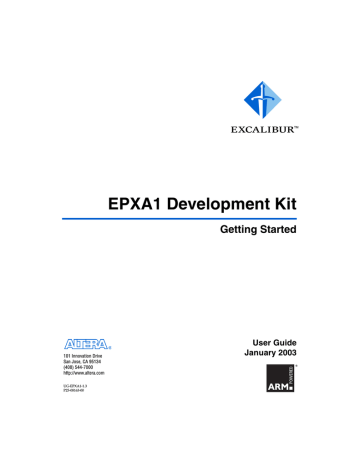
EPXA1 Development Kit Getting Started User Guide Getting Started
To set up AXD and run the application software, perform the following steps.
1.
Start AXD by selecting Start > Programs > ARM Developer Suite >
AXD Debugger (Start menu).
2.
Click on Load Debug Symbols (File menu) in the AXD debugger window and browse to ads\debug\hello.elf. Click Open.
1 Alternatively, click on Launch Debugger (Processing menu) in the Quartus II software window to perform steps
and
3.
Select Configure Target (Options menu) in the AXD debugger window.
4.
If Altera-RDI is listed as a target, click it to highlight it, then click OK to connect to the embedded processor. If Altera-RDI is not listed as a target, you must add it, by performing the following steps: a.
Click Add in the Choose Target window.
b.
Browse to the directory in which the Quartus II software is installed.
c.
Navigate to the <Quartus Installation Directory>\bin directory.
d.
Select Altera-RDI.dll. Click Open.
e.
Click on Altera-RDI in the Choose Target window; click OK to connect to the embedded processor.
5.
Choose Step (Execute menu) in the AXD debugger window to execute the first assembly instruction.
6.
Click on Go (Execute menu) in the AXD debugger window to run the application software continuously until it hits the breakpoint automatically set at function main().
7.
Click on Registers (Processor Views menu) to display the processor registers.
1 Right-click on an instruction’s line number and choose
Toggle Breakpoint to set or clear a breakpoint.
8.
Click on Memory (Processor Views menu) and type an address to display the memory contents.
30 Altera Corporation
Getting Started EPXA1 Development Kit Getting Started User Guide
After successfully debugging the design using the debug settings version of the software, you can run the release settings version.
GNUPro Insight Debugger
The GNUPro Toolkit from Red Hat incorporates the Insight graphical debugger. The debugger interfaces with the GNU debugger stub provided by Altera in the Quartus II software, version 2.2 or later. The
Altera-supplied stub runs on a host PC and debugs the code running on the Excalibur device using the JTAG debug module.
f
Refer to the GNUPro Insight debugger manual for more information on the debug commands.
The following steps explain how to set up the GNUPro Insight debugger and run the application software:
1.
In a Command Prompt window, start up the GNU debugger stub by typing:
<Quartus Installation Directory>\bin\gdbstub ↵
2.
Execute <GNUPro Tools installation directory>\bin\arm-elf-gdb.exe to start Insight.
3.
Click on Open (File menu) in the Insight debugger and browse to gnu\debug\hello.elf
.
4.
Choose Connect To Target (Run menu) in the Insight Debugger window and specify the following in the dialog box:
– Target: Remote/TCP
– Port: 9999
– Ensure that Download Program under More Options is not selected.
5.
Set a breakpoint by right-clicking on the line number and selecting
Set Breakpoint .
6.
Click on Run (Run menu) in the Insight debugger to run the application software.
7.
Click on Registers (View menu) to display the processor registers.
8.
Right-click on an instruction’s line number and choose Set
Breakpoint to set a breakpoint.
Altera Corporation 31
EPXA1 Development Kit Getting Started User Guide Getting Started
9.
Click on Memory (View menu) to display the memory contents.
After successfully debugging the design using the debug settings version of the software, you can run the release settings version.
32 Altera Corporation
advertisement
* Your assessment is very important for improving the workof artificial intelligence, which forms the content of this project
Related manuals
advertisement
Table of contents
- 9 Introduction
- 9 Software and Hardware Requirements
- 10 Excalibur Utilities
- 10 Quartus II Software
- 10 ADS-Lite
- 10 GNUPro Toolkit
- 11 EPXA1 Development Board
- 11 Preparation
- 12 Design Overview
- 15 Configure the Stripe
- 16 Compile the Hardware Design
- 17 Compile the Software Application
- 17 Specifying the Toolset Directory
- 18 Software Build Settings for ADS
- 19 Debug Settings for ADS
- 20 Release Settings for ADS
- 21 Software Build Settings for GNUPro
- 22 Debug Settings for GNUPro
- 24 Release Settings for GNUPro
- 25 Configure the Development Board
- 25 Boot-from-Passive-Serial Mode
- 26 Boot-from-Flash Mode
- 27 Connections and Jumper Settings
- 28 Altera Flash Programmer
- 28 Debug the Design
- 28 ADS AXD Debugger
- 30 GNUPro Insight Debugger
- 33 Introduction
- 33 Installing the ByteBlaster Driver on a Windows NT System