advertisement
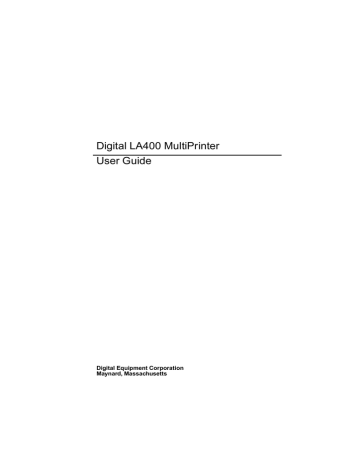
Printing
Printing on Multipart Form
Once you have decided which paper format you are using, you can start sending the print tasks.
The printer loads the paper in the current paper path as soon as it receives data.
If you are using application software which uses the printer driver to manage the print jobs, make sure that the Paper Format and the Print Area match the paper installed on the printer.
Adapting to Paper Thickness
For good print quality and correct paper feeding, you should adapt the print impact strength and the print gap to the paper thickness. Your printer is factory set to adjust automatically, as it allows you to get the best printing results in most cases without any intervention. Select one of the other values only for special print tasks.
Two Macro menu Options are available to adapt the printer to specific paper thickness.
•
The PRINT GAP Option defines the distance between the print head and the platen.
– If you set the automatic adjustment ( Auto.adjust
Value) for the print gap the printer senses the paper thickness each time you load the paper and adjusts the gap accordingly.
This is the factory setting, as it allows you to get the best printing results in most cases without any intervention. Select one of the other Values only for special print tasks. When you select this Value, set, if necessary, the corresponding AUTO.GAP OFFSET Option.
– The print gap can also be set according to the number of parts of the paper ( For X parts Values).
– By setting the manual adjustment ( Manual adjust.
Value), you can adjust the print gap manually by using the print gap adjustment knob.
•
The PRINT IMPACT Option gives you the possibility to choose between two print head impact strengths.
– The factory setting Soft impact Value should be used for normal paper
– The Strong impact Value should be used for multipart form in order to obtain good quality printing for all copies.
5-4
advertisement
Related manuals
advertisement
Table of contents
- 11 Paper handling
- 12 Connectivity
- 12 Robustness & reliability
- 12 Several types of paper
- 12 Many printing capabilities
- 13 Ease of use
- 13 Low cost of ownership
- 15 Parts of the LA400
- 17 Ribbon cartridge
- 18 Push tractor unit
- 21 Operator panel
- 21 Indicators
- 22 Status indicators
- 23 Paper path indicators
- 24 Buttons
- 25 Operating states
- 25 Operating modes
- 27 Buttons in Normal mode
- 29 Buttons in Set-up mode
- 31 Buttons in Top of Form mode
- 32 Basic display screen
- 33 Font/pitch display screen
- 35 Types of interactive messages
- 36 Paper types
- 37 Paper paths
- 38 Push-front
- 38 Push-rear
- 39 Manual
- 39 Pull
- 39 Push+pull
- 40 Selecting a paper path
- 40 Using set-up mode
- 41 Using operator panel
- 41 Tips on selecting paper path
- 41 Continuous form
- 42 Cut sheets
- 43 Envelopes
- 43 Labels
- 44 Handling continuous form
- 45 Push tractor in front position
- 56 Push tractor in rear position
- 67 Parking the paper
- 68 Printing on cut sheets
- 72 Printing on labels
- 73 Moving the paper
- 74 Viewing the last printed line
- 75 Advancing paper for tearing-off
- 76 Using macros
- 78 Selecting print features
- 79 Selecting the font
- 80 Selecting the pitch
- 80 Holding a print task
- 81 Reducing print noise level
- 81 Recovering from faults
- 82 Print area definition
- 85 Multipart form
- 86 Managing blank pages
- 87 Pre-printed forms
- 87 Top of form from operator panel
- 88 Switching between 2 paper types quickly
- 89 What is configuration
- 90 Configuration structure
- 91 Convetions
- 91 Different types of values
- 92 Quick reference
- 100 How to configure the LA400
- 100 Reaching,selecting & saving a value
- 101 Example configuration
- 102 Printing the configuration
- 102 Tips for configuring
- 104 Managing your configuration
- 104 Saving a configuration
- 104 Restoring a macro
- 104 Restoring all macros
- 104 Recalling factory configuration
- 105 Setting the printer installation
- 105 LCD language
- 105 Error buzzer
- 105 Paper path at power-on
- 106 Setting the communication interface
- 106 Interface type
- 106 Interface time-out
- 106 Input buffer size
- 107 Parallel mode
- 107 Autofeed signal
- 107 Select-in signal
- 108 Serial interface setup
- 108 Disconnection on fault
- 108 Word length
- 108 Baud rate
- 109 Parity bit
- 109 Buffer control
- 109 Robust XON
- 110 Setting user access authorization
- 111 Selecting the protocol
- 112 Font
- 113 Vertical pitch
- 113 Form length
- 114 Left margin
- 114 Form width
- 114 Top margin
- 114 Bottom margin
- 115 Top of form
- 115 Paper path
- 116 Print direction
- 116 Line mode
- 117 Blank pages
- 117 Print impact
- 118 Print gap
- 118 Manual adjustment
- 120 Automatic offset
- 120 Perforation anti-jam
- 121 Tear/view mode
- 121 Paper movements for each mode
- 122 Automatic
- 122 Manual
- 122 No tear/reverse
- 123 Paper position definition
- 125 DEC mode setup
- 125 Horizontal pitch
- 126 G0 character set
- 127 User preference character set
- 127 Printer ID
- 128 Wrap or truncate
- 128 Disconnect on EOT
- 129 Initial report
- 129 Automatic answerback
- 129 Answerback on ENQ
- 130 IBM mode setup
- 130 Horizontal pitch
- 130 IBM character set
- 131 Code page
- 132 IBM double height
- 132 IBM AGM
- 132 Horizontal pitch on compress
- 132 Slashed zero
- 132 EPSON mode setup
- 133 Horizontal pitch
- 133 National character set
- 134 Code page
- 135 Epson charater set
- 135 Slashed zero
- 137 Printing the self-test
- 138 HEX dump printing
- 138 Initialising the Set-Up Card
- 139 How to adjust the printer
- 140 Bidirectional alignment
- 141 Position of first printable line
- 142 Tear-off position
- 143 Cleaning the printer
- 144 Replacing ribbon cartridge
- 145 Transporting the printer
- 146 Installation problems
- 147 Printing problems
- 150 Paper handling problems
- 150 Printer failure
- 151 Hex-dump mode
- 152 Supplies
- 152 Options:
- 152 Push tractor unit
- 152 Pull tractor unit
- 152 What is it for?
- 153 Paper path section hints
- 154 Mounting the unit
- 159 Continuous forms
- 163 Set-Up card
- 163 What is it for?
- 163 How to initialise the card
- 164 Copying config to the card
- 165 Copying config from the card
- 166 Colour printing
- 166 Colour ribbon cartridge
- 167 Colour mechanism
- 170 Installing the ribbon
- 174 Removing the ribbon
- 175 Order numbers
- 176 Printer specifications
- 179 Paper specifications
- 179 Print area
- 181 Paper thickness
- 182 User instructions
- 183 Status messages
- 183 Operating messages
- 184 Rolling messages
- 216 DEC character set tables
- 221 Generic character set tables
- 226 IBM character set tables
- 227 EPSON character set tables