advertisement
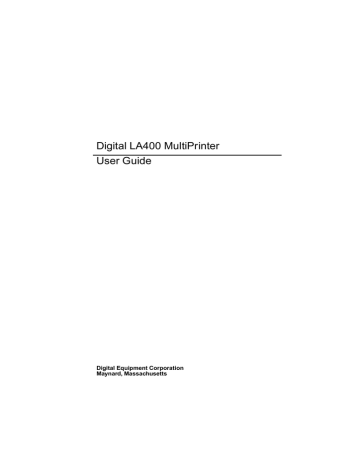
Customizing Macros
Setting the Tear/View Mode
The main purposes of the TEAR/VIEW MODE Option are the following:
– to allow you to automatically move the paper perforation to the tear bar (Tear-off position, #5 ) when a print task is completed.
– to allow you to automatically move the last printed line above the tear bar (Viewing position, #4 ) when putting the print task on hold (pressing the Pause button).
Depending on the print task definition, the printer state and the buttons you press, there are several ways to obtain the paper positions described above.
To take benefit of the highest automation level, set the TEAR/VIEW MODE Option to one of the
Auto.advance Xs Values. The printer behaviour matches the above definition.
See the section "Paper Movements according to Tear/View Mode" for all the cases corresponding to specific combinations of the TEAR/VIEW MODE Option setting, the button sequence and the type of print task. The paper positions that are mentioned in this section are described further in the section "Paper Position Definitions".
Value
Auto.advance 1s
Auto.advance 2s
Auto.advance 3s
Auto.advance 4s
Auto.advance 5s
Manual advance
No tear/reverse
Definition
Setting one of these Values, the paper is automatically moved to the tear-off position after the specified timeout at the end of the print task
(including a form feed command). Adjust the timeout according to the estimated time between data flow, in order to avoid inappropriate form feed.
This Value obliges you to use the buttons to move the paper to the desired position. For example, The paper is moved to the Viewing position, when pressing the Pause button.
Tear/View mode is disabled and no backwards movements are performed.
Warning: Set the TEAR/VIEW MODE Option to the No tear/reverse Value to print on adhesive labels. This Value disables all backward movements and avoids any paper jams. Backwards movement are automatically inhibited when using the Pull paper path.
Paper Movements According to Tear/View Mode
The following shows the paper positions (identified by their definition number) and the corresponding printer state depending on: the print task, the Tear/View mode setting and the button sequence.
7-11
Customizing Macros
Automatic Advance Setting
1. Pause
2. FF/Load
3. Pause
1. Pause
2. Pause
1. FF/Load
2. Pause
3. Pause
Print Job Completed
Without final <FF> With final <FF>
Position - State
4 - Ready after timeout
4 - Pause
5 - Pause
Position - State
5 - Ready after timeout
5 - Pause
6 - Pause
Currently Printing
Position - State
Busy
4
5
- Pause
- Pause
2, 5 after timeout - Ready 3, 6 after timeout - Ready 2 - Busy
4 - Pause 5 - Pause 4 - Pause
1, 4 after timeout - Ready 2, 5 after timeout - Ready 1 - Busy
5 - Ready
5 - Pause
6
6
- Ready
- Pause
2, 5 after timeout - Ready 3, 6 after timeout - Ready
Manual Advance Setting
1. Pause
2. FF/Load
3. Pause
1. Pause
2. Pause
1. FF/Load
2. Pause
3. Pause
Print Job Completed
Without final <FF> With final <FF>
Position - State Position - State
1 - Ready
4 - Pause
5 - Pause
2 - Ready
4 - Pause
1 - Ready
2 - Ready
5 - Pause
2 - Ready
2
5
6
3
5
2
3
6
3
- Ready
- Pause
- Pause
- Ready
- Pause
- Ready
- Ready
- Pause
- Ready
Currently Printing
Position - State
Busy
4 - Pause
5 - Pause
2 - Busy
4 - Pause
1 - Busy
No Tear/Reverse Setting
1. Pause
2. FF/Load
3. Pause
1. Pause
2. Pause
1. FF/Load
2. Pause
3. Pause
Print Job Completed
Without final <FF>
Position - State
With final <FF>
Position - State
1 - Ready
4 - Pause
2 - Pause
2 - Ready
1 - Pause
1 - Ready
2 - Ready
2 - Pause
2 - Ready
2
2
3
3
2
3
- Ready
- Pause
- Pause
- Ready
- Pause
2 - Ready
3 - Ready
3 - Pause
- Ready
Currently Printing
Position - State
Busy
1 - Pause
2 - Pause
2 - Busy
1 - Pause
1 - Busy
7-12
Paper Position Definition
Position
1
Customizing Macros
Definition
Print head on last printed character while printing or at next line at the end of a job.
2 Print head on first next Top of Form.
3 Print head on second next top of form.
7-13
Customizing Macros
Position
4
5
6
Definition
Viewing position
Last printed line facing the tear bar.
Tear-off position
Next perforation facing the tear bar.
Second perforation facing the tear bar.
7-14
advertisement
Related manuals
advertisement
Table of contents
- 11 Paper handling
- 12 Connectivity
- 12 Robustness & reliability
- 12 Several types of paper
- 12 Many printing capabilities
- 13 Ease of use
- 13 Low cost of ownership
- 15 Parts of the LA400
- 17 Ribbon cartridge
- 18 Push tractor unit
- 21 Operator panel
- 21 Indicators
- 22 Status indicators
- 23 Paper path indicators
- 24 Buttons
- 25 Operating states
- 25 Operating modes
- 27 Buttons in Normal mode
- 29 Buttons in Set-up mode
- 31 Buttons in Top of Form mode
- 32 Basic display screen
- 33 Font/pitch display screen
- 35 Types of interactive messages
- 36 Paper types
- 37 Paper paths
- 38 Push-front
- 38 Push-rear
- 39 Manual
- 39 Pull
- 39 Push+pull
- 40 Selecting a paper path
- 40 Using set-up mode
- 41 Using operator panel
- 41 Tips on selecting paper path
- 41 Continuous form
- 42 Cut sheets
- 43 Envelopes
- 43 Labels
- 44 Handling continuous form
- 45 Push tractor in front position
- 56 Push tractor in rear position
- 67 Parking the paper
- 68 Printing on cut sheets
- 72 Printing on labels
- 73 Moving the paper
- 74 Viewing the last printed line
- 75 Advancing paper for tearing-off
- 76 Using macros
- 78 Selecting print features
- 79 Selecting the font
- 80 Selecting the pitch
- 80 Holding a print task
- 81 Reducing print noise level
- 81 Recovering from faults
- 82 Print area definition
- 85 Multipart form
- 86 Managing blank pages
- 87 Pre-printed forms
- 87 Top of form from operator panel
- 88 Switching between 2 paper types quickly
- 89 What is configuration
- 90 Configuration structure
- 91 Convetions
- 91 Different types of values
- 92 Quick reference
- 100 How to configure the LA400
- 100 Reaching,selecting & saving a value
- 101 Example configuration
- 102 Printing the configuration
- 102 Tips for configuring
- 104 Managing your configuration
- 104 Saving a configuration
- 104 Restoring a macro
- 104 Restoring all macros
- 104 Recalling factory configuration
- 105 Setting the printer installation
- 105 LCD language
- 105 Error buzzer
- 105 Paper path at power-on
- 106 Setting the communication interface
- 106 Interface type
- 106 Interface time-out
- 106 Input buffer size
- 107 Parallel mode
- 107 Autofeed signal
- 107 Select-in signal
- 108 Serial interface setup
- 108 Disconnection on fault
- 108 Word length
- 108 Baud rate
- 109 Parity bit
- 109 Buffer control
- 109 Robust XON
- 110 Setting user access authorization
- 111 Selecting the protocol
- 112 Font
- 113 Vertical pitch
- 113 Form length
- 114 Left margin
- 114 Form width
- 114 Top margin
- 114 Bottom margin
- 115 Top of form
- 115 Paper path
- 116 Print direction
- 116 Line mode
- 117 Blank pages
- 117 Print impact
- 118 Print gap
- 118 Manual adjustment
- 120 Automatic offset
- 120 Perforation anti-jam
- 121 Tear/view mode
- 121 Paper movements for each mode
- 122 Automatic
- 122 Manual
- 122 No tear/reverse
- 123 Paper position definition
- 125 DEC mode setup
- 125 Horizontal pitch
- 126 G0 character set
- 127 User preference character set
- 127 Printer ID
- 128 Wrap or truncate
- 128 Disconnect on EOT
- 129 Initial report
- 129 Automatic answerback
- 129 Answerback on ENQ
- 130 IBM mode setup
- 130 Horizontal pitch
- 130 IBM character set
- 131 Code page
- 132 IBM double height
- 132 IBM AGM
- 132 Horizontal pitch on compress
- 132 Slashed zero
- 132 EPSON mode setup
- 133 Horizontal pitch
- 133 National character set
- 134 Code page
- 135 Epson charater set
- 135 Slashed zero
- 137 Printing the self-test
- 138 HEX dump printing
- 138 Initialising the Set-Up Card
- 139 How to adjust the printer
- 140 Bidirectional alignment
- 141 Position of first printable line
- 142 Tear-off position
- 143 Cleaning the printer
- 144 Replacing ribbon cartridge
- 145 Transporting the printer
- 146 Installation problems
- 147 Printing problems
- 150 Paper handling problems
- 150 Printer failure
- 151 Hex-dump mode
- 152 Supplies
- 152 Options:
- 152 Push tractor unit
- 152 Pull tractor unit
- 152 What is it for?
- 153 Paper path section hints
- 154 Mounting the unit
- 159 Continuous forms
- 163 Set-Up card
- 163 What is it for?
- 163 How to initialise the card
- 164 Copying config to the card
- 165 Copying config from the card
- 166 Colour printing
- 166 Colour ribbon cartridge
- 167 Colour mechanism
- 170 Installing the ribbon
- 174 Removing the ribbon
- 175 Order numbers
- 176 Printer specifications
- 179 Paper specifications
- 179 Print area
- 181 Paper thickness
- 182 User instructions
- 183 Status messages
- 183 Operating messages
- 184 Rolling messages
- 216 DEC character set tables
- 221 Generic character set tables
- 226 IBM character set tables
- 227 EPSON character set tables