Display Description. MK TX-3
Add to my manuals
17 Pages
The MK TX-3 is a compact and powerful smart home device that allows you to control your home appliances from anywhere in the world using your smartphone or tablet. With its built-in Wi-Fi and Bluetooth connectivity, you can easily connect it to your home network and control your devices using the intuitive MK Smart Home app.
advertisement
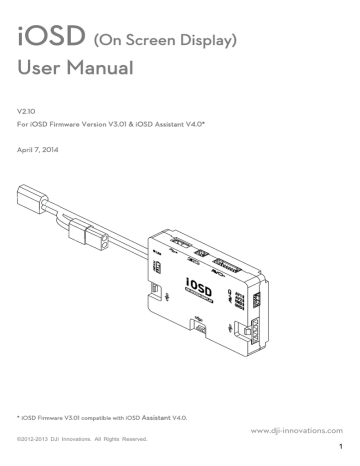
Display Description
The iOSD information is displayed on the screen as shown below.
1
2
3
4
17
CH
12.0V
90%
45~179
D
H 1m
Az 34°
7
P 0 o
R 0 o
8 9
0.0
m s
10
AV1
0
45~179
11
12
0.0
5
0
0
13
14
15
5
6
18
ATT
FS
16
NO. Function
1 Power voltage
Display
、 blink
Description
Real time battery voltage of the aircraft power, unit in V. (For
PHANTOM 2 there will be current battery level percentage shown in addition.)
Blink: first level low-voltage alert, the alert threshold is same to the protection voltage value set in the assistant software.
2 Channel
3
CH1 、
CH2 、……CH8
Distance between aircraft and home
D points
4 Height
5 Control mode
6 Fail-safe mode
7 Pitch attitude
Wireless video transmitter channel selection.
When the home point is successfully recorded, this item will show, unit in m.
H
The vertical height between the aircraft and the take-off point, unit in m.
The autopilot system control mode.
ATT 、M、GPS
ATT is Atti mode
GPS is GPS Atti. mode
M is Manual mode
FS 、 APT 、
FS is in Fail-safe mode
APT is in ground station mode
GHome
GHome is in go home status
P 0
o Positive value means the aircraft nose is up; negative value means the
©2012-2013 DJI Innovations. All Rights Reserved.
7
8 Roll attitude
9 Flight velocity
10 GPS satellite
11 Video input
12
Aircraft direction nose
R 0
o
0.0m/s
0
AV1 、AV2
、 、 aircraft nose is down.
Positive value means the aircraft is right.
Negative value means the aircraft is left.
The aircraft horizontal speed.
Number of GPS satellites acquired.
Video input source selected, AV1 or AV2 can be chosen.
Display the relative angle between aircraft nose and home point. The aircraft nose is pointing to the home point when the icon is in the middle of the screen, this may help you to bring back the aircraft by distinguishing the aircraft nose direction.
For example, when the icon on your display screen is located in the
Orientation-3 as shown in the following figure, you can change the aircraft nose direction through operating your R/C TX. When the icon arrives at the Orientation-1 , your aircraft nose is heading the home point, which can help you pull your aircraft back to the home point easily.
Orientation-4
Orientation-5
Aircraft
Orientation-3
Aircraft nose direction
Orientation-2
Orientation-1
Home point
13 Vertical velocity
0.0
、
0.0
90 Orientation-3
Orientation-5
Orientation-1
Display Screen
Orientation-2 135
Orientation-4
:Upward speed
:Downward speed
Use attitude line for aircraft attitude observation
craft up :
craft down :
14 Attitude line
craft left :
craft right :
©2012-2013 DJI Innovations. All Rights Reserved.
8
15 Gimbal Attitude
16
Compass error indicator
17 Azimuth angle
18 Airport alert
5
0
0 blink
Az(0 o
~360 o )
Blink
5
0
0
Display the 3- axis attitude of the gimbal when a gimbal is used.
Roll Direction
Pitch Direction
Yaw Direction
For NAZA-M user, Blinking will appear when compass has errors, please calibrate your compass.
Azimuth angle is a horizontal angle
N
0°
H
W
270°
Az=225°
Home Point
D
180°
S
90° measured clockwise from the North base line to the line goes through the
E home point and aircraft position.
Users can locate the aircraft by
Aircraft calculating the aircraft position using
Az
D
,
H
.
Blinks when the aircraft enters a no-fly zone*.
Disappears when the aircraft exits no-fly zone.
Notes:
* For more information about the no-fly zones, visit www.dji.com
and download the Phantom 2 User Manual.
Test
Please use the following procedures to test your installation, in order to make sure the iOSD is working properly.
1. Ensure batteries are fully charged for R/C transmitter, iOSD and all the other devices on your aircraft.
2. Make sure all connections and wiring are correct and secure.
3. Make sure the communication between the wireless video RX and TX modules is normal.
4. Switch on the R/C transmitter, and power on the iOSD and autopilot system.
5. Check the LED indicator on the iOSD. The iOSD is powered when the LED is on.
6. If there are two video inputs, please select an input by toggling the TX 3-position switch; otherwise, please skip to the next step.
7. If you use the wireless video RX and TX modules specified by DJI, please select the channel you require by toggling the TX 3-position switch; otherwise, please skip to next step.
8. Observe the display screen to make sure the video and iOSD information are displaying on the screen.
©2012-2013 DJI Innovations. All Rights Reserved.
9
advertisement
* Your assessment is very important for improving the workof artificial intelligence, which forms the content of this project
Related manuals
advertisement
Table of contents
- 2 Disclaimer
- 2 Contents
- 3 Introduction
- 4 In the Box
- 5 Assembly
- 7 Display Description
- 10 Assistant Software
- 10 Software and Driver Installation
- 10 Assistant Software GUI
- 10 Assistant Software Usage
- 11 Firmware & Assistant Software Upgrade
- 13 Appendix
- 13 Port Description
- 14 Specifications
- 15 Trouble Shooting
- 16 Some Descriptions for the iOSD Version
- 17 Connection Between iOSD and Autopilot System