Product Description. HP Compaq nx9020 Notebook PC, Presario V2200 - Notebook PC, Compaq nx9040 Notebook PC, Compaq nx9030 Notebook PC
Add to My manuals197 Pages
Compaq Compaq nx9020 Notebook PC offers advanced modularity and multimedia support, the power-packed performer easily keeps up with your mobile lifestyle. The slim, lightweight design makes it easy to carry with you, and the long battery life means you can stay connected for hours on end.
advertisement
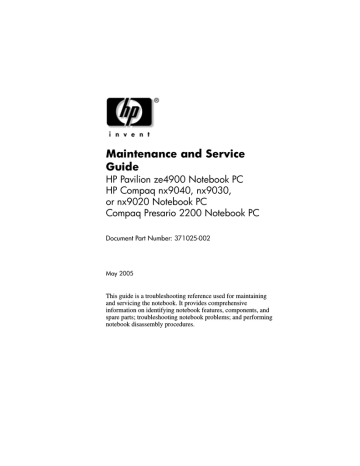
1
Product Description
The HP Pavilion ze4900 Notebook PC 1, HP Compaq nx9040, nx9030, and nx9020 Notebook PCs 2, and Compaq Presario
2200 Notebook PCs 3 offer advanced modularity, Intel®
Pentium® M and Celeron® M processors, and extensive multimedia support.
HP Pavilion ze4900; HP Compaq nx9040, nx9030, nx9020; and Compaq Presario 2200
Maintenance and Service Guide 1–1
Product Description
1.1 Models
Notebook model information is shown in Tables 1-1 and 1-2.
✎
The long model name appears only on the bottom of
HP Compaq nx9000 Notebook PCs.
2
3
Hnx9040
1
Key
1
4
Table 1-1
Model Naming Conventions
HP Compaq nx9000 Notebook PCs
U
Key
P735 X5 60 Y Cc 51 P
Display type/ size/resolution a
2 3
Description
4 5 6 7
Options
8 9 10
Brand/series designator H = HP Compaq nx9040, x9030, or nx9020
Graphics memory
Processor brand and speed
U = UMA
P755 = Intel Pentium M 755 2.0 GHz
P745 = Intel Pentium M 745 1.8 GHz
P735 = Intel Pentium M 735 1.7 GHz
P725 = Intel Pentium M 725 1.6 GHz
P715 = Intel Pentium M 715 1.5 GHz
P710 = Intel Pentium M 710 1.4 GHz
P705 = Intel Pentium M 705 1.6 GHz
C340 = Intel Celeron M 340 1.5 GHz
C360 = Intel Celeron M 360 1.4 GHz
C350 = Intel Celeron M 350 1.3 GHz
C330 = Intel Celeron M 330 1.4 GHz
C320 = Intel Celeron M 320 1.3 GHz
S = SXGA
(1400 × 1050)
X = XGA
(1024 × 768)
5 = 15.0 inch
4 = 14.1 inch
1–2 Maintenance and Service Guide
Product Description
8
9
Key
5
6
7
10
Table 1-1
Model Naming Conventions
HP Compaq nx9000 Notebook PCs (Continued)
Description
Hard drive size
Options
60 = 60 GB
40 = 40 GB
30 = 30 GB
Optical drive designator
Integrated communication/ wireless device
RAM
Operating system
Warranty
C = CD-ROM Drive
D = DVD-ROM
Drive
W = DVD/
CD-RW
Combo Drive
Y = DVD+R/
RW and
CD-RW
Combo Drive
C = modem +
FE NIC c = 802.11g
(Intel) g = 802.11g
(includes
802.11b and g)
N = none
25 = 256 MB 51 = 512 MB
H = Microsoft® Windows® XP Home
P = Microsoft Windows XP Pro a = 1 year on parts and labor
Maintenance and Service Guide 1–3
Product Description
Table 1-2
HP Compaq nx9040, nx9030, and nx9020
All HP Compaq nx9000 models feature:
■
TouchPad pointing device
■
6-cell lithium ion (Li-Ion) battery pack
Hnx9040 U P735 X5 60 W
Japan PK342PA ABJ
Cg 51 P
51 P Hnx9040
Asia Pacific
Hnx9040
People’s
Republic of China
Hnx9040
Australia
Hnx9040
Asia Pacific
Hnx9040
U P735 X5 40 W
PK345PA UUF
U P735 X4 40
PK163PA AB2
D
Cc
Cc
U P725 X5 40 Y Cc
U
PK150PA ABG
P725 X5 40
PK344PA UUF
W Cc
Thailand
U P725 X4 40 W Cc
Taiwan
People’s
Republic of
China
PK349PA AB0
All HP Compaq nx9000 models feature:
■
TouchPad pointing device
■
6-cell lithium ion (Li-Ion) battery pack
Hnx9040 U P725 X4 40 W
PK165PA AB2
Hnx9040
People’s
Republic of
China
U P725 X4 40
PK160PA AB2
CN
D
Taiwan
Cc
25
51
25
25
25
25
P
P
P a
PK350PA AKL
P a
H a a a a a
P a
PK159PA AB0
1–4 Maintenance and Service Guide
Product Description
Table 1-2
HP Compaq nx9040, nx9030, and nx9020 (Continued)
Hnx9040 U P725 X4 40 D CN 25 H a
People’s
Republic of China
Hnx9040
Asia Pacific
Hnx9040
Asia Pacific
Hnx9040
Japan
Hnx9040
Asia Pacific
Hnx9040
People’s
Republic of China
PK164PA AB2
U P725 X4 30 W
PK346PA UUF
U P725 X4 30 W
PK343PA UUF
U P725 X4 30 W
Cg
Cc
CN
U P715 X5 40 W
PK151PA UUF
Cc
Thailand
U
PK169PA ABJ
P715 X4 40
PK162PA AB2
W CN
Hnx9040
Taiwan
U P715 X4 40
PK348PA AB0
D
Taiwan
Cc
All HP Compaq nx9000 models feature:
■
TouchPad pointing device
■
6-cell lithium ion (Li-Ion) battery pack
Hnx9040 U P715 X4 40 D CN
PK161PA AB2 People’s
Republic of China
Hnx9040
Asia Pacific
U P715 X4 30 W
PK152PA UUF
Cg
25
25
25
25
25
25
25
25
P
P
P
P a
PK168PA AKL
H a
P a
PK347PA AB0
H
P a a a a a
Maintenance and Service Guide 1–5
Product Description
Table 1-2
HP Compaq nx9040, nx9030, and nx9020 (Continued)
Hnx9040 U P715 X4 30 C Cc 25 P a
Asia Pacific
Hnx9040
Japan
Hnx9040
Australia
Hnx9040
People’s
Republic of China
Hnx9040
People’s
Republic of China
Hnx9040
Japan
PK153PA UUF
U P715 X4 30
PK156PA ABJ
U C330 X5 40
C
C
PK149PA ABG
U C320 X4 40 W
PK167PA AB2
U C320 X4 40
PK166PA AB2
D
CN
CN
Cc
Cc
U C320 X4 40
PK158PA ABJ
D Cc
Hnx9040
Japan
U C320 X4 30 W
PK157PA ABJ
All HP Compaq nx9000 models feature:
■
TouchPad pointing device
■
6-cell lithium ion (Li-Ion) battery pack
Hnx9040 U C320 X4 30 W
Asia Pacific
Hnx9040
French Canada
PK154PA UUF
U C320 X4 30
PH854AA ABC
CN
CN
Japan
D Cc
25
25
25
25
25
25
25
25
P
P
H
H
P
H a a a a a a
P a
PK155PA ABJ
P a
1–6 Maintenance and Service Guide
Product Description
Table 1-2
HP Compaq nx9040, nx9030, and nx9020 (Continued)
Hnx9030 U P735 X5 40 Y Cc 51 P a
PG575ET UUZ
PG575ET ABU
France
Iceland
Sweden/Finland
Hnx9030
PG575ET ABF
PG575ET A2M
PG575ET AK8
U P725 X5 40
Belgium
Europe
Italy
Slovenia
Hnx9030
Iceland
PG572ET AB4
PG572EA ABB
PG572ET ABZ
PG572EA AKN
Switzerland
United Kingdom
Y
Spain
Turkey
Cc
Switzerland
51
U P725 X5 40 W
PG574EA A2M
Cc 51
Sweden/Finland
Hnx9030
Saudi Arabia
Slovenia
U P725 X5 40 W
PG570EA ABV
PG570EA AKN
Cc
South Africa
25
Hnx9030
France
Greece
Israel
U P725 X5 40
PG573EA ABF
PG573EA B1A
PG573EA ABT
W Cc
Saudi Arabia
South Africa
25
Hnx9030
French Canada
U P715 X5 40 W
PG523UA ABC
Cc
United States
51
H a
PG572ET ABE
PG572ET UUZ
PG572EA AB8
P a
PG574ET AK8
H a
PG570EA ACQ
P a
PG573EA ABV
PG573EA ACQ
P a
PG523UA ABA and
PH855AA ABA
Maintenance and Service Guide 1–7
Product Description
Table 1-2
HP Compaq nx9040, nx9030, and nx9020 (Continued)
All HP Compaq nx9000 models feature:
■
TouchPad pointing device
■
6-cell lithium ion (Li-Ion) battery pack
Hnx9030 U P715 X5 40 W Cc 25 H a
Czech Republic
Denmark
Europe
Hungary
Iceland
Israel
Italy
The Netherlands
PG569EA AKB
PG569ET ABY
PG569EA ABB
PG569EA AKC
PG569ET A2M
PG569EA ABT
PG569ET ABZ
PG569ET ABH
Poland
Russia
Russia
Saudi Arabia
Slovakia
Slovenia
Spain
Turkey
PG569EA AKD
PG569EA ACB
PG569ET ACB
PG569EA ABV
PG569EA AKR
PG569EA AKN
PG569ET ABE
PG569EA AB8
Hnx9030 U P715 X5 40 W
Belgium
Czech Republic
Europe
France
French Canada
Greece
Germany
Hungary
Israel
PG571ET UUG
PG571EA AKB
PG571EA ABB
PG571EA ABF
PG526UA ABC
PG571EA B1A
PG571ET ABD
PG571EA AKC
PG571EA ABT
Cc 25
Poland
Russia
Russia
Saudi Arabia
Slovakia
Slovenia
Turkey
United Kingdom
United States
Hnx9030
United States
U C320 X4 30
PH854AA ABA
D Cc 25
P a
PG571EA AKD
PG571EA ACB
PG571ET ACB
PG571EA ABV
PG571EA AKR
PG571EA AKN
PG571EA AB8
PG571ET ABU
PG526UA ABA
P a
1–8 Maintenance and Service Guide
Product Description
Table 1-2
HP Compaq nx9040, nx9030, and nx9020 (Continued)
All HP Compaq nx9000 models feature:
■
TouchPad pointing device
■
6-cell lithium ion (Li-Ion) battery pack
Hnx9020 U C320 X5 30 W CN 25 H a
Belgium
Czech Republic
Denmark
Europe
France
Germany
Greece
Hungary
Israel
Italy
The Netherlands
PG568ET UUG
PG568EA AKB
PG568ET ABY
PG568EA ABB
PG568EA ABF
PG568EA ABD
PG568ET B1A
PG568EA AKC
PG568EA ABT
PG568ET ABZ
PG568ET ABH
Poland
Portugal
Russia
Russia
Saudi Arabia
Slovakia
Slovenia
Sweden/Finland
Switzerland
Turkey
PG568EA AKD
PG568ET AB9
PG568EA ACB
PG568ET ACB
PG568EA ABV
PG568EA AKR
PG568EA AKN
PG568ET AK8
PG568ET UUZ
PG568EA AB8
Hnx9020 U C320 X5 30
Czech Republic
Europe
France
Greece
Hungary
Poland
PG567EA AKB
PG567EA ABB
PG567ET ABF
PG567EA B1A
PG567EA AKC
PG567EA AKD
D CN 25
Russia
Russia
South Africa
Slovakia
Sweden/Finland
P a
PG567EA ACB
PG567ET ACB
PG567EA ACQ
PG567EA AKR
PG567ET AK8
Maintenance and Service Guide 1–9
Product Description
1.2 Features
■
■
■
■
■
■
■
■
■
■
The following processors are available, varying by notebook model:
❏
❏
Intel Pentium M 755 (2.0-GHz) with 400-MHz front side bus (FSB)
Intel Pentium M 745 (1.8-GHz) with 400-MHz front side bus (FSB)
❏
❏
❏
❏
Intel Pentium M 735 (1.7-GHz) with 400-MHz FSB
Intel Pentium M 725 (1.6-GHz) with 400-MHz FSB
Intel Pentium M 715 (1.5-GHz) with 400-MHz FSB
Intel Pentium M 705 TJ85 (1.6- and 1.5-GHz) with
400-MHz FSB; operate at a lower temperature than other processors
❏
❏
❏
❏
Intel Celeron M 350 (1.3-GHz) with 400-MHz FSB
Intel Celeron M 340 (1.5-GHz) with 400-MHz FSB
Intel Celeron M 330 (1.4-GHz) with 400-MHz FSB
Intel Celeron M 320 (1.3-GHz) with 400-MHz FSB
15.0-inch SXGA (1400 × 1050) or 15.0- or 14.1-inch XGA
(1024 × 768) TFT display with over 16.8 million colors, varying by notebook model
60-, 40-, or 30-GB high-capacity hard drive, varying by notebook model
Diskette drive (HP Compaq nx9040 notebook model only)
256-MB DDR synchronous DRAM (SDRAM) at 333 MHz, expandable to 2.0 GB or 1.0 GB, varying by notebook model
Microsoft® Windows® XP Home Edition or Windows XP
Professional, varying by notebook model
Full-size Windows keyboard with embedded numeric keypad
TouchPad pointing device with on button and dedicated two-way scroll region
Integrated 10/100 BASE-T Ethernet local area network
(LAN) network interface card (NIC) with RJ-45 jack
Integrated high-speed 56K modem with RJ-11 jack
1–10 Maintenance and Service Guide
Product Description
■
■
■
■
■
■
■
■
Integrated wireless support for Mini PCI IEEE 802.11b/g
WLAN device (select models only)
Support for 1 or 2 Type II PC Card slots, with support for both 32-bit (CardBus) and 16-bit PC Cards
(HP Compaq nx9040 notebook models only)
Support for 2 or 2 Type I PC Card slots, with support for both
32-bit (CardBus) and 16-bit PC Cards (all notebook models except HP Compaq nx9040)
External 65-watt AC adapter with 3-wire power cord
6-cell or 8-cell Li-Ion battery pack
Altec Lansing stereo speakers with volume up and down buttons (HP Pavilion ze4900 models only)
Connectors:
❏
❏
❏
❏
❏
❏
❏
❏
❏
❏
❏
❏
External monitor
2 Universal Serial Bus (USB) v. 2.0
RJ-11 (modem)
RJ-45 (network)
Audio-out (headphone)
Audio-in (microphone)
Power
IEEE 1394 digital (select models only)
S-Video (select models only)
Infrared (select HP Compaq nx9040 notebooks only)
Parallel (select HP Compaq nx9040 notebooks only)
Serial (select HP Compaq nx9040 notebooks only)
❏
❏
Support for the following optical drives:
❏ 24X Max DVD+RW/R and CD-RW Combo Drive
(HP Compaq nx9040 and nx9030 select models only)
8X Max DVD-ROM Drive
24X Max CD-ROM Drive (HP Compaq nx9040, nx9030, and nx9020 select models only)
❏ 24X Max DVD/CD-RW Combo Drive
Maintenance and Service Guide 1–11
Product Description
1.3 Resetting the Notebook
■
■
Occasionally, the Windows operating system or the notebook might stop responding, so that you cannot turn the notebook off.
If this happens, try the following in the order listed:
Press the power button to restart.
If possible, shut down Windows by pressing and then selecting Shut Down > Restart.
ctrl+alt+del ,
■ Press and hold the power button for about 4 seconds until the display shuts down. Then press the power button again to restart.
■ Use a ballpoint pen or a straightened paper clip to press the reset button on the bottom of the notebook.
Resetting the Notebook
✎
To boot from a CD, insert a bootable CD (such as a Recovery disc) into the optical drive, and then restart. Press esc when the HP logo appears, and then select the optical drive as the temporary boot device.
1–12 Maintenance and Service Guide
Product Description
1.4 Power Management
■
■
■
■
■
■
■
The notebook comes with power management features that extend battery operating time and conserve power. The notebook supports the following power management features:
Standby
Hibernation
Setting customization by the user
Hotkeys for setting the level of performance
Lid switch standby/resume
Power/standby button
Advanced Configuration and Power Management (ACPM) compliance
Maintenance and Service Guide 1–13
Product Description
1.5 External Components
The external components on the front and right side of the
HP Pavilion ze4900 notebook are shown below and described in Table 1-3.
Front and Right-Side Components - HP Pavilion ze4900
1–14 Maintenance and Service Guide
Product Description
Table 1-3
Front and Right-Side Components
3
4
5
HP Pavilion ze4900
Item Component
1 Display release latch
Function
Opens the notebook.
2 Antennae (2)
6
7
8
9
10
Optical drive
Battery bay
Wireless button light
(select models only)
Wireless button
(select models only)
Battery light
IDE (Integrated Drive
Electronics) drive light
Hard drive bay
Power/standby light
Send and receive wireless device signals.
The antennae are not visible from the outside of the notebook. For optimal transmission, keep the areas immediately around the antennae free from obstructions.
Supports an optical disc.
Holds a battery pack.
On: An integrated wireless device is hardware enabled.
Enables/disables an internal wireless device.
■
Green: The battery pack is fully charged.
■
Amber: The battery pack is charging.
■
Blinking: The battery pack has reached a low-battery condition.
■ Off: No AC power is applied, or AC power is applied with battery pack either close to full-charge capacity or not installed.
■
On or blinking: The internal hard drive or an optical drive is being accessed.
Holds the internal hard drive.
■
On: Notebook is turned on.
■
Blinking: Notebook is in standby.
■
Off: Notebook is off.
Maintenance and Service Guide 1–15
Product Description
The external components on the front and right side of the
HP Compaq nx9040, nx9030, nx9020, and Compaq Presario
2200 notebooks are shown below and described in Table 1-4.
Front and Right-Side Components - HP Compaq nx9040, nx9030, nx9020, and Compaq Presario 2200
1–16 Maintenance and Service Guide
Product Description
Table 1-4
Front and Right-Side Components
3
4
5
HP Compaq nx9040, nx9030, nx9020, and Compaq Presario 2200
Item Component
1 Display release latch
Function
Opens the notebook.
2 Antennae (2)
6
7
8
Optical drive
Battery bay
Wireless button light
Wireless button
Infrared port (select
HP Compaq nx9040 notebooks only)
Battery light
Send and receive wireless device signals.
The antennae are not visible from the outside of the notebook. For optimal transmission, keep the areas immediately around the antennae free from obstructions.
Supports an optical disc.
Holds a battery pack.
On: An integrated wireless device is hardware enabled.
Enables/disables an internal wireless device.
Links the notebook and an optional remote.
9
10
11
IDE (Integrated Drive
Electronics) drive light
Hard drive bay
Power/standby light
■
Amber: The battery pack is charging.
■
Green: The battery pack is fully charged.
■
Off: The battery pack is discharging or not inserted.
■
On or blinking: The internal hard drive or an optical drive is being accessed.
Holds the internal hard drive.
■
On: Notebook is turned on.
■
Blinking: Notebook is in Standby.
■
Off: Notebook is off.
Maintenance and Service Guide 1–17
Product Description
The external components on the rear and left side of the
HP Pavilion ze4900, HP Compaq nx9030, nx9020, and Compaq Presario 2200 notebooks are shown below and described in Table 1-5.
Rear and Left-Side Components - HP Pavilion ze4900,
HP Compaq nx9030, nx9020, and Compaq Presario 2200
Table 1-5
Rear and Left-Side Components
HP Pavilion ze4900, HP Compaq nx9030, nx9020, and Compaq Presario 2200
3
4
Item Component
1
2
Power connector
USB connectors (2)
RJ-45 (network) jack
S-Video jack
(select models only)
Function
Connects an AC adapter cable.
Connect an optional USB device.
Connects an optional network cable.
Connects an optional S-Video device, such as a television, VCR, camcorder, projector, or video capture card.
1–18 Maintenance and Service Guide
Product Description
Table 1-5
Rear and Left-Side Components
HP Pavilion ze4900, HP Compaq nx9030, nx9020,
8
9
14
15
16
Item Component
5 External monitor port
6 and Compaq Presario 2200 (Continued)
Exhaust vents (2)
Function
Connects an optional VGA external monitor or projector.
Provide airflow to cool internal components.
7
10
11
12
13
Security cable slot
RJ-11 (modem) jack
PC Card slot(s)
(1 or 2)
PC Card eject button(s)
(1 or 2)
1394 port
(select models only)
Audio-in
(microphone) jack
Audio-out
(headphone) jack
Volume up button
Volume down button
Volume mute button
Mute light
Ä
To prevent overheating, do not obstruct vents. Do not allow a hard surface, such as a printer, or a soft surface, such as pillows, thick rugs or clothing, to block airflow.
Attaches an optional security cable to the notebook.
Connects the modem cable.
Support an optional Type I or Type II 32-bit
(CardBus) or 16-bit PC Card.
Eject an optional PC Card from the PC Card slot.
Connects an optional 1394a device such as a scanner, a digital camera, or a digital camcorder.
Connects an optional monaural (single sound channel) microphone.
Connect optional headphones or powered stereo speakers. Also connect the audio function of an audio/video device such as a television or VCR.
Increases system volume.
Decreases system volume.
Mutes or restores volume.
On: Volume is muted.
Maintenance and Service Guide 1–19
Product Description
The external components on the rear and left side of the
HP Compaq nx9040 notebook are shown below and described in Table 1-6.
Rear and Left-Side Components - HP Compaq nx9040
Table 1-6
Rear and Left-Side Components
5
6
Parallel port
Serial port
HP Compaq nx9040
2
3
4
Item Component
1 Power connector
USB connectors (2)
RJ-45 (network) jack
S-Video jack
Function
Connects an AC adapter cable.
Connect optional USB devices.
Connects an optional network cable.
Connects an optional S-Video device, such as a television, VCR, camcorder, projector, or video capture card.
Connects an optional parallel device such as a printer.
Connects an optional serial device such as keyboard or mouse.
1–20 Maintenance and Service Guide
Product Description
Table 1-6
Rear and Left-Side Components
9
HP Compaq nx9040 (Continued)
Item Component
7 External monitor port
Function
Connects an optional VGA external monitor or projector.
8 Exhaust vents (2) Provide airflow to cool internal components.
Ä
To prevent overheating, do not obstruct vents. Do not allow a hard surface, such as a printer, or a soft surface, such as pillows, thick rugs or clothing, to block airflow.
10
11
12
13
14
15
16
17
18
19
Security cable slot
RJ-11 (modem) jack
PC Card slot(s)
(1 or 2)
PC Card eject button(s)
(1 or 2)
1394 port
Audio-in
(microphone) jack
Audio-out
(headphone) jack
Volume up button
Volume down button
Volume mute button
Mute light
Diskette drive
Attaches an optional security cable to the notebook.
Connects the modem cable.
Support an optional Type I or Type II 32-bit
(CardBus) or 16-bit PC Card.
Eject an optional PC Card from the
PC Card slot.
Connects an optional 1394a device such as a scanner, a digital camera, or a digital camcorder.
Connects an optional monaural (single sound channel) microphone.
Connects optional headphones or powered stereo speakers. Also connects the audio function of an audio/video device such as a television or VCR.
Increases system volume.
Decreases system volume.
Mutes or restores volume.
On: Volume is muted.
Supports a 3.5-inch diskette.
Maintenance and Service Guide 1–21
Product Description
The notebook keyboard components on the HP Pavilion ze4900 notebook are shown below and described in Table 1-7.
Keyboard Components - HP Pavilion ze4900
1–22 Maintenance and Service Guide
Product Description
Table 1-7
Keyboard Components
3
4
Item Component
1 num lock key
2
5
6
7
8
Keypad keys (15)
Arrows keys
Windows applications key
Windows logo key fn key caps lock key f1 to f12 keys (12)
HP Pavilion ze4900
Function
Enables numeric lock, turns on the embedded numeric keypad, and turns on the num lock light.
In Windows, can be used like the keys on an external numeric keypad.
Moves the cursor around the screen.
In Windows, displays a shortcut menu for items beneath the pointer.
In Windows, displays the Windows
Start menu.
Combines with other keys to perform system tasks. For example, pressing fn+f7 decreases screen brightness.
Enables caps lock and turns on the caps lock light.
Perform system and application tasks.
When combined with the fn key, several keys and buttons perform additional tasks as hotkeys.
Maintenance and Service Guide 1–23
Product Description
The notebook keyboard components on the HP Compaq nx9040, nx9030, nx9020, and Compaq Presario 2200 notebooks are shown below and described in Table 1-8.
Keyboard Components - HP Compaq nx9040, nx9030, nx9020, and Compaq Presario 2200
1–24 Maintenance and Service Guide
Product Description
Table 1-8
Keyboard Components
3
4
HP Compaq nx9040, nx9030, nx9020, and Compaq Presario 2200
Item Component
1 n um lock key
Function
Enables numeric lock, turns on the embedded numeric keypad, and turns on the num lock light.
2 Keypad keys (15)
5
6
7
8
Arrow keys
Windows applications key
Windows logo key fn key caps lock key f1 to f12 keys (12)
In Windows, can be used like the keys on an external numeric keypad.
Move the cursor around the screen.
In Windows, displays a shortcut menu for items beneath the pointer.
In Windows, displays the Windows
Start menu.
Combines with other keys to perform system tasks. For example, pressing fn+f7 decreases screen brightness.
Enables caps lock and turns on the caps lock light.
Perform system and application tasks.
When combined with the fn key, several keys and buttons perform additional tasks as hotkeys.
Maintenance and Service Guide 1–25
Product Description
The notebook top components on the HP Pavilion ze4900 notebook are shown below and described in Table 1-9.
Top Components - HP Pavilion ze4900
1–26 Maintenance and Service Guide
Product Description
Table 1-9
Top Components
7
8
4
5
2
3
6
Item Component
1 Power button
9
10
11
HP Pavilion ze4900
Function
When the notebook is
■
Off, press to turn on the notebook.
■
On, briefly press to initiate Hibernation.
■
In Standby, briefly press to resume from Standby.
■
In Hibernation, briefly press to restore from Hibernation.
Speakers (2)
Caps lock light
Num lock light
Keypad light
Produces stereo sound.
On: Caps lock is on.
On: Num lock or the internal keypad is on.
On: Keypad is on.
One-Touch buttons (5) Each can be programmed to start any application or open a document or
Web site.
TouchPad on button Enables/disables the TouchPad.
Scrolls upward or downward.
TouchPad vertical scrolling region
Left and right
TouchPad buttons
TouchPad
TouchPad light
Function like the left and right buttons on an external mouse.
Moves the pointer.
On: TouchPad is enabled.
Maintenance and Service Guide 1–27
Product Description
The notebook top components on the HP Compaq nx9040, nx9030, nx9020, and Compaq Presario 2200 notebooks are shown below and described in Table 1-10.
Top Components - HP Compaq nx9040, nx9030, nx9020, and Compaq Presario 2200
1–28 Maintenance and Service Guide
Product Description
Table 1-10
Top Components
7
8
4
5
6
HP Compaq nx9040, nx9030, nx9020,
2
3 and Compaq Presario 2200
Item Component
1 Power button
Speakers (2)
Caps lock light
Function
When the notebook is
■
Off, press to turn on the notebook.
■
On, briefly press to initiate Hibernation.
■
In Standby, briefly press to resume from
Standby.
■
In Hibernation, briefly press to restore from Hibernation.
Produces stereo sound.
On: Caps lock is on.
9
10
11
Num lock light On: Num lock or the internal keypad is on.
Keypad light On: Keypad is on.
One-Touch buttons (5) Each can be programmed to start any application or open a document or Web site.
TouchPad on button Enables/disables the TouchPad.
Scrolls upward or downward.
TouchPad vertical scrolling region
Left and right
TouchPad buttons
Function like the left and right buttons on an external mouse.
TouchPad
TouchPad light
Moves the pointer.
On: TouchPad is enabled.
Maintenance and Service Guide 1–29
Product Description
The external components on the bottom of all notebook models are shown below and described in Table 1-11.
Bottom Components
1–30 Maintenance and Service Guide
Product Description
Table 1-11
Bottom Components
2
3
4
5
6
7
Item Component
1 Exhaust vents (2)
Mini PCI compartment
Function
Exhaust vent provides airflow to cool internal components.
Ä
To prevent overheating, do not obstruct vents. Do not allow a hard surface, such as a printer, or a soft surface, such as pillows, thick rugs or clothing, to block airflow.
Holds an optional wireless LAN device.
Memory module compartment
Ä
To prevent an unresponsive system and the display of a warning message, install only a
Mini PCI device authorized for use in your notebook by the governmental agency that regulates wireless devices in your country. If you install a device and then receive a warning message, remove the device to restore notebook functionality. Then contact Customer Care.
Contains 2 memory slots that support replaceable memory modules. The number of preinstalled memory modules varies by notebook model.
Hard drive bay
Battery bay
Holds the internal hard drive.
Holds a battery pack.
Battery pack release latch Releases a battery pack from the battery bay.
Label areas (2) Contains the notebook serial number and other applicable regulatory labels.
Maintenance and Service Guide 1–31
Product Description
1.6 Design Overview
This section presents a design overview of key parts and features
of the notebook. Refer to Chapter 3, “Illustrated Parts Catalog,”
to identify replacement parts, and
Replacement Procedures,” for disassembly steps.
The system board provides the following device connections:
■
■
■
■
■
■
■
■
■
Memory module
Mini PCI communications devices
Hard drive
Display
Keyboard and TouchPad
Audio
Intel Pentium M and Celeron M processors
Fan
PC Card
Ä CAUTION: To properly ventilate the notebook, allow at least a 7.6-cm
(3-inch) clearance on the left and right sides of the notebook.
The notebook uses an electric fan for ventilation. The fan is controlled by a temperature sensor and is designed to be turned on automatically when high temperature conditions exist. These conditions are affected by high external temperatures, system power consumption, power management/battery conservation configurations, battery fast charging, and software applications.
Exhaust air is displaced through the ventilation grill located on the left side of the notebook.
1–32 Maintenance and Service Guide
advertisement
Key Features
- Advanced modularity for easy upgrades and repairs
- Intel® Pentium® M and Celeron® M processors for superior performance
- Extensive multimedia support for enjoying movies, music, and games
- Slim, lightweight design for easy portability
- Long battery life for hours of uninterrupted use
Related manuals
Frequently Answers and Questions
What type of processor does the Compaq nx9020 have?
How long does the battery last?
Is the Compaq nx9020 easy to carry?
advertisement
Table of contents
- 3 Contents
- 5 Product Description
- 6 1.1 Models
- 14 1.2 Features
- 16 1.3 Resetting the Notebook
- 17 1.4 Power Management
- 18 1.5 External Components
- 36 1.6 Design Overview
- 37 Troubleshooting
- 37 2.1 Computer Setup
- 38 Accessing Computer Setup
- 38 Computer Setup Defaults
- 39 Selecting from the File Menu
- 40 Selecting from the Security Menu
- 41 Selecting from the Tools Menu
- 42 Selecting from the Advanced Menu
- 43 2.2 Troubleshooting Flowcharts
- 45 Flowchart 2.1-Initial Troubleshooting
- 46 Flowchart 2.2-No Power, Part 1
- 47 Flowchart 2.3-No Power, Part 2
- 48 Flowchart 2.4-No Power, Part 3
- 49 Flowchart 2.5-No Power, Part 4
- 50 Flowchart 2.6-No Video, Part 1
- 51 Flowchart 2.7-No Video, Part 2
- 52 Flowchart 2.8-Nonfunctioning Docking Device (if applicable)
- 53 Flowchart 2.9-No Operating System (OS) Loading
- 54 Flowchart 2.10-No OS Loading, Hard Drive, Part 1
- 55 Flowchart 2.11-No OS Loading, Hard Drive, Part 2
- 56 Flowchart 2.12-No OS Loading, Hard Drive, Part 3
- 57 Flowchart 2.13-No OS Loading, Diskette Drive
- 58 Flowchart 2.14-No OS Loading, Optical Drive
- 59 Flowchart 2.15-No Audio, Part 1
- 60 Flowchart 2.16-No Audio, Part 2
- 61 Flowchart 2.17-Nonfunctioning Device
- 62 Flowchart 2.18-Nonfunctioning Keyboard
- 63 Flowchart 2.19-Nonfunctioning Pointing Device
- 64 Flowchart 2.20-No Network/Modem Connection
- 65 Illustrated Parts Catalog
- 65 3.1 Serial Number Location
- 66 3.2 Notebook Major Components
- 78 3.3 Mass Storage Devices
- 80 3.4 Miscellaneous
- 81 Removal and Replacement Preliminaries
- 81 4.1 Tools Required
- 82 4.2 Service Considerations
- 82 Plastic Parts
- 82 Cables and Connectors
- 83 4.3 Preventing Damage to Removable Drives
- 84 4.4 Preventing Electrostatic Damage
- 85 4.5 Packaging and Transporting Precautions
- 86 4.6 Workstation Precautions
- 87 4.7 Grounding Equipment and Methods
- 89 Removal and Replacement Procedures
- 90 5.1 Serial Number
- 91 5.2 Disassembly Sequence Chart
- 93 5.3 Preparing the Notebook for Disassembly
- 98 5.4 Notebook Feet
- 99 5.5 Memory Module
- 101 5.6 Mini PCI Communications Board
- 104 5.7 Keyboard Cover
- 106 5.8 Keyboard
- 109 5.9 Switch Board
- 110 5.10 Speakers
- 112 5.11 Optical Drive
- 114 5.12 Display Assembly
- 118 5.13 Top Cover
- 122 5.14 Heat Sink
- 124 5.15 Processor
- 126 5.16 Wireless Button Board
- 128 5.17 Diskette Drive
- 130 5.18 Diskette Drive Cover
- 132 5.19 System Board
- 137 Specifications
- 159 Connector Pin Assignments
- 167 Power Cord Set Requirements
- 167 3-Conductor Power Cord Set
- 168 General Requirements
- 169 Country-Specific Requirements
- 171 Screw Listing
- 191 Index