Introducing TE-3000S. Casio TE-3000S, TE-3000S - Cash Register, TE3000S
Add to My manuals
120 Pages
Casio TE-3000S - Cash Register is a versatile and reliable electronic cash register designed to simplify your business transactions. With its advanced features and user-friendly interface, the TE-3000S is an ideal choice for retail, hospitality, and other businesses. This powerful cash register offers a wide range of capabilities, including:
- Electronic Journal: Keep a digital record of all transactions for easy tracking and reporting.
- Multiple Payment Options: Accept cash, checks, credit cards, and other forms of payment to meet your customers' needs.
- Flexible Programming: Customize the register to suit your specific business requirements, including tax rates, discounts, and product codes.
- Easy-to-Read Display: The large, bright display provides clear visibility of transaction details and makes it easy to operate the register.
- Durable Construction: Built to withstand the demands of daily use, the TE-3000S ensures long-lasting performance.
- Compact Design: The compact size of the register makes it ideal for countertops with limited space.
The Casio TE-3000S - Cash Register is the perfect solution for businesses looking to streamline their operations and improve efficiency. With its advanced features and user-friendly design, the TE-3000S is an essential tool for managing your business finances.
advertisement
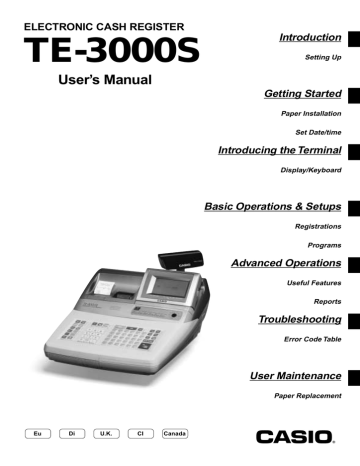
Introducing TE-3000S
General guide
This part of the manual introduces you to the cash register and provides a general explanation of its various parts.
Take-up reel
Printer
Platen arm
Roll paper
Pop-up display
Main display
Contrast control knob
Mode switch
Keyboard
Dallas key receiver (option)
Printer cover
Printer cover key
Roll paper
You can use the roll paper to print receipts and a journal (pages 12 ~ 14).
Receipt on/off switch / key
Use the receipt on/off switch/key in REG1, REG2 and
RF modes to control issuance of receipts. In other modes, receipts or reports are printed regardless the receipt switch/key setting.
A post-finalization receipt can still be issued after finalization when the switch/key is set to off. The cash register can also be programmed to issue a post-finalization receipt even when the switch/key is set to on.
Receipt on/off switch
Indicator
RECEIPT
ON/OFF
Receipt on/off key
8(
RCT
Indicator
RECEIPT
ON/OFF
TE-3000S
When the register issues receipts, this indicator is lit.
E 16
Mode key (for U.K., U.S. and Canada)
The following four types of mode keys are provided with the unit in the United Kingdom, the United States and Canada.
Mode key (for other area)
The following three types of mode keys are provided with the unit in areas outside of the United Kingdom, the United States and Canada.
OP M OW PGM OP M OW a. OP (Operator) key
Switches between OFF and REG1.
b. M (Master) key
Switches between OFF, REG1, REG2, X1 and RF.
c. OW (Owner) key
Switches between OFF, REG1, REG2, X1, Z1, X2/
Z2 and RF.
d. PGM (Program) key
Switches to any position.
TE-3000S User’s Manual a. OP (Operator) key
Switches between OFF and REG1.
b. M (Master) key
Switches between OFF, REG1, REG2, X1 and RF.
c. OW (Owner) key
Switches to any position.
17
E
Introducing TE-3000S
Mode switch
Use the mode keys to change the position of the mode switch and select the mode you want to use.
REG2 X1
REG1 Z1
X2/Z2 OFF
RF
PGM
Mode switch
OFF
REG1
REG2
RF
X1
Mode name
Stand-by
Register 1
Register 2
Refund
Reg minus
Description
Any of the mode control keys can be inserted and removed from the mode switch in this position.
Used for normal sales transactions. Any of the mode control keys can be inserted and removed from the mode switch in this position.
Used for special operations. Since switching to REG2 requires a special key, such functions as discounts, credit sales, charge sales, check payments, and paid outs can be controlled by programming them as prohibited in REG1 and allowed in REG2.
Used for processing refunds. When the mode switch of the register is in RF position, you can access either the refund mode or the register minus mode.
Daily sales read Used to obtain daily reports without resetting (clearing) all total data.
Z1 Daily sales reset Used to obtain daily reports while resetting (clearing) all total data.
X2/Z2
PGM
Periodic sale read/ reset
Used to obtain periodic sales reports without resetting total data or while resetting all total data.
Program
Used when programming functions and preset data such as unit prices and tax rates. Also used when reading program data.
E 18
Clerk key/button/lock
On models available in the United States, Canada and Germany, clerk or cashier assignment can be performed using clerk secret numbers only (clerk buttons are not equipped).
In other areas, you can assign clerks or cashiers by using clerk button or by clerk secret number. The method you are assigning clerk depends on the programming of your cash register.
Clerk secret number key
When the cash register is programmed to use clerk secret numbers for clerk or cashier assignment, the clerk buttons are not functional.
Clerk button
You can assign the clerk or cashier using the six buttons located below the display panel.
CLK#
CLK1 CLK2 CLK3 CLK4 CLK5 CLK6
Drawer
The drawer opens automatically whenever you finalize a registration and whenever you issue a read or reset report.
Drawer lock (for medium size drawer)
Use the drawer key to lock and unlock the drawer.
Drawer open key (for large size drawer)
Use the drawer open key to open the drawer.
When the cash drawer does not open! (for medium size drawer only)
In case of power failure or the machine is in malfunction, the cash drawer does not open automatically. Even in these cases, you can open the cash drawer by pulling drawer release lever (see below).
Important!
The drawer will not open, if it is locked with a drawer lock key.
TE-3000S User’s Manual 19
E
advertisement
Key Features
- Electronic Journal for digital transaction records
- Multiple Payment Options for customer convenience
- Flexible Programming for customized business settings
- Easy-to-Read Display for clear visibility
- Durable Construction for long-lasting performance
- Compact Design for space-saving installation
Related manuals
Frequently Answers and Questions
How do I set the date and time on the TE-3000S?
Can I add new products to the register?
How do I print a receipt?
What types of reports can I generate with the TE-3000S?
How do I troubleshoot common problems with the TE-3000S?
advertisement
Table of contents
- 3 Introduction & Contents
- 10 Getting Started
- 10 Remove the cash register from its box
- 10 Remove the tape holding parts of the cash register in place
- 10 Remove the cash drawer from its box
- 10 Connect the drawer
- 11 Mount the cash register
- 11 Plug the cash register into a wall outlet
- 11 Insert the mode key marked “OW” into the mode switch
- 12 Install receipt/journal paper
- 15 Set the date
- 15 Set the time
- 16 Introducing TE-3000S
- 16 General guide
- 20 Display
- 22 Keyboard
- 24 Allocatable functions
- 26 Basic Operations and Setups
- 26 How to read the printouts
- 27 How to use your cash register
- 28 Assigning a clerk
- 28 Clerk button
- 28 Clerk lock/clerk key
- 28 Clerk secret number key
- 29 Displaying the time and date
- 29 To display and clear the date/time
- 29 Preparing coins for change
- 30 Preparing and using department keys
- 30 Registering department keys
- 31 Programming department keys
- 31 To program a unit price for each department
- 31 To program the tax calculation status for each department
- 32 To program high amount limit for each department
- 33 Registering department keys by programming data
- 33 Preset price
- 33 Preset tax status
- 33 Locking out high amount limitation
- 34 Preparing and using PLUs
- 34 Programming PLUs
- 34 To program a unit price for each PLU
- 34 To program tax calculation status for each PLU
- 35 Registering PLUs
- 37 Shifting the taxable status of an item
- 37 Calculation merchandise subtotal
- 38 Preparing and using discounts
- 38 Programming discounts
- 38 Registering discounts
- 38 Discount for items and subtotals
- 39 Preparing and using reductions
- 39 Programming for reductions
- 39 To program preset reduction amount
- 39 Registering reductions
- 39 Reduction for items
- 40 Reduction for subtotal
- 41 Registering credit and check payments
- 41 Check
- 41 Credit
- 41 Mixed tender (cash, credit and check)
- 42 Registering both the Euro and local currency
- 44 Registering returned goods in the REG mode
- 44 Registering returned goods in the RF mode
- 44 Normal refund transaction
- 45 Reduction of amounts paid on refund
- 45 Registering money received on account
- 45 Registering money paid out
- 46 Registering loan amounts
- 46 Registering pick up amounts
- 46 Changing media in drawer
- 47 Making corrections in a registration
- 47 To correct an item you input but not yet registered
- 48 To correct an item you input and registered
- 49 To cancel all items in a transaction
- 49 No sale registration
- 50 Printing the daily sales reset report
- 52 Advanced Operations
- 52 Stock check
- 52 Clerk interrupt function
- 53 Single item cash sales
- 54 Addition
- 54 Addition (plus)
- 55 Premium (%+)
- 56 Tray total
- 56 Tray total premium/discount
- 56 Multiple item totalling function
- 57 Coupon transactions
-
57
Coupon registration using
(coupon key) -
57
Coupon registration using
(coupon 2 key) - 58 Registering the second unit price
- 59 Preset tender amount
- 60 Bottle link operation
- 60 Bottle returns
- 60 Bottle return key
- 61 Arrangement key registrations
- 61 Set menu
- 62 Currency exchange function
- 62 Registering foreign currency
- 62 Full amount tender in foreign currency
- 63 Partial tender in a foreign currency
- 64 Food stamp function
- 64 Food stamp registration
- 64 No change due
- 65 Mixed food stamp/cash change
- 67 Food stamp registration (Illinois rule)
- 67 No change due
- 69 Mixed food stamp/cash change
- 71 Electronic benefits transfer
- 71 About mixed EBT card tenders
- 71 No change due
- 73 Inputting the number of customers
- 74 Temporarily releasing compulsion
- 74 Text recall
- 75 Printing slip
- 75 Printing slips
- 76 To perform auto batch printing
- 76 About the maximum number of slip lines
- 76 Check tracking systems
- 76 Check tracking system
- 77 Opening a check
- 77 Adding to a check
- 78 Issuing a guest receipt
- 78 Closing a check memory
- 79 New/old check key operation
- 80 Add check
- 81 Separate check
- 82 Clerk transfer
- 82 Table transfer
- 83 Price reductions (red price)
- 84 Condiment/preparation PLUs
- 85 VAT breakdown printing
- 85 Deposit registrations
- 85 Deposit from customer
- 85 Deposit from customer during sales transaction
- 86 Bill copy
- 87 Actual stock quantity inquiry
- 87 Unit price inquiry
-
88
Previous item void using
- 89 Scanning PLU
- 89 Item registration
- 89 By scanner/code input/one touch NLU key
- 89 Not found PLU
- 90 Programming to clerk
- 90 Programming clerk number
- 90 Programming trainee status
- 90 Programming commission rate
- 91 Programming descriptors and messages
- 91 Programming receipt message, machine No. and clerk name
- 93 Programming department key descriptor
- 94 Programming transaction key descriptor
- 95 Entering characters
- 95 Using character keyboard
- 96 Entering characters by code
- 96 Character code list
- 97 Editing characters
- 97 Correcting a character just entered
- 97 Correcting and adding a PLU descriptor already set
- 97 Correcting a key descriptor already set
- 97 Correcting a message descriptor already set
- 98 Printing read/reset reports
- 98 To print the individual department, PLU/flat-PLU read report
- 99 To print the financial read report
- 99 To print the individual clerk read/reset report
- 100 To print the daily sales read/reset report
- 102 To print the PLU/flat-PLU read/reset report
- 102 To print the hourly sales read/reset report
- 103 To print the monthly sales read/reset report
- 103 To print the group read/reset report
- 104 To print the periodic 1/2 sales read/reset reports
- 106 To print other sales read/reset reports
- 107 Reading the cash register's program
- 107 To print unit price/rate program (except PLU/scanning PLU)
- 108 To print key descriptor, name, message program (except PLU)
- 109 To print the PLU/flat-PLU program
- 110 Troubleshooting
- 110 When an error occurs
- 112 When the register does not operate at all
- 113 Clearing a machine lock up
- 113 In case of power failure
- 114 User Maintenance and Options
- 114 To replace journal paper
- 115 To replace receipt paper
- 115 Options
- 116 Specifications
- 117 Index