- Home
- Home security & automation
- Digital Video Recorders (DVR)
- Privacy Electronics
- DS-DVR16 Series
- User's manual
advertisement
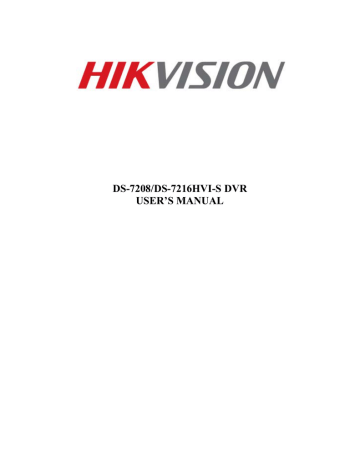
do so. It is important to note that formatting will delete ALL data from the storage device.
6. If the available space on the storage device is adequate, select the Backup button to begin backup of the selected clips.
7. After clips have been backed up, you may click the Playback button to return to the Playback Interface or the Done button to return to the previous menu.
Note: Formatting a storage device will permanently delete all the files on that device. There is also NO
WARNING MESSAGE after clicking the Format button to format the storage device. Please proceed with caution and backup all critical data from the storage device before formatting.
Backing Up Recorded Files
Not only can video clips be backed up, full recorded files can also be backed up to a storage medium.
To back up recorded files:
1. Search for recorded files using the File Management menu (See Searching for Recorded Files on page 59).
2. Select the files you would like to backup by checking the box next to the file. You may also check the All File
box to backup all files. The total required space will be shown next to Total Size.
3. Click the Files Backup button, this will take you to the Files Backup menu, as shown in Figure 35.
Figure 35. Files Backup Menu
4. In the Files Backup menu, connect a USB storage device and click the Refresh button. If the device is detected, a list of its file contents as well as the available free space will be shown.
5. You may delete files on the USB storage device to free up additional storage space by clicking the Delete button on the selected file. You may also format the device by clicking the Format button. Formatting will remove ALL files from the device.
6. When there is sufficient storage space for backup, click the Backup button. A backup progress bar will be shown.
7. Click the OK button once backup has completed.
8. Click the Exit button to return to the File Management menu.
Hikvision USA, Inc. DS-7208/7216HVI-S DVR User Manual 39
CHAPTER7 System Configuration
Hikvision USA, Inc. DS-7208/7216HVI-S DVR User Manual 40
advertisement
* Your assessment is very important for improving the workof artificial intelligence, which forms the content of this project
Related manuals
advertisement
Table of contents
- 6 Overview
- 6 Preventive and Cautionary Tips
- 6 DVR Specifications
- 8 Connecting Your DVR
- 8 Operating Your DVR
- 9 Using the Front Panel Controls
- 11 Using the IR Remote Control
- 12 Using a USB Mouse
- 13 Using the Soft Keyboard
- 15 Starting and Shutting Down Your DVR
- 16 Rebooting and Locking Your DVR
- 16 Setting Date & Time
- 18 Checking the Status of Your DVR
- 20 Watching a Live Feed
- 20 Understanding Live Feed Icons
- 20 Operating the Live Feed
- 23 Using the Display Menu
- 25 Configuring Live Feed Displays
- 26 Setting Camera Order
- 28 Configuring Settings for Recording
- 28 Configuring Recording Settings
- 29 Configuring a Quick Recording Schedule
- 30 Configuring an Advanced Recording Schedule
- 33 Playing Back a Recording
- 33 Understanding the Playback Interface
- 33 Searching for Recorded Files
- 34 Playing Back Recorded Files
- 37 Backing Up Video Clips
- 37 Selecting Video Clips
- 38 Backing Up Video Clips
- 39 Backing Up Recorded Files
- 41 Configuring Network Settings
- 42 Managing User Accounts
- 42 Adding a New Remote User
- 43 Deleting a User
- 43 Editing a User
- 44 Configuring PTZ Cameras
- 44 Configuring Basic PTZ Settings
- 45 Customizing PTZ Presets, Patterns and Patrols
- 47 Configuring Alarms and Exceptions
- 47 Setting Up Motion Detection
- 48 Configuring Alarm Inputs
- 49 Configuring Exceptions
- 50 Configuring E-mail Settings
- 52 Configuring Cameras
- 52 To setup privacy zones
- 53 Configuring Video Tampering Detection
- 54 Configuring Video Loss Detection
- 55 Configuring OSD Settings
- 57 Managing Disks
- 57 Checking Disk Status
- 57 Formatting Disk
- 58 Enabling Disk Overwrite
- 59 Managing Files
- 59 Searching for Recorded Files
- 60 Locking and Unlocking Recorded Files
- 62 Managing System
- 62 Upgrading the System Firmware
- 62 Restoring Default Settings
- 63 Exporting & Importing Configuration
- 64 Viewing System Logs
- 65 Locking and Unlocking System Menus