- Home
- Home security & automation
- Digital Video Recorders (DVR)
- Privacy Electronics
- DS-DVR16 Series
- User's manual
advertisement
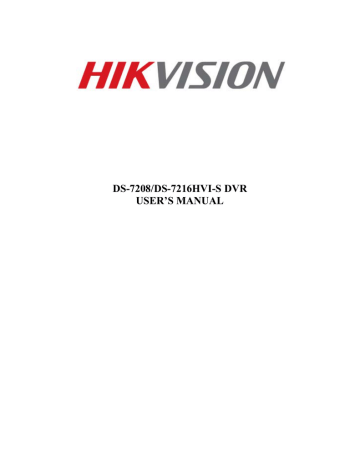
Configuring Network Settings
Network settings must be configured before you’re able to use your DVR over the network.
To configure network settings:
1. Enter the Network Configuration menu, shown in Figure 36 by going to Main Menu > System
Configuration > Network Configuration.
Figure 36. Network Settings Menu
2. The current network settings are displayed on the right side of the menu.
3. If you have a DHCP server running and would like your DVR to automatically obtain an IP address and other network settings from that server, check the DHCP checkbox.
4. If you would like to configure your own settings, enter the settings for:
• IP Address: IP address you would like to use for your DVR.
• Subnet Mask: Subnet Mask of network.
• Default Gateway: IP address of your Gateway. Typically the IP address of your router.
• DNS Server: The preferred and alternate Domain Name System (DNS). Server to be used with your
DVR.
5. To enable Dynamic DNS (DDNS), check the DDNS checkbox. Dynamic DNS allows you to create a hostname and associate it to your IP address, making access to your DVR over the internet easier. To configure DDNS:
1. Enable DDNS by checking the DDNS checkbox.
2. Select a DDNS provider from the DDNS Provider selection box.
3. Enter settings for Server Address, DVR Domain Name, User Name, and Password.
6. If a central monitoring station that is compatible with your DVR is available, you may enter its settings under Central Station IP and Central Station Port.
7. Enter the Client Port and HTTP Port to be use with your DVR. The client port designates the port to be use with the client software while the HTTP port refers to the one to be use with the built-in Web Server.
8. After all settings have been configured; you may test the connection by clicking the Test Connection button.
A confirmation message, similar to the one shown in Figure 37 will pop up if the network is working properly.
Figure 37. Test Connection Confirmation
9. Select the Save button to save the network settings and select Exit to return to the previous menu. Selecting the Exit button without clicking Save will quit out of the menu without saving settings.
Hikvision USA, Inc. DS-7208/7216HVI-S DVR User Manual 41
advertisement
* Your assessment is very important for improving the workof artificial intelligence, which forms the content of this project
Related manuals
advertisement
Table of contents
- 6 Overview
- 6 Preventive and Cautionary Tips
- 6 DVR Specifications
- 8 Connecting Your DVR
- 8 Operating Your DVR
- 9 Using the Front Panel Controls
- 11 Using the IR Remote Control
- 12 Using a USB Mouse
- 13 Using the Soft Keyboard
- 15 Starting and Shutting Down Your DVR
- 16 Rebooting and Locking Your DVR
- 16 Setting Date & Time
- 18 Checking the Status of Your DVR
- 20 Watching a Live Feed
- 20 Understanding Live Feed Icons
- 20 Operating the Live Feed
- 23 Using the Display Menu
- 25 Configuring Live Feed Displays
- 26 Setting Camera Order
- 28 Configuring Settings for Recording
- 28 Configuring Recording Settings
- 29 Configuring a Quick Recording Schedule
- 30 Configuring an Advanced Recording Schedule
- 33 Playing Back a Recording
- 33 Understanding the Playback Interface
- 33 Searching for Recorded Files
- 34 Playing Back Recorded Files
- 37 Backing Up Video Clips
- 37 Selecting Video Clips
- 38 Backing Up Video Clips
- 39 Backing Up Recorded Files
- 41 Configuring Network Settings
- 42 Managing User Accounts
- 42 Adding a New Remote User
- 43 Deleting a User
- 43 Editing a User
- 44 Configuring PTZ Cameras
- 44 Configuring Basic PTZ Settings
- 45 Customizing PTZ Presets, Patterns and Patrols
- 47 Configuring Alarms and Exceptions
- 47 Setting Up Motion Detection
- 48 Configuring Alarm Inputs
- 49 Configuring Exceptions
- 50 Configuring E-mail Settings
- 52 Configuring Cameras
- 52 To setup privacy zones
- 53 Configuring Video Tampering Detection
- 54 Configuring Video Loss Detection
- 55 Configuring OSD Settings
- 57 Managing Disks
- 57 Checking Disk Status
- 57 Formatting Disk
- 58 Enabling Disk Overwrite
- 59 Managing Files
- 59 Searching for Recorded Files
- 60 Locking and Unlocking Recorded Files
- 62 Managing System
- 62 Upgrading the System Firmware
- 62 Restoring Default Settings
- 63 Exporting & Importing Configuration
- 64 Viewing System Logs
- 65 Locking and Unlocking System Menus