advertisement
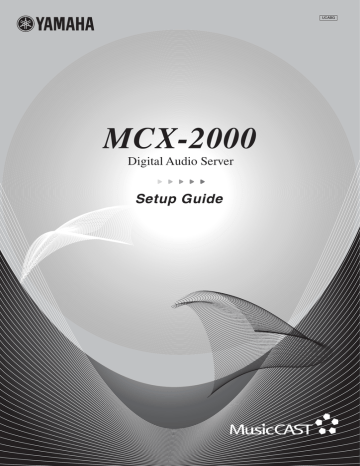
Connecting External Devices
sure each device is turned off before making connections.
VIDEO
IN
IN
L
Video pin cable
(supplied)
Audio pin cable (supplied)
T
W_LAN ANT
VIDEO
VIDEO
T
CAUTION
RISK OF ELECTRIC SHOCK
DO NOT OPEN
XM
LINK/DATA 10/100
LAN
IN
REMOTE
T WE87930-U-1
FM ANT
RS– 232C
MODEL NO. MCX–2000
75 ΩUNBAL.
IN
IN
OPTICAL
OUT
AUDIO
ANALOG
OUT
L
R
US
MADE IN MALAYSIA
THIS PRODUCT COMPLIES WITH DHHS RULES 21 CFR
SUBCHAPTER J APPLICABLE AT DATE OF MANUFACTURE
YAMAHA CORPORATION 10-1 NAKAZAWA-CHO,
HAMAMATSU-SHI, SHIZUOKA-KEN, JAPAN
MANUFACTURED BY
YEM (M)
MANUFACTURED:
®
THIS DEVICE COMPLIES WITH PART 15 OF THE FCC RULES.
OPERATION IS SUBJECT TO THE FOLLOWING T WO CONDITIONS:
( 1 ) THIS DEVICE MAY NOT CAUSE HARMFUL INTERFERENCE, AND
( 2 ) THIS DEVICE MUST ACCEPT ANY INTERFERENCE RECEIVED,
INCLUDING INTERFERENCE THAT MAY CAUSE UNDESIRED OPERATION
T
YAMAHA
MCX–2000
AC IN
FCC ID: A6RMCX2000A
THE XM NAME AND RELATED LOGOS
ARE REGISTERED TRADEMARKSOF
XM SATELLITE RADIO INC.
T
R
Power cable
(should be connected last)
AC plug and outlet for US model
• The MCX-2000 is designed to connect to a TV monitor for easy operation. Though you can still operate the unit while viewing its front panel display, a large TV display offers more operation information at a time.
• The MCX-2000 accepts a generic PS/2 keyboard. This enables faster, more convenient operation than the remote control or front-panel buttons, especially when you edit song information or other text data.
• The MCX-2000 is designed to become active immediately after the power cable is connected to the AC power source. Make sure to connect to the AC power source only in the last step after all other devices are connected.
Connecting to the AC Power
When relevant external devices are all connected, turn on these devices first, and then connect the MCX-2000 power cable to the AC power source.
AC plug and outlet for US model
The front panel STANDBY/ON button indicator will light up in green. On the TV monitor, switch the video input source to the MCX-2000 video output (VIDEO or S-VIDEO). If the following screen is shown on the TV display, connection to the TV monitor has been successful.
Initial display Top menu
MCX-2000 Owner’s Manual 13
You can call up any necessary operation by selecting a menu item from the Top Menu. In addition, when you turn on the
(page 27) will appear instead of the Top Menu screen.
n If the indicator light of the STANDBY/ON button turns amber or red, press the button to continue working on the MCX-2000. The unit is designed to automatically go into an energy saving mode if no operations have been performed for a while. Read the following column for more information.
Operation Modes on the MCX-2000
The MCX-2000 has no switch to completely turn the unit off. When you connect the MCX-2000 to the AC power source, the front panel STANDBY/ON button indicator lights up in green and the MCX-2000 enters active mode. In this mode, you can record or play an audio source while viewing the built-in display or the TV monitor.
MCX-2000
STANDBY/ON button: green
When you press the STANDBY/ON button on the remote control or the unit’s front panel, the front panel STANDBY/ON button indicator light turns amber, and then the MCX-2000 enters sleep mode. In this mode, the MCX-2000 stops showing a screen on the TV monitor and built-in display, waiting for a client request or your remote control operation.
14 MCX-2000 Owner’s Manual
STANDBY/ON button: amber
MCX-2000
MCX-A10/MCX-C15
When you press the power switch on a client, it immediately establishes a network connection with the MCX-2000 and enters active mode. (The corresponding CLIENT STATUS indicator lights up on the MCX-2000.) The client shows Top
Menu in the backlit display, and gets ready to play a streamed song from the MCX-2000.
As mentioned above, even in sleep mode, the MCX-2000 can still respond to a request from any registered client. This is because the MCX-2000 maintains network connections with clients. As long as network connections are maintained, the
MCX-2000 can continue streaming music to clients. In fact, clients can continue playing a streamed song if the
MCX-2000 later enters sleep mode.
MCX-2000
MCX-A10/MCX-C15
STANDBY/ON button: amber
If you hold down the STANDBY/ON button for more than 3 seconds when the MCX-2000 is in active or sleep mode, the indicator light turns red and the MCX-2000 enters standby mode, where the unit consumes less power. In standby mode, network activities between the MCX-2000 and clients stop. (All CLIENT STATUS indicators go off on the MCX-2000.) In this process, all active clients also enter sleep mode (Remote Sleep). They stop playing a streamed song (because of no network connection with the MCX-2000), and show the current time in the display without backlight. In sleep mode, clients wait for your operation and can awake the MCX-2000 to resume music streaming.
MCX-2000
MCX-A10/MCX-C15
STANDBY/ON button: red
Let’s say, standby mode is deep sleep. When a client sends a request, the MCX-2000 in standby mode notices it and enters ‘lighter’ sleep mode. (The STANDBY/ON indicator light turns amber.) Otherwise, you can press the STANDBY/ON button to completely awake the MCX-2000 and make it enter active mode. (The STANDBY/ON indicator light turns green.) But, when the MCX-2000 directly enters active mode from standby mode, it first must re-establish network connections with clients, taking more time to resume network activities or music streaming.
Active mode Sleep mode Standby mode
MCX-A10 or
MCX-C15
TV
Automatically enters sleep mode in 30 minutes if not operated at all.
MCX-A10 or
MCX-C15
OFF
TV
Automatically enters standby mode in 5 minutes if the MCX-2000 and clients are not operated at all.
MCX-A10 or
MCX-C15
OFF
TV
ON
MCX-2000
Press the
STANDBY/ON button.
OFF
MCX-2000
When a client enters active mode
Hold the STANDBY/ON button for more than 3 seconds to put the MCX-2000 in standby mode.
OFF
Press the STANDBY/ON button to put the MCX-2000 in active mode.
MCX-2000 n The MCX-2000 enters standby mode if it’s been idle (with no operation on the unit or no network activities) for one hour.
MCX-2000 Owner’s Manual 15
advertisement
* Your assessment is very important for improving the workof artificial intelligence, which forms the content of this project
Related manuals
advertisement
Table of contents
- 18 Table of Contents
- 19 Preface
- 20 What’s Included
- 20 Feature Overview
- 20 Audio Playback Functions
- 21 Audio Recording Functions
- 21 Music Archiving Functions
- 21 CD Recording Functions
- 22 Music Streaming Functions
- 22 Timer Function
- 23 Preparations and Setup
- 23 Panel Descriptions: MCX
- 23 Front Panel
- 25 Back Panel
- 27 Panel Descriptions: Remote Control
- 29 Connecting External Devices
- 29 Connecting to the AC Power
- 32 Remote Control Features and Operations
- 32 Setting Batteries
- 32 Operating on the Remote Control
- 33 Using as a Universal Remote Control
- 35 Menu Operation Basics
- 38 MCX-2000 Menu Tree
- 39 Configuring Your MusicCAST Network
- 39 Network Basics
- 41 Configuring a MusicCAST-only Network
- 42 Internet Access
- 43 Using Easy Setup
- 44 Easy Setup Overview
- 44 Date and Time
- 44 MusicCAST System Configuration
- 44 Network Connection (stand-alone, without clients)
- 45 Network Connection (with clients)
- 45 Network Configuration
- 46 an existing PC network
- 46 For automatic configuration of a MusicCAST network
- 47 MusicCAST Network
- 48 Preparation on the MCX
- 49 Preparation on Each Client
- 50 Automatic Registration of Clients
- 51 Manual Configuration of a MusicCAST Network
- 51 Checking Out Parameter Values
- 52 Settings on the MCX
- 53 IP Address
- 53 Wireless LAN
- 55 Settings on Each Client
- 56 Server ID
- 57 IP Address
- 57 Subnet Mask
- 58 ESS ID
- 58 WEP Key
- 59 Manual Registration of Clients
- 60 Confirming Network Status
- 61 Updating Client Firmware
- 62 Applications
- 62 Playing Audio Sources
- 62 Playing Archived Music
- 66 Adding a Bookmark to a Song
- 66 Play Information and Controls
- 67 Playing a CD
- 68 Notes on Playing an MP3 CD
- 70 Listening to a Radio Broadcast
- 70 Listening to FM Radio
- 71 Listening to XM Radio (US model only)
- 75 Listening to Internet Radio
- 75 Using the Presets List
- 79 Playing External Audio Signals
- 80 Playing Audio Content on the Computer
- 82 Recording Audio Sources
- 82 Recording Songs from a Music CD
- 85 Recording from FM Radio or External Audio Signals
- 87 Duplicating a Music CD
- 89 Recording Archived Songs to a CD
- 91 Editing the Library
- 91 Typing Text Characters
- 93 Editing Song Data
- 98 Using a Playlist
- 100 Registering an Internet Radio Station
- 101 Renaming Items from the Radio Presets List
- 103 Operating a Client Remotely
- 104 Selecting the Client Audio Source
- 105 Setting the Timer Playback
- 107 Other Features
- 107 Setting Date and Time
- 109 Using the Online CDDB Database
- 109 Defining User Interface
- 111 Selecting Playback Options
- 112 Selecting Recording Options
- 113 Using the Timer Playback
- 114 Using a Yamaha AV Receiver
- 116 Managing an Existing MusicCAST Network
- 116 Checking the Network Status
- 116 Initializing Network Settings
- 117 Managing the MCX-2000 System
- 118 Viewing System Information
- 119 Resetting the MCX-2000 for Factory Settings
- 119 Updating the MCX-2000 Firmware
- 120 Limiting Local Operations on the MCX
- 121 Compatible Media (CD/CD-R/CD-RW)
- 123 About Digital Recording with MusicCAST
- 124 Troubleshooting
- 127 Glossary
- 129 Specifications