advertisement
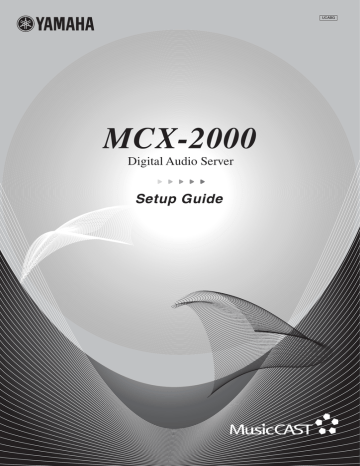
Recording Archived Songs to a CD
As long as you’re keeping PCM song data in the MCX-2000 internal hard drive (factory setting), you can create an original music CD based on a playlist or an album from your music archive at any time. It’s another great feature the MCX-2000 delivers as your music collection center.
According to your selection, the MCX-2000 shows a dialog box, where you can search for the desired album or playlist in the same manner you search for a song in the music archive.
When Album is selected
1 From the Recording menu screen (page 66), select Create
an original CD for the following screen.
Songs in the selected album or playlist
2 According to message shown in yellow, set a blank CD-R/
RW disc for audio recording on the tray, with its label side facing up. Use the OPEN/CLOSE button on the remote control for tray operations. When the MCX-2000 recognize it as an appropriate recordable disc, the yellow screen message changes to “Audio CD-R/RW present”.
n The MCX-2000 continues showing the same messages above until you set an appropriate disc. In addition, unlike when you duplicate an
audio CD (page 72), the MCX-2000 doesn’t let you initialize a CD-RW
disc that’s already recorded.
n When the selected album or playlist contains an MP3-only song
(because you selected NOT to keep its PCM song data or deleted it using relevant Submenu commands), the MCX-2000 shows an alert message and discards your selection.
3 Specify a playlist or an album you want to record onto the disc, by selecting either Album or Playlist from the
Submenu.
MCX-2000 Owner’s Manual 73
4 A list of songs will be shown in white (only when “Ready to record” is shown). If you want, edit the album title and/or artist name for the CD you’re going to create using the following two commands from the Submenu.
6 When the CD recording process is finished, the
MCX-2000 shows the following dialog box, asking what you want to do next.
Either command opens the character palette. So, you can type necessary text characters using the palette, or using a
PS/2 keyboard connected to the MCX-2000 front panel
5 When you’re ready, start recording by selecting the relevant command from the Submenu. The MCX-2000 writes the songs at 4x speed.
Open CD screen: Select this to finish the process, and
open the CD song list screen (page 52) to confirm a list of
songs on a music CD you’ve just created.
Create another CD-R/RW: Select this if you want to make another CD. The MCX-2000 automatically opens the tray and lets you repeat the above procedure from step 3.
Exit this screen: Select this to finish the process.
n If you cancel the process or exit the operation screen before proceeding to step 5, you may see songs selected in the last session the next time you open this screen. You can clear them by selecting
Clear content from the Submenu. You can easily replace songs by selecting another playlist or album using the Select content command from the Submenu (as in step 3 above).
n Archived songs are analog recorded onto a CD-R/RW disc.
74 MCX-2000 Owner’s Manual
advertisement
Related manuals
advertisement
Table of contents
- 18 Table of Contents
- 19 Preface
- 20 What’s Included
- 20 Feature Overview
- 20 Audio Playback Functions
- 21 Audio Recording Functions
- 21 Music Archiving Functions
- 21 CD Recording Functions
- 22 Music Streaming Functions
- 22 Timer Function
- 23 Preparations and Setup
- 23 Panel Descriptions: MCX
- 23 Front Panel
- 25 Back Panel
- 27 Panel Descriptions: Remote Control
- 29 Connecting External Devices
- 29 Connecting to the AC Power
- 32 Remote Control Features and Operations
- 32 Setting Batteries
- 32 Operating on the Remote Control
- 33 Using as a Universal Remote Control
- 35 Menu Operation Basics
- 38 MCX-2000 Menu Tree
- 39 Configuring Your MusicCAST Network
- 39 Network Basics
- 41 Configuring a MusicCAST-only Network
- 42 Internet Access
- 43 Using Easy Setup
- 44 Easy Setup Overview
- 44 Date and Time
- 44 MusicCAST System Configuration
- 44 Network Connection (stand-alone, without clients)
- 45 Network Connection (with clients)
- 45 Network Configuration
- 46 an existing PC network
- 46 For automatic configuration of a MusicCAST network
- 47 MusicCAST Network
- 48 Preparation on the MCX
- 49 Preparation on Each Client
- 50 Automatic Registration of Clients
- 51 Manual Configuration of a MusicCAST Network
- 51 Checking Out Parameter Values
- 52 Settings on the MCX
- 53 IP Address
- 53 Wireless LAN
- 55 Settings on Each Client
- 56 Server ID
- 57 IP Address
- 57 Subnet Mask
- 58 ESS ID
- 58 WEP Key
- 59 Manual Registration of Clients
- 60 Confirming Network Status
- 61 Updating Client Firmware
- 62 Applications
- 62 Playing Audio Sources
- 62 Playing Archived Music
- 66 Adding a Bookmark to a Song
- 66 Play Information and Controls
- 67 Playing a CD
- 68 Notes on Playing an MP3 CD
- 70 Listening to a Radio Broadcast
- 70 Listening to FM Radio
- 71 Listening to XM Radio (US model only)
- 75 Listening to Internet Radio
- 75 Using the Presets List
- 79 Playing External Audio Signals
- 80 Playing Audio Content on the Computer
- 82 Recording Audio Sources
- 82 Recording Songs from a Music CD
- 85 Recording from FM Radio or External Audio Signals
- 87 Duplicating a Music CD
- 89 Recording Archived Songs to a CD
- 91 Editing the Library
- 91 Typing Text Characters
- 93 Editing Song Data
- 98 Using a Playlist
- 100 Registering an Internet Radio Station
- 101 Renaming Items from the Radio Presets List
- 103 Operating a Client Remotely
- 104 Selecting the Client Audio Source
- 105 Setting the Timer Playback
- 107 Other Features
- 107 Setting Date and Time
- 109 Using the Online CDDB Database
- 109 Defining User Interface
- 111 Selecting Playback Options
- 112 Selecting Recording Options
- 113 Using the Timer Playback
- 114 Using a Yamaha AV Receiver
- 116 Managing an Existing MusicCAST Network
- 116 Checking the Network Status
- 116 Initializing Network Settings
- 117 Managing the MCX-2000 System
- 118 Viewing System Information
- 119 Resetting the MCX-2000 for Factory Settings
- 119 Updating the MCX-2000 Firmware
- 120 Limiting Local Operations on the MCX
- 121 Compatible Media (CD/CD-R/CD-RW)
- 123 About Digital Recording with MusicCAST
- 124 Troubleshooting
- 127 Glossary
- 129 Specifications