advertisement
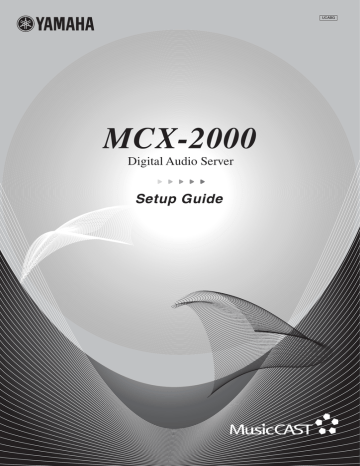
Recording from FM Radio or External Audio
Signals
Any incoming audio signals can serve as recordable audio sources for the MCX-2000. If you’ve appropriately set up the
FM antenna (page 4) or connect external audio equipment to
the analog and/or digital input jacks (page 9), you can record
their sounds at any time using the same recording interface.
n You need to register desired FM stations to the Presets list before
2 Press the SELECT button on the remote control at the first parameter in the recording screen—Preset or Input, then specify the target FM station or input. If you’re in the
FM recording screen, you can select an FM station from the Presets list, through the group/station selection dialog box.
1 From the Recording menu screen, select Store from
Radio if you want to record an FM radio program, or select Store from Inputs if you want to record audio signals from external equipment. In either case, the
MCX-2000 shows a similar recording screen as follows.
FM station selected from the Preset list n Internet or XM radio stations (US model only) are shown in gray in the
Presets list, indicating they’re unavailable for recording. If you select one of these gray items, the MCX-2000 will show “–––––” at the
Preset column indicating no FM radio station is selected. (You cannot start recording.)
3 After selecting the target, move the selection (highlight) to the next parameter in the recording screen, Track Marking.
Set your preferred recording method as needed.
The following parameters are common to both recording screens.
Input selection
1
Track Marking
Specify how you want to ‘divide’ the recording. Select
Manual if you want to divide the recording manually inserting a track mark, or when you want to manage, for example, a radio program or sounds from a live show as a single song in the music archive. With Manual the MCX-2000 creates a large song file at the point you stop recording. On the other hand, if you want separated songs after the recording, select
SYNCHRO. With this option selected, the MCX-2000 automatically inserts a track mark at a predefined silent level
(track gap) to separate songs. In either case, you can manually insert a track mark at any point using the Track
Marking command from the Submenu.
MCX-2000 Owner’s Manual 69
2
SYNCHRO. Type
This parameter is only available when SYNCHRO. is selected for Track Marking above. Select Full Auto if you want fully automatic recording. With this option selected, the
MCX-2000 starts recording as soon as it detects the first track gap from incoming signals, and inserts a track mark at the second and following track gap points, then stops recording if a level of silence is maintained for a predefined period. With
Full Auto selected, start playing from the ‘previous’ song on the external audio equipment and the MCX-2000 automatically starts recording at the beginning of the ‘next’ song—the first song you want to record. When Auto Track Marking is selected, the MCX-2000 only inserts track marks; hence, you should start and stop recording manually.
n If you have no ‘previous’ song from the source audio, you may want to select Auto Track Marking. Such cases include when you want to record from the beginning of an analog tape played on external equipment or when you want to record a talk program from FM broadcast.
6 When you’re ready, move the selection (highlight) to
Recording and select Start. If you’ve selected Full Auto in step 3, the yellow “Ready to Record” message changes to “Pause” and recording will start from the beginning of the next song (Track 0001). Otherwise, the MCX-2000 immediately starts recording with Track 0001.
4 Open the Submenu to set REC Monitor to ON.
Simultaneously, REC Monitor becomes available.
During recording, the track number is incremented every time the MCX-2000 detects a track gap (in Full Auto or Auto
Track Marking mode), or when you manually insert a track mark by ‘clicking’ the Mark button in the Submenu (in all modes).
If you’re in the FM recording screen, you can hear a radio broadcast from the selected FM station. If you’re in the
Inputs recording screen, start playback on the external equipment connected to the selected input jack(s).
5 Adjust the recording level as required, using the bar graph meter, accessible from REC Level in the Submenu. Use the up or down arrow button on the cursor controller to increase or decrease the recording level.
n You can exit the recording screen and enjoy playing other audio sources, unless you need to stay there to monitor recording or manually insert track marks. You can still select the currently recorded audio source from the Library menu; however, changing its settings directly affects the recording.
n You may want to adjust maximum recording levels to go between –3 dB to 0 dB, to gain the volume competing with an average commercial CD.
70 MCX-2000 Owner’s Manual
advertisement
* Your assessment is very important for improving the workof artificial intelligence, which forms the content of this project
Related manuals
advertisement
Table of contents
- 18 Table of Contents
- 19 Preface
- 20 What’s Included
- 20 Feature Overview
- 20 Audio Playback Functions
- 21 Audio Recording Functions
- 21 Music Archiving Functions
- 21 CD Recording Functions
- 22 Music Streaming Functions
- 22 Timer Function
- 23 Preparations and Setup
- 23 Panel Descriptions: MCX
- 23 Front Panel
- 25 Back Panel
- 27 Panel Descriptions: Remote Control
- 29 Connecting External Devices
- 29 Connecting to the AC Power
- 32 Remote Control Features and Operations
- 32 Setting Batteries
- 32 Operating on the Remote Control
- 33 Using as a Universal Remote Control
- 35 Menu Operation Basics
- 38 MCX-2000 Menu Tree
- 39 Configuring Your MusicCAST Network
- 39 Network Basics
- 41 Configuring a MusicCAST-only Network
- 42 Internet Access
- 43 Using Easy Setup
- 44 Easy Setup Overview
- 44 Date and Time
- 44 MusicCAST System Configuration
- 44 Network Connection (stand-alone, without clients)
- 45 Network Connection (with clients)
- 45 Network Configuration
- 46 an existing PC network
- 46 For automatic configuration of a MusicCAST network
- 47 MusicCAST Network
- 48 Preparation on the MCX
- 49 Preparation on Each Client
- 50 Automatic Registration of Clients
- 51 Manual Configuration of a MusicCAST Network
- 51 Checking Out Parameter Values
- 52 Settings on the MCX
- 53 IP Address
- 53 Wireless LAN
- 55 Settings on Each Client
- 56 Server ID
- 57 IP Address
- 57 Subnet Mask
- 58 ESS ID
- 58 WEP Key
- 59 Manual Registration of Clients
- 60 Confirming Network Status
- 61 Updating Client Firmware
- 62 Applications
- 62 Playing Audio Sources
- 62 Playing Archived Music
- 66 Adding a Bookmark to a Song
- 66 Play Information and Controls
- 67 Playing a CD
- 68 Notes on Playing an MP3 CD
- 70 Listening to a Radio Broadcast
- 70 Listening to FM Radio
- 71 Listening to XM Radio (US model only)
- 75 Listening to Internet Radio
- 75 Using the Presets List
- 79 Playing External Audio Signals
- 80 Playing Audio Content on the Computer
- 82 Recording Audio Sources
- 82 Recording Songs from a Music CD
- 85 Recording from FM Radio or External Audio Signals
- 87 Duplicating a Music CD
- 89 Recording Archived Songs to a CD
- 91 Editing the Library
- 91 Typing Text Characters
- 93 Editing Song Data
- 98 Using a Playlist
- 100 Registering an Internet Radio Station
- 101 Renaming Items from the Radio Presets List
- 103 Operating a Client Remotely
- 104 Selecting the Client Audio Source
- 105 Setting the Timer Playback
- 107 Other Features
- 107 Setting Date and Time
- 109 Using the Online CDDB Database
- 109 Defining User Interface
- 111 Selecting Playback Options
- 112 Selecting Recording Options
- 113 Using the Timer Playback
- 114 Using a Yamaha AV Receiver
- 116 Managing an Existing MusicCAST Network
- 116 Checking the Network Status
- 116 Initializing Network Settings
- 117 Managing the MCX-2000 System
- 118 Viewing System Information
- 119 Resetting the MCX-2000 for Factory Settings
- 119 Updating the MCX-2000 Firmware
- 120 Limiting Local Operations on the MCX
- 121 Compatible Media (CD/CD-R/CD-RW)
- 123 About Digital Recording with MusicCAST
- 124 Troubleshooting
- 127 Glossary
- 129 Specifications