advertisement
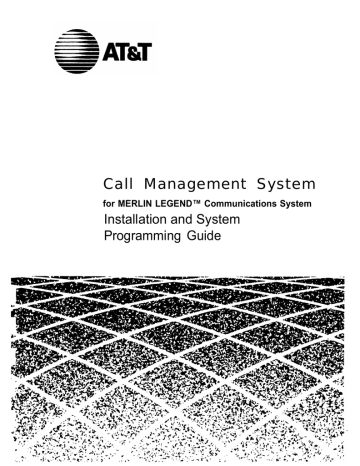
Identifying Agents and Lines
Programming CMS Lines
The Line Groups Planning Form identifies the CMS system lines and line groups as well as any priority lines used for CMS. This section gives procedures for adding lines to CMS, identifying priority CMS lines, and assigning
CMS line group IDs.
To program the lines and line groups, display the Administer Lines and Line
Groups screen by pressing [F3] (Lines/Groups) on the CMS Administration
Menu. If
this is an initial installation, the screen is blank (Figure 5-4). Figure
Bon Voyage Travel
Group
❘
Btn
ADMIN CMS R3.0 7:55p 03/04
ADMINISTER LINES AND LINE GROUPS
Line
ID Priority
❘
Group
❘
Btn
Line
ID Priority
❘
F Add
1 Line
F Remove F Move
2 Line 3 Line
F Change F Change F Change
4Priority 5Line ID 6Group ID
Figure 5-4. Administer Lines and Line Groups Screen
F10
-
Help
F Admin
8 Menu
5-6 Programming CMS Lines
Identifying Agents and Lines
The following sections give instructions for adding lines, identifying priority lines, and assigning line group IDs. When you finish programming the CMS lines, press [F8] (Admin Menu) on this screen to return to the Administration
Menu.
Adding Lines
At initial setup, you must enter each CMS line (including external alerts and transfer-to-queue loop-backs) on this screen. To add a line:
1.
Press [F1] (Add Line) on the Administer Lines and Line Groups Screen.
The editing function keys replace the screen’s function keys, and the following prompt appears on the prompt line:
ADD LINE: Button #:__Line ID:______ Group Letter:__
2.
3.
Refer to the Line Group Planning Form and type in the following information for each line, pressing [F6] to move the cursor from one field to the next:
■
Button #: one or two digits, entered in numerical order
■
Line ID: up to five characters; for example, the last four digits of the telephone number
■
Group Letter: A, B, C, or D
To correct errors in an entry before saving it, use the backspace or editing keys to move around on the prompt line.
To save the entry, press [F8] (Enter Data).
4.
The prompt disappears, the screen's function keys replace the editing function keys.
Repeat steps 1 and 2 for each CMS line. To make a change after entering the information for a line, use [F2] (Remove Line) to remove the line, and [F1] (Add Line) to add the line again, with the correct information.
Figure 5-5 shows a screen with CMS lines.
Programming CMS Lines 5-7
Identifying Agents and Lines
Identifying Priority Lines
Calls on priority lines are answered before other calls in the same line group.
For any lines identified as priority lines on the Line Groups Planning Form, complete the following steps.
1.
Press [F6] (Change Priority).
The editing function keys replace the screen’s function keys, and the following prompt appears on the prompt line:
CHANGE PRIORITY: Line ID:______
2.
3.
Enter the ID of the priority line. The ID is the last four or five digits of the telephone number.
To save the entry, press [F8] (Enter Data).
4.
The prompt disappears, the screen’s function keys replace the editing function keys, and a plus sign (+) appears in the Priority column on the screen.
Repeat steps 1 through 3 to identify other priority lines.
Assigning Line Group IDs (Optional)
The Line Group Planning Form may list a 5-character ID for each line group in addition to the line group letter. If so, enter the line group IDs, by completing following steps.
1. Press [F6] (Change Group ID).
The editing function keys replace the screen’s function keys, and the following prompt appears on the prompt line:
CHANGE GROUP ID: Group Letter:
— —
New Group ID:_____
2. Enter the group letter and group ID for a line group.
5-8 Programming CMS Lines
Identifying Agents and Lines
3. To save the entry, press [F8] (Enter Data).
The prompt disappears, the screen’s function keys replace the editing function keys, and the line group ID you entered appears on the screen.
4. Repeat steps 1 through 3 for each line group. Figure 5-5 shows a completed Line Groups screen.
Bon Voyage Travel
Group
A PUBLC
❘
ADMIN CMS R3.0
7:56p 03/04
ADMINISTER LINES AND LINE GROUPS
Btn
Line
ID Priority
3 1816
4 1808
5 1818
10 8515
❘
Group
D CORP
❘
Btn
Line
ID Priority
21 918
❘
B SPECL 11 8532
12 8518
13 8531
C CHART
D CORP
14 911
15 912
16 913
17 914
18 915
19 916
20 917
F Add
1 Line
F Remove F Move
2 Line 3 Line
F Change F Change F Change
4Priority 5Line ID 6Group ID
F10 - Help
F Admin
8 Menu
Figure 5-5. Completed Line Groups Screen
Programming CMS Lines 5-9
Building a
Shift Configuration
The next step in setting up CMS is to build an initial shift configuration.
Building a shift configuration includes selecting the configuration, assigning an ID and agents to each split, programming call flow, programming intraflow, setting AlI-Ring operation (if applicable), and naming the configuration. The Agents Splits Planning Form and the Shift Configuration
Planning Form contain the information you need to complete these tasks.
After building this initial shift configuration, you will choose it to be used as the start-up configuration. Other shifts can be added later for evenings, nights, and weekends. CMS can store up to six shift configurations, but uses only one at a time.
NOTE:
Some functions (such as the delays and the intraflow threshold) have initial settings that are automatically in effect as soon as CMS begins managing calls. If you do not change them at this time, they can be changed after CMS has been monitored for several days.
6-1
advertisement
Related manuals
advertisement
Table of contents
- 11 Documentation Conventions
- 12 Related Documents
- 12 How to Order Documentation
- 13 Basic Terms and Key Concepts
- 18 Before You Begin
- 18 A Word About Programming
- 18 System Programming
- 19 Telephone Programming
- 19 Backups
- 20 Setting Basic System Operating Conditions
- 20 Sytem Mode
- 21 System Renumbering
- 22 Block Renumbering
- 23 Single Renumbering
- 24 Transfer Return Time
- 25 Transfer Audible
- 25 Extension Status
- 26 Setting Up Lines, Trunks, and Pools for CMS
- 26 Remove CMS Trunks, External Alerts, and Loop-Backs from Pools (PBX Only)
- 27 Remove CMS Lines, External Alerts, and Loop-Backs from Telephones
- 29 Program T1 Lines
- 30 Program Loop-Start Lines
- 30 Program Ground-Start and ISDN PRI Lines
- 31 Setting Up the Operator Positions
- 31 Identify CMS Operator Positions
- 32 Assign CMS Lines, External Alerts, and Loop-Backs to CMS Supervisor
- 33 Copy Line Assignments to CMS PC Ports
- 34 Set CMS Supervisor to No Ring
- 35 Assign Feature Button
- 36 Setting Up Agent Telephones
- 36 Remove Non-CMS Lines from Agent Telephones (Key Only—Optional)
- 38 Set Line Ringing Options
- 39 Assign Available and ACW Buttons
- 40 Setting Up the Fallback Plan
- 41 Assign the Group Coverage Sender
- 41 Assign CMS Agents to a Calling Group
- 43 Set the Calling Group to Auto Logout
- 43 Assign Coverage Group
- 44 Assign Coverage Off Button
- 45 Set Group Coverage Delay
- 46 Setting Up Optional Equipment and Features
- 46 Headsets
- 46 Analog Headsets
- 47 MLX Headsets
- 49 Agent Assist Button
- 49 Paging Groups
- 50 CMS Supervisor Features
- 51 Barge-In
- 51 Group Page
- 52 Agent Status Control
- 54 Transfer-to-Split
- 54 Adding a Ghost Module
- 55 Assigning Primary Coverage Buttons
- 56 Transfer-to-Queue
- 57 All-Ring Operation
- 58 Hardware Requirements
- 59 MERLIN LEGEND Hardware
- 59 CMS Hardware-Required
- 61 CMS Hardware-Optional
- 63 Installation Procedures
- 66 Installing the External Alert
- 68 Changing the VDC 600 Board DIP Switch Setting
- 69 Connecting CU1 and CU2 to the MERLIN LEGEND System
- 71 Connecting the Voice Announcement Unit
- 72 570 and 571 Printer Option Changes
- 72 Installing a View-Only Monitor
- 73 Installing Loop-Backs
- 76 Installing MS-DOS
- 77 Installing the CMS Software
- 80 Starting CMS
- 82 When You Need Help
- 82 Moving Between CMS Screens
- 84 Entering and Editing Data
- 85 Editing Prompt and Function Keys
- 86 Guidelines for Entering Data
- 87 Alternate Editing Keys
- 87 Simple Editing Procedures
- 88 Leaving CMS
- 90 Getting Started
- 91 Creating an Agent Directory
- 94 Programming CMS Lines
- 95 Adding Lines
- 96 Identifying Priority Lines
- 96 Assigning Line Group IDs (Optional)
- 99 Getting Started
- 100 Selecting a Configuration
- 101 Assigning Splits
- 104 Programming Line Group Options
- 106 Programming Call Flow
- 107 Assigning Main and Secondary Splits
- 108 Turning Intraflow On/Off (Optional)
- 109 Setting the Intraflow Threshold (Optional)
- 109 Setting All-Ring Operation
- 110 Naming and Saving the Shift Configuration
- 110 Naming a Split Configuration
- 111 Saving a Split Configuration
- 112 Choosing a Start-Up Configuration
- 115 Startup Test
- 116 Line Status Test
- 118 Agent Status Test
- 119 Voice Announcement Unit Test
- 120 Intraflow Test
- 123 Getting Started
- 124 Setting CMS System Options
- 124 Service Level Limit
- 124 Abandoned Call Threshold
- 125 Alarm On/Off
- 125 Delay Message Length
- 126 Business Name
- 128 Error Messages
- 133 Warning Messages
- 140 System Errors
- 140 What They Mean
- 140 What to Do
- 140 If CMS is Managing Calls Correctly
- 141 If CMS has Stopped Managing Calls
- 142 Other Messages
- 144 Other Problems
- 144 Call Management Problems
- 147 Agent Problems
- 151 External Alert Problems
- 153 Fallback Plan