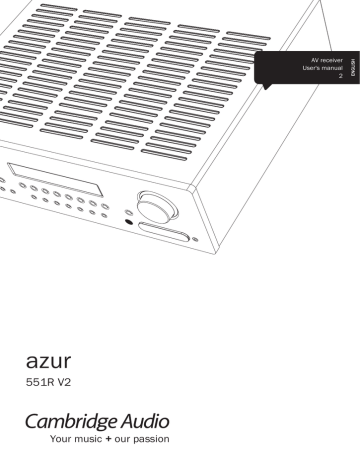Remote control
The 551R V2 is supplied with an Azur Navigator remote control. Insert the supplied AAA batteries to use. For full details of the various adjustment functions available from the remote, refer to the later sections of this manual.
Backlight button
Press to turn the backlight on and illuminate the remote control buttons. Press and hold for a few seconds (all buttons will initiate a rapid flashing) to enable backlight function by pressing any buttons on the remote. Press and hold again to disable function and revert to default.
Mute
Mutes the audio on the AV Receiver. Press again to cancel mute.
Standby/On
Switches the unit between Standby mode and On.
Tuner, BD/DVD, CD/Video 1, Video 2,
Aux/TV, Vid 3/MP3, Tape/MD/CDR
Press the corresponding button to change the input source.
Pressing the Tuner AM/FM button a second time toggles between AM and FM modes.
Pressing the Aux/TV button a second time if ARC is enabled on your TV (see later section) selects TV-ARC (Audio Return
Channel).
The above button descriptions are naturally brief. Please refer to the 'Operating Instructions' section of this manual for more information on the relevant functions implemented.
7.1 Direct
Selects the 5.1/7.1 direct input source.
HDMI preview
Press to see the previews of different HDMI sources connected to the unit. Use the ▲▼ buttons to navigate. See later section of the manual.
On-Screen Display (OSD)
Press to turn on and off the on-screen setup menus for display on your monitor/screen.
Note: The output for OSD is only available through HDMI 1.
Info
Press to view the current source material and decoding mode. Press again whilst the current decoding mode is scrolling (as long as mute is not on) to display the incoming sample rate. When listening to FM with RDS, press to cycle round various RDS information modes.
Stereo/
Mono
Bass/Treble
Press for bass/treble adjustment, using the Volume up/down buttons. Note: Bass/Treble is bypassed in analogue stereo direct and 7.1 direct modes.
Lip sync
Press to activate and adjust the lip sync delay function if the audio and video appear out of sync. While the Lip sync delay status is shown on the units display, use the Vol knob on the front panel or the ◄ and ► buttons on the remote to adjust the delay time. Adjusting the value to zero causes lip sync delay to be turned off. See later section in this manual.
Volume
Increase or decrease the volume of the AV receiver output.
/ ▲▼◄► Navigational button
Press the buttons to select different input sources and the ◄► buttons to change tuner preset. Use the ◄►▲▼ buttons to navigate within the
OSD setup menus.
Mode
Tuner azur 551R V2
Enter
Used in the OSD setup menus.
Stereo modes
Selects Stereo or Stereo + Sub modes for Analogue or Digital sources (digitally processed).
Surround modes
Selects digital surround processing modes and various matrix encoded surround processing modes for analogue or digital sources (digitally processed).
Analogue Stereo Direct
Press to listen directly to the analogue inputs for the current source directly with no analogue to digital conversion or DSP processing for highest possible stereo sound quality.
Audio In Type
Switches the audio between the types available for the current source. Depending on the source selected and whether you have assigned an HDMI input to it, Analogue,
Digital and HDMI can be available.
Stereo Mono
When listening to FM, press to alternate between stereo and mono modes.
Mode
Press to select Auto/Manual or Preset tuning when in Tuner mode.
Store
Press to store the current frequency when in Tuner mode.
7