3. Assigning Video inputs. Cambridge Audio azur 551R, Azur 551R V2, Azur 551R V1/V2
Add to My manuals28 Pages
The Cambridge Audio azur 551R V2 is a powerful AV receiver that delivers high-quality audio and video performance. With 7.1 channel surround sound, HDMI 4K compatibility, and diverse audio processing modes, it's ideal for home theater setups. It features a built-in AM/FM tuner and supports various audio inputs like optical, coaxial, and analogue, as well as USB for future firmware updates.
advertisement
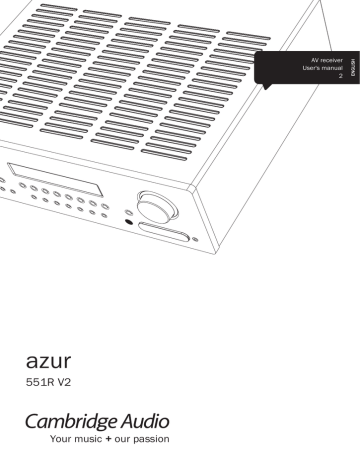
azur 551R V2
Once finished the unit will display a screen similar to the one below reporting which speakers were found and any that appear out of phase.
azur 551R
The speakers that have been found are:
L C R SL SR LB RB SW
All speakers are in phase
Continue : [ENTER]
If any speakers appear unconnected or out of phase carefully check the connections on the speaker and the back of the unit. Also check any bi-wiring links that might be present on the speaker. For any out of phase speakers check that the relevant + terminal of the 551R V2 goes to the + terminal of that speaker and similarly the – terminal of the 551R V2 goes to the – terminal of the speaker for that channel.
If necessary press the OSD button to perform a retest or press Enter to start the second part of the auto setup procedure as below. azur 551R
The unit is now measuring the
Distance and Level settings for your speakers
Please wait....
Again a series of test signals will now be output from all of the connected speaker terminals and Subwoofer. The 551R V2 uses these to measure the levels and distances (and hence introduce the correct delays) appropriate to your speakers and room characteristics.
When the auto setup of the 551R V2 is completed successfully, the 551R V2 will return to the Auto Setup Menu.
azur 551R
Video In. Select
Audio In. Select
Tone/Sub Config.
Speaker Config.
Speaker Distance
Speaker Level
Speaker Xover
Auto Setup
Advanced Setup
OSD Setup
Please press ENTER to start auto setup.
WARNING: High Volume Test Tones
Quit: [I/O] Enter: [ENTER]
The Speaker Distance and Level Calibration settings for each speaker will have been updated.
It is of course now possible to go into the Speaker Delay and Level
Calibration menus if you want to manually check/adjust the settings made by the CAMCAS system, and it is always advisable to check them as no system can be totally foolproof.
To exit the auto setup menu of the 551R V2 continue to press the OSD button on the remote control to exit all menus or until 'OSD 'is no longer displayed on the front panel. You can now unplug the microphone and put it away for future use.
Note:
– If the auto setup of the 551R V2 is unsuccessful for some reason a 'Fail' message will appear on the OSD. Included in this message will be details of the speaker channel or channels which have not been successfully adjusted. If this is the case, please again check that the speaker or speakers detailed in the OSD as 'failed' are connected correctly & have not been wired out of phase. Also check the microphone connection and any other external issues that could have affected the tests such as noise in the room etc.
– Like all such systems CAMCAS has some limitations. Speakers that exhibit very strong phase angles or deliberately wire some drive units out of phase can of course appear to the system as an out of phase speaker when correctly connected. If a speaker is reported as out of phase but is correctly wired please consult the speakers manufacturer in case this is the case.
Similarly bi-polar speakers which radiate in more than one direction can make it difficult to measure the distance and sometimes level accurately as you might expect.
In all cases it is always advisable to manually check the settings CAMCAS has made for a 'reality check' to ensure there are no obvious errors.
3. Assigning Video inputs
The 551R V2 has 6 HDMI (High Definition Multi-Media Interface) inputs, and 2 HDMI outputs. HDMI is a fully digital audio/video system for picture and audio in digital format for best possible picture quality. DVI (Digital
Video Interface) is a subset of HDMI that uses different connectors and only supports digital video (no audio). The 551R V2 is compatible with DVI in that simple passive DVI-HDMI adaptors are available which allow the conversion of the DVI connector to an HDMI format connector (and back again if required) for routing via the 551R V2.
HDMI outputs on Blu-ray, DVD players and Set-top boxes also often support higher resolution formats including progressive scan types. Consult both your
HDMI source and TV manuals for details, it is often possible to select from various options, you will want to select the highest quality output that both your source and TV are compatible with.
From Blu-ray players, HDMI can also carry the latest Dolby Digital Plus and
True-HD formats as well as DTS-HD High Resolution and Master Audio.
Ensure that the HDMI output of your player has been set to 'Bitstream' or
'Raw' to pass the formats to the 551R V2 for decoding.
Also some Blu-ray players feature settings to allow down conversion of Dolby
Digital Plus etc. to backwards compatible Dolby Digital 5.1 for older AV receivers which do not support these formats.
Ensure any such settings are disabled to allow our 551R V2 access to all the latest formats.
For all the above reasons HDMI is the preferred connection method for both
Audio and Video.
Select the Video In. Select menu.
For each source the currently selected video input type will be shown. It is possible to assign any of the video input sockets to each source in turn, except Tape/MD/CDR source which is audio only.
The Options are HDMI 1, HDMI 2, HDMI 3, HDMI 4, HDMI 5 and HDMI 6.
azur 551R
Video In. Select
Audio In. Select
Tone/Sub Config.
Speaker Config.
Speaker Distance
Speaker Level
Speaker Xover
Auto Setup
Advanced Setup
OSD Setup
BD/DVD
CD/Video 1
Video 2
Video 3
Aux/TV
7.1 Direct
HDMI 1 < >
HDMi 2 < >
HDMi 3 < >
HDMi 4 < >
HDMi 5 < >
HDMi 6 < >
Back: [I/O]
15
advertisement
Key Features
- 7.1 channel surround sound
- 4K video resolution
- Dolby Digital & DTS support
- HDMI input/output
- Analogue/Digital audio inputs
- Built-in Tuner
- Auto setup with microphone
Related manuals
Frequently Answers and Questions
What surround sound formats are supported by the Cambridge Audio azur 551R V2?
Does the 551R V2 support 4K video resolution?
How do I connect speakers to the 551R V2?
advertisement
Table of contents
- 3 Important safety instructions
- 4 Limited warranty
- 5 Front panel controls
- 6 Rear panel connections
- 7 Remote control
- 7 Apple device compatibility
- 8 Front panel display
- 8 Loudspeaker connections
- 9 Analogue audio connections
- 9 Digital audio connections
- 10 HDMI input connections
- 10 5.1/7.1 Direct in
- 10 4K video resolution
- 11 Video output connection (HDMI)
- 11 7.1 Preamp out
- 12 Front input connections
- 12 Aerial connections
- 12 551R V2 setup
- 12 1. Speaker configuration
- 13 2. Speaker setup
- 14 Level calibration
- 14 Auto speaker setup for Distance/Level
- 15 3. Assigning Video inputs
- 16 4. Source setup
- 16 Audio connection type
- 16 Surround sound modes
- 18 Operating instructions
- 21 Using the Tuner
- 21 Lip sync
- 22 Audio Return Channel
- 22 Audio split mode
- 22 Advanced setup
- 22 Sub crossovers and bass management
- 23 Bi-amping
- 23 Tone/Sub configuration
- 23 OSD setup
- 24 Advanced setup
- 24 DTS-HD speaker re-map
- 25 Dynamic range control
- 25 HDMI preview
- 26 Custom installation (C.I.) use
- 26 Reset/Back-up memory
- 26 Troubleshooting
- 27 Technical specifications
