advertisement
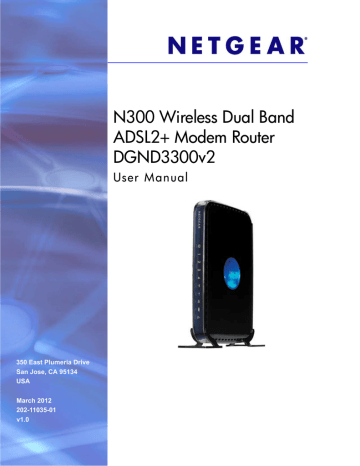
7.
Advanced Settings (Part 1)
Configure for unique situations
7
This chapter describes advanced features of the N300 Wireless Dual Band ADSL2+ Modem
Router DGND3300v2. This chapter includes the following sections:
•
Use the LAN Setup Options on page 110
•
Use a Dynamic DNS Service on page 114
•
Configure the WAN Setup Options on page 115
•
Set Up Quality of Service (QoS) on page 118
•
Configure Static Routes on page 121
•
Wireless Repeating (Also Called WDS) on page 123
Use the LAN Setup Options
The LAN Setup screen allows configuration of LAN IP services such as Dynamic Host
Configuration Protocol (DHCP) and Routing Information Protocol (RIP).
The N300 wireless modem router is shipped preconfigured to use private IP addresses on the LAN side and to act as a DHCP server. The N300 wireless modem router’s default LAN
IP configuration is:
• LAN IP address. 192.168.0.1
• Subnet mask. 255.255.255.0
These addresses are part of the designated private address range for use in private networks and should be suitable for most applications. If your network has a requirement to use a different IP addressing scheme, you can make those changes in the LAN Setup screen.
110
N300 Wireless Dual Band ADSL2+ Modem Router DGND3300v2
To configure LAN settings:
1. Log in to the N300 wireless modem router, and from the main menu, select Advanced
> LAN Setup. The following screen displays:
2. After you make changes, you need to click Apply for the changes to take effect.
Note: If you change the LAN IP address of the N300 wireless modem router while connected through the browser, you will be disconnected. You need to then open a new connection to the new
IP address and log in again.
The LAN Setup fields are explained in the following table.
Settings
Device Name
Description
A descriptive name for the N300 wireless modem router, which will be shown in the Network on Windows Vista and the
Network Explorer on all Windows systems. The Device Name field cannot be blank.
Advanced Settings (Part 1)
111
N300 Wireless Dual Band ADSL2+ Modem Router DGND3300v2
Settings
LAN TCP/IP
Setup
IP Address
IP Subnet Mask
RIP Direction
Description
The LAN IP address of the N300 wireless modem router.
The LAN subnet mask of the N300 wireless modem router.
Combined with the IP address, the IP subnet mask allows a device to know which other addresses are local to it, and which needs to be reached through a gateway or N300 wireless modem router.
RIP (Router Information Protocol) allows the N300 wireless modem router to exchange routing information with other routers. This setting controls how the N300 wireless modem router sends and receives RIP packets. Both is the default.
• Both or Out Only. The N300 wireless modem router broadcasts its routing table periodically.
• Both or In Only. The N300 wireless modem router incorporates the RIP information that it receives.
• None. The N300 wireless modem router will not send any
RIP packets and will ignore any RIP packets received.
DHCP Server
RIP Version
Use Router as a DHCP
Server
This controls the format and the broadcasting method of the
RIP packets that the N300 wireless modem router sends. It recognizes both formats when receiving. By default, this is
RIP-1.
• RIP-1 is universally supported. It is adequate for most networks, unless you have an unusual network setup.
• RIP-2 carries more information. Both RIP-2B and RIP-2M send the routing data in RIP-2 format. RIP-2B uses subnet broadcasting. RIP-2M uses multicasting.
This check box is usually selected so that the N300 wireless modem router functions as a Dynamic Host Configuration
Protocol (DHCP) server. See Use the N300 Wireless Modem
Router as a DHCP Server on page 112.
Starting IP Address
Ending IP Address
Specify the start of the range for the pool of IP addresses in the same subnet as the N300 wireless modem router.
Specify the end of the range for the pool of IP addresses in the same subnet as the N300 wireless modem router.
Address Reservation
For more information, see
Address Reservation on page 113.
When you specify a reserved IP address for a computer on the LAN, that computer receives the same IP address each time it accesses the N300 wireless modem router’s DHCP server. Assign reserved IP addresses to servers that require permanent IP settings.
Use the N300 Wireless Modem Router as a DHCP Server
By default, the N300 wireless modem router functions as a DHCP server, allowing it to assign
IP, DNS server, and default gateway addresses to all computers connected to the N300 wireless modem router’s LAN. The assigned default gateway address is the LAN address of the N300 wireless modem router. The N300 wireless modem router assigns IP addresses to
Advanced Settings (Part 1)
112
N300 Wireless Dual Band ADSL2+ Modem Router DGND3300v2 the attached computers from a pool of addresses specified in this screen. Each pool address is tested before it is assigned to avoid duplicate addresses on the LAN.
For most applications, the default DHCP and TCP/IP settings of the N300 wireless modem router are satisfactory.
Specify the pool of IP addresses to be assigned by setting the starting IP address and ending
IP address. These addresses should be part of the same IP address subnet as the N300 wireless modem router’s LAN IP address. Using the default addressing scheme, you should define a range between 192.168.0.2 and 192.168.0.254, although you might wish to save part of the range for devices with fixed addresses.
The N300 wireless modem router delivers the following parameters to any LAN device that requests DHCP:
• An IP Address from the range you have defined
• Subnet Mask
• Gateway IP Address (the N300 wireless modem router’s LAN IP address)
• Primary DNS Server (if you entered a primary DNS address in the Basic Settings screen; otherwise, the N300 wireless modem router’s LAN IP address)
• Secondary DNS Server (if you entered a secondary DNS address in the Basic Settings screen)
To use another device on your network as the DHCP server, or to manually configure the network settings of all of your computers, clear the Use Router as DHCP Server check box.
Otherwise, leave it selected. If this service is not selected and no other DHCP server is available on your network, you will need to set your computers’ IP addresses manually or they will not be able to access the N300 wireless modem router.
Address Reservation
When you specify a reserved IP address for a computer on the LAN, that computer always receives the same IP address each time it accesses the N300 wireless modem router’s
DHCP server. Reserved IP addresses should be assigned to computers or servers that require permanent IP settings.
To reserve an IP address:
1. Click Add.
2. In the IP Address field, type the IP address to assign to the computer or server. (Choose an
IP address from the N300 wireless modem router’s LAN subnet, such as 192.168.0.x.)
3. Type the MAC address of the computer or server.
Tip: If the computer is already present on your network, you can copy its
MAC address from the Attached Devices screen and paste it here.
4. Click Apply to enter the reserved address into the table.
Advanced Settings (Part 1)
113
advertisement
Related manuals
advertisement
Table of contents
- 7 Using the Setup Manual
- 8 Log In to Your N300 Wireless Modem Router
- 9 Use the Setup Wizard
- 10 View or Manually Configure Your ISP Settings
- 14 Configure ADSL Settings
- 15 Plan Your Wireless Network
- 16 Wireless Placement and Range Guidelines
- 17 Wireless Security Options
- 18 Manually Configure Your Wireless Settings
- 20 Configure WEP Wireless Security
- 22 Configure WPA, WPA2, or Mixed WPA2 + WPA Wireless Security
- 24 Use Push 'N' Connect (WPS) to Configure Your Wireless Network
- 24 Use a WPS Button to Add a WPS Client
- 25 Use PIN Entry to Add a WPS Client
- 27 Configure Advanced WPS Settings
- 27 Connect Additional Wireless Client Devices after WPS Setup
- 28 Add More WPS Clients
- 28 Add Both WPS and Non-WPS Clients
- 29 Restrict Access to Your N300 Wireless Modem Router
- 31 Wireless Guest Networks
- 33 Live Parental Controls
- 34 Protect Access to Your N300 Wireless Modem Router
- 35 Change the Built-In Password
- 35 Restrict Access by MAC Address
- 37 Block Access to Internet Sites
- 38 Firewall Rules
- 41 Port Forwarding
- 42 Add a Pre-set Port Forwarding Rule
- 42 Add a Custom Port Forwarding Rule
- 43 Port Triggering
- 45 Block Access to Internet Services
- 46 Schedule Blocking
- 46 View Logs of Web Access or Attempted Web Access
- 48 Configure Email Alert and Web Access Log Notifications
- 49 Set the Time
- 50 Upgrade the Firmware
- 51 Manually Check for Firmware Upgrades
- 53 View N300 Wireless Modem Router Status Information
- 55 Connection Status
- 56 Statistics
- 57 View a List of Attached Devices
- 58 Manage the Configuration File
- 58 Back Up and Restore the Configuration
- 58 Erase the Configuration
- 59 Run Diagnostic Utilities and Reboot the Router
- 60 Enable Remote Management Access
- 61 Traffic Meter
- 65 USB Drive Requirements
- 65 File Sharing Scenarios
- 66 Share Photos with Friends and Family
- 66 Store Files in a Central Location for Printing
- 66 Share Large Files with Colleagues
- 67 USB Storage Basic Settings
- 69 Edit a Network Folder
- 70 Configure USB Storage Advanced Settings
- 71 Create a Network Folder
- 72 Media Server Settings
- 72 Unmount a USB Drive
- 73 Specify Approved USB Devices
- 73 Connect to the USB Drive from a Remote Computer
- 74 Locate the Internet Port IP Address
- 74 Access the Router’s USB Drive Remotely Using FTP
- 74 Connect to the USB Drive with Microsoft Network Settings
- 74 Enable File and Printer Sharing
- 77 Overview of VPN Configuration
- 77 Client-to-Gateway VPN Tunnels
- 77 Gateway-to-Gateway VPN Tunnels
- 78 Plan a VPN
- 79 VPN Tunnel Configuration
- 80 Set Up a Client-to-Gateway VPN Configuration
- 80 Step 1: Configure the Client-to-Gateway VPN Tunnel
- 83 Step 2: Configure the NETGEAR ProSafe VPN Client
- 90 Set Up a Gateway-to-Gateway VPN Configuration
- 94 VPN Tunnel Control
- 94 Activate a VPN Tunnel
- 97 Verify the Status of a VPN Tunnel
- 98 Deactivate a VPN Tunnel
- 100 Delete a VPN Tunnel
- 100 Set Up VPN Tunnels in Special Circumstances
- 101 Use Auto Policy to Configure VPN Tunnels
- 107 Use Manual Policy to Configure VPN Tunnels
- 110 Use the LAN Setup Options
- 112 Use the N300 Wireless Modem Router as a DHCP Server
- 113 Address Reservation
- 114 Use a Dynamic DNS Service
- 115 Configure the WAN Setup Options
- 117 Set Up a Default DMZ Server
- 118 Set Up Quality of Service (QoS)
- 118 Configure QoS for Internet Access
- 121 Edit or Delete an Existing QoS Policy
- 121 Configure Static Routes
- 123 Wireless Repeating (Also Called WDS)
- 125 Wireless Repeating Function
- 125 Set Up the Base Station
- 126 Set Up a Repeater Unit
- 128 Common Connection Types
- 129 Assess Your Speed Requirements
- 130 Optimize Your Network Bandwidth
- 131 Optimize Wireless Performance
- 132 Change the MTU Size
- 133 Universal Plug and Play
- 135 Quick Tips
- 136 Troubleshoot with the LEDs
- 138 Cannot Access the N300 Wireless Modem Router Menu
- 139 Cannot Access the Internet
- 139 Check the Configuration
- 139 Check the WAN IP Address
- 140 Troubleshoot a Network Using the Ping Utility
- 140 Test the LAN Path to Your Router
- 141 Test the Path from Your Computer to a Remote Device
- 142 Problems with Date and Time
- 142 Wireless Connectivity
- 143 View Available Networks
- 144 Configuration Profile
- 145 Step-by-Step Configuration
- 147 N300 Wireless Modem Router with FQDN to Gateway B
- 147 Configuration Profile
- 148 Step-by-Step Configuration
- 150 Configuration Summary (Telecommuter Example)
- 151 Set Up Client-to-Gateway VPN Configuration (Telecommuter Example)
- 152 Step 1: Configure Gateway A (the NETGEAR VPN Router at the Main Office)
- 153 Step 2: Configure Gateway B (the N300 Wireless Modem Router at the Regional Office)
- 159 Monitor the VPN Tunnel (Telecommuter Example)
- 160 View the VPN Router’s VPN Status and Log Information
- 161 Restore the Factory Configuration Settings
- 161 Use the Restore Factory Settings Button
- 164 Technical Specifications