advertisement
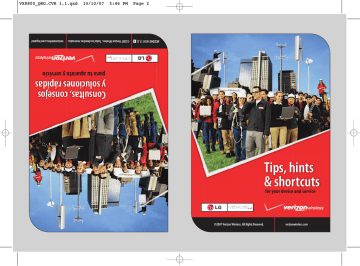
1
2
3
4
5
6
9
10
11
7
8
Getting started
Just the basics; we’ll get into the fun stuff later on.
12
13
14
15
16
17
22
18
19
20
21
1. Earpiece
2. Slide Slide up to answer an incoming call and slide it down to end the call.
3. LCD Screen Displays messages and indicator icons. The Power Save mode automatically dims the screen and then darkens it if no keys are pressed.
4. 2.5mm Headset Port Allows you to plug in an optional headset for convenient, hands-free conversations.
5. Message Key Use to access the Messaging menu.
6. Side Volume Keys Use to adjust the ringer volume in standby mode and the earpiece volume during a call.
7. All Calls Key Displays the list of all calls.
8. Voice Features Key Use for quick access to Voice Commands and Voice Recorder feature.
9. Accessory Charger Port Connects the phone to the battery charger, or other compatible accessory.
10. SEND Key Use to make or answer calls.
11. Vibrate Mode Key Press and hold for about 3 seconds.
12. MENU/OK Key Selects the function displayed at the bottom of the LCD between the Left and Right Soft Key functions.
13. Contacts Key Use to access Contacts menu.
14. Shortcut Key Use for quick access to assigned menus by simply touching the menu you want.
15. PWR/END Key Use to turn the power on/off and to end a call.
16. Alphanumeric Keypad Use to enter numbers and characters and select menu items.
17. CLR Key Deletes single spaces or characters with a quick press, but press and hold to delete entire words. Will also back you out of menus, one level at a time.
18. Camera Lens Used to take a photo. Keep it clean for optimal photo quality.
19. microSD™ Slot Accommodates optional microSD cards.
Supports up to 4GB.
20. Music Shortcut Key Activates Music Player. Enjoy sweet music from your VENUS™! Use this key to unlock touch keypad when the slide is closed.
21. Side Camera Key Use for quick access to Camera function.
22. Touch Keys Your VENUS™ has a Touch Screen below the
LCD screen which illuminates a variety of individual Touch
Keys. To use them, lightly touch your selection with your finger. pg 4
NOTE: The Quick Reference Guide gives navigation instructions according to the default settings.
Installing the battery
1: Place the edge of the battery that has the battery terminals into the opening on the back of the phone [1], then press it into place [2].
2: Align the tabs on the battery cover with the slots on the back of the phone [3], then press the cover down until it clicks [4].
Charging the battery
1: Attach the charger to the phone. Make sure that the triangle symbol faces up when inserting the plug into the charger port.
2: Plug the charger into a wall outlet.
NOTICE: Please use only an approved charging accessory to charge your LG phone.
Improper handling of the charging port, as well as the use of an incompatible charger, may cause damage to your phone and void the warranty.
Powering your wireless device on for the first time
It’s important to fully charge the battery before turning on your wireless device.
1: Install a charged battery or connect the phone to an external power source.
2: Press until the LCD screen lights up.
NOTICE
Triangle symbol should face up.
Powering your wireless device off
Press and hold until the display turns off.
pg 5
advertisement
Related manuals
advertisement
Table of contents
- 5 The basics
- 6 Getting started
- 8 Using Bluetooth
- 9 Placing and receiving calls
- 11 Setting up and accessing Voice Mail
- 12 Locking/Unlocking your wireless device
- 13 Using speakerphone
- 13 Changing Ringtones
- 14 Using TXT Messaging
- 15 Assistance
- 16 May we help you?
- 21 EZ Move® (if you move)
- 21 Loss or theft
- 21 Toll-free calls and emergency services
- 21 Fraud prevention
- 22 Assistive communication devices
- 23 Mobile entertainment
- 24 Messaging & chat
- 30 News & information
- 33 Get It Now
- 35 V CAST
- 41 Optional services
- 42 Safety and protection
- 42 Wireless device protection
- 42 Voice services
- 42 International services
- 43 Other products and services
- 44 More information