advertisement
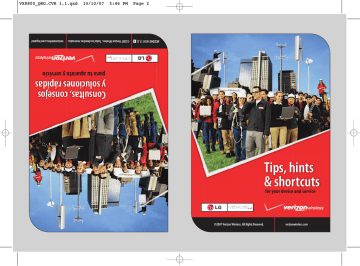
V CAST verizonwireless.com/vcast
V CAST brings the world of entertainment to your wireless device with high-quality streaming video, 3-D games, the latest music and much more.
Visit verizonwireless.com/vcast to view all of the applications available for your wireless device.
V CAST Videos — Get news and entertainment on your wireless device with streaming video clips.
Browse video clips
1: Touch the Touch Key and touch the Picture&
Video
& VIDEO, then press V CAST Videos.
Touch Key to access PICTURE
2: Touch the Left/Right Arrow Touch Key / to view video clip categories, then touch the
OK
Touch Key.
3: Select a content provider then touch the
OK
Touch Key.
4: If applicable, select sub-categories then touch the
OK
Touch Key.
Download video clips*
1: Touch the Touch Key and touch the Picture&
Video
Touch Key to access PICTURE
& VIDEO, then press V CAST Videos.
2: Touch the Left/Right Arrow Touch Key / to view video clip categories, then touch the
OK
Touch Key.
3: Select a content provider then touch the
OK
Touch Key.
4: If applicable, select sub-categories then touch the
OK
Touch Key.
pg 33
5: Read the description of the video clip and touch the
Options
Touch Key.
6: Press Save Video.**
7: Touch the
OK
Touch Key to accept charges, then the video clip will initiate downloading.
8: Once the video is downloaded a message will appear on your phone,
Download Complete. Play video now?.
9: Touch the
OK
Touch Key [Yes] to view video.
10: The video clip will be automatically saved in My Videos.
* Not all Video Clips have the ability to be downloaded.
** This option will not be available for clips that are streaming only.
Delete video clips
1: Touch the Touch Key and touch the Picture&
Video
Touch Key to access PICTURE
& VIDEO, then press V CAST Videos.
2: Press My Videos.
3: Highlight the video you want to delete, and touch the
Erase
Touch Key.
4: Select Yes by touching the
OK
Touch Key.
pg 34
V CAST Games — Now you’re part of the action with 3-D games in the palm of your hand.
V CAST Music — Transform your wireless device into a portable music player.
Download new songs from the Get It Now music catalog right onto your wireless device or a PC, and/or by syncing music you already own from your PC.
Purchase songs on your wireless device*
When you purchase music from your wireless device, you also get a second copy that can be downloaded to your PC using V CAST Music Manager. V CAST
Music Manager can downloaded for free from
www.verizonwireless.com/musicmanager. It can also be downloaded to your
Windows® XP PC running Windows Media® Player 10 or higher, and Windows Vista
PC.
1: Touch the Touch Key and touch the
Get It Now phone’s Get It Now menu.
Touch Key to access your
2: Press Music & Tones, then press the V CAST Music catalog.
again for V CAST Music to open
3: Browse or search the catalog to preview and choose the songs you want.
4: Select the music you want to purchase by touching the
OK
Touch Key Buy.
5: The Confirm Purchase screen will display the price and items you selected to purchase. Touch the
OK
Touch Key Buy to accept.
6: You’ll receive confirmation that your purchase was successful and your music is available for download.
7: Select Download Now by touching the
OK to save the song to your phone, preferably to the memory card. You can then play your new song from Manage
Music or from the My Music menu.
Download music to your PC
1: Install V CAST Music Manager on your PC by inserting the CD that comes with your phone, then select Option 1 to begin installation.
2: When the installation is complete, V CAST Music Manager will automatically open.
*Per-song charges apply. pg 35
3: Select the Buy Music Tab to access the V CAST Music Online Store.
4: Log in.
5: Go to My Purchases.
6: Songs that you’ve purchased but have not yet downloaded are indicated by an icon in the download column on the right-hand side of the list of songs.
7: Check the box(es) of songs you wish to download.
8: Select Download.
9: To play the song, go to the Library tab of Windows Media Player.
NOTES: V CAST Music will only work with V CAST Music Manager, Windows Media 10 or higher on the
Windows XP operating system, and Windows Vista. Mac OS operating system is not supported.
A V CAST Music Manager CD has been included that allows you to transfer music from your PC to your phone in your VENUS™ box.
Play songs
1: Touch the Touch Key and touch the
Get It Now
Get It Now menu.
Touch Key to access the
2: Press
3: Press
Music & Tones.
My Music.
4: Touch the Up/Down Arrow Touch Key / to scroll to a submenu, then touch the
OK
Touch Key.
Sync your music from your PC to your V CAST Music wireless device pg 36
1: Open V CAST Music Manager. If you don't have it, install it on your PC with the use of the CD that comes with your phone.
2: Use the USB cable (included) to connect the cable to your PC and phone.
3: Music Manager software will automatically detect the phone, and activate the
"sync" mode.
4: In V CAST Music Manager, select songs you want to sync and drag them to the
"Sync List" box.
5: In V CAST Music Manager, select either the phone's internal memory or removable storage card.
6: Select Sync Now in V CAST Music Manager.
7: When complete, on your phone, exit Sync Music and disconnect the cable from your phone.
8: Under the Music & Tones menu, open My Music to view and play your music.
NOTE: A compatible USB cable has been included in your VENUS™ box.
Create playlists on your wireless device
1: Touch the Touch Key and touch the
Get It Now
Get It Now menu.
Touch Key to access the
2: Press
3: Press
Music & Tones.
My Music, then press Playlists.
4: Touch the
Create
Touch Key to make a playlist.
5: Use the keypad to enter the name of your playlist, then touch the
OK
Touch
Key.
6: You can now select songs to add by browsing through your library of music.
7: Choose Add Songs to Playlist from the Options menu to add songs to your playlist.
pg 37
Edit playlists on your wireless device
1: To add or remove songs from the playlist, go back to the Playlists menu and select a playlist and touch the
OK
Touch Key.
● To add, you can touch complete.
Add
Touch key and mark songs. Then press [Done] to
● To remove, scroll the highlight the song you want to remove from the playlists.
Then touch
Options
Touch key to select the Remove.
Delete songs from your wireless device
1: Touch the Touch Key and touch the
Get It Now
Get It Now menu.
Touch Key to access the
2: Press Music & Tones.
3: Press
4: Press
My Music.
Songs.
5: Touch the
Options
Touch Key, then press Erase.
6: Touch the
Mark
Touch Key to select the song you want to erase.
7: Touch the
Done
Touch Key.
8: Touch the
OK
Touch Key Yes to confirm deletion.
NOTE: If you erase music you’ve previously purchased, you can simply re-sync with your PC to add the song back to your wireless device’s music library.
pg 38
V CAST wireless device and additional charges required for V CAST service. 3-D games for additional download fee.
V CAST music not available on all V CAST wireless devices. Per-song charges apply for music downloads. Always download legally. All brand and product names not owned by Verizon Wireless are the property of their respective owners. If you have any questions about using V CAST Music service on your specific wireless device, visit verizonwireless.com/data.
advertisement
Related manuals
advertisement
Table of contents
- 5 The basics
- 6 Getting started
- 8 Using Bluetooth
- 9 Placing and receiving calls
- 11 Setting up and accessing Voice Mail
- 12 Locking/Unlocking your wireless device
- 13 Using speakerphone
- 13 Changing Ringtones
- 14 Using TXT Messaging
- 15 Assistance
- 16 May we help you?
- 21 EZ Move® (if you move)
- 21 Loss or theft
- 21 Toll-free calls and emergency services
- 21 Fraud prevention
- 22 Assistive communication devices
- 23 Mobile entertainment
- 24 Messaging & chat
- 30 News & information
- 33 Get It Now
- 35 V CAST
- 41 Optional services
- 42 Safety and protection
- 42 Wireless device protection
- 42 Voice services
- 42 International services
- 43 Other products and services
- 44 More information