advertisement
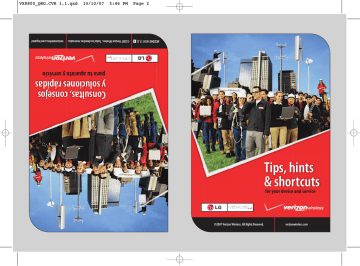
4: Enter your 5-digit billing zip code. Then follow the prompts for security verification and resetting your password.
Once you have registered for My Account, you will have the ability to reset your
Voice Mail password online or via your Mobile Web 2.0-capable wireless device.
For more information on how to register for My Account, go to page 29.
NOTE: Voice Mail may not be available in some areas. Voice Mailboxes not set up within 45 days will be cancelled. Your Verizon Wireless Voice Mailbox is not password protected until you create a password by following the setup tutorial. Airtime and other charges will be incurred when using Voice Mail from your wireless phone. IN Calling minutes do not apply to Voice Mail retrievals; you will be charged to maintain your connection to Voice Mail. Verizon Wireless is not liable for missed messages, or deletions of messages from your Voice Mailbox, even if you have saved them.
Locking/Unlocking your wireless device
Keeps your phone from unauthorized use. Once the phone is locked, it's in restricted mode until the lock code is entered. You can receive phone calls and still make emergency calls. You can modify the lock code using the Edit Codes submenu within the Security menu.
pg 10
1: Open the slide and touch the
MENU
Touch Key then touch the Down Arrow
Touch Key to scroll to Settings & Tools, and touch the
OK
Touch Key.
2: Press
3: Press
Phone Settings.
Security then enter the four-digit lock code.
4: Press Phone Lock.
5: Select an option then touch the
OK
Touch Key.
Unlocked The phone is not locked (Lock mode can be used).
On Power Up The phone is locked when it is turned on.
NOTE: Your lock code is typically the last 4 digits of your phone number.
advertisement
Related manuals
advertisement
Table of contents
- 5 The basics
- 6 Getting started
- 8 Using Bluetooth
- 9 Placing and receiving calls
- 11 Setting up and accessing Voice Mail
- 12 Locking/Unlocking your wireless device
- 13 Using speakerphone
- 13 Changing Ringtones
- 14 Using TXT Messaging
- 15 Assistance
- 16 May we help you?
- 21 EZ Move® (if you move)
- 21 Loss or theft
- 21 Toll-free calls and emergency services
- 21 Fraud prevention
- 22 Assistive communication devices
- 23 Mobile entertainment
- 24 Messaging & chat
- 30 News & information
- 33 Get It Now
- 35 V CAST
- 41 Optional services
- 42 Safety and protection
- 42 Wireless device protection
- 42 Voice services
- 42 International services
- 43 Other products and services
- 44 More information