advertisement
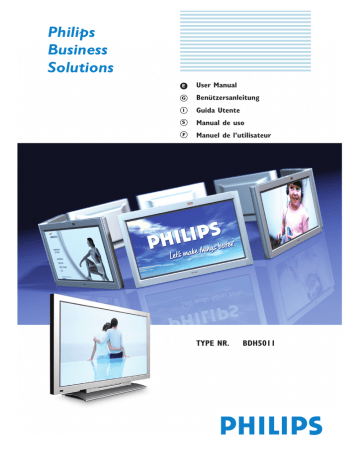
User Manual BDH5011
11.2 For Component Video (480p,
720p and 1080i signal)
Accessing Picture Adjustment Mode
Various picture adjustments can be set using the
Picture Adjustment OSD menu.To access the
OSD menu:
1. Press the MENU +/- keys on the remote or the front control panel.
2. The first menu displayed is the PICTURE menu. Make sure that the PICTURE OSD menu is displayed.
3. Use the MENU +/- keys to move up and down to choose the option you wish to adjust. An explanation of each adjustment is listed below.
4. Use the ADJ +/- keys to change the setting.
Notes:
• These controls are available when input selection is set to: Component 1 and
Component 2 (when the input signal is 480p,
780p or 1080i) inputs.
• To restore picture settings to the factory defaults, simply press the RECALL key from the remote control.
CONTRAST
Adjust Contrast to increase the level of ‘white’ in the video picture.
Increasing contrast will make white areas of the video picture brighter. Contrast works in conjunction with BRIGHTNESS.
BRIGHTNESS
Adjust brightness to enhance the level of dark areas in the video picture such as night scenes and shadow scenes. Increasing brightness will make dark areas more visible.
COLOR
Use color to adjust the color saturation of the video picture. Increasing color will make the color more intense. Reducing color setting will make the color less intense.
TINT
Use tint to adjust the color of fleshtones.
Increasing the tint setting will shift the picture with more cyan (more green appearance).
Decreasing the setting will shift the picture with more magenta (more red appearance).
42
User Manual BDH5011
SHARPNESS
Use sharpness to adjust the amount of detail enhancement to the video picture. Increase the setting will enhance the edges of objects in the video picture.
Decreasing the setting will reduce enhancement.
COLOR TEMPERATURE
Select the color temperature for white balance.
There are five settings to choose from:
(1) 6500D - sets the white balance to 6500D;
(2) LOW - sets to 5400K;
(3) MID - sets to 9300K;
(4) HIGH - sets to 13800K.
CLOCK PHASE
Use clock phase to fine-tune the display to perfectly synchronize the video’s signal source.
This function is not applicable in this mode.
SCREEN WIDTH
Use to change various screen width modes.
See Chapter ‘Advanced Functions’ for more information.
ZOOM
Use to change various digital zoom modes. See
Chapter ‘Avanced Functions’ for more information.
GEOMETRIC ADJUST
Use to access Geometric Adjust sub-menu. See
Chapter 11 for more information.
Note: Each of the (4) color temperature settings may not be exactly equal to the temperature setting as defined; however, it will be approximately close.
43
advertisement
Related manuals
advertisement
Table of contents
- 12 6. UNDERSTANDING YOUR DISPLAY
- 12 Front View
- 12 Rear View
- 13 Full-Function Remote Control
- 15 7. CONNECTING THE DISPLAY
- 15 Connecting a DVD Player
- 16 Connecting a HDTV Decoder Set-Top Box
- 17 Connecting a VCR
- 17 External Audio Connections
- 19 Connecting a PC
- 20 RS-232 Remote Control Connections
- 23 8. USING YOUR DISPLAY - BASICS
- 23 Powering ON / OFF
- 24 Selecting Signal Source
- 25 Adjusting Sound Volume
- 26 9. USING WITH HDTV
- 26 Understanding HDTV
- 28 10. ADVANCED FUNCTIONS
- 28 10.1 Picture-In-Picture (PIP) / Side-by-Side Picture (POP)
- 34 10.3 On-Screen Display (OSD) Settings
- 35 10.4 Sleep Timer Settings
- 36 10.5 Variable and Fixed Audio Output
- 36 10.6 Sound Adjustments
- 37 10.7 Inner Speaker ON/OFF
- 38 10.8 Signal Frequency Information Display
- 40 11. PICTURE ADJUSTMENT
- 40 11.1 For AV/Component Video (480i signal)
- 42 signal)
- 44 signal) Con’t
- 45 11.4 For RGB/DVI
- 47 12. TROUBLESHOOTING
- 48 13. SPECIFICATIONS
- 56 14. WALL MOUNT (OPTION)