- Industrial & lab equipment
- Electrical equipment & supplies
- Power conditioning
- Power supply units
- Allied Telesis
- AT-X900-24XS
- User manual
Memory Options. Allied Telesis AT-X900-24XS, AT-FAN03, AT x900-48FS, AT-9924Ts, AT-8948
Add to My manuals65 Pages
advertisement
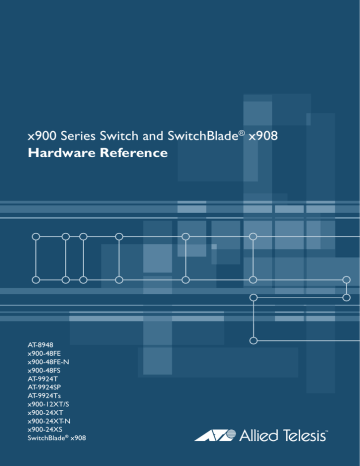
Hardware Reference 25
Memory Options
■
■
The following memory expansion options are available:
■
Dual In-line Memory Module (DIMM)
CompactFlash Card
■
■
■
■
CompactFlash (CFlash) cards are a memory expansion option for the following switches running the AlliedWare operating system:
■ AT-8948 x900-48FE x900-48FS
AT-9924T
AT-9924SP
Data such as releases, patches, and configurations can be stored on these cards, and files can be manipulated with the command line interface (CLI). However, release and patch files cannot be run directly from the card, but must be loaded into either NVS or on-board flash.
Important Anyone with a compliant reader can read CFlash cards so do not keep sensitive data on them.
Approved
CFlash card
The CompactFlash card approved for the x900-48FE, x900-48FS, and AT-9900 series switches is AT-CF128A-00 128 MBytes. Other cards are unlikely to work with the switch.
Inserting and removing a
CFlash card
You can insert the card into the CompactFlash slot at any time; it takes about two seconds to initialise. The following CLI message confirms that the card has been inserted:
Info (1106257): Compact flash card inserted.
The following message confirms that the card is ready to use:
Info (1106268): Compact flash card initialisation successful.
The following message means that the CFlash card is not compatible with the switch:
Info (3106300): Compact flash card initialisation unsuccessful.
Important When data is being written to or read from the card, the CF LED on the front panel of the switch is green. Do not remove the card when it is active or you will corrupt the data. Wait until the LED is off before ejecting the card.
Displaying data about a CFlash card
To display information about a CompactFlash card, including card size, file count, and serial number, insert the card and enter the command: show cflash
To display cluster ranges on a card, insert the card and enter the command: show cflash test
C613-03092-00 REV J
26 x900 Series Switch and SwitchBlade
®
x908
The following figure is an example of output from the show cflash test command when no test is running.
Clusters available for testing
Ranges:
[42645--61944]
Number of free clusters = 19300
Number of ranges = 1
Number of used clusters = 42645
Testing a CFlash card
It is important to fully test the hardware interface of the switch to the CFlash card. This test consists of reading vendor information and reading and writing to every part of the card.
To test the card, insert it in the CF slot and enter the command: enable cflash test start=startnumber end=endnumber where startnumber and endnumber are positive integers within a cluster range.
The end number must be higher than the start number. Cluster ranges are displayed in the output of the show cflash test command.
The test software reads the file allocation table and displays a list of free sectors. Sectors can be tested as single sectors or as a range. The test consists of a write/read/verify cycle.
To stop the test, use the disable cflash test command. To display test results while a test is in process, enter the show cflash test command. Also, use this command when testing is not active to display the blank clusters range on the card.
The following is example output from the show cflash test command when a test is running.
Test Progress
Starting cluster = 700
Ending cluster = 1700
Current cluster = 1185
Passed clusters number = 485
Passed sectors number = 1940
Failed clusters number = 0
Failed sectors number = 0
Used Clusters encountered = 0
Duration................ 4417 ms
Error messages are displayed when a file write fails. Failure could be because of the card being removed or an error in the card itself. For more information about these test commands and others for CFlash, see the Managing the File
System chapter in the AlliedWare
®
Operating System Software Reference.
C613-03092-00 REV J
advertisement
Key Features
- Managed L3+ Web-based management
- Quality of Service (QoS) support
- Basic switching RJ-45 Ethernet ports quantity: 24
- 1U
Related manuals
advertisement
Table of contents
- 6 Devices Covered by this Document
- 7 48-Port Fast Ethernet Switches
- 7 Dimensions
- 7 Mounting system
- 7 Asynchronous serial port
- 7 Environmental conditions
- 7 Regulatory standards
- 7 Switching core
- 8 Processing core
- 8 IPv6 accelerator card
- 8 AT-8948 and x900-48FE switches
- 8 x900-48FS switch
- 9 Gigabit Switches
- 9 Dimensions
- 9 Mounting system
- 9 Asynchronous serial port
- 9 Environmental conditions
- 9 Regulatory standards
- 9 Switching core
- 9 Processing core
- 10 AT-9924T switch
- 10 AT-9924SP switch
- 11 Expandable Gigabit Switches
- 11 Dimensions
- 11 Mounting system
- 12 Asynchronous serial port
- 12 Environmental conditions
- 12 Regulatory standards
- 12 Switching core
- 12 Processing core
- 13 AT-9924Ts switch
- 13 x900-12XT/S switch
- 14 x900-24XT switch
- 14 x900-24XS switch
- 15 SwitchBlade x
- 16 Switch LEDs
- 16 Fast Ethernet RJ-45 port LEDs
- 16 Gigabit RJ-45 port LEDs
- 16 XFP port LEDs
- 17 SFP port LEDs
- 18 System LEDs
- 19 Stacking LEDs
- 20 Management Ports
- 20 RS-232 Terminal Port
- 20 Out-of-Band Ethernet Management Port
- 21 Network Ports
- 21 SFP Ports
- 24 XFP Ports
- 24 RJ-45 Ports
- 24 Stacking Ports
- 25 Expansion Options
- 26 Memory Options
- 26 CompactFlash Card
- 28 Secure Digital (SD) Card
- 30 Dual In-line Memory Module (DIMM)
- 31 Cables
- 31 RS-232 Terminal and Modem Cables
- 32 Cables for RJ-45 Ethernet LAN Interfaces
- 33 Cables for Stacking
- 34 Cable Guidelines
- 35 Troubleshooting Cables
- 35 Cable test
- 35 Cable lengths
- 36 Power Supply Units (PSUs) and Fans
- 37 PWR01 AC and DC PSUs
- 38 PWR02 AC PSU
- 38 PWR05 AC and DC PSUs
- 39 x900-12XT/S fixed AC PSU
- 39 IPv6 Accelerator Card
- 39 How the card works
- 41 Verifying installation
- 42 Displaying information about the card
- 43 Using AT-TFTP Server
- 45 Using Windows Terminal and HyperTerminal
- 49 How the Switch Starts Up
- 49 AlliedWare Plus Operating System Startup
- 49 and x900-24XS Switches
- 55 x900-48FS, and AT-9900 Switches
- 58 Test Facility
- 58 Testing Ethernet LAN Ports
- 59 Diagnostics
- 59 Enabling diagnostics mode
- 60 Running a diagnostic program
- 61 Troubleshooting
- 61 What to check first
- 61 L/A LED on a port is off
- 62 Power LED is off
- 62 Fault LED is on
- 62 Additional resources
- 63 Obtaining Documentation and Resources
- 63 Other resources
- 63 CD-ROM
- 64 Contacting us