- Industrial & lab equipment
- Electrical equipment & supplies
- Power conditioning
- Power supply units
- Allied Telesis
- AT-X900-24XS
- User manual
Using AT-TFTP Server. Allied Telesis AT-X900-24XS, AT-FAN03, AT x900-48FS, AT-9924Ts, AT-8948
Add to My manuals65 Pages
advertisement
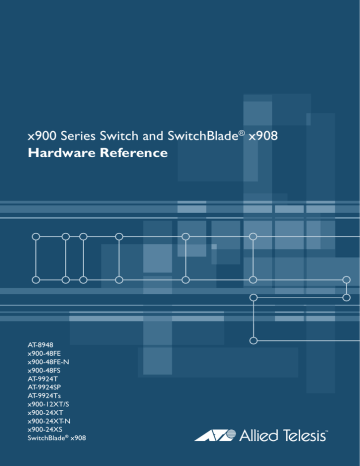
42 x900 Series Switch and SwitchBlade
®
x908
Using AT-TFTP Server
This section explains how to access and use the AT-TFTP Server. You can transfer configuration files as well as download software upgrades with
AT-TFTP Server.
1.
If AT-TFTP Server has not been installed, install it now. You can download it from www.alliedtelesis.com/support/software/ .
Select AT-TFTP Server from the Start > Programs > Allied Telesis >
AT-TFTP Server menu.
2.
To set preferences for the AT-TFTP Server, select Options from the File menu to display the Set Options dialog box.
• Default file transfer directories: one or more directories that AT-TFTP
Server will read from or write to, for requests that do not include a directory specification. Separate multiple directories with semi-colons
(“;”).
• Restrict to directories: To prevent unauthorised access to private directories, AT-TFTP Server will only use these directories, even if requests explicitly reference other directories. Separate multiple directories with semi-colons (“;”).
• Read Only/Read Write: For added security, select “Read only” to prevent AT-TFTP Server writing files to the PC. If you wish to use the
PC to archive scripts created using the create config command, you must enable the “Read Write” option.
C613-03092-00 REV J
Hardware Reference 43
• Diagnostic Messages: Check “Diagnostics Messages” to display additional diagnostic messages in the AT-TFTP Server window when debugging file transfers.
• IPv4 and IPv6: Choose whether AT-TFTP Server should respond to
TFTP requests received via IPv4 only, IPv6 only, or both IPv4 and IPv6.
• Firewall mode: select “RFC Compliant Mode” to allow multiple files to be transferred simultaneously, or “Firewall Friendly” to force all TFTP traffic to use port 69 as either the source or destination port. This will only allow one file to be transferred at a time.
• Click the OK button when you finish.
3.
To download a file from AT-TFTP Server:
On switches running the AlliedWare
®
operating system, at the command line interface type the following command: load method=tftp file=filename server=ipadd dest=flash
On switches running the AlliedWare Plus™ operating system, enter
Privileged Exec mode and enter the command: awplus#copy tftp://ipadd/filename flash
filename is the name of the file to download and ipadd is the IP address of the
PC running AT-TFTP Server.
4.
TFTP requests are logged to the AT-TFTP Server main window. To save a
TFTP Server log, select Save As from the File menu.
C613-03092-00 REV J
advertisement
Key Features
- Managed L3+ Web-based management
- Quality of Service (QoS) support
- Basic switching RJ-45 Ethernet ports quantity: 24
- 1U
Related manuals
advertisement
Table of contents
- 6 Devices Covered by this Document
- 7 48-Port Fast Ethernet Switches
- 7 Dimensions
- 7 Mounting system
- 7 Asynchronous serial port
- 7 Environmental conditions
- 7 Regulatory standards
- 7 Switching core
- 8 Processing core
- 8 IPv6 accelerator card
- 8 AT-8948 and x900-48FE switches
- 8 x900-48FS switch
- 9 Gigabit Switches
- 9 Dimensions
- 9 Mounting system
- 9 Asynchronous serial port
- 9 Environmental conditions
- 9 Regulatory standards
- 9 Switching core
- 9 Processing core
- 10 AT-9924T switch
- 10 AT-9924SP switch
- 11 Expandable Gigabit Switches
- 11 Dimensions
- 11 Mounting system
- 12 Asynchronous serial port
- 12 Environmental conditions
- 12 Regulatory standards
- 12 Switching core
- 12 Processing core
- 13 AT-9924Ts switch
- 13 x900-12XT/S switch
- 14 x900-24XT switch
- 14 x900-24XS switch
- 15 SwitchBlade x
- 16 Switch LEDs
- 16 Fast Ethernet RJ-45 port LEDs
- 16 Gigabit RJ-45 port LEDs
- 16 XFP port LEDs
- 17 SFP port LEDs
- 18 System LEDs
- 19 Stacking LEDs
- 20 Management Ports
- 20 RS-232 Terminal Port
- 20 Out-of-Band Ethernet Management Port
- 21 Network Ports
- 21 SFP Ports
- 24 XFP Ports
- 24 RJ-45 Ports
- 24 Stacking Ports
- 25 Expansion Options
- 26 Memory Options
- 26 CompactFlash Card
- 28 Secure Digital (SD) Card
- 30 Dual In-line Memory Module (DIMM)
- 31 Cables
- 31 RS-232 Terminal and Modem Cables
- 32 Cables for RJ-45 Ethernet LAN Interfaces
- 33 Cables for Stacking
- 34 Cable Guidelines
- 35 Troubleshooting Cables
- 35 Cable test
- 35 Cable lengths
- 36 Power Supply Units (PSUs) and Fans
- 37 PWR01 AC and DC PSUs
- 38 PWR02 AC PSU
- 38 PWR05 AC and DC PSUs
- 39 x900-12XT/S fixed AC PSU
- 39 IPv6 Accelerator Card
- 39 How the card works
- 41 Verifying installation
- 42 Displaying information about the card
- 43 Using AT-TFTP Server
- 45 Using Windows Terminal and HyperTerminal
- 49 How the Switch Starts Up
- 49 AlliedWare Plus Operating System Startup
- 49 and x900-24XS Switches
- 55 x900-48FS, and AT-9900 Switches
- 58 Test Facility
- 58 Testing Ethernet LAN Ports
- 59 Diagnostics
- 59 Enabling diagnostics mode
- 60 Running a diagnostic program
- 61 Troubleshooting
- 61 What to check first
- 61 L/A LED on a port is off
- 62 Power LED is off
- 62 Fault LED is on
- 62 Additional resources
- 63 Obtaining Documentation and Resources
- 63 Other resources
- 63 CD-ROM
- 64 Contacting us