advertisement
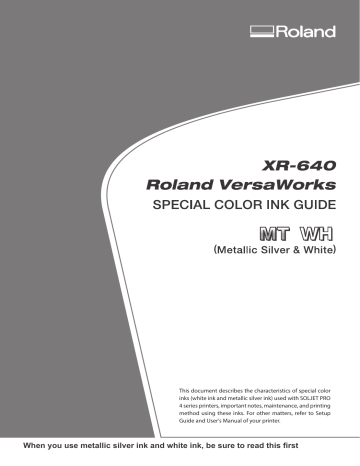
Chapter 3 Printing
3-2 Print Job Setting : Equipped with Silver Only
When You Want to Display the Side Opposite the Printed Surface by Using Clear Film.
Click .
Turn on the [Mirror] option.
When the printing data with mirror image is prepared beforehand, you do not need to turn on this option.
Click [OK] to close the "Queue A Properties" window.
This is the end of the print job setting. To start printing, go on to page 53 “Starting the Print Operation.”
* Only the settings necessary for the use of the metallic silver ink are described in this section. For other settings, refer to the online help provided for VersaWorks.
Chapter 3 Printing
47
3-3 Print Job Setting : Equipped with White Only
Printing Only with White Ink
This section describes how to perform printing only with the white ink. To use the while ink in printing, you need to use the printing data where the use of the white ink is designated. If the printing data have the portion designating the use of other colors, with the setting described in this section, you can print with the white ink only the area of the image which has been designated to print with the white ink.
P. 12, “2-3 Creating Printing Data”
Procedure
Make sure that you have finished making the preparations for VersaWorks, getting the
printer ready, and creating the printing data ( page 9, "Chapter 2 -- Getting Ready").
Double-click .
"Queue A Properties" window appears.
Click .
For [Media Type], select either "Generic
Clear Film" or "xxx :PET Clear Film, Adhesive".
* “xxx” indicates “SP-CLT” and others.
For [Print Quality], select either [High
Quality] or [Standard].
For [Mode], select [White (v)].
48
Chapter 3 Printing Chapter 3 Printing
advertisement
Related manuals
advertisement
Table of contents
- 2 Contents
- 4 Chapter 1 Getting Started
- 5 1-1 What This Document Assumes and Related Manuals
- 5 What This Document Assumes
- 5 Related Manuals
- 5 VersaWorks Online
- 6 1-2 Before Starting Operations
- 6 Important: Characteristics of Inks and Important Notes
- 6 Before Starting the Day's Work
- 7 1-3 Important Notes on Printing
- 7 Using the Middle Pinch Rollers in Printing and Cutting
- 7 When Performing Pullback Printing
- 7 Important Notes on Using Media Take-up System
- 8 Important Notes in Using Transparent Media
- 8 Precautions When Using an Optional Dryer
- 10 Chapter 2 Getting Ready
- 11 2-1 Preparing VersaWorks
- 11 Starting VersaWorks
- 11 Creating a Folder for Saving PS Files
- 12 2-2 Printer Preparations
- 12 Making the Printer Settings and Loading Media
- 13 2-3 Creating Printing Data
- 13 Basic Approach for Creating Printing Data
- 13 Creating Data for Printing
- 19 Blend Print and Layered Print (Metallic Silver and CMYKLcLmLk)
- 22 Chapter 3 Printing
- 23 3-1 Print Job Setting : Equipped with White & Silver
- 23 Printing Only with Metallic Silver Ink
- 25 Blend Print (Metallic Silver + CMYKLcLm)
- 27 Layered Print (Metallic Silver CMYKLcLm)
- 29 Layered Print (CMYKLcLm Metallic Silver)
- 31 Printing Only with White Ink
- 33 Printing with White and CMYKLcLm Ink
- 36 Printing with While, Metallic Silver, and CMYKLcLm Ink
- 40 3-2 Print Job Setting : Equipped with Silver Only
- 40 Printing Only with Metallic Silver Ink
- 42 Blend Print (Metallic Silver + CMYKLcLmLk)
- 44 Layered Print (Metallic Silver CMYKLcLmLk)
- 46 Layered Print (CMYKLcLmLk Metallic Silver)
- 49 3-3 Print Job Setting : Equipped with White Only
- 49 Printing Only with White Ink
- 51 Printing with White and CMYKLcLmLk Ink
- 54 3-4 Starting the Print Operation
- 54 Starting the Print Operation
- 55 Printing a Metallic Color Chart
- 46 Chapter 4 Advanced
- 47 4-1 Pullback printing: Equipped with White & Silver
- 47 Pullback printing (White Metallic silver/CMYKLcLm)
- 53 Pullback printing (Metallic silver/CMYKLcLm White)
- 59 4-2 Performing Texture Printing: Equipped with Silver
- 59 What is Texture Printing?
- 59 Create The Texture Printing Data
- 62 Performing Texture Printing
- 62 Printing a Texture Chart
- 64 4-3 Maintenance
- 64 When Dot Drop-out Etc. Cannot be Corrected