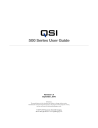
advertisement
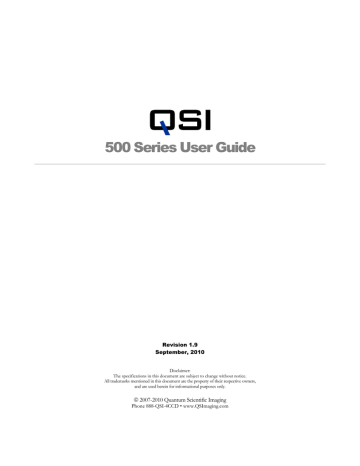
Q S I 5 0 0 S E R I E S U S E R G U I D E
Electrical Connections
The image at the left is a closeup of the bottom of the camera body. All electrical connections t the camera are made through t three connectors located on this connector panel. The panel is o he recessed into the camera body to protect the connectors when no cables are attached.
DC Power Connector
The camera is ordinarily powered by the included AC power adapter which plugs into the middle connector on the bottom of the camera. The AC power adapter accepts any input voltage from 90v to 240v and 50-60 Hz. It is supplied with a region-specific AC power cord.
Shortly after power is applied to the camera, the Camera Status Indicator on the back of the camera will start glowing yellow indicating that the camera is starting up. The camera will make a small “chirp” sound and then a few seconds later will make a “chirp chirp” sound indicating that the camera successfully completed its initialization steps. The Camera
Status Indicator will begin flashing green if the camera is not connected via the USB cable.
The Camera Status Indicator will glow solid green once the camera is connected to the computer via the USB cable. See the Status and Notification discussion later in this
Section for additional detail.
Note: Power-up initialization can take up to 6 seconds. It is not possible to connect to the camera from the imaging application (MaxIm LE, CCDSoft, etc.) during this time. Any attempt to do so will cause an error message to be displayed by your imaging application.
Note: The camera is designed to operate on stable, regulated 12V DC power and consumes less than 2 amps at full power. DC power input above or below 12V will decrease the maximum cooling capability of the camera by increasing power dissipation or lowering cooling efficiency. If the input voltage is below 11V or above 14V the camera will report an error until the voltage is returned to the specified range. See Status and Notification below.
Caution: Applying an input voltage over 16V or under 10V may
permanently damage the camera and will void the camera warranty.
11
Q S I 5 0 0 S E R I E S U S E R G U I D E
Note: The camera power connecter uses a standard 2.1mm coaxial DC power connector with center positive. Inside diameter 2.1mm, outside diameter 5.5mm, length 10mm.
Caution: Because of the wide range of potential power sources (especially with field operations that can also employ batteries, generators, DC inverters, etc.) there is the real possibility of damaging your camera and other electrical equipment by creating unexpected ground loops and different ground reference potentials between your equipment.
It is highly recommended that the included AC adapter be used to power the camera at all times. If a power source other than the included AC adapter is used, it is your responsibly to insure that it is suitable. Avoid sharing the camera DC power source with other devices that can produce excessive noise (old technology dew heaters, etc.) and possible ground loops that could interfere with the reliable operation, or even damage your imaging equipment.
If you choose to use a power source other than the included AC adapter and are uncertain about meeting these requirements, please contact QSI for assistance.
USB Connector
The camera's USB interface is compatible with USB 2.0 and 1.1. The included USB 2.0 cable plugs into the USB port on the camera connector panel. The other side connects to any standard USB port on your computer. All camera control commands and resulting images are passed over the USB cable.
Note: Do not connect your camera to your computer unless you have successfully installed the camera software and drivers.
After the camera power-up initialization is complete, and the camera's USB cable is connected to your computer, the computer will make a Plug-N-Play sound indicating that a device was connected to the computer. This means that your camera is ready and is listening for commands to be sent over the USB connection.
Note: QSI 500 Series cameras do not draw power from the USB bus. Powered hubs are not necessary for operation.
12
Q S I 5 0 0 S E R I E S U S E R G U I D E
Guider Control Port
All QSI 500 Series cameras have a Guider Control Port that can be used in conjunction with
MaxIm LE (or other CCD imaging software) to 'guide' your telescope mount for longduration astro-imaging. Ordinarily, the Port is only operational if the camera is being used as the 'Guider' camera, or if you’re using the QSI camera as your main imaging camera and have configured MaxIm to send guider correction signals through the ”Main Relays”. See
MaxIm online help for details.
The Guider Port employs an RJ-25, 6-conductor modular connector. The interface scheme is compatible with most modern telescope mounts. Typically, a 6P6C (6 position, 6 conductor) telephone-type cable is required for connecting the camera to the mount's guider input. This type of cable is commonly available at retailers such as Radio Shack. A 10 ft. version of this cable is supplied with 500 Series cameras.
The image below summarizes how the Guider Port and compatible cable are wired:
Note: The Guider Port outputs employ optically isolated solid-state switches that mimic the traditional behavior of older technology mechanical relays. The optical isolation prevents potentially interfering or damaging ground loops between the camera and mount.
This newer approach is compatible with most modern telescope mounts (Meade,
Losmandy, Software Bisque, etc.) that employ logic inputs pulled to VCC with a suitable load resistor.
Adapter cables are available from third parties to connect to other guider port configurations, such as the Mini-DIN connector on Takahashi mounts.
Caution: Do not apply more than 50v or 50ma to the guider port pins. The
'Common' input must be at ground, or zero volt potential relative to the control inputs of your mount. Contact QSI if you are uncertain about your mount's electrical characteristics.
13
advertisement
Related manuals
advertisement
Table of contents
- 5 What’s In the Box?
- 6 Get to Know Your Camera
- 7 Install Software and Drivers
- 7 Launch MaxIm LE (if purchased with your camera)
- 8 Connect the camera
- 10 Take an image
- 11 View the image
- 12 Camera Attachment Options
- 13 Using SLR Lenses
- 13 Attach the camera to your telescope
- 14 Electrical Connections
- 14 DC Power Connector
- 15 USB Connector
- 16 Guider Control Port
- 17 Cooling the Camera
- 17 Standard Air Cooling
- 17 Liquid-Assisted Cooling
- 18 How Much Cooling Is Enough
- 19 Controlling the Cooler
- 21 Internal Color Filter Wheel
- 22 Advanced Setup Options
- 23 Camera Selection
- 24 Status Indicators
- 25 Imaging Options
- 25 Other Options
- 26 Enable Pixel Masking
- 28 Status and Notification
- 28 Camera Status Indication
- 28 Camera Error Indication
- 30 Audible Beeper
- 30 Imaging Application Messages
- 31 How CCDs work
- 31 Types of CCDs
- 31 Full-Frame CCDs
- 32 Interline Transfer CCDs
- 32 Anti-Blooming CCDs
- 33 Microlenses
- 33 Single-shot color CCDs
- 34 Signal versus noise
- 35 Reducing noise in CCD images
- 35 Dark Frames
- 37 Flat Fields
- 39 Bias Frames
- 40 Stacking Images
- 41 Color images
- 42 Launch MaxIm LE
- 43 Camera Control Window
- 45 Cool the CCD
- 46 Focusing with MaxIm LE
- 47 Take a single image
- 48 View the image in MaxIm LE
- 48 Take a series of images
- 50 Image Calibration
- 51 Dark Frames
- 51 Bias Frames
- 51 Flat Fields
- 52 Flat Darks
- 52 Manual Image Calibration
- 52 Subtract Dark Frames
- 54 Scale by Flat Fields
- 55 Automatic Calibration in MaxIm LE
- 59 Calibrate Images in MaxIm LE
- 60 Combine Frames in MaxIm LE
- 63 Binning
- 66 Using the internal Color Filter Wheel
- 67 Shutting down your camera
- 67 Controlling your camera with other software
- 68 Autoguider support in MaxIm LE
- 69 Using an AutoGuider
- 72 Using a QSI 500 Series Camera as an AutoGuider
- 74 T-mount adapter
- 74 2” nosepiece
- 74 1 ¼” nosepiece
- 74 C-mount adapter
- 75 SLR lens adapter
- 75 Liquid heat exchanger
- 75 Recirculating pump
- 75 Color filter wheel
- 76 Cleaning the exterior
- 76 Installing or removing color filters
- 77 Installing or removing 31mm color filters
- 78 Cleaning the color filters
- 78 Cleaning the CCD cover glass
- 78 Updating the Firmware
- 80 Recharging the desiccant
- 81 Technical support
- 82 Appendix A – 500 Series Specifications
- 86 Appendix B – Warranty


