9600 Set top box Menu. Altech UEC PVR9600
Add to My manuals52 Pages
Altech PVR9600 is a high-definition personal video recorder with triple tuner capability, allowing you to record up to six programs simultaneously. It features a user-friendly menu system, a variety of connectivity options, and the ability to pause, rewind, and fast-forward live TV. With its built-in USB ports, you can connect external hard drives or Wi-Fi adapters to expand your storage and streaming capabilities.
advertisement
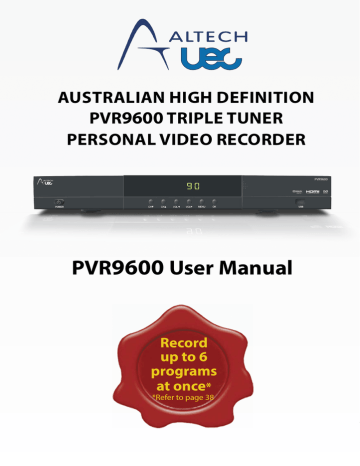
PVR 9600 SET TOP BOX MENU
Main Menu
Settings
For assistance: [email protected]
www.uec.com.au
Main Menu
Launch the menu by pressing the MENU button on the remote to set up the set top box for the user’s preferences. Navigate through the different menus using:
OK
Press OK button to launch sub menu of the selected menu. Press BACK to go back to the previous menu or press EXIT to resume channel viewing.
Scan
Press OK or > buttons to navigate to sub menu options.
This menu allows you to:
• Scan channels
automatically
• Scan channels
manually by entering
the desired channel
frequency
Press button to initiate scan.
Press BACK to scroll to other menu options or press EXIT to resume channel viewing.
Page 14 of 52
For assistance: [email protected]
www.uec.com.au
Channels
Press OK or > buttons to navigate to sub menu options.
This menu allows you to:
• Navigate the channel
list and tune to a
channel by selecting
a channel and pressing
OK
• Create favourite
channels by pressing
the FAV button
( appears next to
the channel selected).
Press the FAV button
again to undo favourite
channel setting.
• Block channels by
pressing the button
( appears next to
the channel selected).
Press the button
again to undo channel
blocking.
NOTE: blocked channels
need a PG PIN to view.
Press BACK to scroll to other menu options or press EXIT to resume channel viewing.
Favourites /
All Channels
Press the button to alternately show the
Favourite channels and
All channels listings.
This menu allows you to:
• View favourite channels
listing as previously set
/ All channels listing
Press BACK to scroll to other menu options or press EXIT to resume channel viewing.
Page 15 of 52
For assistance: [email protected]
www.uec.com.au
Signal info
This menu allows you to:
• View the selected
channel frequency,
signal strength and
quality by selecting
a channel and
pressing the button.
Press BACK to scroll to other menu options or press EXIT to resume channel viewing.
Device Info
Press OK or > buttons to navigate to sub menu options.
This menu allows you to:
• Check and upgrade
the software of the set
top box
• Check which tuner is
currently being viewed
• List the USB devices
connected to the set top
box (If no USB device
is connected, this
section will indicate:
No devices connected)
• Safely unmount
(disconnect) connected
USB device/s
Press BACK to scroll to other menu options or press EXIT to resume channel viewing.
Page 16 of 52
Device Info
Press OK or > buttons to navigate to sub menu options.
This menu allows you to:
• Check and upgrade
the software of the set
top box
• Check which tuner is
currently being viewed
• List the USB devices
connected to the set top
box (If no USB device
is connected, this
section will indicate:
No devices connected)
• Safely unmount
(disconnect) connected
USB device/s
Press BACK to scroll to other menu options or press EXIT to resume channel viewing.
For assistance: [email protected]
www.uec.com.au
Wired Network
Press OK or > buttons to navigate to sub menu options.
This menu allows you to:
Select the network mode:
Wired.
• Tick Auto configuration
to automatically
configure your
network settings
• Untick Auto
configuration to let
you set up the network
settings manually
Press the button on the remote to apply the settings.
Press BACK to scroll to other menu options or press EXIT to resume channel viewing.
Page 17 of 52
For assistance: [email protected]
www.uec.com.au
AV (Audio Video)
Press OK or > buttons to navigate to sub menu options.
This menu allows you to:
• Select Aspect ratio
(16:9, 4:3 letterbox,
4:3 Pan & Scan)
• Select Digital Audio
(PCM or Dolby Digital)
on the optical output/
HDMI output
• Select HD Output
format (576i, 576p,
720p, 1080i, 1080p)
NOTE: If the HD Output
Format option is changed, it will temporarily switch the resolution and launch a popup on the screen.
Press the button on the remote to apply the settings.
A popup will appear asking to confirm the settings.
Press OK on this popup to confirm that the settings are correct. Press BACK or let the popup time out to restore the resolution setting to the previous setting.
Press EXIT to resume channel viewing.
Page 18 of 52
For assistance: [email protected]
www.uec.com.au
General
Press OK or > buttons to navigate to sub menu options.
This menu allows you to:
• Select Parental Control
program lock (None
P C G PG
M MA 15+
AV 15+ R)
• Select Time Zone
(NSW/ACT NT
QLD SA TAS
VIC WA)
• Set i-Plate time out
(5s 10s 15s
30s 60s)
• Enable/Disable
automatic upgrades
via Internet
• Restart the set top box
• Reset to Factory
defaults
• Change Settings PIN
(default is 1234)
• Change PG PIN
(default is 1234)
NOTE: Resetting to factory defaults will remove all customised settings saved in the menu and all scheduled and series tag recordings.
Recorded programs will not be lost. To save the new settings, press BACK to scroll to other menu options or press EXIT to resume channel viewing.
Page 19 of 52
TV Guide
The TV Guide offers you programming information for up to 8 days (if supported by the broadcaster).
To access the TV Guide, press the TV GUIDE button on the remote.
OK
Use the on the remote to scroll through the TV Guide.
Pressing the / buttons will move the grid left/right by 24 hours.
Pressing the will move the TV Guide grid to the current channel being viewed highlighted in blue with a timeline progress bar indicator.
Press BACK or EXIT to resume channel viewing.
For assistance: [email protected]
www.uec.com.au
Page 20 of 52
For assistance: [email protected]
www.uec.com.au
PVR
Press OK or > buttons to navigate to sub menu options.
This menu allows you to:
• Set Continuous
Timeshift to ON/OFF
(default is OFF)
• Set Skip Forwards time
(5s 10s 15s
30s 60s 2min
5min 10min
15min)
• Set Skip Backwards time
(5s 10s 15s
30s 60s 2min
5min 10min
15min)
• Set Start Offset for
Recording (2min
5min 10min
15min 30min)
• Set Stop Offset for
Recording (2min
5min 10min
15min 30min)
INFO:
• Recording offsets are
extra time added to the
beginning/end of a
recording to catch
programs that are not
running on time.
• Continuous timeshift
continually records the
current viewing
program to the
hard drive. This allows
you to rewind, even
if the program has
not been recorded.
Press BACK to scroll to other menu options or press EXIT to resume channel viewing.
Page 21 of 52
PVR Content
For assistance: [email protected]
www.uec.com.au
Recordings
Press OK or > buttons to navigate through the listings.
Shortcut: Press RECORDING on the remote.
The recorded list shows all programs recorded to the hard drive. This list allows you to:
• play a recorded program
• sort / group / delete
recorded programs
NOTE: The following icons appear next to the program title if they apply, and indicate –
• The program has
been previously
viewed.
• This program is
partially recorded.
• The program is
currently recording.
Press BACK to scroll to other menu options or press EXIT to resume channel viewing.
Recordings list with
Extended info
Select a program and press the i button to launch the
Extended info to view a brief description of the recorded program. Press the i button again to remove the
Extended info.
Page 22 of 52
For assistance: [email protected]
www.uec.com.au
Recordings list
Sorted by Name
You can sort the recordings list either by Name (sorted in alphabetical order) or by
Date by pressing the button alternately.
Press BACK to scroll to other menu options or press EXIT to resume channel viewing.
Recordings list
Sorted by Date
You can sort the recordings list either by Name (sorted in alphabetical order) or by
Date by pressing the button alternately.
Press BACK to scroll to other menu options or press EXIT to resume channel viewing.
Schedules
Press OK or > buttons to navigate through the listings.
Shortcut: Press SCHEDULE on the remote.
The scheduled list shows all programs that will be recorded in the future.
This list allows you to:
• sort
Press BACK to scroll to other menu options or press EXIT to resume channel viewing.
Page 23 of 52
For assistance: [email protected]
www.uec.com.au
Series Tag
Press OK or > buttons to navigate through the listings.
Shortcut: Press SERIES TAG on the remote.
The series tag shows all series events that have been scheduled.
This list allows you to:
• delete future series tag
recordings
Press BACK to scroll to other menu options or press EXIT to resume channel viewing.
Failed Recordings
Press OK or > buttons to navigate through the listings. Failed recordings show programs that have not successfully recorded.
This list allows you to:
• delete failed recording
notifications
Press BACK to scroll to other menu options or press EXIT to resume channel viewing.
Page 24 of 52
For assistance: [email protected]
www.uec.com.au
HDD Manager
Press OK or > buttons to navigate to sub menu options.
The HDD Manager shows information about the internal hard drive in the set top box.
This menu allows you to:
• monitor the available
disk space for recordings
• format the Hard Disk
Drive
• delete all recorded
programs
NOTE: Formatting the hard drive will erase all saved recordings.
Press BACK to scroll to other menu options or press EXIT to resume channel viewing.
Apps
Reserved for future functionality.
Page 25 of 52
Media
For assistance: [email protected]
www.uec.com.au
Videos
Shortcut: Press MEDIA on the remote to launch media menu. Press OK or > buttons to navigate through the listings.
Videos will list any video files found on the USB that the set top box can recognize.
This menu allows you to:
• sort / play video
recordings saved in
the external USB device
Select a file and press OK to launch.
NOTE: Some video formats may not be supported by this set top box.
Press BACK to scroll to other menu options or press EXIT to resume channel viewing.
Video playback
Press the i button to launch i-plate information displaying the current video file being played, the current time position in the video track and the track duration.
Page 26 of 52
For assistance: [email protected]
www.uec.com.au
Music
Shortcut: Press MEDIA on the remote to launch media menu. Press OK or > buttons to navigate through the listings.
Music will list any music files found on the USB that the set top box can recognize.
This menu allows you to:
• sort / play music saved
in the external USB
device
Select file and press OK to launch.
NOTE: Some audio formats may not be supported by this set top box.
Press BACK to scroll to other menu options or press EXIT to resume channel viewing.
Music playback
Press i button to launch i-plate information displaying the current music file being played, the current time position in the sound track and the track duration.
Page 27 of 52
Help
This menu allows you to:
• Navigate to technical
support and information
across all features,
functions and services
supported by the set
top box.
Shortcut: Press ? on the remote to launch HELP menu
Press BACK or EXIT to resume channel viewing.
For assistance: [email protected]
www.uec.com.au
Page 28 of 52
PVR 9600 SET TOP BOX FEATURES
For assistance: [email protected]
www.uec.com.au
I-Plate
The information plate
(i-Plate) displays information about the current and next programmes available on the day on that channel at the bottom of the TV screen.
Launch i-Plate by pressing the i button on the remote.
^
Press the ^ / buttons on the remote to scroll on the list of programs on that channel up to end of day.
Press the < / > buttons, select the programme on the other channels. This allows you to browse the programme information of the other locked channels without changing the channel you are presently viewing.
NOTE: The i-Plate timeout settings can be changed by going to the Menu
Settings General
Extended I-Plate
The extended i-Plate displays a short description about the currently selected i-Plate programme.
To remove the extended i-Plate, press the i button again or the EXIT button to remove both the extended and i-Plates.
Page 29 of 52
I-Plate Toggling Diagram
Select INFO
Launch standard i-plate
Select INFO
Launch extended information popup
Select INFO
Select EXIT
Exit extended information popup
Select INFO
Select EXIT
Exit standard i-plate
I-Plate Help
The i-Plate help contain information on what button functions are available to set up a reminder, series recording and to navigate within i-Plate.
• Press the button to set
a reminder
• Press the button to set
a series recording
• Press the button
to pause Live TV
• Press the ^
^
/ buttons
to scroll through events
on the channel
• Press the < / > buttons
to scroll between
channels
• Press BACK button
to switch to previous
channel
For assistance: [email protected]
www.uec.com.au
Page 30 of 52
Changing Channels
There are several methods in changing channels.
• Press CH+/CH- buttons to change the channel to the next/previous channel respectively
• On i-Plate, press < / >
^
buttons to navigate to different channels and press OK to select
• On TV Guide, press ^ / buttons to navigate to up / down the channels and press OK to select
• Press a valid channel number
• Selecting a channel in the channel list menu
Changing between TV & Radio Channels
• Press TV on the remote to tune to TV channels
• Press RADIO on the remote to tune to radio channels
Blocking Channels
This set top box has a blocking channel feature to control viewing in your home. A PG Pin is required to access a blocked channel. To mark a channel for blocking: Menu Settings Channels. Scroll up/ down and press the button.
Favourite Channels
This feature allows you to create your favourite channels list for quick access. To mark a favourite channel: Menu Settings Channels. Scroll up/down and press the button.
Simply press the FAV button on the remote continuously to scroll to your favourite channel and press OK to tune.
Volume and Mute
Press V+ / V- to increase/decrease the volume level. A volume bar will appear on the screen when adjusting the volume and disappears after 5 seconds.
Press the button to disable the volume. A mute icon ( ) will appear on the screen and disappears after 5 seconds. If the set top box is muted and the user presses the V+ / V- buttons, the volume will revert to its previous setting.
For assistance: [email protected]
www.uec.com.au
Page 31 of 52
For assistance: [email protected]
www.uec.com.au
Popup Reminder
Reminders are used to notify when a program is about to start on a different channel.
There are options available that allow you to:
• Press OK to switch
to that channel
• Press EXIT to remove
the pop up reminder
and remain on the
current channel you
are watching.
• Ignore and the pop up
reminder will timeout
after a few seconds and
remain on the current
channel you are
watching.
Setting a Reminder
METHOD 1:
On Live TV, press the i button to launch the i-plate and navigate using the
OK to the channel and program where a reminder is to be set.
Press the button to set the reminder and will appear next to the program title. To delete this reminder, press the button again.
Page 32 of 52
For assistance: [email protected]
www.uec.com.au
Setting a Reminder
METHOD 2:
On the TV Guide, navigate using the
OK to the channel and program where a reminder is to be set.
Press the button to set the reminder and will appear next to the program title. To delete this reminder, press the button again.
Subtitles and
Closed Captions
Press the CC button to enable the subtitles and closed captions if available in the program.
Press the CC button again to disable the subtitles.
Page 33 of 52
For assistance: [email protected]
www.uec.com.au
Parental Control
This set top box has a parental control feature to control viewing in your home. Entering the PG PIN code gains access to this feature and you can set the program classification level to: None P C G
PG M MA 15+
AV15+ R
The default pin for the parental lock is 1234. The default pin can be change in the MENU
Settings General
Change PG PIN.
The PG pin code pop-up will appear when changing channels with a parental blocked program, or when a parental blocked program begins.
NOTE1: All programs that are blocked must comply with the Australian Broadcast standard.
NOTE2: A valid PG PIN code is required to enter the
Parental Control Menu.
NOTE-3: PG PIN is reset to its default after every factory defaults reset.
Page 34 of 52
advertisement
Related manuals
advertisement