advertisement
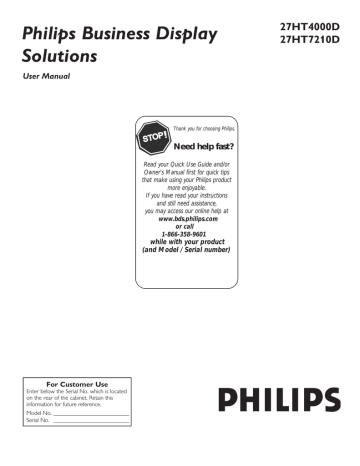
TV SETUP MAIN MENU
* LANGUAGE
*
CHANNEL INSTALL
*
CABLE TUNING
•
•
•
* BRIGHTNESS
* COLOR
*
*
USE CHANNEL TABLE
DIGITAL TV LABEL
DTV SETUP
CONTRAST
SHARPNESS
*
*
*
TINT
NOISE REDUCTION
* SOUND MODE
SAP
*
AVL
*
BALANCE
* TREBLE
*
BASS
• AUDIO OUT FIXED
•
SPEAKER MUTE
* INCREDIBLE STEREO
*
ULTRA BASS
* VOLUME BAR
•
MIN VOLUME
• MAX VOLUME
•
SWITCH ON VOLUME
• SWITCH ON CHANNEL
• POWER ON
• CHANNEL DISPLAY
ENGLISH
>
NO / YES
NO / YES
NO / YES
>
||||||||||||| 0 - 63
||||||||||||| 0 - 63
||||||||||||| 0 - 63
||||||||||||| 0 - 63
||||||||||||| -31 - +31
NO / YES
MONO / STEREO
NO / YES
NO / YES
||||||||||||| -31 - +31
||||||||||||| 0 - 63
||||||||||||| 0 - 63
NO / YES
NO / YES
NO / SPATIAL / DOLBY VIRTUAL
YES / NO
YES / NO
||||||||||||| 0 - 63
||||||||||||| 0 - 63
STANDARD / ||||||||||||| 0 - 63
STANDARD / TV 1 -125 / AV2 / SIDE / S-VIDEO / CVI
STANDARD/ FORCED / RESTORED
NONE / NUMBER / LABEL / ALL
•
•
KEYBOARD LOCK
ESP
NO / YES
OFF / 1 HR / 2 HR / ... / 99 HR
•
AUDIO/VIDEO MUTE OFF / BLUE / BLACK
* AUDIO/VIDEO OUT MUTE NO / YES
• MONITOR OUT RF
• WELCOME MESSAGE
• CHANNEL GUIDE
* REMINDER
• 3 DIGIT ENTRY
• A/CH A/V SWITCH
*
CC (Analog)
* CC (Digital)
• SAVE CC
•
SOURCE MENU ITEM
•
V-CHIP MENU ITEM
NO / YES
>
NO / YES / POWER ON
NO / YES
NO / YES
NO / YES
OFF / CC-1 / CC-2 / CC ON MUTE
OFF / CC1 - CC6 / MUTE
NO / YES
NO / YES
NO / YES
*
SAVED V-CHIP
* V-CHIP SETUP
*
SLEEPTIMER
•
SECURITY
NO / YES
>
OFF / 15 MIN / 30 MIN / 45 MIN / 60 MIN / 90 MIN / ... / 240 MIN
STANDARD / HIGH
Only 8 menu items will be displayed at one time.
1) To scroll through the menu, press Î or ï on the remote control . A highlight indicates that the respective menu item’s setting is selected for modification.
2) To modify the setting of the selected menu item press Æ or Í.
3) To exit, press M or RECALL on the RC2573GR setup remote control.
Note : Digital TV Label option will only appear when the button is pressed in a Digital Channel selection.
When the channel is analog, Digital TV Label option will not be available.
Note
M
: * denotes item which appears in both the Commercial and Consumer modes.
Note : • denotes item which appears only in Commercial mode.
11
TV SETUP MENU & SUB-MENUS
When you first enter the TV SETUP Menu, LANGUAGE is highlighted. Scroll to the LANGUAGE item, select other languages with the Æ or Í button on the remote control.
* CHANNEL INSTALL >
When selected, CHANNEL INSTALL menu appears. Configure the inputs and channels as seen here.
INPUT
1
Select the channel or input you wish to configure.
2
Select the channel or input you wish to associate
with the specific CHANNEL. This feature enables
you to "map" (re-assign) a numeric channel number to
a video input, rather than to its normal RF TV channel
(i.e. ANTENNA) channel 2.
Note : Although it is possible to map a given video source (eg CVI) to another video source (eg. S-VIDEO) this is not advisible as it may lead to confusion.
CHANNEL
INPUT
AUTO PROGRAM
CHANNEL RING
LABEL
VIDEO BLANK
AUDIO MUTE
CHANNEL INSTALL
TV 2-125 / AV2 / SIDE / S-VIDEO / CVI / DIGITAL
ANTENNA / AV2 / SIDE / S-VIDEO/ CVI / DIGITAL
>
SAVED / DELETED
MYLABEL >
NO / YES
NO / YES
TV Setup - Channel Install (Commercial Mode)
AUTO PROGRAM
1
When AUTO PROGRAM is selected, the TV performs an automatic search for the presence of viable RF signals at its tuner input. An AUTO PROGRAMMING ACTIVE
TABLE of active numbers will appear. When a viable signal is detected on a given channel, that channel is highlighted in red and is added to the channel ring.
2
If CABLE TUNING is set to NO, channels 2 through 69 will be checked. When a viable signal is detected on a given channel, that channel is highlighted in red and is added to the channel ring.
AUTO PROGRAMMING ACTIVE
1 2 3 4 5 6 7
8 9 10 11 12 13 14
15 16 17 18 19 20 21
22 23 24 25 26 27 28
29 30 31 32 33 34 35
36 37 38 39 40 41 42
43 44 45 46 47 48 49
50 51 52 53 54 55 56
57 58 59 60 61 62 63
DIGITAL CHANNEL SEARCH : 22
PRESS ANY KEY TO STOP 3
Pressing any key on the remote control will terminate the
AUTO PROGRAM session.
CHANNEL RING
AUTO PROGRAM
Specify whether the current channel or input is to be SAVED or SKIPPED from the channel ring (i.e. list of channels available for selection with a guest remote control).
LABEL
Input a maximum number of 8 characters for the channel's label. Press cursor Æ to start the first character. Cursor Æ or Í to navigate between character positions within the label field. Cursor Î or ï to select characters from the list A-Z or 0 - 9 etc.
To exit, press cursor Æ or Í to navigate out of the label editing field.
VIDEO BLANK
If VIDEO BLANK is set to NO. Video will be displayed.
If VIDEO BLANK is set to YES. Video will not be displayed.
AUDIO MUTE
If AUDIO MUTE is set to NO. The current channel is audible.
If AUDIO MUTE is set to YES. The current channel is muted
NO / YES)
If CABLE TUNING is set to NO. You are selecting standard off-air tuning
If CABLE TUNING is set to YES. You are selecting cable offset tuning.
12
TV SETUP MENU & SUB-MENUS (CONTINUED)
· / YES)
If USE CHANNEL TABLE is set to NO. The digital tuner will ignore the Virtual Channel Table (VCT) information that is contained in the Program and System Information Protocol (PSIP) during channel installation or Direct Channel Command which is sent by the TV set.
When VCT is ignored, the digital tuner will tune to the physical channel, Radio Frequency (RF) Channel. Program Map Table
(PMT), which is stored as channel number Major dot Minor (eg. 2.1) in the TV set. The virtual channels will not be used in this case.
If USE CHANNEL TABLE is set to YES. Program and System Information Protocol (PSIP) is used during channel installation, and
Direct Channel Command.
The digital tuner will use the virtual channel information that is contained in the PSIP, to map the virtual channels to the physical channels, which is also called Major dot Minor channel in this case.
For more information on the PSIP, you can refer to ATSC Standard, Program and System information Protocol for Terrestrial
Broadcast and Cable (Revision B), which can be found at the website http://www.atsc.org/standards/a_65b.pdf.
· / YES)
If DIGITAL TV LABEL is set to NO. The Digital TV channel number will not be displayed on the screen.
If DIGITAL TV LABEL is set to YES. The Digital TV channel number will be displayed on the top right hand corner of the TV screen for about 5 seconds whenever there is a change in digital TV channel.
For the changes in the Digital TV label to take effect, please conduct a cold / warm start when the setting is changed from Yes to
No, vice versa.
DTV SETUP
Entering the DTV SETUP menu allows you to edit features while you are in Digital TV mode.
CHANNEL EDIT
Channel edit allows you to add or skip channels from your favorite list.
1
Press CURSOR > or < to toggle between Added or Skipped. If Skipped is selected, the channels will
CHAdded is selected, the channels will not be skipped when
scrolling channels with the CH+ or CH- .
Note : When you are in Digital Mode you can only add or skip programs in Digital Channels.
Weak Sig Dig
Digital broadcasting is still new. Therefore it is not uncommon for a broadcaster to only send out a digital signal for part of a day . The reception could also come and go. If you program your channels when the signal is not being sent or is
Weak Digital Signal can ONLY be done in
Digital Mode.
(not supp orted)
Fact Ch Reset initial state before the first Auto Program operation. For instructions on how to Auto Install the TV again, refer to page 11.
Digital Audio allows you to switch to another audio language when it is available.
Timer (not supported)
Closed Caption lets you select the default option or options that you have assigned to your Close captioning service. This
Note : Emergency Alert will not be visible if no broadcast is received or when the TV is in Standby mode.
13
TV SETUP MENU & SUB-MENUS (CONTINUED)
* BRIGHTNESS / COLOR / CONTRAST / SHARPNESS / TINT (||||||||| 0 - 63, TINT |||||||| -31 - 31)
Adjust the respective picture setting using the Æ or Í cursor.
(NO / YES))
If NOISE REDUCTION is set to NO. The noise reduction feature is disabled.
If NOISE REDUCTION is set to YES. Video noise is reduced with minimum reduction in picture sharpness.
* SOUND MODE (MONO / S TEREO)
Select either STEREO or MONO sound modes.
When SOUND MODE is changed, an on-screen display will appear indicating the actual audio status (MONO or STEREO).
Note : If Stereo is not available on a selected show the sound coming from the TV will remain in the Mono mode even if the TV set to Stereo mode. channel changes.
-
-
-
-
Disable or enable the Second Audio Program channel features. SAP is not widely used and most channels do not transmit a SAP signal. Use of the SAP channel include :
Spanish translation or other language translation
Descriptive information about the program
Duplication of main audio (mono)
Audio unrelated to program
Note : When SAP is set to YES, but SAP is not present on the current channel, the primary audio will be audible.
Balance : Level of sound coming from the left and right speakers.
Treble : Enhance the high frequency sounds.
Bass : Enhance the low frequency sounds.
Note : Adjust the respective audio playback setting using the Æ or Í cursor.
· / YES)
If AUDIO OUT FIXED is set to YES. MONITOR OUT audio level is set to a fixed nominal one volt peak-to-peak (0.775 volts RMS at 600 ohm), irrespective of the TV's volume setting.
If AUDIO OUT FIXED is set to NO. The MONITOR OUT audio level will vary with the TV's volume setting.
· / YES)
If SPEAKER MUTE is set to NO. The TV's built-in speakers will operate as they would normally.
If SPEAKER MUTE is set to YES. The TV's built-in speakers will be set to mute.
If INCREDIBLE STEREO is set to NO, there will not be any special audio effects applied to the TV sound.
If INCREDIBLE STEREO is set to SPATIAL, the sound from the TV will be specially processed with audio spatializer algorithms, resulting in a "3D stereo-like" effect.
If INCREDIBLE STEREO is set to DOLBY VIRTUAL, the sound from the TV will be specially processed with patented Dolby audio algorithms, resulting in a "3D stereo surround" effect that conforms to the acoustic performance level as specified by Dolby.
/ YES)
When ULTRA BASS is set to YES, the audio frequency equalization is modified such that the bass frequencies are significantly emphasized.
/ YES)
When VOLUME BAR is set to YES, an OSD graphic appears providing visual verification (eg. "||||||||----15") of volume adjustments made with the remote control or the front panel of the TV.
14
TV SETUP MENU & SUB-MENUS (CONTINUED)
· ||||||||||||| 0 - 63))
Specify the lowest volume setting possible by using the remote control or the TV front panel (if it is not locked out). This setting cannot exceed the MAX VOLUME.
·
Specify the highest volume setting possible by using the remote control or the TV front panel (if it is not locked out). This setting cannot be less than the MIN VOLUME.
· ||||||||||||| 0 - 63))
Specify the volume setting that takes effect when the TV is powered on.
If STANDARD, the volume at power-on will be the volume at which the TV was prior to last power-down.
If specified as 0 - 63, that will always be the volume at power-on, until SWITCH ON VOLUME is changed.
· SWITCH ON CHANNEL ((STANDARD / TV 1 - 125 / AV2 / SIDE / S-VIDEO / CVI))
Specify the channel which the TV will be tuned when it is powered on.
If STANDARD, the channel at power-on will be the same as the channel when the TV was tuned at last power-down.
If specified (eg. 2, AV2, CVI etc.), then that will be the channel at power on until SWITCH ON CHANNEL is changed.
· POWER ON ((STANDARD / FORCED / RESTORED))
STANDARD : The TV will be in standby mode when AC mains power is first applied after being disconnected.
FORCED : The TV will turn ON whenever AC mains power is applied. This feature allows the TV's power status to be controlled for example from an AC mains breaker.
RESTORED : When AC mains power is first applied after being disconnected, the TV's power status will revert to that when the AC mains power was last removed.
· CHANNEL DISPLAY ((NONE / NUMBER / LABEL / ALL))
Specifies which of the respective channel properties are displayed by the TV's OSD when a channel or input is first selected.
If REMINDER (see REMINDER page 16) is OFF, these properties will be displayed for a few seconds, then disappear.
If REMINDER is ON, the channel properties remain on-screen as long as the TV is on.
· KEYBOARD LOCK ((NO / YES))
NO
YES :
: The TV's front panel is enabled.
The TV's front panel is disabled.
· ESP - ENERGY SAVING PROGRAMMABILITY ((OFF / 1 HR / 2 HR / ... / 99 HR))
This feature enables the TV to automatically power-down after a specified period of time. If during this period it does not receive any commands from the remote control or TV front panel, this energy-saving feature assumes the TV is inactive, and will automatically power-down.
· AUDIO / VIDEO MUTE ((OFF / BLACK / BLUE))
Also known as "A/V muting". Suppresses audio and video when the TV tuner is not receiving sufficient RF signal. These options produce the following results.
OFF : TV screen displays "snow", and the audio appears as white noise ("static").
BLACK :
BLUE :
TV screen display is black, and the audio is muted.
TV screen display is blue, and the audio is muted.
· AUDIO / VIDEO OUT MUTE ((NO / YES))
When set to YES, it turns off the audio and video MONITOR OUT signals (either demodulated RF input or loop-through video).
Intended to prevent recording of pay-per-view content.
· MONITOR OUT RF ((NO / YES))
This feature configures the audio and video monitor outputs (provided the AUDIO / VIDEO OUT MUTE is not set to YES).
NO : The signals that are present at the monitor outputs are the same as those of the currently selected channels or
YES : video input. The monitor outputs "track" what is viewed and heard on the TV.
Regardless of the current selected TV source (eg. AV2, S-VIDEO, CVI) input, the signal present at the monitor outputs is always the tuner output (see NOTE below).
Note : When The MONITOR OUT RF is initially changed from its current setting, the monitor out signal depends upon the previous
MONITOR OUT setting until a different TV source is selected. From then on, the new MONITOR OUT setting will perform as described.
15
TV SETUP MENU & SUB-MENUS (CONTINUED)
·
A welcome message (maximum of 20 characters, 2 lines) can be programmed to appear on the TV screen when the TV is powered on.
The message remains on the screen until any button on the TV front panel or remote control is pressed.
This is how to set the Welcome Message :
When the WELCOME MESSAGE setup menu is highlighted.
1
2
Press cursor Æ or Í on the remote control to invoke the
Press cursor Î or ï on the remote control to select the
3
When DISPLAY is highlighted, press cursor Æ or Í on the remote control to select YES or NO. When YES is selected,
WELCOME MESSAGE is enabled. Choose NO to disable
WELCOME MESSAGE.
Note : If Welcome Message is enabled but both LINE 1 and
LINE 2 are blank (or consist entirely of space characters), no message will appear.
4
Select message LINE 1 or LINE 2. Press cursor Æ on the remote control to start the first character. A blinking "-" will appear indicating that you are in the edit mode. Press cursor
Î or ï to select a character at the given position. To move to a desired character position press Æ or Í.
Note : When you cursor to the left or right margins of the edit space, the blinking "-" will disappear and ">" will re-appear at the end of the
menu line. You can then cursor Î or ï to the next or previous line in the MESSAGE sub-menu.
5
Select CLEAR to erase the entire message.
· CHANNEL GUIDE ((NO / YES / POWER ON))
The channel guide feature provides an on-screen summary listing of the
RF (tuner) channels that are currently in the channel ring (see CHANNEL
INSTALL -> CHANNEL RING) and have been assigned labels (see
CHANNEL INSTALL -> LABEL).
DISPLAY
LINE 1
LINE 2
CLEAR
WELCOME MESSAGE
NO / YES
PHILIPS >
INSTITUTIONAL TV >
>
DISPLAY
LINE 1, 2
CLEAR
NO / YES
PHILIPS
CHANNEL GUIDE
TV2
TV5
TV6
TV7
TV13
TV14
TV54
EXIT
PBSETPTV >
CBS >
QVC >
WB >
ABC >
WGN >
C-SPAN >
CH GUIDE TO SCROLL DOWN
NO
YES
: Channel Guide is not displayed when CH GUIDE on the remote control is pressed and "NOT
AVAILABLE" message appears on the TV screen.
: When CH GUIDE button on the remote control is pressed the channel guide is displayed for approximately 10 seconds, or until a command is received from the remote control again. All RF
(tuner) channels that are in the same channel ring,
POWER ON and have labels will appear in the channel list.
: The channel guide appears automatically at poweron, and remains on-screen for approximately 10 seconds or until a remote control command occurs.
The channel guide also appears when CH GUIDE button on the remote control is pressed.
Note 1 : To appear in the channel guide, an RF (tuner) channel must be assigned a label, and must be saved in the channel ring.
Note 2 : Only RF (tuner) channels will be listed in the channel guide. Video inputs (eg. AV2, S-VIDEO, CVI, FRONT A/V) will not appear.
16
TV SETUP MENU & SUB-MENUS (CONTINUED)
REMINDER ((NO / YES))
When REMINDER is set to YES, the current channel or input label will be displayed at the top of the TV screen. (eg. TV2, CVI, etc.). The channel number or input label (if a label has been assigned in CHANNEL INSTALL), and the current MUTE status (i.e. if sound is MUTED) will also be displayed when available.
When REMINDER is set to NO, the reminder information will appear only when the channel or input label is changed. This reminder information will disppear after ten seconds.
· 3 DIGIT ENTRY ((NO / YES))
YES : Upon receiving a signal from the remote control, the TV "expects" to receive up to two more successive remote digit commands (eg. 123, 012 etc) before tuning to the intended channel. As the TV receives the signal from
NO : the remote control, each digit will be displayed on the top left hand corner of the TV screen. This digit will be followed by a "-" indicating that the TV is "waiting" for the digit input (see Note).
Upon receiving a signal from the remote control the TV "expects" to receive one more successive remote control digit conmand before tuning to the intended channel (see Note).
Note : Successive digit commands must occur within two seconds, or the TV will interpret the received digit(s) as the intended channel and tune to it accordingly.
· A/CH A/V SWITCH ((NO / YES))
The A/CH A/V (alternate channel A/V switch) feature provides the choice to use the remote control A/CH command to toggle between the previously viewed channels / inputs, to step successively through all sources (eg. ANTENNA (tuner), AV2, S-VIDEO,
CVI, FRONT) presently in the channel ring.
YES : Upon receiving an alternate channel (A/CH) command from the remote control, the TV will tune to the next
NO : signal source (eg. tuner, AV2, S-VIDEO, etc), in the channel ring.
Upon receiving an alternate channel (A/CH) command from the remote control, the TV will switch to the most recently selected channel / input.
· CS1, CS2, CS3, CS4, S5, CS6, CC1, CC2, CC3, CC4,
CC-1, CC-2, OFF, CC ON MUTE (for analog channels)
Since July 1993, TV sets with 13" screens or larger must have built-in caption decoders. Captioning of most broadcast and cablecast programming is mandated under the Telecommunications Act of 1996, except for programs exempted by the FCC. For additional information please visit the U.S. FCC website at : http://www.fcc.gov/cgb/consumerfacts/closedcaption.html).
OFF : Close captioning text will not be displayed even when it is provided by the
MUTE or CC ON MUTE
CS1, CS2, CS3, CS4, CS5,
CS6, CC1, CC2, CC3, CC4,
CC-1, CC-2
:
: broadcaster.
Close captioning text will appear only when the TV is MUTED.
Close captioning text will be displayed if it is present in the incoming signal.
· SAVE CC ((NO / YES))
This feature enables the CC setting (see CC) to remain in effect after the TV is powered down.
NO : When the TV is powered down and turned on again, the closed captioning settings will default to OFF.
YES : When the TV is powered down and turned on again, the closed captioning previously set will remain in effect.
· SOURCE MENU ITEM ((NO / YES))
This feature provides the option to specify whether the current signal source (eg. TV-54, AV2, CVI, S-VIDEO, etc.) item is present in the FEATURES MENU that appears when the SLEEP or CC button on the remote control is pressed, or when the MENU or
RECALL button on the guest-mode remote control is pressed.
NO : The SOURCE line item does not appear in the
FEATURES MENU.
YES : The SOURCE line item appears in the FEATURES
MENU.
SLEEP or
CC or
* RECALL or
*
MENU
FEATURES MENU
CC CC-1
SLEEPTIMER OFF
V-CHIP SETUP >
SAP
EXIT
SOURCE
NO
TV-54
Features Menu with SOURCE Menu item = YES
17
TV SETUP MENU & SUB-MENUS (CONTINUED)
Note 1 : When the SOURCE item is highlighted, press Æ or Í on the remote control to step through the signal sources (eg. tuner,
AV2, S-VIDEO etc.) that are in the CHANNEL RING. The SOURCE item in the FEATURES MENU cannot be used to select RF (tuner)channels.
Note 2 : The SOURCE item can only be used to select signal sources (eg. tuner, AV2, S-VIDEO, etc) that are in the CHANNEL RING.
Note 3 : If there are no signal sources in the CHANNEL RING other than the presently-selected source, the SOURCE item is for display purpose only, you cannot select any other source.
· V-CHIP MENU ITEM ((NO / YES ))
This feature provides the option to specify whether the V-CHIP will appear in the FEATURES MENU
NO : The V-CHIP line item does not appear in the
FEATURES MENU.
YES : The V-CHIP line item appears in the FEATURES
MENU.
*
SLEEP or
CC or
RECALL or
FEATURES MENU
CC CC-1
SLEEPTIMER OFF
V-CHIP SETUP
SAP
SOURCE
EXIT
>
NO
TV-54
*
MENU
Features Menu with V-CHIP Menu item = YES
Note : The FEATURES MENU can be activated by pressing the SLEEP or CC button on remote control RC2573GR or by pressing the
RECALL or MENU button on the guest remote control.
· SAVED V-CHIP ((NO / YES))
This feature provides the option to specify whether the V-CHIP SETUP configuration remains in effect after the TV is powered down.
NO : The current V-CHIP setup configuration reverts to defaults (does not appear on the FEATURES MENU) when the
TV is powered down.
YES : The current V-CHIP setup configuration remains in effect when the TV is powered down.
V-CHIP SETUP ((NO / YES))
Configures the V-CHIP program content viewing restriction feature. Please consult the mainstream / consumer product documentation for details about this feature.
MASTER DISABLE NO :
MASTER DISABLE YES :
The TV and Movie Ratings will be effective.
All TV and Movie Ratings will be blocked, overwriting all previous settings.
V-CHIP SETUP
MASTER DISABLE YES / NO
TV RATINGS >
MOVIE RATINGS
EXIT
>
>
TV RATINGS
1
2
To select TV Ratings, highlight TV RATINGS and press cursor Æ on
Navigate with cursor Î, ï, Æ or Í on the remote control to select bracket, press Î or ï to activate it. An "X" will appear indicating where the "X" is. The "X" will disappear indicating that the TV Rating has bee deactivated.
TV RATINGS All V S L D
TV-Y [ ]
TV-Y7 [X] [ ]
TV-G [ ]
TV-PG [ ] [ ] [ ] [ ] [ ]
TV-14
TV-MA
EXIT
[ ] [ ] [ ] [ ] [ ]
[ ] [ ] [ ] [ ]
>
TV Ratings Sub-Menu
MOVIE RATINGS
1
To select Movie Ratings, highlight MOVIE RATINGS and press cursor
Æ on the remote control to invoke the Movie Ratings sub-menu.
2
Press cursor Æ or Í on the remote control to toggle between View
G
PG
PG-13
R
NC-17
X
NR
EXIT
MOVIE RATINGS
VIEW
VIEW
VIEW
VIEW
VIEW
BLOCKED
BLOCKED
>
Movie Ratings Sub-Menu
18
advertisement