advertisement
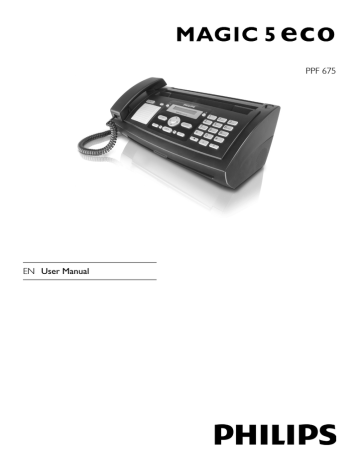
10 Settings
Cursor Navigation 1
Notice
Navigating in the Editor
You can move the cursor using [. Use C to delete individual characters. Press STOP to close the menu and return to the starting mode.
Entering the Date and Time
1 Press OK, 91 and OK.
2 Enter the time, e.g. 14 00 for 2 pm.
3 Enter the date (two digits for each field), for example
08
06 27 for June 8th, 2027.
4 Confirm with OK.
Time and Date After a Short Power Failure
Notice
Time and Date After a Short Power
Failure
You must check the time and date after a short power failure. Confirm with OK.
Selecting the Language
1 Press OK, 92 and OK.
2 Use [ to select the desired display language.
3 Confirm with OK.
Selecting the Country
Setting the Country Correctly
CAUTION!
Setting the Country Correctly!
You must set the country in which you are operating the device. Otherwise your device is not adapted to the telephone network. If your country is not included in the list, you must select a different setting and use the correct telephone cable for the country. Consult your retailer.
Reset When Setting the Country
CAUTION!
Settings will be Deleted!
When you select a new country, all settings are reset to the factory defaults for that country.
Saved data remains intact. Check the number entered for the header.
1 Press OK, 93 and OK.
2 Use [ to select the country in which you are operating the device.
3 Confirm with OK.
4 Using [ select SURE: YES.
5 Confirm with OK.
Entering Number
Page Header
Your name and number are added together with date, time and page number at the top edge of each fax transmission
(= header).
1 Press OK, 94 and OK.
2 Enter your number. Using # or * you can enter a plus sign.
3 Confirm with OK.
Entering Your Name
1 Press OK, 95 and OK.
2 Enter your name. You can enter characters using the numeric keys (see button labels). Enter special characters using 0. Press the respective key several times until the desired character or special character appears on the display.
3 Confirm using OK.
Setting the Contrast
Setting the Contrast
For copying and printing of fax messages, you can select different contrast levels.
1 Press OK, 44 and OK.
2 Using [, select the desired contrast:
CONTR.:LIGHT—For brighter copies and fax transmission
CONTR.:NEUTRAL—For all types of originals (for example white text on black background or documents with coloured background)
CONTR.:OPTIMISED (Factory settings)—Optimized adaptation for text and photo printing
CONTR.:DARK—For darker copies and fax transmission (for example documents with faint printing)
3 Confirm with OK.
Modifying the Basic Settings
Notice
Modifying the Basic Settings
The changed settings are stored as new default settings. If you select a special function for a one-time process, take care to restore the default settings or factory settings after that.
EN
Settings · Entering the Date and Time 27
advertisement
Key Features
- Thermal
- 14.4 Kbit/s
- Caller ID
- Answering machine Recording time: 30 min
- Copy function
- Maximum standard media size: A4
- LCD TFT
Related manuals
advertisement
Table of contents
- 2 Symbols Used
- 4 Setting Up the Machine
- 4 Power Supply
- 4 Repairs
- 4 Consumable Materials
- 5 Overview of the Menu Functions
- 5 1 Telephone book
- 5 2 Calls
- 5 3 Fax
- 5 4 Miscellaneous
- 5 5 Fax switch
- 5 6 SMS
- 5 7 Answering Machine
- 5 9 Settings
- 6 Device Overview
- 7 Panel
- 8 Package Contents
- 8 Attaching the Paper Tray
- 8 Inserting Paper
- 9 Connecting the Handset
- 9 Connecting the Telephone Cable
- 9 Ireland
- 9 Connecting the Power Cable
- 9 Initial Installation
- 9 Selecting the Language
- 9 Selecting the Country
- 10 Entering Number
- 10 Entering Your Name
- 10 Entering the Date and Time
- 11 Placing a Call on the Device
- 11 Getting Outside Line
- 12 Chain Dialling
- 12 Insert Dialling Pause
- 12 Calling additional telephone functions
- 12 Making a Second Call
- 12 Switching Between Calls (= Call Toggling)
- 12 Receiving a Second Call
- 12 Switching Notification Tone for Call Waiting On/Off
- 12 Hands-Free
- 12 Recording a Telephone Conversation
- 12 Telephone Book of the Device
- 13 Saving entry
- 13 Edit Entry
- 13 Deleting an Entry
- 13 Groups
- 13 Adding Group Entries
- 13 Displaying Group Entries
- 13 Deleting Individual or All Group Entries
- 14 Short Dial
- 14 Assigning or Editing Short Dial Entry
- 14 Deleting a Short Dial Entry
- 14 Calling Line Identification (CLIP)
- 14 Missed Calls
- 15 Switching On and Off
- 15 Editing the Outgoing Message
- 15 Recording the Outgoing Message
- 15 Playing Back the Outgoing Message
- 15 Using Anonymous Outgoing Messages
- 15 Using Announcement without Recording Message
- 16 Listening to Messages
- 16 Listening to New Messages
- 16 Playing Messages again
- 16 Deleting Messages
- 16 Deleting Individual Message
- 16 Deleting Messages already Played
- 16 Setting up Forwarding and Remote Access
- 16 Entering Access Code
- 17 Forwarding Messages
- 17 Using Remote Access
- 17 Remote Control Functions
- 18 Recording Internal Memos
- 18 Modifying the Settings
- 18 Entering the VIP Code
- 18 Setting the Recording Duration
- 19 Sending a Fax
- 20 Sending Fax Manually
- 20 Direct Inward Dialling or Selecting Sub-address
- 20 Sending to Multiple Recipients (= Broadcasting)
- 20 Entering Recipients Individually
- 20 Sending a Fax to a Group
- 21 Sending Fax Later
- 21 Fax Reception
- 21 Receiving Fax Manually
- 21 Polling Faxes
- 21 Polling Faxes Directly
- 21 Polling Secure Faxes
- 21 Polling Send of Faxes
- 21 Using Fax Templates
- 22 Inserting Documents
- 22 Making a Copy
- 22 Creating Multiple Copies
- 23 SMS Requirements
- 23 Sending an SMS
- 23 Notification by SMS
- 24 Receiving SMS Messages
- 24 Reading SMS Messages
- 24 Loading Previously Read SMS Messages
- 24 Calling SMS Functions
- 24 Printing SMS Messages
- 24 Deleting SMS Messages
- 25 Modifying the Settings
- 25 Changing Transmitting and Receiving Numbers
- 25 Turning Off the Automatic Printing
- 25 Switching SMS Reception On and Off
- 26 Sudoku
- 26 Printing a Game
- 26 Printing the Last Game Again
- 26 Printing the Solution
- 26 Sudoku for Every Day
- 27 Entering the Date and Time
- 27 Selecting the Language
- 27 Selecting the Country
- 27 Entering Number
- 27 Entering Your Name
- 27 Setting the Contrast
- 28 Reducing Transmission Speed
- 28 Switching Page Adjustment On and Off
- 28 Setting the Ring Tones
- 28 Selecting the Ring Tone
- 28 Adjusting Volume Level
- 28 Setting the Fax Switch
- 28 Setting the Day Mode
- 28 Setting the Night Mode
- 28 Setting the Timer
- 29 Special Settings
- 29 Printing Lists and Help Pages
- 29 Printing Numbers and Entries
- 29 Printing Call Log
- 29 Printing the Telephone Book
- 29 Printing Fax Journal
- 29 Printing Transmission Report
- 29 Printing Help Pages
- 29 Starting Initial Installation
- 30 Configuring Telephone Lines and Services
- 30 PABX Systems
- 30 DSL Connection
- 30 ISDN Connection
- 30 Voice Mailbox
- 30 Connecting Additional Devices
- 31 Connection to the Machine
- 31 Connection to the Telephone Line
- 31 Using Additional Telephones (Easylink)
- 31 Starting Fax Reception
- 31 Taking Over the Line
- 31 Changing Code
- 32 Checking the Ink Film Reserve
- 32 Changing the ink film
- 33 Fixing a Paper Jam
- 34 Fixing a Document Jam
- 35 Cleaning
- 36 Checking the Firmware Version
- 36 Using Service Codes
- 36 Power Cycling
- 38 Technical Data
- 38 Standards
- 38 Scanner
- 38 Memory
- 38 Paper
- 38 Document Feed Slot
- 38 Fax
- 38 Guarantee
- 40 Declaration of Conformity (DoC)
- 44 Customer Information
- 44 United Kingdom
- 44 United Kingdom