advertisement
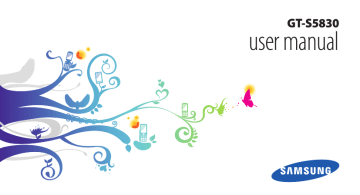
Assembling
Unpack
Check your product box for the following items:
•
•
•
•
Mobile device
Battery
Travel adapter (charger)
User manual
Use only Samsung-approved software. Pirated or illegal software may cause damage or malfunctions that are not covered by your manufacturer's warranty.
•
•
•
•
The items supplied with your device may vary depending on the software and accessories available in your region or offered by your service provider.
You can obtain additional accessories from your local Samsung dealer.
The supplied accessories perform best for your device.
Accessories other than the supplied ones may not be compatible with your device.
Install the SIM or USIM card and battery
When you subscribe to a cellular service, you will receive a Subscriber Identity Module (SIM) card, with subscription details, such as your personal identification number (PIN) and optional services. To use UMTS services, you can purchase a Universal Subscriber Identity Module (USIM) card.
Assembling 9
To install the SIM or USIM card and battery,
1
If the device is on, press and hold [
Power off to turn it off.
] and select
2
Remove the back cover.
3
Insert the SIM or USIM card.
Be careful not to damage your fingernails when you remove the back cover.
•
•
Place the SIM or USIM card into the device with the gold-coloured contacts facing down.
If you do not insert a SIM or USIM card, you can only use your device’s non-network services and some menus.
10 Assembling
4
Insert the battery.
5
Replace the back cover.
Charge the battery
Before using the device for the first time, you must charge the battery.
You can charge the device with the provided travel adapter or by connecting the device to a PC with a PC data cable.
Use only Samsung-approved chargers and cables.
Unauthorised chargers or cables can cause batteries to explode or damage your device.
When your battery is low, the device will emit a warning tone and display a low battery message.
The battery icon will also be empty and turn red.
If the battery level becomes too low, the device will automatically power off. Recharge your battery to continue using your device.
Assembling 11
1
›
Charge with the travel adapter
Open the cover to the multifunction jack on the top of the device.
2
Plug the small end of the travel adapter into the multifunction jack.
3
Plug the large end of the travel adapter into a power outlet.
•
•
You can use the device while it is charging, but it may take longer to fully charge the battery.
While the device is charging, the touch screen may not function due to an unstable power supply. If this happens, unplug the travel adapter from the device.
• While charging, the device may heat up. This is normal and should not affect your device’s lifespan or performance.
• If your device is not charging properly, bring your device and the charger to a Samsung Service
Centre.
Improperly connecting the travel adapter can cause serious damage to the device. Any damage caused by misuse is not covered by the warranty.
12 Assembling
4
When the battery is fully charged (the battery icon is no longer moving), unplug the travel adapter from the device and then from the power outlet.
Do not remove the battery before removing the travel adapter. Doing this may cause damage to the device.
To save energy, unplug the travel adapter when not in use. The travel adapter does not have a power switch, so you must unplug the travel adapter from the outlet to interrupt the power supply. The travel adapter should remain close to the socket when in use.
›
Charge with the PC data cable
Before charging, ensure that your PC is turned on.
1
Open the cover to the multifunction jack on the top of the device.
2
3
Plug one end (micro-USB) of the PC data cable into the multifunction jack.
Plug the other end of the PC data cable into a USB port on a PC.
Depending on the type of PC data cable you are using, it may take some time before charging begins.
4
When the battery is fully charged (the battery icon is no longer moving), unplug the PC data cable from the device and then from the PC.
Insert a memory card
To store additional multimedia files, you must insert a memory card. Your device accepts microSD microSDHC type).
™
™ or
memory cards with maximum capacities of 32 GB (depending on memory card manufacturer and
Assembling 13
Samsung uses approved industry standards for memory cards, but some brands may not be fully compatible with your device. Using an incompatible memory card may damage your device or the memory card and can corrupt data stored on the card.
•
•
•
Your device supports only the FAT file structure for memory cards. If you insert a card formatted with a different file structure, your device will ask you to reformat the memory card.
Frequent writing and erasing of data will shorten the lifespan of memory cards.
When you insert a memory card in your device, the file directory of the memory card will appear in the sdcard folder.
1
2
Open the cover to the memory card slot on the side of the device.
Insert a memory card with the gold-coloured contacts facing down.
3
4
Push the memory card in the memory card slot until it locks in place.
Close the cover to the memory card slot.
14 Assembling
4
5
›
Remove the memory card
Before removing a memory card, first unmount it for safe removal.
1
In Idle mode, select → Settings → SD card and
phone storage → Unmount SD card → OK.
2
Open the cover to the memory card slot on the side of the device.
3
Push the memory card gently until it disengages from the device.
Pull the memory card out of the memory card slot.
Close the cover to the memory card slot.
Do not remove a memory card while the device is transferring or accessing information, as this could result in loss of data or damage to the memory card or device.
›
Format the memory card
Formatting your memory card on a PC may cause incompatibilities with your device. Format the memory card only on the device.
In Idle mode, select → Settings → SD card and phone
storage → Unmount SD card → OK → Format SD card →
Format SD card.
Before formatting the memory card, remember to make backup copies of all important data stored on your device. The manufacturer’s warranty does not cover loss of data resulting from user actions.
Assembling 15
Attach a hand strap (optional)
1
Remove the back cover.
2
Slide a hand strap through the slot and hook it over the small projection.
3
Replace the back cover.
16 Assembling
advertisement
Key Features
- 8.89 cm (3.5") 320 x 480 pixels TFT
- 32 GB
- Bluetooth 2.1+EDR
- Single camera
- 1350 mAh
- Android 2.2
advertisement
Table of contents
- 2 Using this manual
- 5 Contents
- 9 Assembling
- 9 Unpack
- 9 Install the SIM or USIM card and battery
- 11 Charge the battery
- 13 Insert a memory card
- 16 Attach a hand strap (optional)
- 17 Getting started
- 17 Turn your device on and off
- 17 Get to know your device
- 20 Use the touch screen
- 22 Lock or unlock the touch screen and keys
- 22 Get to know the idle screen
- 24 Access applications
- 26 Customise your device
- 29 Enter text
- 33 Download applications from Android Market
- 34 Download files from the web
- 35 Synchronise data
- 37 Communication
- 37 Calling
- 41 Messaging
- 43 Google Mail
- 44 Email
- 46 Talk
- 47 Social Hub
- 48 Entertainment
- 48 Camera
- 56 Gallery
- 57 Music
- 60 FM Radio
- 64 Personal information
- 64 Contacts
- 68 Calendar
- 69 Memo
- 70 Voice Recorder
- 71 Web
- 71 Internet
- 74 Maps
- 77 Google Search
- 78 YouTube
- 79 News & Weather
- 80 Samsung Apps
- 80 Market
- 81 Connectivity
- 81 Bluetooth
- 83 Wi-Fi
- 84 AllShare
- 86 USB tethering and portable hotspot
- 87 PC connections
- 88 VPN connections
- 91 Tools
- 91 Clock
- 92 Calculator
- 92 My Files
- 93 SIM Toolkit
- 93 Task Manager
- 93 ThinkFree Office
- 95 Voice Search
- 96 Settings
- 96 Access the Settings menu
- 96 Wireless and networks
- 97 Call settings
- 98 Sound
- 99 Display
- 99 Location and security
- 100 Applications
- 101 Accounts and sync
- 101 Privacy
- 102 SD card and phone storage
- 102 Search
- 102 Language and keyboard
- 104 Voice input and output
- 105 Accessibility
- 105 Date and time
- 106 About phone
- 107 Troubleshooting
- 112 Safety precautions
- 122 Index