advertisement
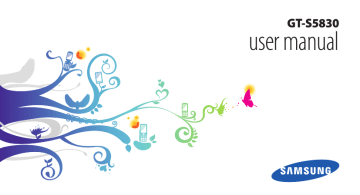
Communication
Calling
Learn to use calling functions, such as making and answering calls, using options available during a call or customising and using call-related features.
›
Make and answer a call
You can use the buttons or the touch screen when you make, accept, end, or reject calls.
When you hold the device near your face, your device automatically turns off and locks the touch screen to prevent accidental inputs.
2
3
Make a call
1
In Idle mode, open the application list and select →
Keypad, and enter an area code and a phone number.
Select to make a call.
To end the call, select End call.
•
•
Use the phonebook to save numbers you dial frequently. ►
To quickly access the call log to redial the numbers you dialled recently, select → Logs.
Answer a call
1
When a call comes in, drag the dot.
right until it reaches
When the device is ringing, press the Volume key to mute the ringtone.
2
To end the call, select End call.
Communication 37
Reject a call
When a call comes in, drag left until it reaches the dot.
The caller will hear a busy tone.
Call an international number
1
In Idle mode, open the application list and select →
Keypad, and tap and hold 0 to insert the + character.
2
Enter the complete number you want to dial (country code, area code and phone number), and then select
to dial the number.
›
Use the headset
By plugging a headset into the device, you can answer and control calls hands-free:
•
•
To answer a call, press the headset button.
To reject a call, press and hold the headset button.
•
•
To place a call on hold or retrieve a held call during a call, press and hold the headset button.
To end a call, press the headset button.
›
Use options during a call
You can use the following options while a call is in progress:
•
•
•
•
To adjust the voice volume, press the Volume key up or down.
To place a call on hold, select Hold. To retrieve a held call, select Unhold.
To dial a second call, select Add call and then dial a new number.
To answer a second call, drag right until it reaches the dot when a call waiting tone sounds. The device asks whether to end or hold the first call. You must subscribe to the call waiting service to use this feature.
38 Communication
•
•
•
•
To open the dialling screen, select Dialpad.
To listen and talk to the other party via a Bluetooth headset, select Headset.
To turn off the microphone so that the other party cannot hear you, select Mute.
To activate the speakerphone feature, select Speaker.
In noisy environments, you may have difficulty hearing some calls while using the speakerphone feature. For better audio performance, use the normal phone mode.
•
•
To switch between the two calls, select Swap.
To make a multiparty call (conference call), make or answer a second call when connected to the second party, select Merge calls. You must subscribe to the multiparty call service to use this feature.
›
View and dial missed calls
Your device will display calls you have missed. To dial the number of a missed call, open the shortcuts panel and select the missed call notification.
›
Use additional features
You can use various other call-related features, such as
Fixed Dialling Number (FDN) mode, or call diverting.
Use Fixed Dialling Number (FDN) mode
In FDN mode, your device will restrict outgoing calls, except for the numbers stored in the FDN list. To activate
FDN mode,
1
In Idle mode, open the application list and select
Settings → Call settings → Fixed Dialing Numbers
→ Enable FDN.
Communication 39
2
3
Enter the PIN2 supplied with your SIM or USIM card and select OK.
Select mode.
FDN list and add contacts to be used in FDN
2
3
Set call forwarding
Call diverting is a network feature to send incoming calls to another number that you specify. You can set this feature separately for several conditions when you are not able to answer calls, such as when you are already on the phone or when you are outside of the service area.
1
In Idle mode, open the application list and select
Settings → Call settings → Call forwarding.
Select a condition.
Enter a number to which calls will be forwarded and select Enable.
Your setting will be sent to the network.
Set call waiting
Call waiting is a network feature to alert you of an incoming call while you are on a previous call.
In Idle mode, open the application list and select Settings
→ Call settings → Additional settings → Call waiting.
Your setting will be sent to the network.
›
View call logs
You can view logs of your calls filtered by their types.
1
In Idle mode, open the application list and select
→ Logs.
2
Press [ ] → View by → an option to sort the call logs.
From the call logs, you can make a call or send a message directly to a contact by flicking the contact to the left or right.
40 Communication
3
Select a log to view its details.
From the detail view, you can dial the number, send a message to the number or add the number to the phonebook.
Messaging
Learn to create and send text (SMS) or multimedia (MMS) messages, and view or manage messages you have sent or received.
You may incur additional charges for sending or receiving messages while outside your home service area. For details, contact your service provider.
›
Send a text message
1
In Idle mode, open the application list and select →
New message.
2
Select Contacts.
You can enter a number manually or select one from the logs or contact groups by selecting another option.
3
4
Select contacts and select Add.
Select Tap to compose and enter your message text.
5
To insert emoticons, press [ ] → Insert smiley.
Select Send to send the message.
›
Send a multimedia message
1
In Idle mode, open the application list and select →
2
New message.
Select Contacts.
You can enter a number manually or select one from the logs or contact groups by selecting another option.
When you enter an email address, the device will convert the message to a multimedia message.
Communication 41
3
4
Select contacts and select Add.
Select Tap to compose and enter your message text.
To insert emoticons, press [ ] → Insert smiley.
5
Select → an option and add an item.
You can select a file from the file list or create a new photo, video, or sound.
6
Press [ message.
] → Add subject and add a subject for the
7
Select Send to send the message.
›
View a text or multimedia message
1
In Idle mode, open the application list and select .
Your messages are grouped into message threads by contact, like a messenger.
2
3
Select a contact.
Select a text or multimedia message from the message thread.
›
Listen to voice mail messages
If you have set missed calls to be diverted to the voice mail server, callers may leave voice messages when you do not answer incoming calls. To access your voice mail inbox and listen to voice mail messages,
1
In Idle mode, open the application list and select
Keypad and then tap and hold 1.
→
2
Follow the instructions from the voice mail server.
You must save the voice mail server number before accessing the server. Your service provider can give you the number.
42 Communication
Google Mail
You can retrieve new email messages from Google Mail to your Inbox. When you access this application, the Inbox screen appears. The total number of unread messages displays in the title bar and unread messages display in
™ bold. If you have labelled a message, its label appears in a coloured rectangle on the message.
•
•
This feature may be unavailable depending on your region or service provider.
This Google Mail menu may be labelled differently depending on your service provider.
1
›
Send an email message
In Idle mode, open the application list and select
Google Mail.
2
Press [ ] → Compose.
1
›
5
6
3
4
Enter a name or address in the recipient field.
Enter a subject and message.
To attach an image file, press [
Select to send the message.
View email messages
] → Attach → a file.
In Idle mode, open the application list and select
Google Mail.
2
Select an email message.
From the message view, use the following options:
•
•
•
To reply to the message, select .
To reply to the message including all recipients, select
→ Reply all.
To forward the message to other people, select
Forward.
→
Communication 43
•
•
•
•
•
To add a star to the message, select
To view an attachment, select
.
Preview. To save it to your memory card, select Download.
To archive the message, select Archive.
To delete the message, select Delete.
To move to the previous or next message, select
or .
›
Organise email by labels
You can organise your email by labelling your messages or adding stars to mark important messages. You can sort messages by label filter.
Add a label to a message
1
2
3
From the Inbox screen, tap and hold a message.
Select Change labels.
Select a label to add and select OK.
44 Communication
Add a star to a message
1
2
From the Inbox screen, tap and hold a message.
Select Add star. The star icon next to the message is activated.
Filter messages
1
From the Inbox screen, press [
2
] → Go to labels.
Select the label of the messages you want to view.
Learn to send or view email messages via your personal or company email account.
1
2
›
Set up an email account
In Idle mode, open the application list and select
Email.
Enter your email address and password.
3
Select Next (for general email accounts) or Manual
setup (for other company email accounts).
4
Follow the on-screen instructions.
When you are finished setting up the email account, the email messages are downloaded to your device. If you have created more than two accounts, you can switch between email accounts; Press [ ] → Accounts and select one you want to retrieve messages from.
›
Send an email message
1
In Idle mode, open the application list and select Email
→ an email account.
2
Press [
Select
] → Compose.
3
Contacts.
You can enter an email address manually or select one from the logs or contact groups by selecting another option.
6
7
4
5
Select contacts and select Add.
Select the Cc/Bcc field and add more recipients.
Select the subject field and enter a subject.
8
Select the text input field and enter your email text.
Select Attach and attach a file.
You can select a file from the file list or create a new photo, video, or sound.
9
Select Send to send the message.
If you are offline or outside your service area, the message will be held in the message thread list until you are online and in your service area.
›
View an email message
When you open an email account, you can view previously retrieved emails offline or connect to the email server to view new messages. After retrieving email messages, you can view them offline.
Communication 45
1
In Idle mode, open the application list and select Email
→ an email account.
2
3
Press [ ] → Refresh to update the message list.
Select an email message.
•
•
From the message view, use the following options:
•
•
•
•
To reply to the message, press [ ] → Reply.
To forward the message to other people, press [
Forward.
To delete the message, press [ ] → Delete.
] →
To move the message to another folder, press [
Move to.
To load images from the message, press [
pictures.
] →
] → Show
To view an attachment, select the attachment item. To save it to your memory card, select .
Talk
Learn to chat with friends and family via Google Talk ™ .
This feature may be unavailable depending on your region or service provider.
2
3
1
›
Add friends to your friend list
In Idle mode, open the application list and select Talk.
The friend list shows all of your Google Talk contacts at a glance.
Press [ ] → Add friend.
Enter an email address of the friend and select Send
invitation.
When your friend accepts the invitation, the friend is added to your friend list.
46 Communication
1
2
›
Start a chat
In Idle mode, open the application list and select Talk.
Select a friend from the friend list. The chat screen opens.
3
Enter your message and select Send.
To insert emoticons, press [ ] → More → Insert
smiley.
4
To switch between active chats, press [
chats.
] → Switch
5
To end the chat, press [ ] → End chat.
Social Hub
Learn to access Social Hub ™ , the integrated communication application for Social Network Service
(SNS), email, messages, instant messages (IM), contacts or calendar information.
Visit http://socialhub.samsungmobile.com for more details.
1
In Idle mode, open the application list and select
Social Hub.
2
Check and use contents delivered from Social Hub.
Communication 47
advertisement
Key Features
- 8.89 cm (3.5") 320 x 480 pixels TFT
- 32 GB
- Bluetooth 2.1+EDR
- Single camera
- 1350 mAh
- Android 2.2
advertisement
Table of contents
- 2 Using this manual
- 5 Contents
- 9 Assembling
- 9 Unpack
- 9 Install the SIM or USIM card and battery
- 11 Charge the battery
- 13 Insert a memory card
- 16 Attach a hand strap (optional)
- 17 Getting started
- 17 Turn your device on and off
- 17 Get to know your device
- 20 Use the touch screen
- 22 Lock or unlock the touch screen and keys
- 22 Get to know the idle screen
- 24 Access applications
- 26 Customise your device
- 29 Enter text
- 33 Download applications from Android Market
- 34 Download files from the web
- 35 Synchronise data
- 37 Communication
- 37 Calling
- 41 Messaging
- 43 Google Mail
- 44 Email
- 46 Talk
- 47 Social Hub
- 48 Entertainment
- 48 Camera
- 56 Gallery
- 57 Music
- 60 FM Radio
- 64 Personal information
- 64 Contacts
- 68 Calendar
- 69 Memo
- 70 Voice Recorder
- 71 Web
- 71 Internet
- 74 Maps
- 77 Google Search
- 78 YouTube
- 79 News & Weather
- 80 Samsung Apps
- 80 Market
- 81 Connectivity
- 81 Bluetooth
- 83 Wi-Fi
- 84 AllShare
- 86 USB tethering and portable hotspot
- 87 PC connections
- 88 VPN connections
- 91 Tools
- 91 Clock
- 92 Calculator
- 92 My Files
- 93 SIM Toolkit
- 93 Task Manager
- 93 ThinkFree Office
- 95 Voice Search
- 96 Settings
- 96 Access the Settings menu
- 96 Wireless and networks
- 97 Call settings
- 98 Sound
- 99 Display
- 99 Location and security
- 100 Applications
- 101 Accounts and sync
- 101 Privacy
- 102 SD card and phone storage
- 102 Search
- 102 Language and keyboard
- 104 Voice input and output
- 105 Accessibility
- 105 Date and time
- 106 About phone
- 107 Troubleshooting
- 112 Safety precautions
- 122 Index