Hardware Installation. StarTech.com SV221NANOU
Add to My manualsStarTech.com SV221NANOU lets you control two computers with a single USB keyboard, mouse, and monitor, helping you save space and maximize productivity. With a space-saving design, it's ideal for organizing your desk. It supports extremely high resolutions up to 2048x1536, ensuring crystal-clear visuals. Switch between computers via hotkeys or the push-button remote control for easy management. Its USB-powered design eliminates the need for an external power adapter, making it easy to set up and use.
advertisement
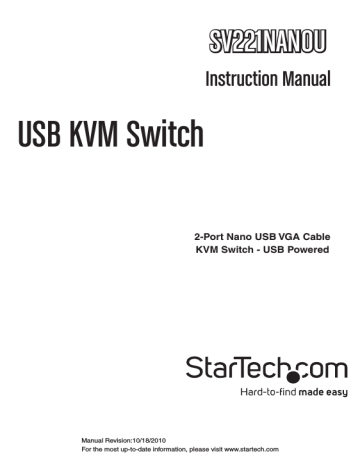
Hardware Installation
1. Make sure that the two computers (PC1 and PC2) are located within
1.5m of each other. Both computers should be powered off.
2. Locate the end of the cable that has the female VGA connector and the Remote Control. Connect the male VGA and USB connector to the appropriate connectors on PC1.
3. Connect the male VGA and USB connector on the other end of the Nano
KVM to the appropriate connectors on PC2.
4. At the end with the female VGA connector, connect the VGA display device (i.e. monitor, projector, etc) using a standard male/male DE-15
VGA cable.
5. At the other end of the KVM cable are two female USB connectors. Plug the USB keyboard and mouse into these connectors.
6. Power on PC1 and confirm proper operation of the display and keyboard/mouse.
7. Press the button on the Remote Control to switch to port 2 and power on
PC2. Confirm proper operation of the display and keyboard/mouse.
Driver Installation
No drivers are required to be installed for the KVM switch to function.
How to Use
Hotkey Switching
Press the <Scroll Lock> key on the keyboard twice in quick succession to switch between ports. This feature only works from computers running
Windows.
Push Button Switching
Push the button on the Remote Control to immediately switch between ports on the KVM.
3
advertisement