2 Printer. Sharp XEA-506, XE-A506
Add to My manuals
132 Pages
Sharp XEA-506 is a powerful electronic cash register designed to meet the needs of small businesses. It features a large, easy-to-read display, a built-in thermal printer, and a durable construction. The XEA-506 is perfect for businesses that need a reliable and efficient way to track sales and manage inventory.
advertisement
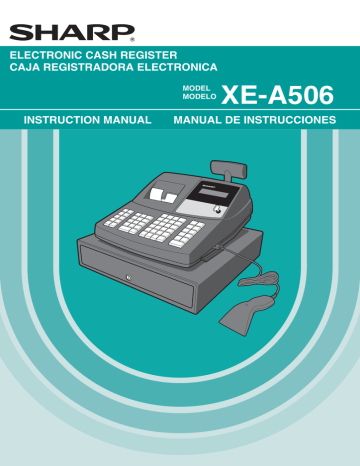
A506_1 09.10.14 9:26 AM Page 5
2
Printer
Take-up spool
Paper roll cradle
Paper chute
Print head release lever
The printer is a receipt/journal dual station type thermal printer, and therefore it does not require any type of ink ribbon or cartridge.
Lift the rear of the printer cover to remove. To re-install, hook the pawls on the cabinet and close.
Caution: The paper cutter is mounted on the printer (receipt side). Be careful not to cut yourself.
Print head release lever
The print head can be lifted by the green lever on the right side of the printer. Pulling the lever forward lifts up the print head. If the paper becomes jammed and you need to move the head farther forward, you can pull the lever even further toward you and proceed with the removal of the jammed paper.
Do not attempt to remove the paper roll with the head in the down position. This may result in damage to the printer and print head.
3
Mode Switch and Mode Keys
The mode switch can be operated by inserting supplied mode key - manager (MA) and operator (OP) keys.
This key can be inserted or removed only in the “REG” or “OFF” position.
MA
OP
OP X/Z
REG
MGR
OFF X
1
/Z
1
VOID
PGM
X
2
/Z
2
Manager key (MA)
Operator key (OP)
The mode switch has these settings:
OFF: This mode locks all register operations. (AC power turns off.)
OP X/Z:
No change occurs to register data.
To take individual clerk X or Z reports, and to take flash reports.
It can be used to toggle receipt state “ON” and “OFF” by pressing the
R key.
REG:
PGM:
VOID:
MGR:
X1/Z1:
X2/Z2:
For entering sales.
To program various items.
Enters into the void mode. This mode allows correction after finalizing a transaction.
For manager’s entries. The manager can use this mode for an override entry.
To take the X/Z report for various daily totals
To take the X/Z report for periodic (weekly or monthly) consolidation
5
advertisement
Key Features
- Large, easy-to-read display
- Built-in thermal printer
- Durable construction
- Easy-to-use interface
- Multiple payment options
- Detailed reporting
Related manuals
Frequently Answers and Questions
How do I set up the XEA-506?
How do I print a receipt?
How do I enter a discount?
advertisement
Table of contents
- 3 INTRODUCTION
- 3 IMPORTANT
- 3 PRECAUTION
- 4 CONTENTS
- 6 PARTS AND THEIR FUNCTIONS
- 6 1 External View
- 7 2 Printer
- 7 3 Mode Switch and Mode Keys
- 8 4 Keyboard
- 8 5 Displays
- 9 6 Drawer Lock Key
- 10 GETTING STARTED
- 14 OVERVIEW OF FLOW OF DAILY SALES ENTRIES
- 15 BASIC SALES ENTRY
- 15 1 Basic Sales Entry Example
- 16 2 Error Warning
- 17 3 Item Entries
- 17 Single item entries
- 19 Repeat entries
- 19 Multiplication entries
- 20 Split pricing entries
- 21 Single item cash sale (SICS) entry
- 21 PLU/UPC price inquiry (view) function
- 22 UPC learning function
- 23 4 Displaying Subtotals
- 23 5 Finalization of Transaction
- 23 Cash or check tendering
- 24 Cash or check sale that does not require tender entry
- 24 Charge (credit) sale
- 24 Mixed-tender sale
- 25 6 Tax Calculation
- 25 Automatic tax
- 25 Manual tax
- 25 Tax delete
- 26 Tax status shift
- 26 OPTIONAL FEATURES
- 26 1 Auxiliary Entries
- 26 Discount and premium entries using the percent key
- 27 Discount and premium entries using the discount key
- 28 Refund entries
- 28 Non-add code number entries and printing
- 29 2 Auxiliary Payment Treatment
- 29 Currency conversion
- 30 Received-on account and paid-out entries
- 30 No sale (exchange)
- 30 Bottle return
- 30 key) Entries
- 31 CORRECTION
- 31 1 Correction of the Last Entry (direct void)
- 31 2 Correction of the Next-to-last or Earlier Entry (indirect void)
- 32 3 Subtotal Void
- 32 4 Correction of Incorrect Entries not Handled by the Direct or Indirect Void Function
- 33 PRIOR TO PROGRAMMING
- 33 BASIC FUNCTION PROGRAMMING (For Quick Start)
- 33 1 Date and Time Programming
- 34 2 Tax Programming for Automatic Tax Calculation Function
- 34 Tax programming using a tax rate
- 35 The tax table (applicable to the add-on tax)
- 38 AUXILIARY FUNCTION PROGRAMMING
- 38 1 Department Programming
- 40 2 PLU/UPC Programming
- 41 3 Commission Rate Programming
- 42 4 Miscellaneous Key Programming
- 42 (When using as CONV key)
- 45 (when using as CA key)
- 46 5 Text Programming
- 54 ADVANCED PROGRAMMING
- 54 1 Register Number and Consecutive Number Programming
- 54 2 Various Function Selection Programming
- 55 Function selection for miscellaneous keys
- 55 Print format
- 56 Receipt print format
- 56 Function selection for tax
- 56 Function selection for UPC codes
- 57 Other programming
- 58 3 Various Function Selection Programming
- 58 Power save mode
- 59 Logo message print format
- 59 High amount lockout (HALO) for cash in drawer (CID) (sentinel)
- 59 Online time out setting
- 60 Thermal printer density
- 60 Language selection
- 60 Training clerk specification for training mode
- 61 AUTO key programming
- 61 4 Reading Stored Programs
- 64 READING (X) AND RESETTING (Z) OF SALES TOTALS
- 70 OVERRIDE ENTRIES
- 70 CORRECTION AFTER FINALIZING A TRANSACTION (Void mode)
- 71 HOW TO USE AN SD MEMORY CARD
- 71 1 What You Can Do with an SD Memory Card
- 72 2 In Case of SD Error
- 73 3 Inserting and Removing an SD Memory Card
- 73 4 Formatting an SD Memory Card
- 74 5 Saving and Restoring All the Data
- 74 6 Writing and Reading of Programming Data
- 75 7 Writing of Sales Data
- 76 OPERATOR MAINTENANCE
- 76 1 In Case of Power Failure
- 76 2 In Case of Printer Error
- 76 3 Cautions in Handling the Printer and Recording Paper
- 77 4 Replacing the Paper Roll
- 79 5 Removing a Paper Jam
- 79 6 Cleaning the Print Head
- 80 7 Removing the Till and the Drawer
- 80 8 Opening the Drawer by Hand
- 81 9 Before Calling for Service
- 81 Error message table
- 82 SPECIFICATIONS
- 85 INTRODUCCION
- 85 IMPORTANTE
- 85 PRECAUCION
- 86 INDICE
- 87 PARTES Y SUS FUNCIONES
- 90 PARA EMPEZAR
- 91 REGISTRO BASICO DE VENTAS
- 91 1 Ejemplo de registro básico de ventas
- 92 2 Aviso de error
- 92 3 Registros de artículos
- 92 Registros de un solo artículo
- 93 Registros repetidos
- 93 Registros de multiplicación
- 93 Registros de precios divididos
- 94 Registros de venta en metálico de un solo artículo (SICS)
- 94 UPC (código de productos universales)
- 95 Función de aprendizaje de UPC
- 95 4 Visualización de los subtotales
- 95 5 Finalización de una transacción
- 96 6 Cálculo de los impuestos
- 96 Impuestos automáticos
- 96 Impuestos manuales
- 96 Borrado de los impuestos
- 96 Cambio del estado de impuestos
- 97 CARACTERISTICAS OPCIONALES
- 97 1 Registros auxiliares
- 98 2 Tratos de pagos auxiliares
- 99 CORRECCION
- 100 PROGRAMACION DE LAS FUNCIONES BASICAS (Para el inicio rápido)
- 100 1 Programación de la fecha y de la hora
- 100 2 Programación de los impuestos para la función de cálculo automático de los impuestos
- 102 PROGRAMACION DE FUNCIONES AUXILIARES
- 102 1 Programación de secciones
- 104 2 Programación de PLU/UPC
- 106 4 Programación de teclas misceláneas
- 108 5 Programación de texto
- 112 PROGRAMACION AVANZADA
- 112 1 Programación de número de caja registradora y de número consecutivo
- 113 2 Programación 1 de selección de diversas funciones
- 116 3 Programación 2 de selección de diversas funciones
- 118 4 Lectura de programas almacenados
- 118 MODO DE INSTRUCCION
- 119 LECTURA (X) Y REPOSICION (Z) DE LOS TOTALES DE VENTAS
- 120 REGISTROS DE ANULACION
- 120 CORRECCION DESPUES DE FINALIZAR UNA TRANSACCION (Modo de cancelación)
- 121 COMO EMPLEAR UNA TARJETA DE MEMORIA SD
- 123 MANTENIMIENTO PARA EL OPERADOR
- 123 1 En caso de corte de la alimentación
- 123 2 En el caso de error de impresora
- 124 3 Precauciones al manejar la impresora
- 124 4 Reemplazo del rollo de papel
- 125 5 Extracción del papel atascado
- 126 6 Limpieza del cabezal de impresión
- 126 7 Extracción del separador de dinero y del cajón
- 126 8 Abertura manual del cajón
- 127 9 Antes de solicitar el servicio de un técnico