advertisement
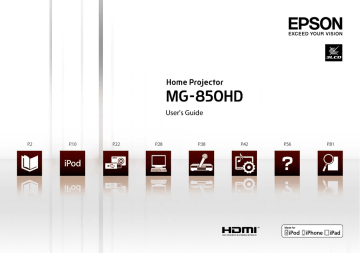
28
Connecting a Computer
Connecting via a USB Cable (USB Display)
By connecting a computer via a USB cable, images from the computer can be displayed.
You can also send the computer’s audio with the projected image.
System Requirements
For Windows
OS Windows 2000* 1
Windows XP* 2
Windows Vista
Windows 7 Ultimate 32/64 bit, Enterprise 32/64 bit, Professional 32/64 bit, Home Premium 32/64 bit, Home
Basic 32 bit, Starter 32 bit
CPU Mobile Pentium III 1.2 GHz or faster ( Recommended: Pentium M 1.6 GHz or faster)
Amount of Memory 256 MB or more (Recommended: 512 MB or more)
Hard Disk
Free Space
Display
20 MB or more
Resolution of minimum 640x480 and maximum 1600x1200. Display color in 16-bit color or greater
*1 Service Pack 4 only
*2 Except for Service Pack 1
Professional 32 bit, Home Edition 32 bit, Tablet PC Edition 32 bit
Ultimate 32 bit, Enterprise 32 bit, Business 32 bit, Home Premium 32 bit, Home Basic 32 bit
For Mac OS
OS Mac OS X 10.5.x, Mac OS X 10.6.x
CPU Power PC G4 1 GHz or faster (Recommended: Core Duo 1.83 GHz or faster)
Amount of Memory 512 MB or more
Hard Disk
Free Space
Display
20 MB or more
Resolution of no less than 640x480 and no higher than 1680x1200. Display color in 16-bit color or greater
29
30
Connecting
Turn on the projector and your computer, and then connect the USB cable. The first time you connect, the driver needs to be installed. (
Computer port Cable Projector port
USB port USB cable
(commercially available)
USB (TypeB)
It may take a while for computer images to be projected. Until images are projected, do not turn off the projector or disconnect the USB cable.
The Page UP/Page Down function is available using the remote control during projection.
Page UP
Page Down
TIPS
connection may not operate correctly.
Connect the USB cable directly to the projector.
recommended to use a computer cable or an HDMI cable for connecting. (
Windows: Click [All Programs] - [Epson
USB Display] - [Epson USB Display Vx.xx]
MacOS: Click the [USB Display] icon in the
Dock or double-click [USB Display] from the Applications folder.
How to finish
For Windows
Remove the USB cable. [Safely Remove Hardware] is not necessary.
For Mac OS
Select [Disconnect] from the [USB Display] icon menu on the menu bar or Dock, and then disconnect the USB cable.
TIPS
For Mac OS, if you select [Exit] from the [USB
Display] icon menu on the Dock, USB Display does not start automatically when you connect the USB cable.
31
32
Installing the driver
The first time you connect, the driver needs to be installed. The procedure is different for
Windows and Mac OS.
For Windows
Connect the USB cable.
Connect the USB port of the computer and the USB (TypeB) port of the projector via a
USB cable.
Proceed with installing.
Windows 2000
Double click [My Computer] - [EPSON PJ_UD] - [EMP_UDSE.EXE].
Windows XP
Driver installation starts automatically.
Windows Vista/Windows 7
When the dialog is displayed, click [Run EMP_UDSE.exe].
When the License Agreement screen appears, click [Agree].
TIPS
next time you connect.
message asking if you want to restart your computer may appear. Select [No].
double-click [My Computer] - [EPSON_PJ_
UD] - [EMP_UDSE.EXE] on your computer.
2000 under user authority, a Windows error message appears and you may not be able to use the software. In this case, try updating Windows to the latest version, restart, and then try to connect again.
For Mac OS
Connect the USB cable
Connect the USB port of the computer and the USB (TypeB) port of the projector via a
USB cable.
The USB Display setup folder is displayed in the Finder.
Double click the [USB Display Installer] icon.
Follow the on-screen instructions to install.
When the License Agreement screen appears, click [Agree].
Enter the administrator authority password and start the installation.
When the installation is complete, the USB Display icon appears on the Dock and menu bar.
TIPS
If the USB Display setup folder is not displayed automatically in the Finder, double-click [EPSON PJ_UD] - [USB Display
Installer] on your computer.
33
34
Uninstalling
For Windows 2000
Click [Start] - [Settings] - [Control Panel].
Double-click [Add/Remove Programs].
Click [Change or Remove Programs].
Select [Epson USB Display] and click [Change/Remove].
For Windows XP
Click [Start] - [Control Panel].
Double-click [Add or Remove Programs].
Select [Epson USB Display] and click [Remove].
For Windows Vista/Windows 7
Click [Start] - [Control Panel].
Click [Uninstall a program] under [Programs].
Select [Epson USB Display] and click [Uninstall].
For Mac OS
Double-click [Applications] - [USB Display] - [Tool].
Run [USB Display Uninstaller].
35
advertisement
Key Features
- Home cinema Black
- LCD 2800 ANSI lumens
- Lamp 4000 h
- WXGA (1280x720) 3000:1
- Screen size compatibility: 838.2 - 8077.2 mm (33 - 318")
- Focus: Manual Zoom capability
- Built-in speaker(s) 4 W
- AC 270 W
Related manuals
advertisement
Table of contents
- 8 Introduction
- 8 Parts Names
- 8 Front
- 9 Rear
- 9 Base
- 10 Interfaces
- 11 Control panel
- 12 Remote Control
- 13 Displaying and Using the Configuration Menus
- 15 About resetting
- 16 Projecting with an iPod
- 16 Connecting an iPod
- 17 Connecting/charging an iPod
- 21 Removing an iPod
- 22 Playing Back the Contents
- 22 Playing back iPod "Videos" and "Music"
- 26 Playing back iPod “Photos” and other contents
- 27 Playing back music from an iPod as BGM
- 27 Playing back only music from an iPod
- 27 How to finish
- 28 Projecting Photos from a USB Memory or Digital Camera
- 28 Connecting a USB Storage Device
- 29 Specifications of files that can be projected
- 30 Using the file list screen
- 31 Playing Back Images (Slideshow)
- 32 Operations during projection
- 32 How to finish
- 33 Optional settings
- 34 Connecting a Computer
- 34 Connecting via a USB Cable (USB Display)
- 34 System Requirements
- 36 Connecting
- 37 How to finish
- 38 Installing the driver
- 40 Uninstalling
- 42 Connecting via a Computer Cable
- 43 Connecting via an HDMI Cable
- 44 Connecting Other Devices
- 44 Connecting a Video Device
- 47 Connecting a Microphone
- 48 Adjusting Images and Audio
- 48 Adjusting Images
- 48 Selecting the color mode
- 50 Adjusting the light intensity automatically (Auto Iris)
- 51 Adjusting the image color or brightness
- 54 Switching the lamp brightness
- 55 Adjusting the Sound Quality (Sound Mode)
- 56 Switching the Screen Size
- 60 Correcting Keystone Distortion
- 62 Troubleshooting and Maintenance
- 62 Problem Solving
- 62 Checking the indicators
- 67 Troubleshooting
- 67 General problems
- 70 Problems when an iPod is connected
- 71 Problems when a USB memory device or digital camera is connected
- 73 Problems when a video device is connected
- 74 Cleaning
- 75 Cleaning the air filter
- 77 Cleaning the projector's surface
- 78 Replacing Consumables
- 78 Replacing the remote control batteries
- 80 Replacing the air filter
- 83 Replacing the Lamp
- 87 Appendix
- 87 Various Functions
- 87 Hiding the image and sound temporarily (A/V Mute)
- 88 Turning off the projector automatically (Sleep Mode)
- 88 Restricting the control panel operations (Child Lock)
- 89 Projection methods
- 91 Saving a User's Logo
- 92 Security Functions
- 98 Disabling the button operation of the control panel (Control Panel Lock)
- 99 Anti-theft lock
- 100 Configuration Menu List
- 111 Optional Accessories and Consumables
- 113 Projection Distance and Screen Size
- 116 Supported Resolutions
- 119 Specifications
- 122 Dimensions
- 123 Glossary
- 124 Precautions on Moving
- 124 When moving this projector
- 124 Precautions for transportation
- 125 General Notes
- 128 Index


