advertisement
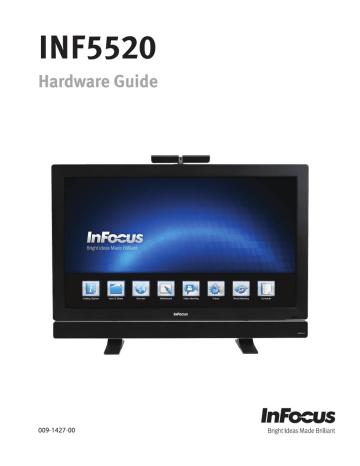
Troubleshooting
Symptom
No power
Mondopad shuts down suddenly
Mondopad is turning on and/or off automatically at the same time of day
No image
No image from external source
Mondopad is not acting like a simple monitor
Possible Solutions
• Verify the power cord is properly connected to the power outlet and to the Mondopad ™.
• Verify the Mondopad power switch is ON and that the Power button on the remote or keypad has been turned on (the front LED should be green).
• Plug another electrical device to the power outlet to verify that the outlet is supplying the proper voltage.
• Check the Sleep Timer setting in the Configuration 2 OSD menu. Disable the Sleep Timer, if desired.
• Verify that a source is active.
• Mondopad may have overheated. Remove any objects blocking the vents.
• Review the Windows power settings of the Mondopad tablet.
• Check both the Date & Time settings and the Schedule settings in the
Advanced Option OSD menu to verify accuracy. Disable scheduling, if desired.
• If attempting to display an external source, see “No image from external source” below.
• Verify that Mondopad is turned on (the front LED should be solid green).
• Verify that the Mondopad PC is turned on (the PC LED on the back of
Mondopad should be solid green).
• Check the Operation mode in the OSD menu. To see the Mondopad Collaboration software, the Configuration 1> Operation Mode must be set to AIO.
Note: Mondopad must be powered off and back on for changes to take effect.
• Verify that connections between the source and the tablet have been made correctly.
• Verify that the cables are in good condition.
• Verify the correct input source is selected and that the input signal is compatible with the tablet.
• If the external source is not detected, the Video source menu defaults back to PC/Mondopad.
• Change the Operation mode to Monitor in the Configuration 1 menu .
Mondopad must be powered off and back on for changes to take effect.
Page 30
No sound
Audio noise
No touchpad activity with external computer
Touchpad functions are not functioning consistently
Remote is not working
• If using the Mondopad sound bar, verify that the sound bar is connected properly and that the sound bar power switch is turned on.
• If the sound bar or an external sound system is not being used, verify that the Speaker setting in the OSD Audio menu is set to Internal.
• If using an external source, such as S-video, verify that an audio cable is correctly installed between the device and the tablet.
• Using the remote, verify the volume is turned up enough and not muted.
• If using the Mondopad collaboration software, verify that the volume is not muted in the application. (Look at the speaker icon in the upper right-hand corner of the Mondopad collaboration software.)
• If playing a video, verify the playback has not been paused and that the video’s audio has not been muted.
• An HDMI ® 1.3 (or higher) source and source device is required to hear audio via the HDMI cable.
• Noise can occur when infrared communication equipment (for example, infrared cordless headphones) is used near the tablet. Move the infrared communication equipment away from the tablet to eliminate the noise.
• Verify that the USB B to USB type A cable is plugged from the laptop into
Mondopad correctly.
• Verify that the laptop’s operating system is Windows ® 7. (The Mondopad touchpad does not support any other operating systems.)
• Remove all objects placed on the lip of the Mondopad display and/or within 2” of the touchpad screen.
• Disable PiP feature. The Mondopad touchpad works best when the
Mondopad collaboration software is the main image displayed.
• Power Mondopad ™ off and back on after a few seconds. Re-booting
Mondopad helps the touchpad to re-synchronize.
• Make sure the batteries are installed in the proper orientation and are not dead.
• Verify the remote is turned on (the button is on the bottom of the remote).
• Verify you are pointing the remote at the table and are within 26’ (8m) and 30 degrees (horz/vert) of the sensor.
• Verify that the IR Control setting in the Advanced Option OSD menu is set to Normal.
Keypad and/or mouse is not working • Make sure the batteries are installed in the proper orientation and are not dead.
• Press the Connect button on the bottom of the keypad.
Video camera is not in focus
• Verify the USB adapter is installed into the Mondopad’s USB port.
• Verify that the Keyboard Control setting in the Advanced Option OSD menu is set to Unlock.
• Verify that the plastic protecting the camera lens has been removed.
INF5520 Hardware Guide Page 31
LED Indicators
Front LED
(near IR sensor)
Off
PC LED
(back of the tablet)
Off
Solution
Red
Orange
Green
Off
Blinking Green
Green
For Additional Troubleshooting Support, please contact:
InFocus Corporation
Technical Support
6am-5pm PST
877-388-8385 www.infocus.com/support
• The tablet is completely shut-down. Verify the power cord is properly connected to the power outlet and to the
Mondopad ™. Verify that the power switch on the back of the unit is turned on. Plug another electrical device to the power outlet to verify that the outlet is supplying the proper voltage.
• The tablet is hibernating. Press the Power button on the remote or keypad.
• The tablet is in standby mode. Press the Power button on the remote or keypad.
• The tablet is powered on.
Page 32
advertisement
Related manuals
advertisement
Table of contents
- 5 Declaration of Conformity
- 8 Safety Considerations
- 10 Information about this Hardware Guide
- 11 What’s Included
- 12 Setup
- 12 Attaching the Sound Bar
- 14 Installing the Feet
- 15 Attaching the HD Video Conferencing Camera
- 16 Connecting to Other Devices
- 17 Connecting AC Power
- 18 Turning the INF5520 On/Off
- 19 Setting up the Wireless Mouse and Keyboard
- 19 Wireless Mouse
- 19 Wireless Keyboard
- 20 Using the Remote
- 22 Using the Keypad
- 23 OSD (On-Screen Display) Menu System
- 24 Picture Menu
- 25 Screen Menu
- 26 Audio menu
- 27 PIP menu
- 29 Configuration 1
- 30 Configuration 2
- 31 Advanced Option
- 32 Troubleshooting
- 35 Specifications
- 38 Limited Warranty